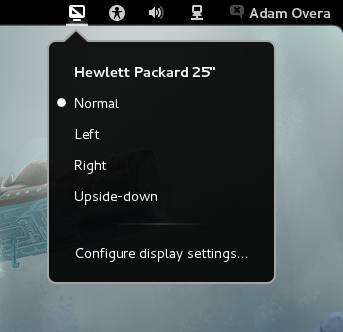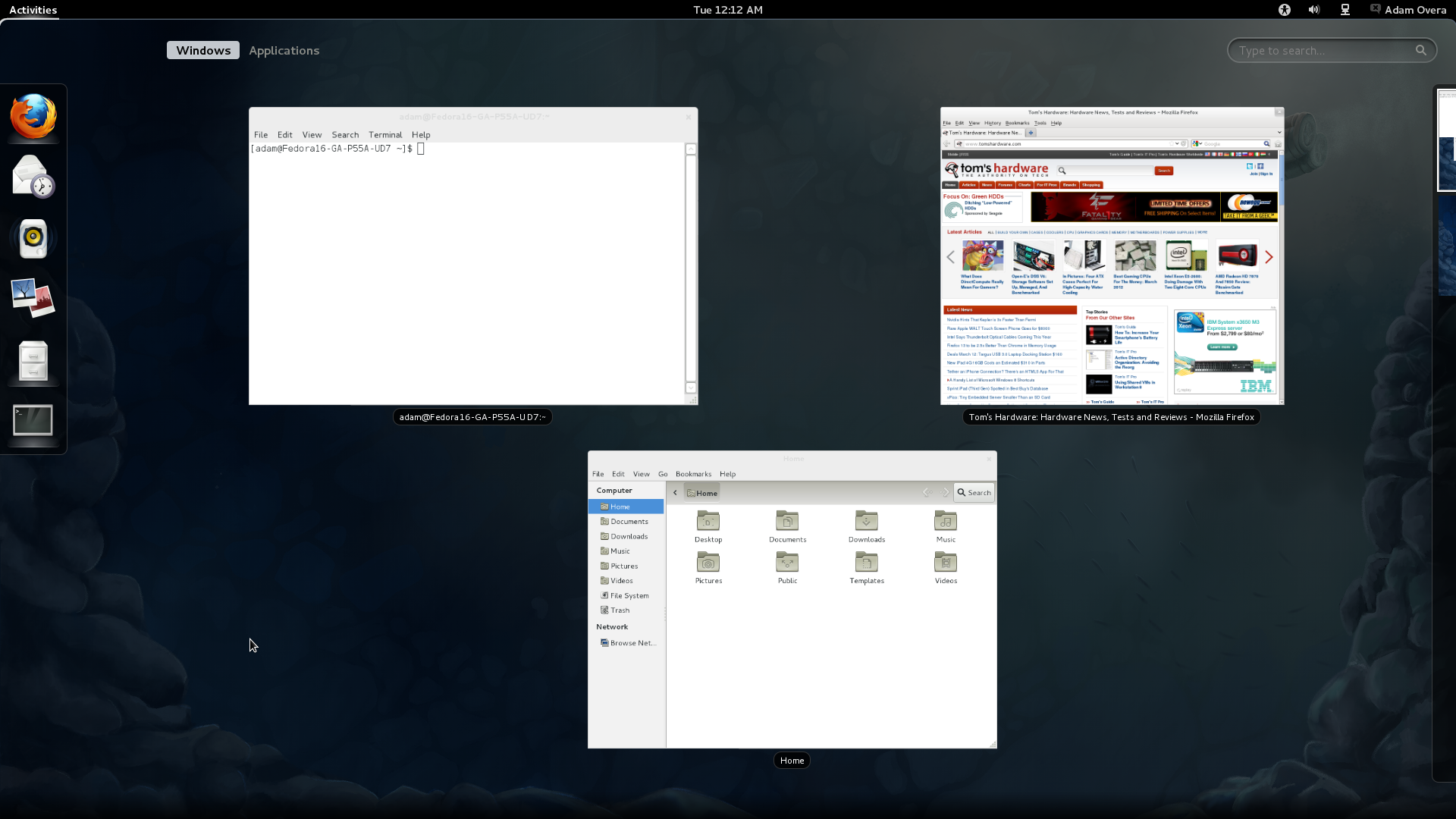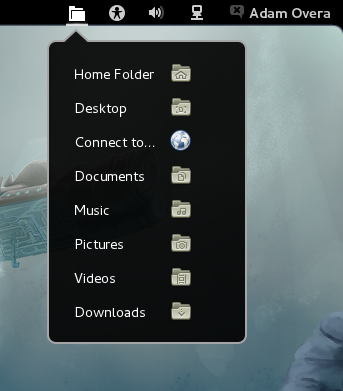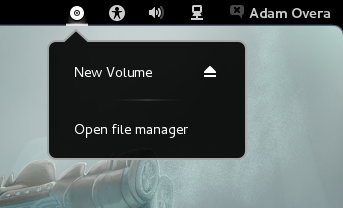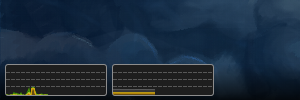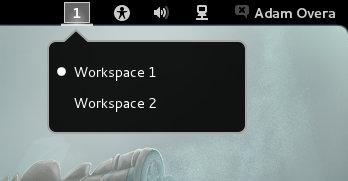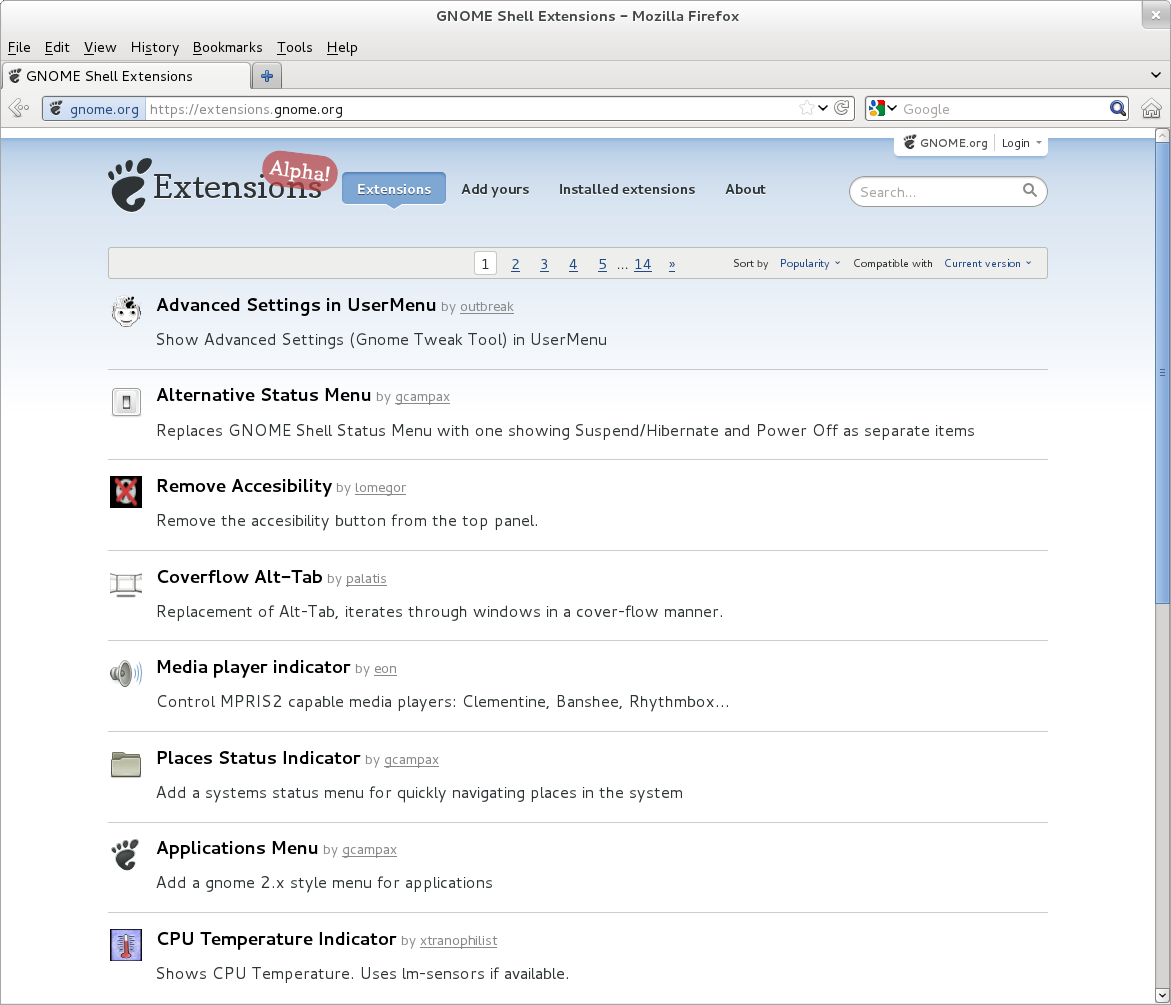Fedora 16 And GNOME Shell: Tested And Reviewed
Ubuntu and Mint don't want it; Linus called it an “unholy mess.” While most other distros are passing up or postponing GNOME Shell, Fedora is full steam ahead. Does Red Hat know something the rest of us don't? Or is GNOME 3 really as bad as everyone says?
GNOME Shell Extensions M-Z
Monitor Status Indicator
Adds a monitor indicator to the Panel for quick access to monitor settings.
Native Window Placement
The Native Window Placement extension arranges the Windows section of the Overview in a less symmetrical fashion that takes window size into account.
The screen shots below display the placement of three windows in the Windows section of the Overview, before and after turning on the Native Window Placement extension.
Pidgin IM Integration
Allows Pidgin to utilize the Status Menu like Empathy.
Get Tom's Hardware's best news and in-depth reviews, straight to your inbox.
Places Status Indicator
The Places Status Indicator extension adds a Places menu to the upper panel. Clicking on the Places indicator produces a pop-out menu listing the places in the sidebar of the Nautilus file manager. New places can be added by bookmarking them in Nautilus.
The Places list is located on the right side among the indicators, instead of the left, next to the Applications menu, as it was in GNOME 2.
Presentation mode
Adds the option to disable automatic power saving features and the screen saver in the Panel's Battery indicator (mobile systems only).
Removable Drive Menu
The Removable Devices extension adds a removable devices indicator/menu to the top panel. Like the Places Status Indicator, clicking on the Removable Drive Menu yields a pop-out menu listing all of the removable devices currently attached to the system.
Devices include external disk drives, USB thumb drives, CDs, DVDs, and more. To save Panel space, this indicator does not appear if no removable devices are attached to the system.
remove-X-icon
There are separate extensions to remove the Accessibility, Bluetooth, and Volume indicators from the Panel.
SystemMonitor
Adds CPU and memory graph to the left side of the Messaging Tray.
User Themes
The User Themes extension allows for the GNOME 3 shell theme to be changed. Most theme files remain in their archived format and are added via the (None) button on the Shell page in the GNOME Tweak Tool. After themes are added to the list, they're applied by selecting them from the drop-down in the Shell Theme section.
The image below shows the Fedora 16 desktop with the malys Gnome Shell theme.

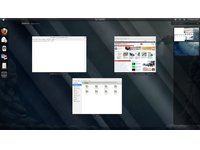
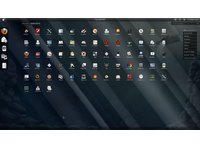
windowNavigator
The windowNavigator extension adds a keyboard shortcut. It places a number in the upper-left corner of windows in the Overview when holding one of the Alt keys. Pressing the corresponding number key switches to that window.
WindowOverlay Icons
Adds application icons to the bottom right corner of windows in the Activities Overview.
Workspace Indicator
Adds a workspace switcher to the Panel indicators.
Other Sources of Extensions
That concludes the tour of GNOME Shell extensions available via the software repos, but that is just one source of GNOME Shell extensions. GNOME also has an official website for extensions.
At the time of writing, there were nearly 150 different GNOME Shell Extensions available through the official site. Most of them support on-click installation directly from the site, just like for Firefox Add-Ons.
But that's still not all; extensions can be found elsewhere. Some developers host extensions on their own sites, or places like GNOME-Look.org.
Current page: GNOME Shell Extensions M-Z
Prev Page GNOME Shell Extensions A-L Next Page Fixing GNOME 3