Fedora 16 And GNOME Shell: Tested And Reviewed
Ubuntu and Mint don't want it; Linus called it an “unholy mess.” While most other distros are passing up or postponing GNOME Shell, Fedora is full steam ahead. Does Red Hat know something the rest of us don't? Or is GNOME 3 really as bad as everyone says?
GNOME Shell Extensions A-L
Many of GNOME Shell's limitations can be overcome by utilizing extensions. Enable or disable them through the Shell Extensions page in the GNOME Tweak Tool.
Extensions are user-generated add-ons for the GNOME Shell. They're found in a variety of places and packaged in several different ways, including in the software repos. Open Add/Remove Software and search for “shell-extension.”
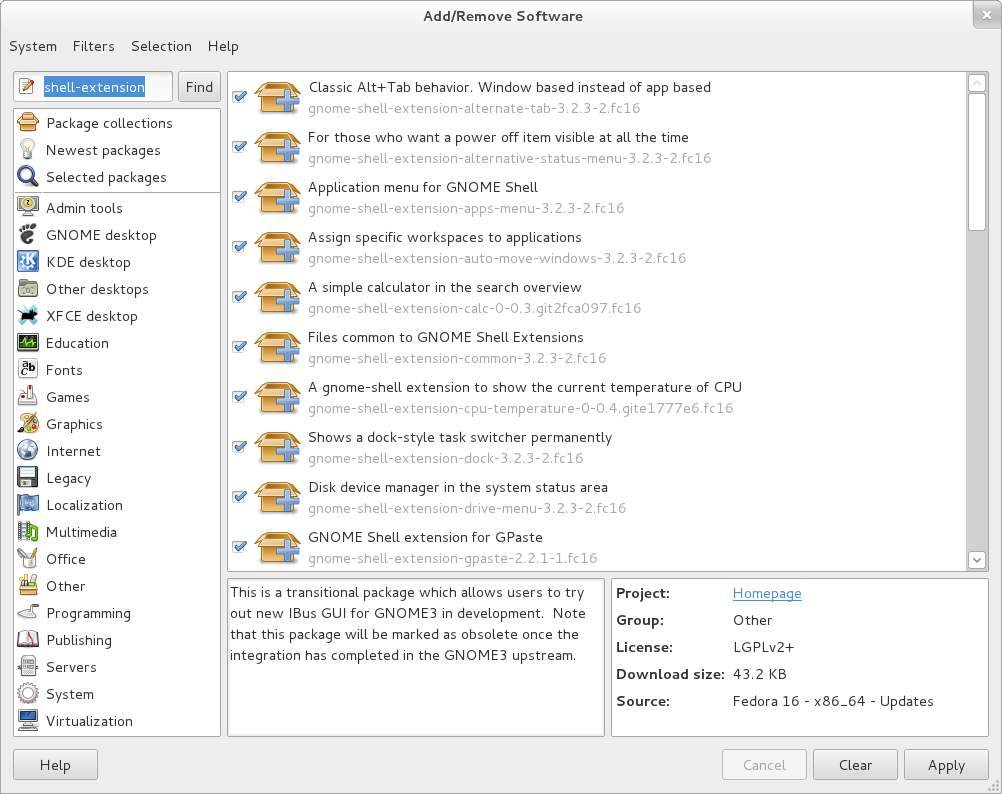
You should now see 33 packages that all start with gnome-shell-extension. Twenty-five of these packages are actual usable extensions. Let's go over those extensions that appear in the GNOME Tweak Tool.
AlternateTab
The AlternateTab extension replaces the new Application Switcher with a classic Alt+Tab window switcher. Upon first use of the AlternateTab extension, you are given a choice between All & Thumbnails or Workspace & Icon mode.

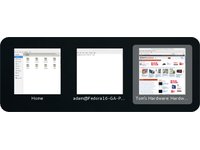

Alternative Status Menu
The Alternative Status Menu extension adds the Hibernate and Power Off entries to the end of the User Status menu.
Get Tom's Hardware's best news and in-depth reviews, straight to your inbox.
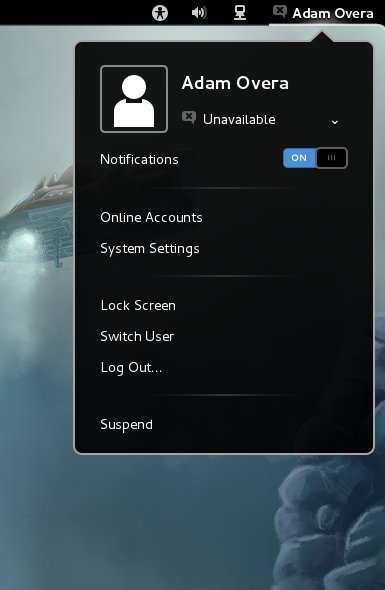
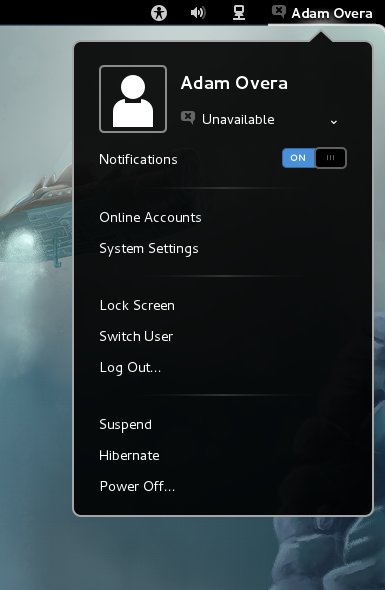
Applications Menu
Adds a traditional categorized applications menu to the left side of the Panel.
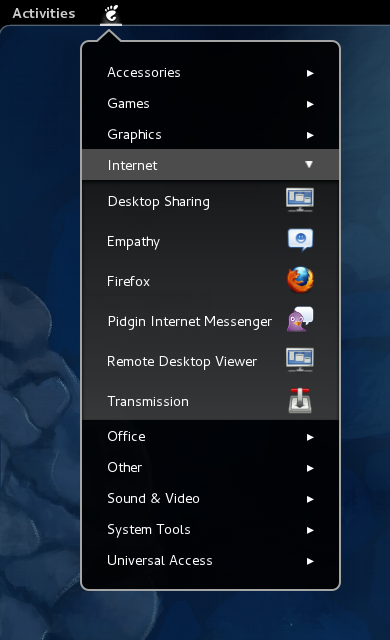
Auto Move Windows
The Auto Move Windows extension allows the user to assign applications to any workspace. This extension turns out to be tricky to use. There is no graphical wizard for assigning applications to workspaces. Instead, open the Terminal and enter the following code snippet:
gsettings set org.gnome.shell.extensions.auto-move-windows application-list "['APPLICATION_NAME.desktop:WORKSPACE_NUMBER']"
Replace APPLICATION_NAME with the working command for the desired application (firefox, for example). Also replace WORKSPACE_NUMBER with the desired workspace you want the application to open on (2, for example). You end up with:
gsettings set org.gnome.shell.extensions.auto-move-windows application-list "['firefox.desktop:2']"
This forces Firefox to open on workspace number two.
Calculator
Enables the Search Overview to do simple math.
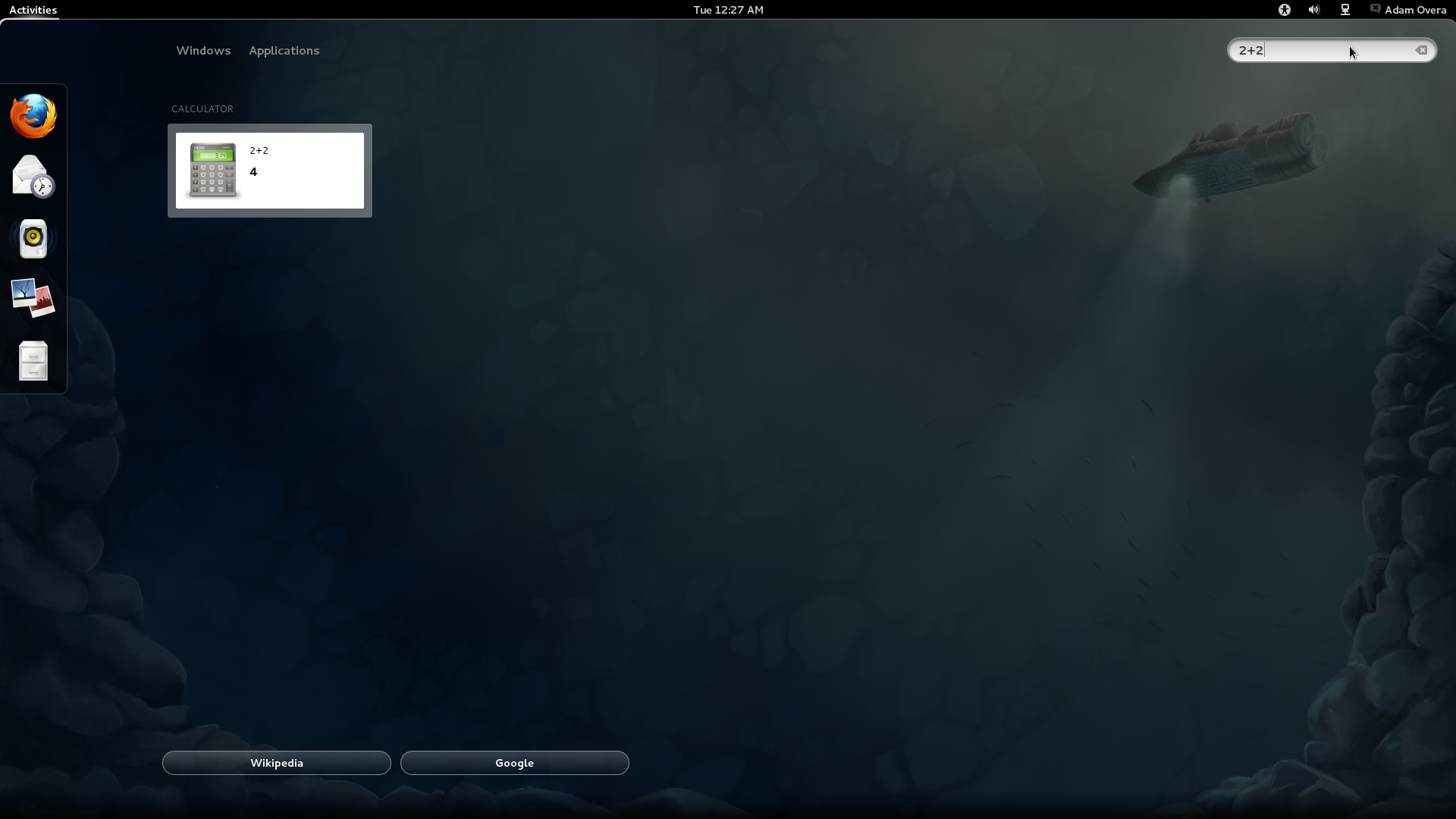
CPU Temperature Indicator
In order to enable this extension, the "lm_sensors" package needs to be installed. Simply search for it in Add/Remove Software. Enabled, this extension crashed our test system, requiring us to disable it before logging in. Ostensibly, it adds a CPU temperature reading to the Panel indicators.
Dock

The lack of a modern on-screen dock is by far the most complained about issue affecting the GNOME Shell. The Dock extension rectifies this with a dock on the right side of the screen.
The Dock extension works exactly like the Dash section of the Activities Overview. All pinned favorites from Dash are duplicated in the Dock. Open, unpinned applications appear underneath the pinned favorites. All open applications, pinned or not, receive a gray box around their icon. The foreground application receives an extra white outline surrounding the gray box.
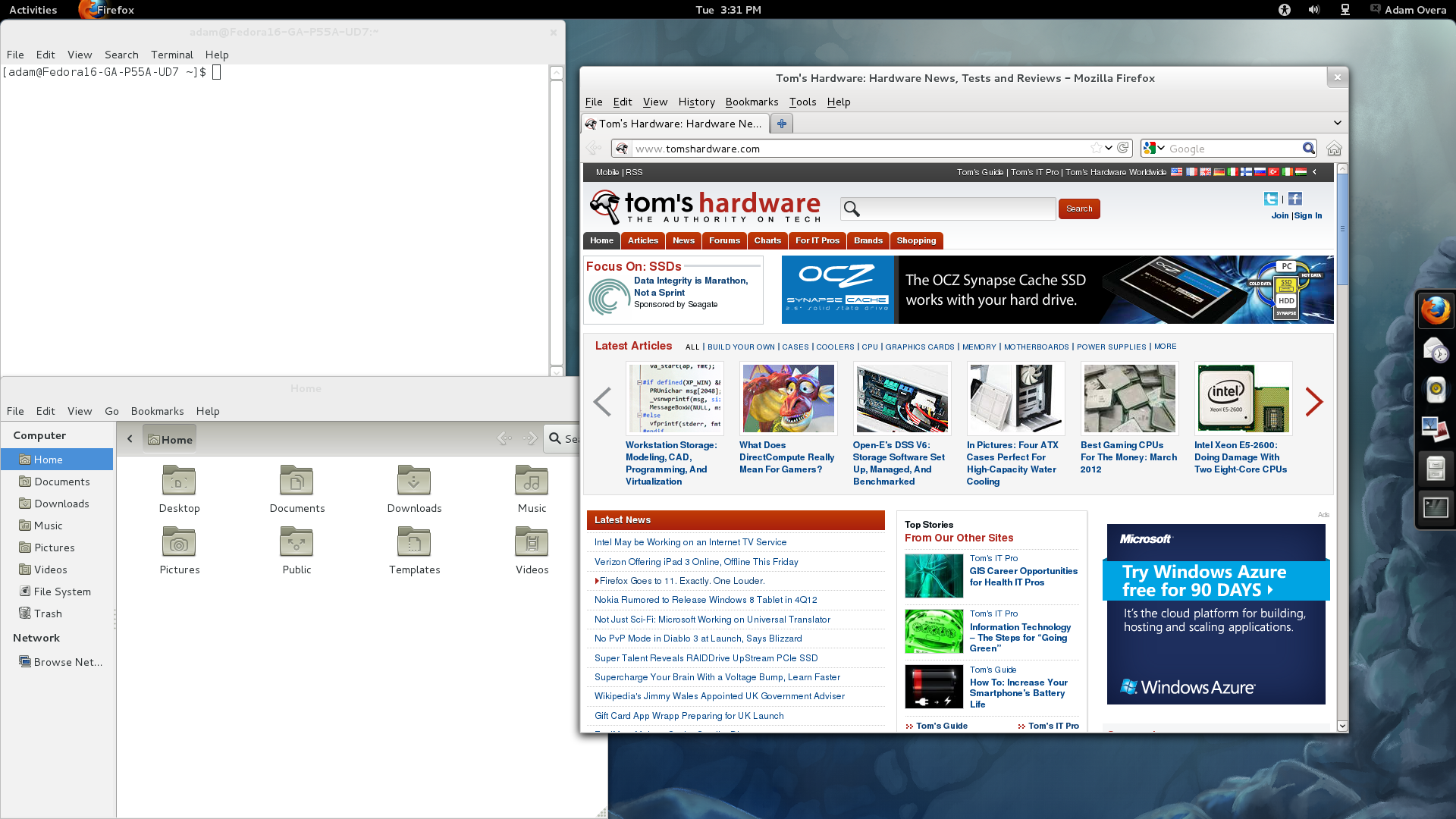
Unfortunately, the Dock extension is auto-hide, with no apparent way to change that or move it to another edge of the screen. While the Dock extension's task manager isn't as feature-complete as what you get in Windows 7, OS X, KDE, or Unity, it does provide basic quick-launch/window list functionality.
GPaste
Adds a Copy/Paste history indicator to the Panel.
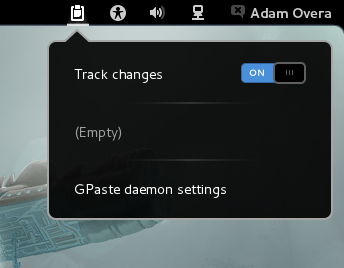
HistoryManager Prefix Search
Allow the PgUp and PgDn keys to cycle through history in the Run Command window (Alt+F2).
icon-manager
The icon-manager extension allows you to edit the Panel indicators using dconf-editor.
Input-Method Status Indicator
Adds a keyboard indicator to the Panel for fast access to keyboard options, including languages.
Current page: GNOME Shell Extensions A-L
Prev Page GNOME 3 Tweaks Next Page GNOME Shell Extensions M-Z-
gz3ro I think the akmod graphics drivers (also found in the rpmfusion repository) would be better than simply the proprietary drivers because they also work after kernel updates.Reply -
Verrin I'm really disappointed with the direction Linux has taken in its user interfaces. I was a big fan of Ubuntu until they switched to Unity, and since then I've been jumping from distro-to-distro trying to find a desktop environment that feels comfortable, isn't terribly difficult to wrap my head around, and that is still powerful. I was using GNOME3 for a while with Linux Mint, but even with the heavy extensions, there are certain functions that I can't quite replicate from the GNOME2 heyday. I wasn't able to get into KDE or XFCE either. They feel aged and aren't quite as sleek as other modern desktop environments, even if you try to fix that by adding customs skins.Reply
In the end, I'm downgrading to a much older distro of Ubuntu, and supplementing it with Windows 7. I'll be keeping an eye in the coming years to see how these rusty GUI releases turn out-- hopefully for the better. But for now, linux has lost a lot of its useability and it's flare. I'll miss the days when upgrading to a newer distro actually felt like an upgrade, but maybe after all these mistakes, developers will learn and make Linux exciting again. I'll be waiting to see. -
Good grief. What I wouldn't have done years ago for a job that would ask me to write a review on something that would obsolete itself in six months.Reply
Nobody, IMHO, who actually uses a computer for anything of value wastes their time with Fedora. You can't upgrade it, so your own personal enhancements and bug fixes are lost. Features you like are abandoned for broken replacements. Fedora is a nightmare and has been since it began. I began the adventure years ago with Red Hat 5 and finally gave up and moved to more useful distros after Fedora 8. Fedora is now for the masochistic.
On the other hand, if you like superficiality, as in wallpaper and clock positions, and enjoy the animated struggle that comes with installing something new all the time and reporting bugs then Fedora is a good thing. -
yumri one thing which i would have liked to see on the comparesion would be open time of a Libre Word Processing file, close time of that file, open time of a database file, close time of it, open time of Firefox, close time of Firefox, open time of a typical website like this one, close time of it, install time of the OS, how fast does it run a batch file or equivalent in the OS, and etc. like that things which we actually do a lot besides gaming.Reply -
yumri It also seemed like they had a basis towards the GUI way of doing things and thought all users had forsaken CLI scripting for their installs and updates. as if you are getting Fedora you most likely know it was command line based in the start and really is still easier to do everything from command line then from any other route well Ubuntu is made with the GUI interface in mind so things are easier to do with that then with command line mainly because they hid the terminal screen in the newer versions of it.Reply
With that Fedora is also made for workstations and Ubuntu made for end user support 2 differnet applications so why only show benchmarks of end user things and not anything on network support, domain support, VM thin client viability, accessing files from the network, etc. like that things which Fedora is good at not just things which Ubuntu is I think this article was basised and another should be made with more benchmarks to not be as basised towards one or the other. -
amdfangirl One of these days, developers of GUIs will realise going "forward" doesn't equate to an increase of ease of use and functionality.Reply
Unity, Metro, GNOME 3, Etc.
Alas, I must suffer each day for the Wacom preferences panel in GNOME settings. Ties me to GNOME 3 (or a derivative). How silly. -
palladin9479 Now I'm waiting for them to do a Solaris 10 or 11 review. Their both available on x86 so they don't even need to purchase new hardware. Come on it's a "real mans" OS.Reply -
You've completely missed extensions.gnome.org and gnome-tweak-tool, and as a result your review is not an accurate reflection of gnome-shell. Gnome-tweak-tool gives things like "Have file manager handle the desktop" and "Trash icon visible on desktop", plus shell, window, and gtk theme selection, font configuration, and gnome-shell extension management. Extensions.gnome.org provides, well, gnome-shell extensions. Things like "Static Workspaces", which gives you a fixed number of workspaces. Or "Alternative Status Menu", which puts power, reboot, suspend, and hibernate on your status menu. Or "Applications Menu", which provides a Gnome2-like list of windows on the current workspace.Reply
Now, I admit that neither of these configuration options are immediately visible to a new user. Despite that, your review is bad, and you should feel bad. -
zhihao50 graph for POV-Ray is wrong, you said both of linux finished 4min before windows yet the graph show the other way around.Reply -
adamovera Cowardly AnonYou've completely missed extensions.gnome.org and gnome-tweak-tool, and as a result your review is not an accurate reflection of gnome-shell. Gnome-tweak-tool gives things like "Have file manager handle the desktop" and "Trash icon visible on desktop", plus shell, window, and gtk theme selection, font configuration, and gnome-shell extension management. Extensions.gnome.org provides, well, gnome-shell extensions. Things like "Static Workspaces", which gives you a fixed number of workspaces. Or "Alternative Status Menu", which puts power, reboot, suspend, and hibernate on your status menu. Or "Applications Menu", which provides a Gnome2-like list of windows on the current workspace.Now, I admit that neither of these configuration options are immediately visible to a new user. Despite that, your review is bad, and you should feel bad.See pages 12 through 16.Reply