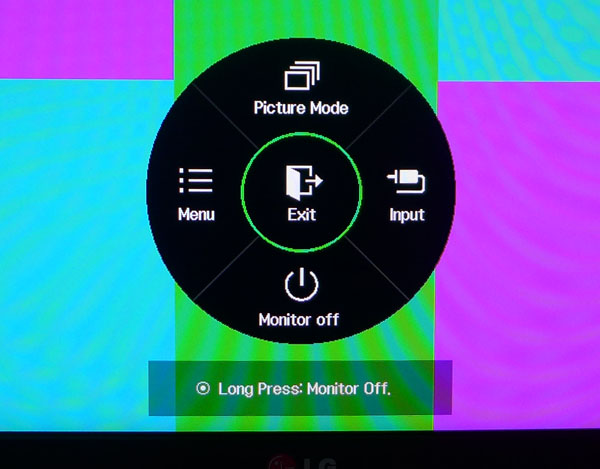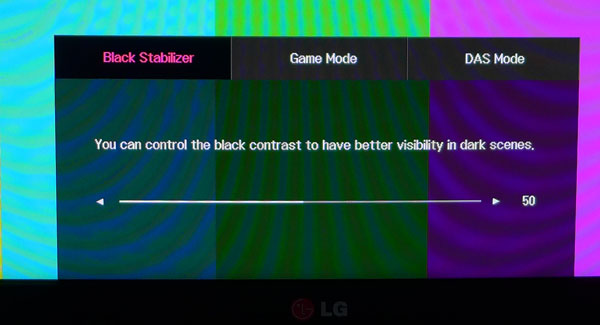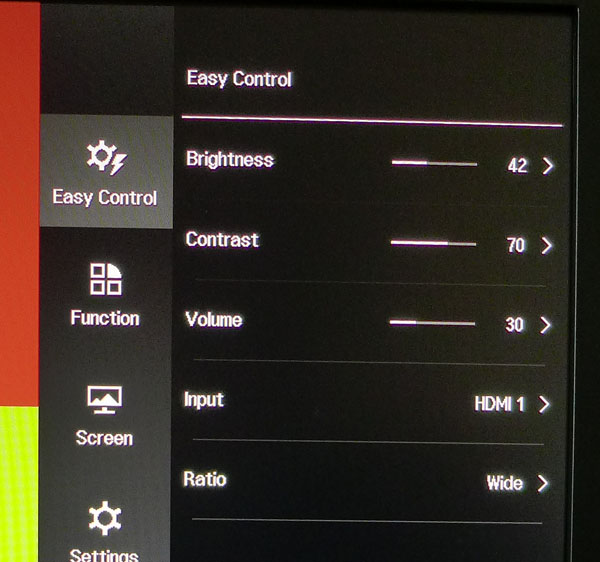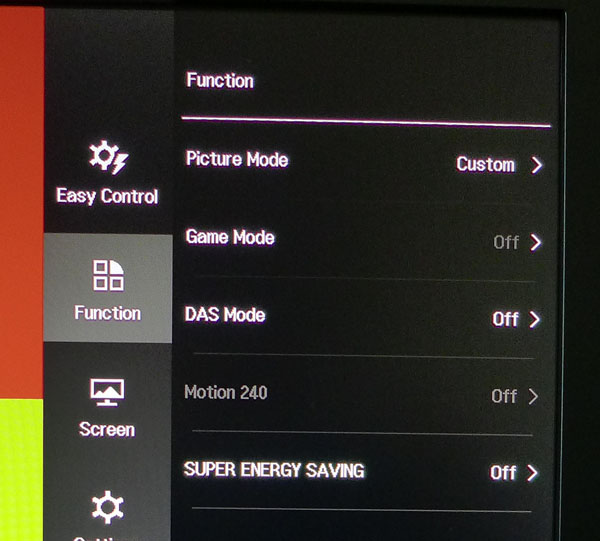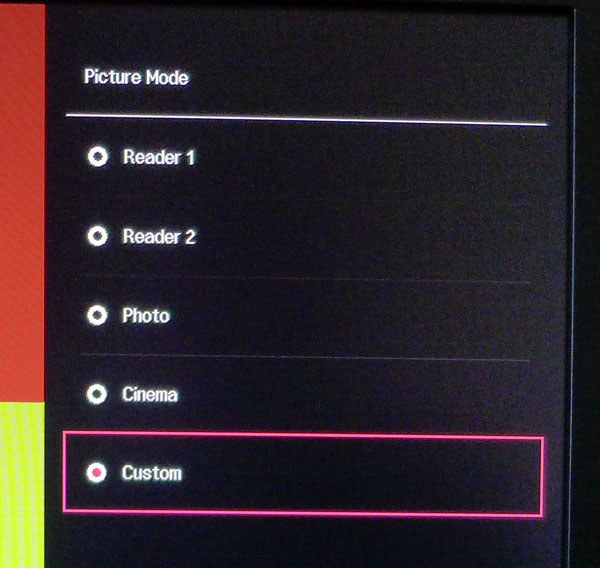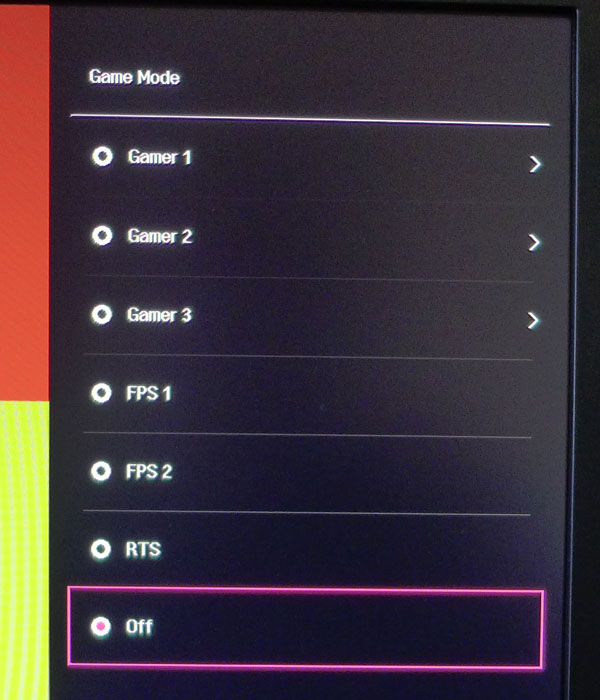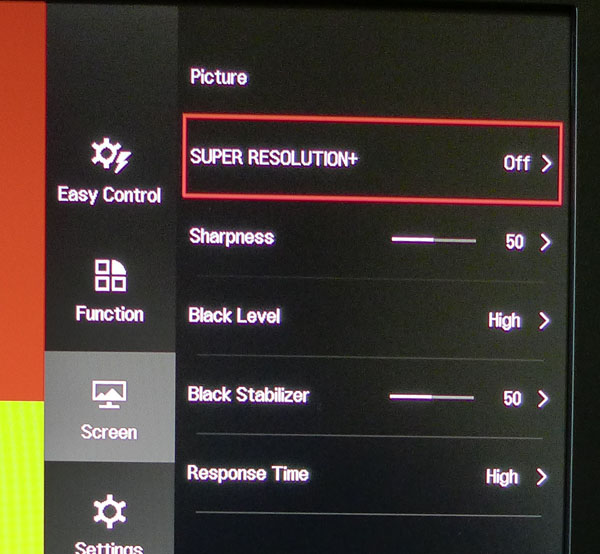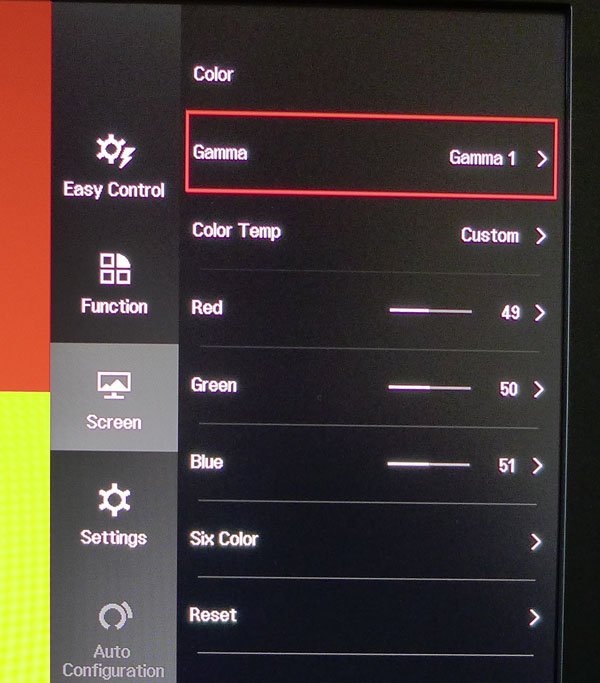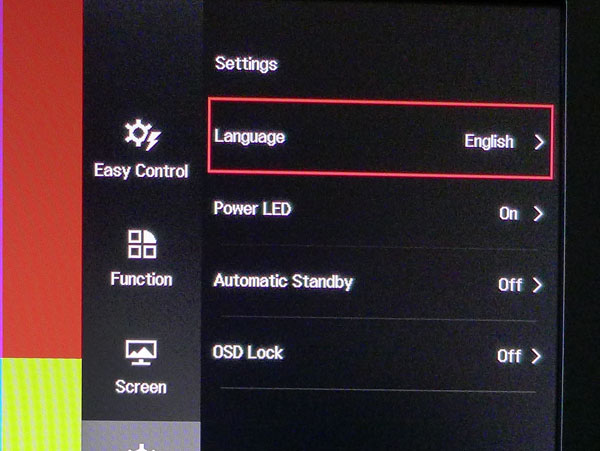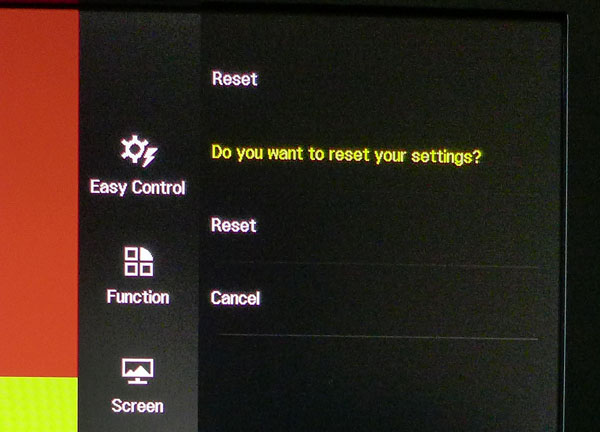LG 24GM77 24-Inch 144Hz Gaming Monitor Review
Why you can trust Tom's Hardware
OSD Setup And Calibration
LG is a fan of the OSD joystick controller, and so are we. Aside from BenQ’s excellent S-Switch and puck-style units, LG’s joystick is the fastest and most intuitive way to navigate any monitor’s menu system. Touch-sensitive keys and buttons work as well, but next to these newer interfaces, they’re starting to look old-school.
OSD Tour
Press the joystick once to turn on the power. If there is an active video signal, click right to open the input selector. Otherwise you can go left for the main menu or up to change picture modes.
Pressing one of the three labeled buttons on the center control pad brings up this menu. It allows direct access to the Black Stabilizer, Game Modes and Dynamic Action Sync (DAS). Black Stabilizer is a low-end gamma adjuster. In most cases, you can leave it alone. But if you’re having trouble seeing shadow detail, turn it up. The Game Modes are like image presets. You still have access to Brightness, while other parameters are grayed out. The DAS mode cuts input lag by about half, so we suggest leaving it on unless you’d rather engage the Motion 240 blur-reduction feature. You can’t use both features at once.
The Easy Control menu presents basic adjustments. The Volume control only applies to the headphone jack (remember, there are no built-in speakers). The Ratio option refers to the on-screen aspect ratio. Wide fills the screen, regardless of input resolution. Original preserves the input signal’s aspect, but expands it to fit either horizontally or vertically. Choosing 1:1 displays the incoming signal without scaling. Lower resolutions are therefore windowed.
You can either choose Picture Mode or Game Mode. Engaging a Game Mode grays out the Picture Mode menu and vice versa. Except where noted, we ran all our tests in Custom. The game modes lock out many of the image adjustments.
Dynamic Action Sync should not be confused with FreeSync or any other rate-matching technology. It merely reduces input lag. We recommend leaving it enabled. If you want to use the Motion 240 blur-reduction feature, you have to run at 100 or 120Hz, and DAS is disabled. We’ll talk about the effects of both options in the benchmark tests.
Super Energy Saving throttles brightness and should be left off for optimal image quality.
Get Tom's Hardware's best news and in-depth reviews, straight to your inbox.
These are the five picture modes. Only Custom allows for a full calibration, though, as we discovered, it’s not really necessary. Custom is the most accurate mode right out of the box. Reader 1 and 2 warm the image significantly, while Photo and Cinema take a somewhat cooler approach to color temperature.
There are six game modes that work separately from the picture modes shown above. They don’t look bad, but we don't like that they turn on Super Resolution+, which adds ringing (edge enhancement) to the image. This may appear sharper at first glance. However, it actually reduces detail and resolution. Again, just stick with Custom for all content.
As mentioned, Super Resolution should be left off for best results. Sharpness is fine set to 50, as shown. The Black Level option only applies to HDMI signals. Set it on High to see the full dynamic range. Black Stabilizer is a low-end gamma control. The 24GM77’s gamma is already fine, so use it only if you’re having difficulty with shadow detail in specific content. Response Time is an overdrive option, and it works fine set to High.
The Color menu offers three gamma options (number one is the best), a color temp control with three presets plus Custom and a full color management system (six-color). The 24GM77 is so good out of the box that we barely had to change anything. A few RGB slider tweaks took us from great to superb. If you get lost during a tweaking session, there is a Reset option that only affects this menu.
The OSD is available in 16 languages. If you find the power LED distracting, there's an option to toggle it off. Automatic Standby turns the 24GM77 off when there is no activity. The timeout can be four, six or eight hours. And finally, the entire menu system can be locked out to prevent changes. You’ll still have access to brightness, contrast, volume and input, though.
To return everything to factory defaults, engage the Reset function.
Calibration
The 24GM77 generates some of the best default-state test results we’ve ever seen. Most of the professional monitors we’ve reviewed pale in comparison. Even though calibration is unnecessary, we did it anyway using the LG’s Custom picture mode. The RGB sliders start at center-range, so there is no loss of contrast from our adjustments. There is a full CMS in the Color menu, but we didn’t need to use it. The color is that good. The only attribute we couldn’t fix was a small dip in the gamma tracking (there are more details about that on page five). Please feel free to try our recommended settings below.
One quick note: to engage Motion 240, set your input signal to 100 or 120Hz and turn DAS Off.
| LG 24GM77 Calibration Settings | |
|---|---|
| Brightness | 42 |
| Contrast | 70 |
| Picture Mode | Custom |
| Game Mode | Off |
| Dynamic Action Sync | On |
| Super Energy Saving | Off |
| Sharpness | 50 |
| Black Level | High |
| Black Stabilizer | 50 |
| Response Time | High |
| Gamma | 1 |
| Color Temp Custom | Red 49, Green 50, Blue 51 |
Current page: OSD Setup And Calibration
Prev Page Packaging, Physical Layout, And Accessories Next Page Results: Brightness And Contrast
Christian Eberle is a Contributing Editor for Tom's Hardware US. He's a veteran reviewer of A/V equipment, specializing in monitors. Christian began his obsession with tech when he built his first PC in 1991, a 286 running DOS 3.0 at a blazing 12MHz. In 2006, he undertook training from the Imaging Science Foundation in video calibration and testing and thus started a passion for precise imaging that persists to this day. He is also a professional musician with a degree from the New England Conservatory as a classical bassoonist which he used to good effect as a performer with the West Point Army Band from 1987 to 2013. He enjoys watching movies and listening to high-end audio in his custom-built home theater and can be seen riding trails near his home on a race-ready ICE VTX recumbent trike. Christian enjoys the endless summer in Florida where he lives with his wife and Chihuahua and plays with orchestras around the state.
-
Mike Coberly Reply24" TN, 1080p? No variable refresh? No thanks.
so is it a 24" or 27" display?
LG's website indicates that it is indeed a 24" panel, the title is incorrect in stating it is a 27" -
NinjaNerd56 I got an AOC 27 inch display under $300 recently. No SYNC ability, but a really nice device that's excellent with the games I play.Reply
It's GAME mode is good, and I have done zero adjustment beyond that. If it lasts 2-3 years, then I can 'upgrade' at a much cheaper price to whatever sync de jour display I want.
-
JeanLuc For a gaming monitor to be released these days that does not to come with Gsync or Freesync capability is very short sighted by LG. Would the inclusion of a Freesync enabled 1.2a displayport really have delayed or added considerable costs to this monitor, LG?Reply -
Marcus52 This article - seriously? You can't even get the size of the monitor right. And the price isn't anything special for a 24" 144 Hz TN panel, Asus has had one in that price range (under $300) for years now. In my mind these things make the entire article suspect.Reply