Tom's Hardware Verdict
The pebble-shaped Pop Mouse is cute, eye-catching, and quiet, but it lacks thumb buttons.
Pros
- +
Small, portable
- +
Quiet
- +
Truly ambidextrous design
- +
Logi Flow works across three devices
Cons
- -
Only two programmable buttons
- -
Not super comfortable for long-term use
- -
No thumb buttons
Why you can trust Tom's Hardware
If you’re looking for the best wireless productivity mouse, Logitech’s Pop Mouse probably isn’t it. But that’s okay, because it’s not trying to be.
The Logitech Pop Mouse is a small, wireless, pebble-shaped mouse with five buttons (including the profiles switch button on the bottom), two of which are programmable. It runs on a single AA battery and gets up to two years of battery life, and can connect to up to three systems — using either Bluetooth or the Logi Bolt receiver (sold separately/included with other Logitech peripherals) and can seamlessly move between them with Logitech Flow. It’s not the most feature-rich productivity mouse, but it’s also just $39.99 and it comes in five bright color combinations.
Design and Comfort of the Pop Mouse
The Logitech Pop Mouse is definitely eye-catching with its pebble-shaped form factor and bright, non-traditional colorways. It’s currently available in five color combinations: “Heartbreaker” (pink/red), “Blast” (yellow/black), “Daydream” (lavender/mint green/yellow accents), “Mist” (sand/gray), and “Cosmos” (lavender/dark purple). The Mist and Cosmos colorways debuted earlier this year, and our review unit came in Cosmos.


The Pop Mouse is small and relatively lightweight, weighing 2.89 ounces (82g) with one AA battery installed. It measures 4.13 inches (104.8mm) long by 2.34 inches (59.4mm) wide, and is 1.39 inches (35.2mm) thick at its thickest point. The Microsoft Modern Mobile Mouse has a similar footprint (4.22 x 2.37 inches / 107.2 x 60.3mm), but is slimmer at just 1.01 inches (25.8mm) thick. The Razer Pro Click Mini is slightly shorter (3.94 inches / 100.2mm), but has a similar width (2.46 inches / 62.7mm) and thickness (1.34 inches / 34.2mm).
And Logitech’s own G705 gaming mouse from its gender-inclusive Aurora collection is close in size (4.17 x 2.68 x 1.55 inches / 105.8 x 68.1 x 39.4mm), but features a contoured, right-handed shape, while the Pop Mouse is symmetrical and truly ambidextrous.





The Pop Mouse has an oval, pebble-shaped design that looks very similar to the Logitech Pebble M350 — especially from the top. But while the Pebble M350 is slim and flat, the Pop Mouse is thicker, with a more pronounced hump at the back that slopes down toward the front. This doesn’t do a ton for making the Pop Mouse more ergonomic than the Pebble M350, as it’s still pretty flat
The Pop Mouse has a two-piece plastic chassis, which is held together magnetically. The top part pops off easily (but not so easily that you’ll need to worry about it coming apart in your bag) to reveal the mouse’s battery compartment, which holds a single AA battery (included).
Get Tom's Hardware's best news and in-depth reviews, straight to your inbox.
The mouse has four buttons on top: left click, right click, a clickable scroll wheel, and an “emoji” button under the scroll wheel. Only two of the mouse’s buttons are programmable — the middle click (scroll wheel click) and the “emoji” button, but the left and right buttons can be swapped for left-handed users.


On the bottom of the mouse, there’s a power switch and a device-switching button that lets you jump between connected devices (the mouse can be connected to up to three devices at once). There are also two curved plastic feet to help the mouse glide over surfaces; they aren’t particularly impressive, but the mouse is small and light enough that I didn’t have any trouble with glide.
Specs
| Sensor Model | Logitech High Precision Optical Tracking |
| Max Sensitivity | 4,000 DPI |
| Buttons | 4 |
| Programmable Buttons | 2 |
| LED Zones | N/A |
| Cable | N/A |
| Connectivity | Bluetooth 5.1 |
| Measurements (L x W x H) | 4.13 x 2.34 x 1.39 inches / 104.8 x 59.4 x 35.2mm |
| Weight (excluding cable) | 2.89oz / 82g |
| MSRP / Price at Time of Review | $39.99 / $39.99 |
Performance of the Pop Mouse
The Pop Mouse has Logitech’s High Precision Optical Tracking sensor, which has a maximum sensitivity of 4,000 DPI. The mouse’s sensitivity can be adjusted in Logitech’s Logi Options+ software under “pointer speed,” but it shows the sensitivity as a percentage — from 0% to 100%, in increments of 1%, so presumably each percentage point is 40 DPI.
The Pop Mouse is equipped with “SilentTouch” switches, which Logitech says are over 90% quieter than the switches in the Logitech M170 mouse. I’ve never really had anyone complain about the loudness of my mouse clicks, but the Pop Mouse is shockingly quiet — it’s basically silent. Clicks are responsive but the switches are so soft-feeling that you might have trouble determining whether you’ve actually pressed the button.
The mouse’s scroll wheel is also extremely quiet (though its click is slightly louder than the main mouse buttons). The emoji button under the scroll wheel has the loudest click of all, and its recessed position makes it a little tricky to reach (especially since the mouse is so small to begin with. It’s not too far out of the way, but it’s not a button I’d want to press often.
Features and Software of the Pop Mouse
The Pop Mouse works with Logitech’s Logi Options+ software, which is Logitech’s peripheral software for its productivity line. You can use Logi Options+ to reprogram the mouse’s two programmable buttons, set up Logi Flow, and adjust a handful of settings.
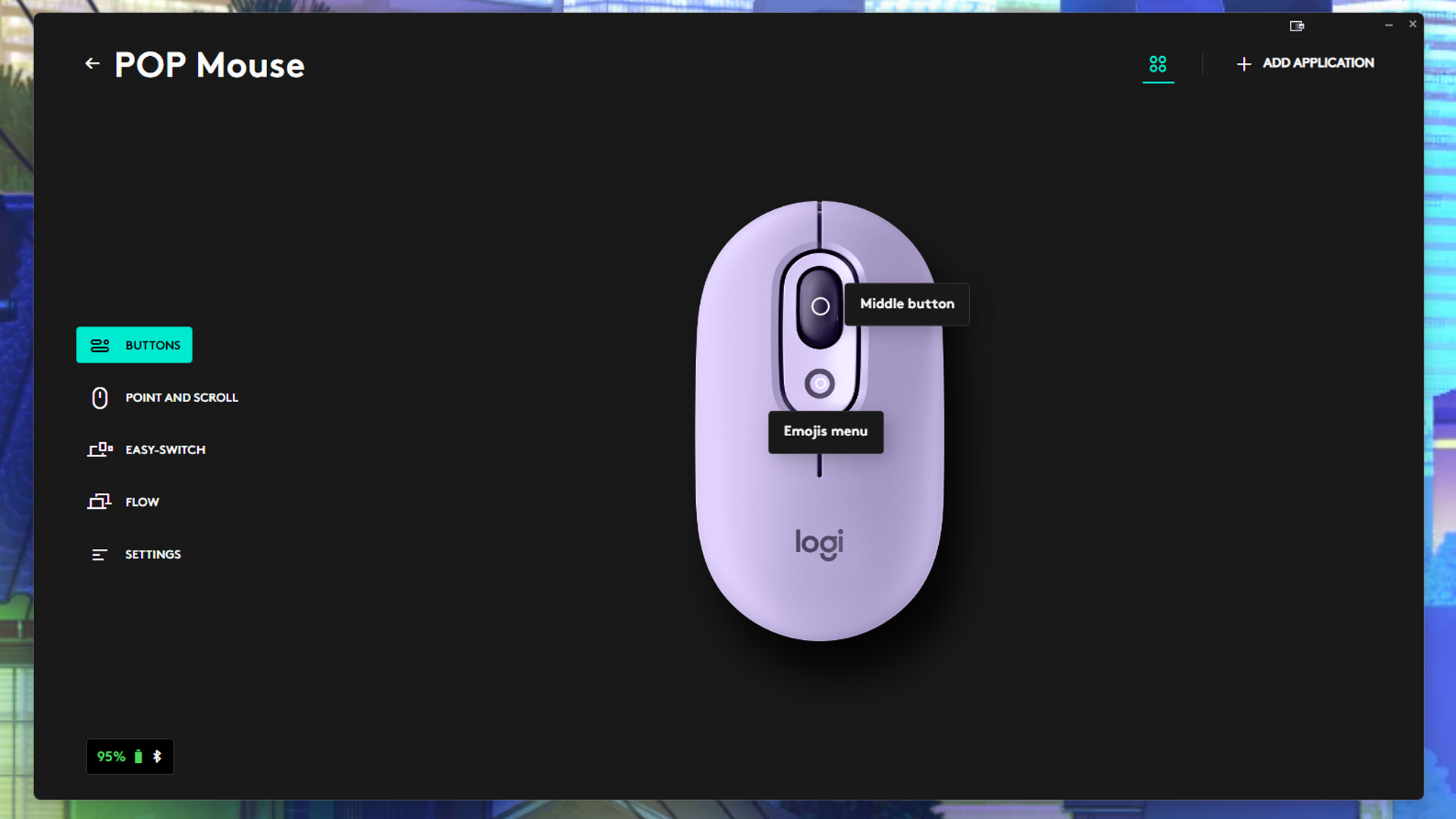
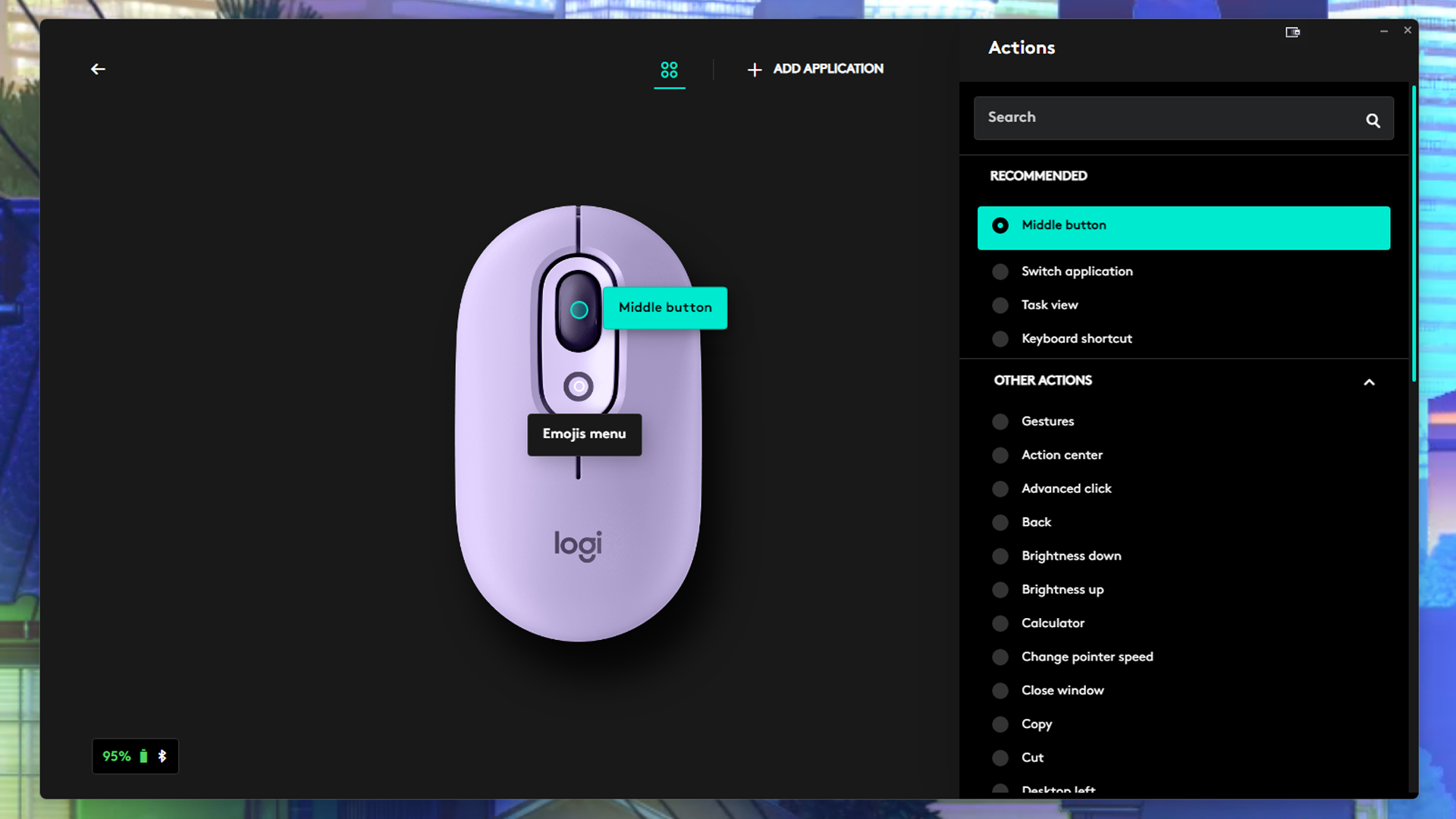
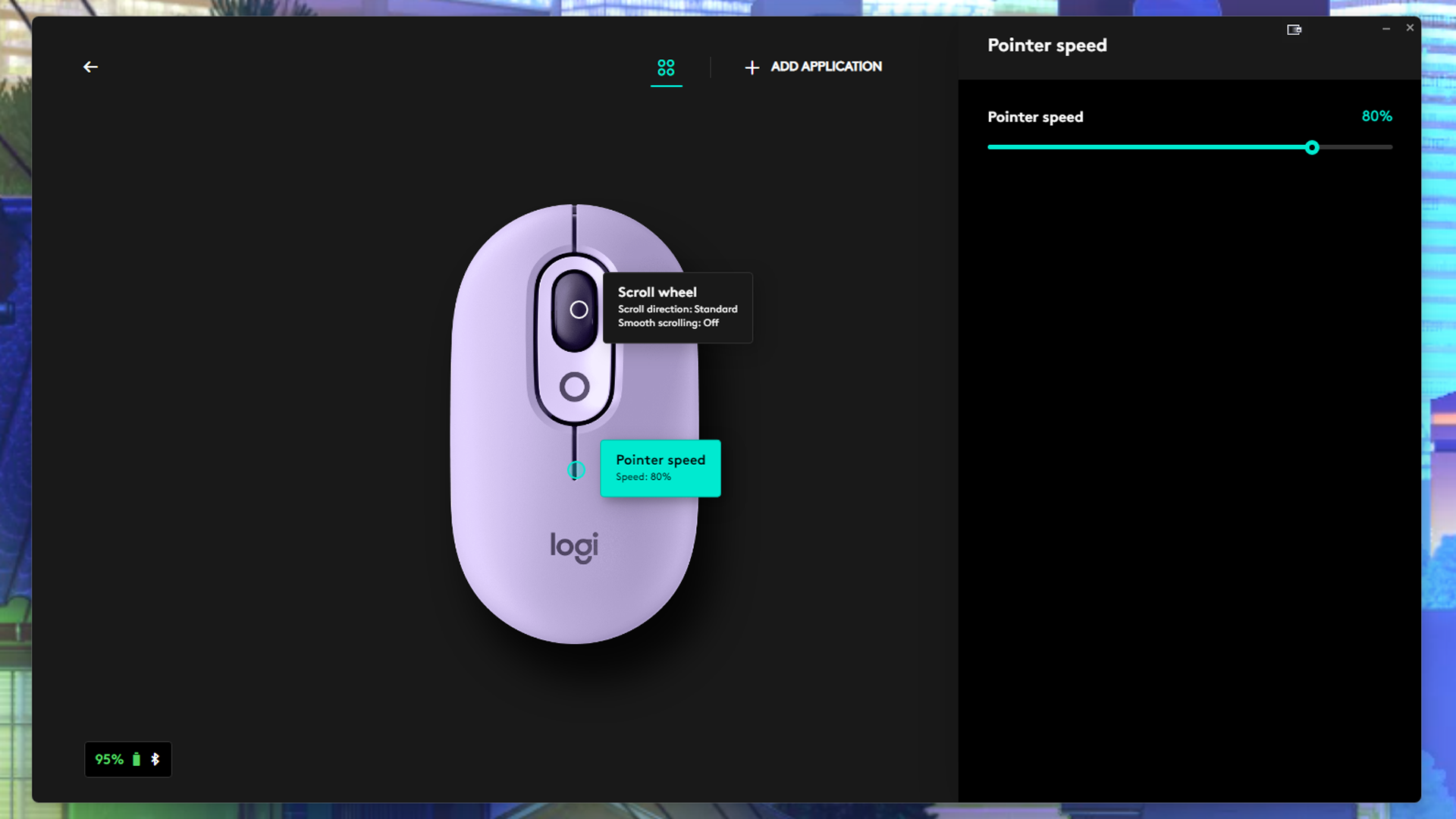
There’s not a ton to customize on this mouse. By default, the “emoji” button under the scroll wheel brings up an emoji menu — so you can easily insert emojis in your chats without having to switch over to your phone. (This feature makes more sense in conjunction with the Pop Keys keyboard, which has a special row of emoji keys.) You can change the function of both this button and the scroll wheel click, but you’re limited to Logitech’s preset action menu. It’s a reasonably extensive menu, with media functions, Windows shortcuts, and some other productivity actions, but it doesn’t have basic keyboard functions or the ability to program custom macros. You can also change the mouse’s scroll wheel direction and turn on “smooth scrolling,” which causes the scroll to speed up when you flick the wheel.
You’ll also need Logi Options+ to set up Logitech Flow, which is a unique Logitech productivity feature that lets you move your mouse across up to three different devices without having to manually switch systems. To set up Logitech Flow, all you need to do is pair the mouse to two or three different systems and download Logi Options+ on each system. Once it’s set up, you can arrange your systems by location in the Logi Options+ software and drag your mouse to the side of the screen closest to the next system — and it will pop over to the next system. It does take a moment, but it’s pretty seamles. You can even copy and paste text, images, and files from one system to another (though the time it takes to do this may vary depending on what you’re copying and pasting).
Wireless Experience and Battery Life
The Pop Mouse has Bluetooth 5.1 and can connect to up to three devices simultaneously. On the bottom of the mouse there’s an “Easy-Switch” button that lets you switch between paired devices. The mouse also works with Logitech’s Logi Flow technology, which lets you move the mouse between three connected devices without needing to manually switch profiles. You can even share some information (such as copy/pasted text) across devices.
The Pop Mouse can also connect to your PC over 2.4GHz wireless, using a Logitech Logi Bolt USB receiver. The mouse doesn’t come with its own Logi Bolt receiver, however — the Pop Keys keyboard comes with one, or you can purchase one separatelyfor $14.99. One Logi Bolt USB receiver can pair up to six compatible Logitech devices simultaneously, so you should only need one.
As for battery life, the Pop Mouse runs on one AA battery, which is included in the box. Battery life varies depending on use, but Logitech estimates users can get up to two years — I’ve used the mouse for about two weeks (though not constantly), and the battery life currently sits at about 95%. The mouse has an auto-sleep feature (not configurable), as well as a power switch on the bottom for when you want to ensure your battery doesn’t run down.
Bottom Line
The Logitech Pop Mouse is a small, portable wireless pointer that comes in a few fun color combinations and has extremely quiet clicks. It gets great battery life (and the AA battery doesn’t add too much weight), and it works with Logitech’s Flow feature, so it’s excellent for anyone who wants to be able to control more than one system without having to manually switch over.
But it’s probably not the best everyday productivity mouse, as it doesn’t have any thumb buttons for navigating browsers, and it only has two programmable buttons, including the scroll wheel click. It’s certainly no Logitech MX Master 3S, but it’s not trying to be. It’s a great mouse for those who want to stay productive on the road, but if you’re not traveling with it, I’d recommend something with a couple more buttons.

Sarah Jacobsson Purewal is a senior editor at Tom's Hardware covering peripherals, software, and custom builds. You can find more of her work in PCWorld, Macworld, TechHive, CNET, Gizmodo, Tom's Guide, PC Gamer, Men's Health, Men's Fitness, SHAPE, Cosmopolitan, and just about everywhere else.
-
abufrejoval Nice review, as usual, only one question remaining for me: does the wheel include sideway or tilt actions?Reply
An older M555b that I still own and cherish included them while it also left out the thumb buttons and I basically set the lower thumb button and the left wheel click to "back" while wheel right is set to F11 or "fullscreen" for easy browsing on the smaller notebook screens.
So while the thumb button is typically my preferred method to back out during navigation, the wheel-left click will do as a replacement, but without either mice today feel like I had some fingers amputated and make for early retirement of the hardware.
Most of my wireless mice are MX Anywhere 2S and I have them color coded to go with the various laptops, unfortunately I need to use to already use the two bluetooth profiles to pair them with the Windows and the Linux personality of the very same laptop, whilst the dongles collect in a KVM, mostly so they don't get lost.
But being able to grab any of the pack to do some action on the KVM connected systems via the dongle profile is a side benefit.
Logi flow sounds good, alas I can't see that work with my zoo... -
Sarah Jacobsson Purewal Reply
The wheel does not include sideways or tilt actions, it's just a straight scroll wheel. I can feel you — if it had a tilt wheel, that might work as an alternative to the thumb buttons, but alas!abufrejoval said:does the wheel include sideway or tilt actions? -
Exploding PSU Indeed, it looks so cute! The G705 next to it still looks cuter though.Reply
Speaking of, I've been using one of their silent mouse series (can't remember the model as it's a jumble of alphanumeric combinations). At first I didn't like it as the buttons felt "mushy" and "not tactile" compared to regular mouse, but after using it for years other mouse are now jarringly loud in my ears. It's one of those features that takes time to grow on you.



