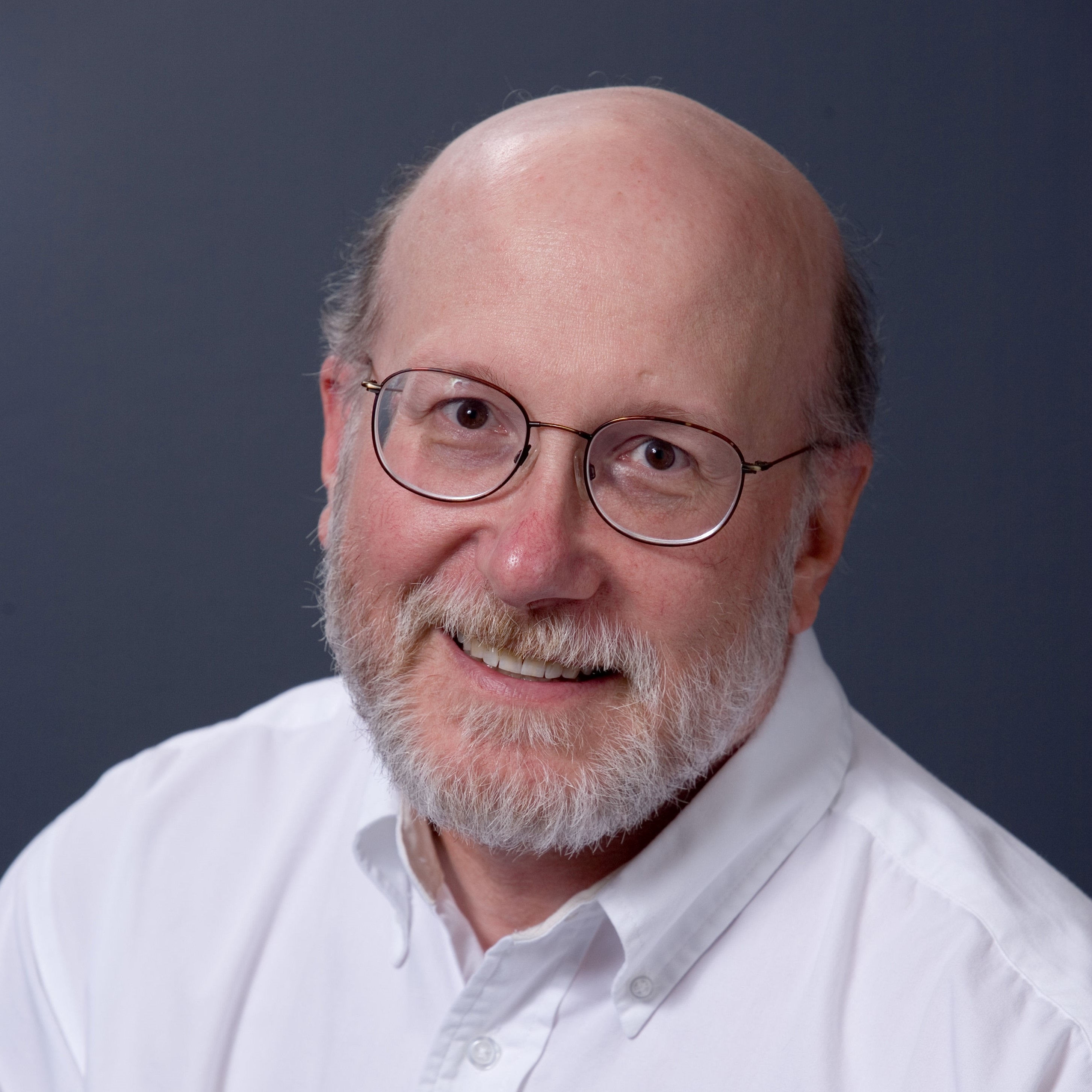Swapping The Processor, Step-By-Step
The CPU in the EX47* MediaSmart models is passively cooled, which makes the swap-out pretty easy. Here’s how to complete this maneuver, should you decide to do so.
Step 1: Remove the Power and Sensor Cables
The EX47* motherboard uses a standard ATX 20-pin power connector (front left) and also includes a 16-pin connector to its right. It’s easier to access the CPU with those connectors out of the way so start by removing them. The power cable requires you to lift the center front latch, then yank and rock it back and forth gently until it starts coming loose, after which you can slide it out and then out of the way. Next, rock the 16-pin connector gently back and forth until it comes loose, then do likewise. Remove the memory module to create more clearance as well.
Step 2: Remove the Heatsink
The EX47* heatsink is retained by four spring-loaded screws at the corners of the socket. You’ll need to push down a little to engage the screw threads when loosening, then keep turning until you hear a gentle pop that indicates the screw is completely loosened. When all four screws are unfastened from the motherboard, rotate the heatsink gently to the right and left about 10-20 degrees. When it starts to move easily, you should be able to lift it without taking the CPU along with it.
Step 3: Remove the Old CPU
The CPU is locked into its socket with a swing-arm lever you can see at the right of the preceding photo. Pull the level slightly out to the right to clear the locking pins, then rotate it all the up as far as it will go. This unlocks the CPU, after which you can gently lift it out of the socket. Have a piece of scrap cloth or a paper towel handy, so you can deposit the old CPU someplace safe and relatively soft. When you clean the heatsink in the next step, you may also want to clean the old CPU at the same time (especially if you want to sell it on eBay, give it away, or keep it around for another project).
Get Tom's Hardware's best news and in-depth reviews, straight to your inbox.
Step 4: Seat the New CPU
Making sure to match the gold triangle at the lower left corner of the CPU with the triangle marking at the lower left corner of the socket, drop the CPU into place. It should sink all the way into the socket. If it does not, lift it up and look at the pins. If any are bent, you’ll need to straighten them. Otherwise, you’ll need to make sure the chip is oriented properly to the socket.
Step 5: Clean the Heatsink
You want to remove all the old thermal paste from the heatsink to ensure a clean surface to which the new thermal paste can bond. I keep an old toothbrush around for this job and dunk it into a bottle of 90% isopropyl alcohol to loosen the paste, then wipe it off with scrap cloth or high-quality (cloth-like) paper towels. Thermal paste, especially Arctic Silver, is dark, icky, sticky stuff. Set up a work area before you begin this process and be prepared to get at least a little dirty. I usually lay down a couple of full sheets of newspaper to create a work surface, after which I roll the stuff up and throw it in the trash for easy surface cleanup. When the heatsink is clean, go wash your hands with lots of liquid soap. Otherwise, you risk leaving black fingerprints all over the place.
Step 6: Apply the Thermal Paste
There are as many ways to apply thermal paste to a CPU as there are people to apply it. I usually deposit four small drops in the middle of the four quadrants on the CPU surface, then smooth them out with an old plastic credit card until I have a thin, smooth layer covering the whole surface. Use whatever method works best for you, but try not to lay the thermal paste on too thick. Too much can insulate a connection and can be as bad or worse than not enough.
Step 7: Re-attach the Heatsink
The barcode label goes toward the edge of the board where the power connector sits. Push down lightly on the heatsink as you turn each screw to make sure the threads engage the corresponding tap. Tighten each screw down about half-way as you start, then return in clockwise or counter-clockwise order to tighten them down all the way. Keep turning each screw until it won’t turn anymore, but don’t apply a lot of torque to your screwdriver. This type of heatsink works very well if you simply tighten it down as far as it wants to go, then quit.
Congratulations! You’ve replaced the CPU in your MediaSmart Server. Please consult the next section for instructions on how to hack the BIOS, if you want to install a dual-core CPU. This hack also recognizes the LE-16xx processors as well, so may be worth doing even if you’re going with a newer single-core CPU.
Check prices for HP's MediaSmart EX475
Current page: Swapping The Processor, Step-By-Step
Prev Page Benchmarking The EX475 With Sempron 3400+, LE-1640, And BE-2350 Next Page Hacking The EX47* MediaSmart BIOSEd Tittel is a long-time IT writer, researcher and consultant, and occasional contributor to Tom’s Hardware. A Windows Insider MVP since 2018, he likes to cover OS-related driver, troubleshooting, and security topics.
-
neiroatopelcc Seems like a nice do-it-yourself guide. I don't own such a nas, so I can't tell if something's missing. But it's nice to see something like this on toms. Too rarely do we get such a treat.Reply
Now tell us how we can convert a zyxel router into a storage system, or how we can mod a sata controller into a sas controller, or whatever else can be done to hardware if you know how.
ps. it's a bit wierd that you describe how to unplug an atx power cable ... I would expect people who'd dare take their working nas apart would know, or figure that out, on their own. -
DiscoDuck Has anyone run performance numbers on single versus dual core on a homebrew WHS? IS it possible the small gains on the HP dual core setup are a limitation of the motherboard?Reply -
FrustratedRhino It is a computer... no matter how evil it is inside, since the compaqs of the late 80s/early 90s every computers is very easy to upgrade. To say that a HTPC knockoff needed a whole guide, to upgrade it, is rather silly.Reply
Slow news day I guess. -
deredita Excellent write-up. I been thinking about the HP MediaSmart servers, and what would be involved to mod one.Reply -
etittel DiscoDuckHas anyone run performance numbers on single versus dual core on a homebrew WHS? IS it possible the small gains on the HP dual core setup are a limitation of the motherboard?Reply
Good Question! I didn't think to tackle this within the scope of the current story, but it certainly would make fertile ground for a look at WHS in general. Having built numerous (more than 20) AMD AM2 systems and benchmarked them all, I didn't get the sense that we were dealing with motherboard limitations. Tim Higgins at SmallNetBuilder gives the EX470/475 models pretty high marks in head-to-head comparisons with other NASes so I don't think this box is hampered by inherent performance problems. But comparing it to other builds/set-ups is a good idea, and I will see if my editor is interested in a follow-up.
Thanks!
--Ed--
PS to neiroatopelcc: I wish I knew how to convert a zyxel router into a NAS/SAN, or how to mode SATA into SAS controllers. Both are things I too would like to know how to do. -
MoUsE-WiZ FrustratedRhinoIt is a computer... no matter how evil it is inside, since the compaqs of the late 80s/early 90s every computers is very easy to upgrade. To say that a HTPC knockoff needed a whole guide, to upgrade it, is rather silly.Slow news day I guess.Yeah, that. Glancing through the guide, anybody who's ever done any sort of hardware upgrade on any machine should be able to figure all of this out, changing the BIOS is probably the only bit that requires any extra knowledge.Reply
Next up; guide to fitting square peg in square hole? -
etittel To all:Reply
I'd like to thank HP and Micron/Crucial for their support of this article. Micron actually overnighted me a 4GB DDR2-667 SDRAM module when I was unable to buy one anywhere in the US, on very short notice.
I'd also like to thank the following terrific HP MediaSmart sites that helped me learn what I needed to know to write this story:
1. Alex Kuretz: www.mediasmartserver.net
2. Capable Networks MediaSmart Home (May be MS sponsored, hard to tell, still useful tho)
3. Terry Walsh We Got Served4. Andrew Edney Using Windows Home Server5. Donavon West Home Server Hacks6. Microsoft WHS Team Homeserver Blog
There may be more, but these are the most useful such sites I found. If you know of any please add them here.
--Ed-- -
etittel Drivers for EX47* ServersReply
I recently blogged on my own Vista site to list all of the latest workable drivers for the EX470/EX475 MediaSmart Servers. Anybody interested in making sure they're current on drivers should find this useful. I include the link to download.com for some less-than-brand-new drivers (which SiS has since updated, but which don't work on the EX47* models) because SiS doesn't keep an archive of older drivers (at least, not where I could find them).
HTH,
--Ed-- -
etittel Sorry forgot the driver link URL: http://viztaview.wordpress.com/2009/03/05/drivers-for-hp-ex-47-mediasmart-servers/. My apologies.Reply
--Ed-- -
cruiseoveride So basically, you buy an over priced media center "PC" and then upgrade it?Reply
okaaaaay