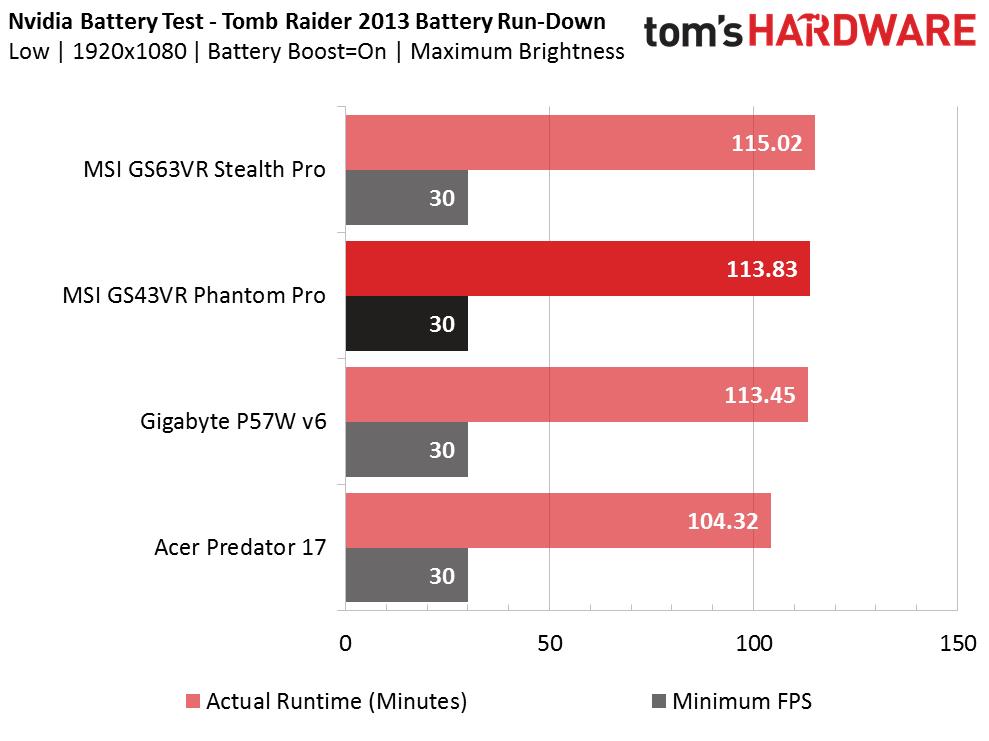MSI GS43VR Phantom Pro Gaming Laptop Review
Why you can trust Tom's Hardware
Battery, Thermal, And Display Testing
Battery Test - Tomb Raider 2013 Battery Rundown
To test battery life, we set each laptop’s battery profile to Balanced while running Tomb Raider’s built-in benchmark at the lowest detail preset. The frame rate is locked at 30 FPS through GeForce Experience’s Battery Boost to limit the strain on the battery. Meanwhile, a script running in the background monitors and time stamps the system’s battery percentage. The laptops are set to hibernate once battery levels reach 5%. We test the battery life twice at the laptop’s maximum brightness and at 200 nits.
At maximum brightness the MSI GS43VR Phantom Pro takes second place, scoring just two minutes behind the GS63VR Stealth Pro in battery longevity. Both of these laptops are aimed at those who want thin, light gaming laptops, and at just under two hours, MSI’s contenders make for excellent portable gaming systems. The Phantom Pro gains a few extra minutes when the display brightness is limited to 200 nits. The Gigabyte P57W v6 has a higher maximum brightness than the Phantom Pro, so limiting its brightness to 200 nits increases the battery life further. Unfortunately we did not have the Stealth Pro to run our 200 nit battery test (we have added this aspect, starting with this review).
Thermal Testing
For our thermal testing, we used our Optris PI 640 infrared camera to measure the laptop’s thermals. For more information about how we test, be sure to check out our Measurement Science article.

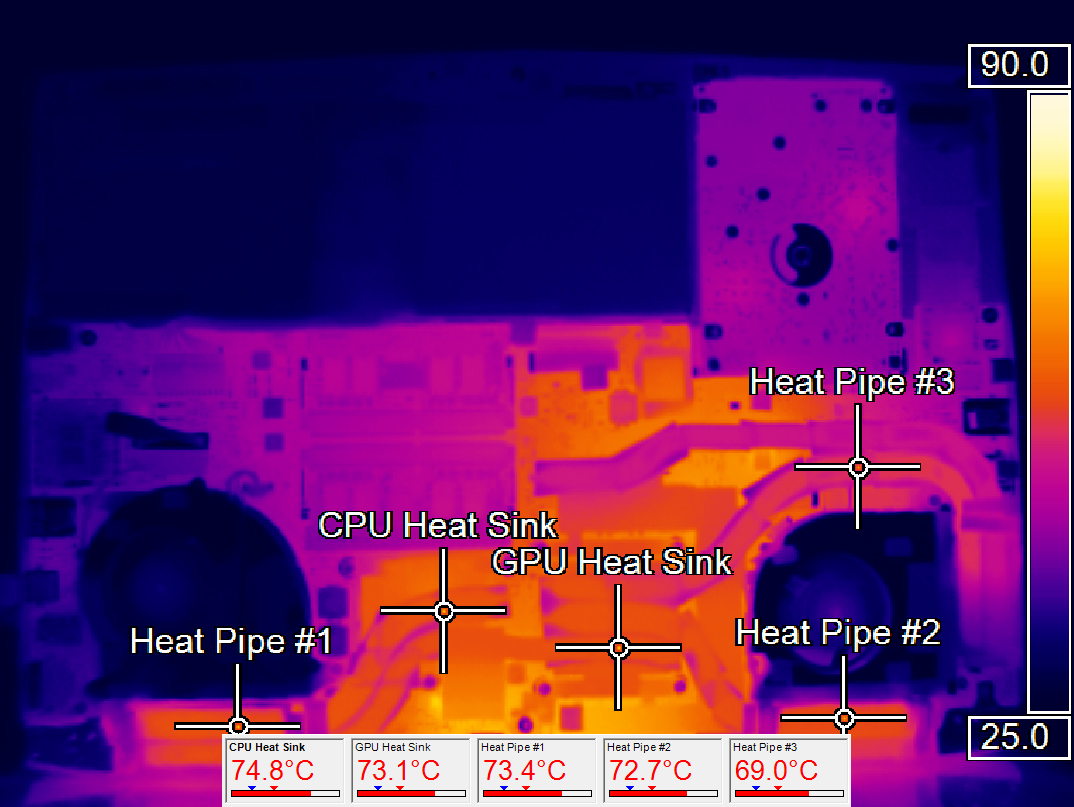
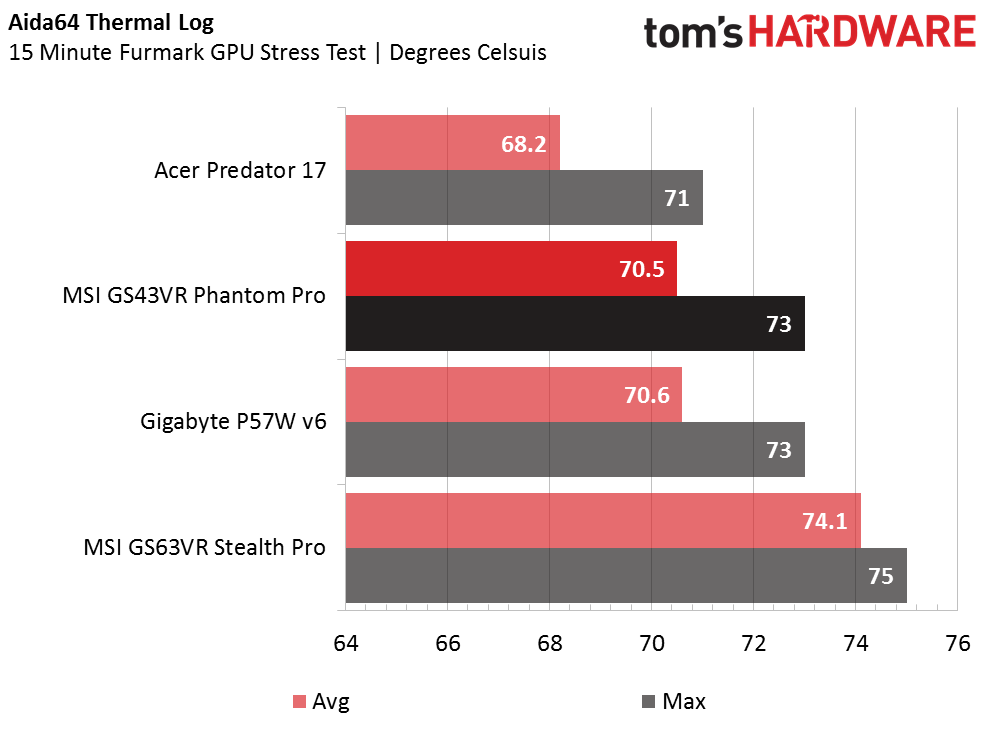
Most systems idle at a relatively cool 38-41°C, but we found the Phantom Pro to run a bit warmer than usual. While the GPU heatsink and its corresponding heat pipes hover around 43°C, the CPU heatsink and its heat pipe border on 50°C. We’re dealing with a rather small system with tightly packed components, so warm idle temperatures are to be expected. However, after running Furmark for 15 minutes, we’re happy to report that the Phantom Pro remains within acceptable temperature limits; our Optris camera detects 73.1°C emanating from the GPU heatsink, and sure enough Aida64’s GPU diode log reports a maximum temperature of 73°C. This is a bit cooler than the thinner Stealth Pro, but the Phantom Pro doesn’t run quite as cool as the Acer Predator 17, which has a more robust cooling system and better ventilation.
Display Testing
We used the SpectraCal C6 Colorimeter to measure the Phantom Pro’s display. Be sure to check out our Display Testing Explained article for a full description of our test methodology.
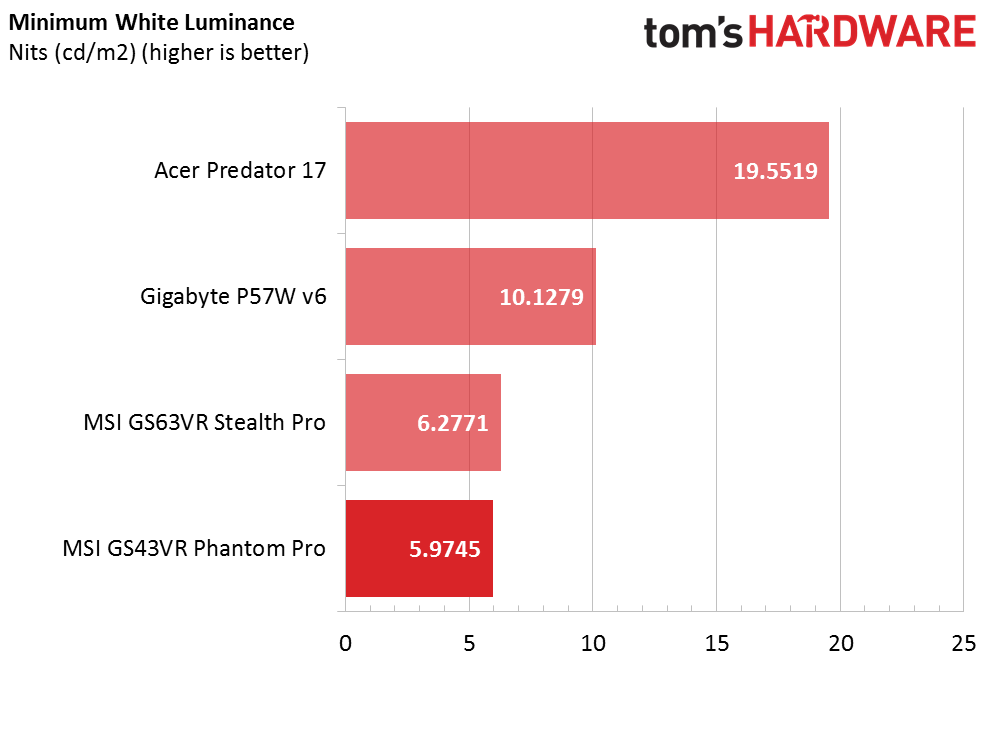
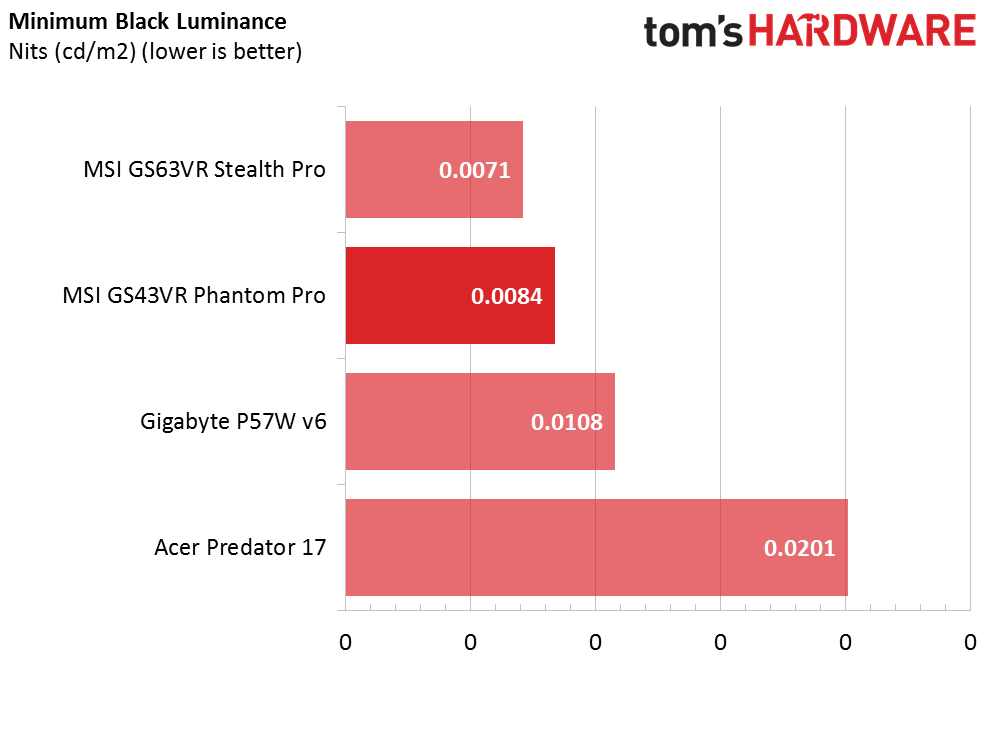
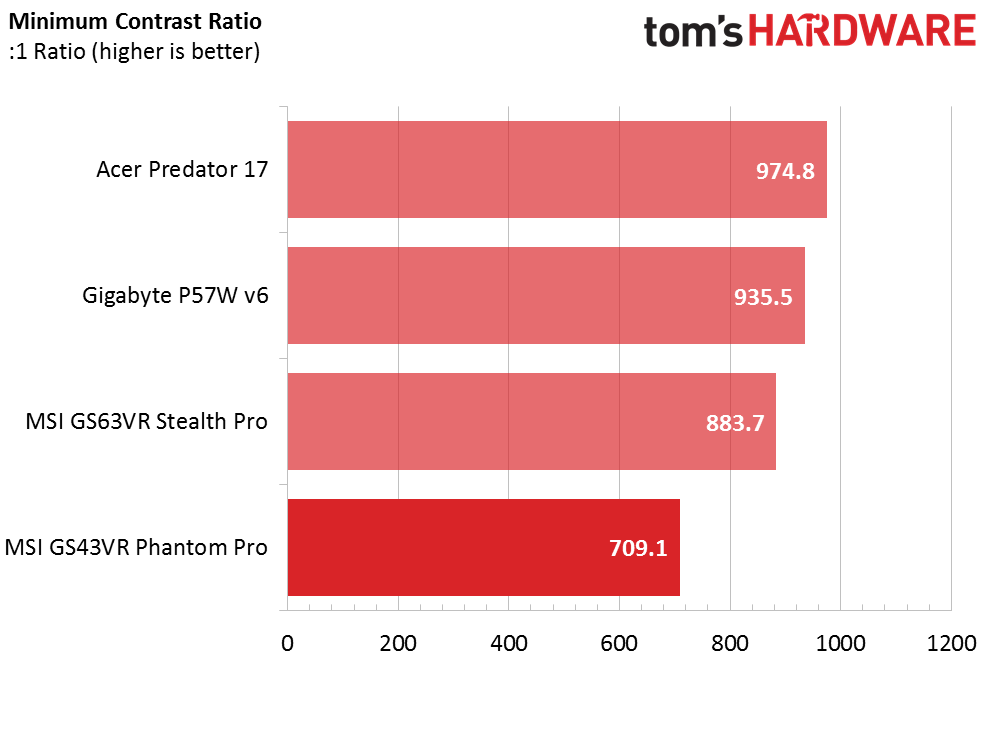
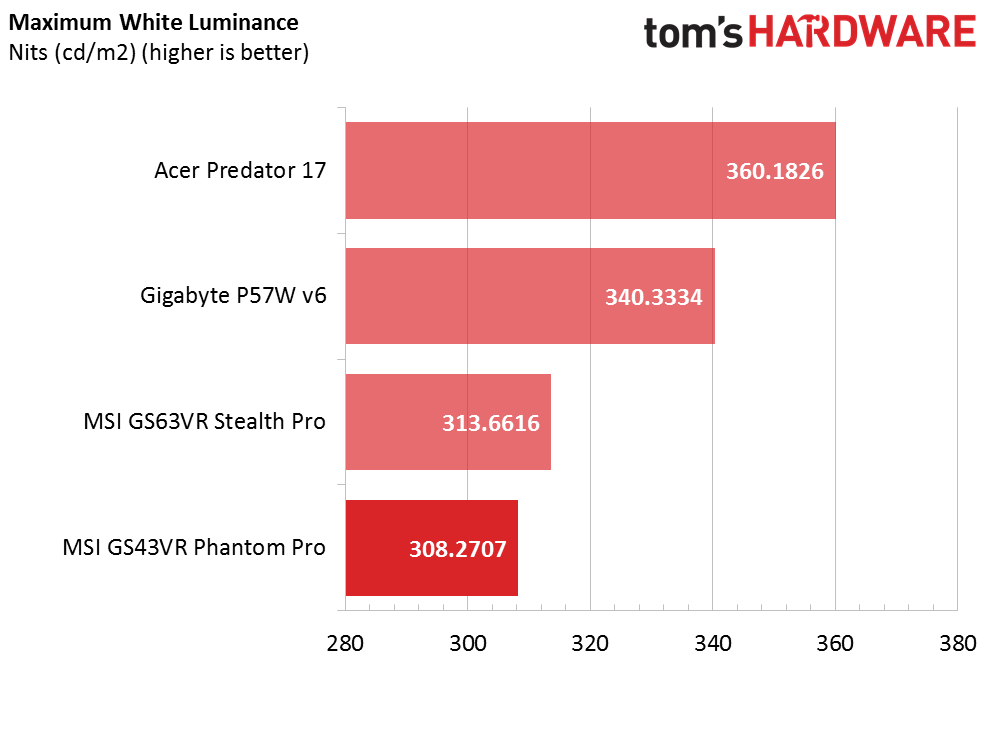
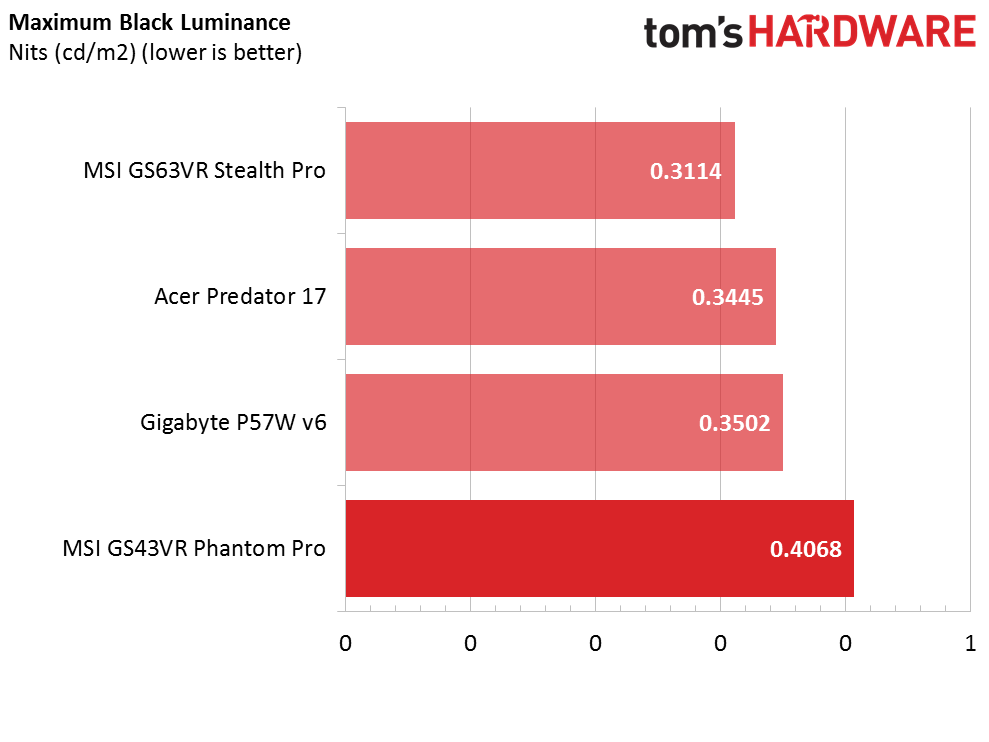
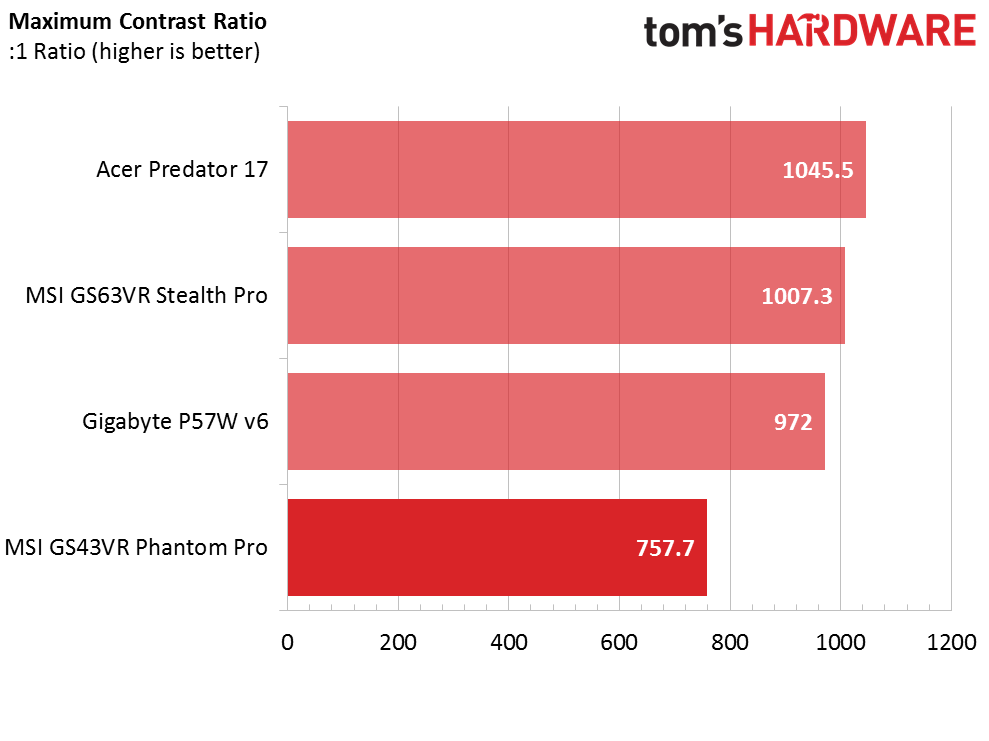
Unfortunately, the Phantom Pro suffers from poor contrast. At 0% brightness the black luminance is nice and low, but the white luminance is low as well, diminishing the overall contrast ratio to 709.1:1. At maximum brightness, it’s the opposite: the white luminance is adequately bright, but the black luminance is much too high, resulting in a maximum contrast ratio of 757.7:1. This leaves our Phantom Pro’s display looking rather flat. In comparison, the other three laptops in our roundup score closer to 1000:1.
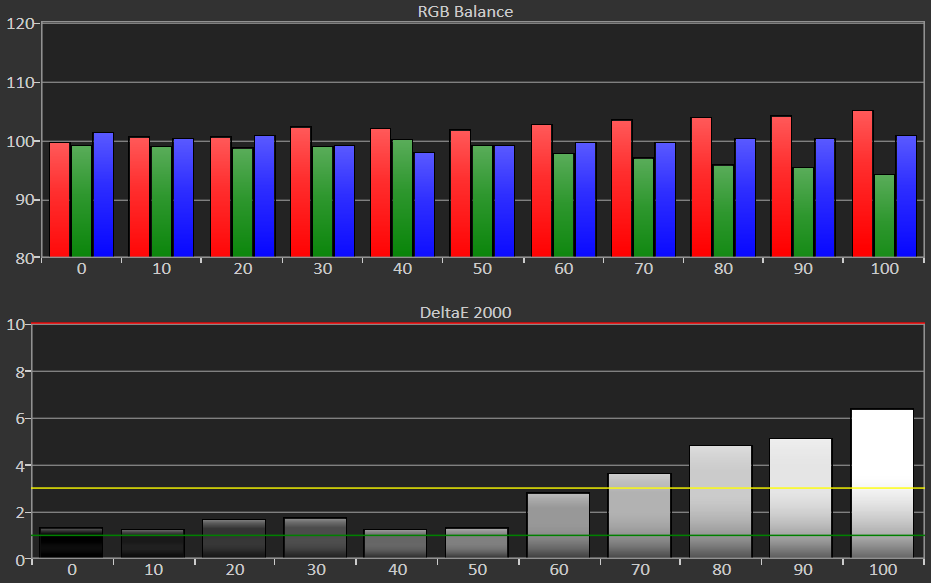
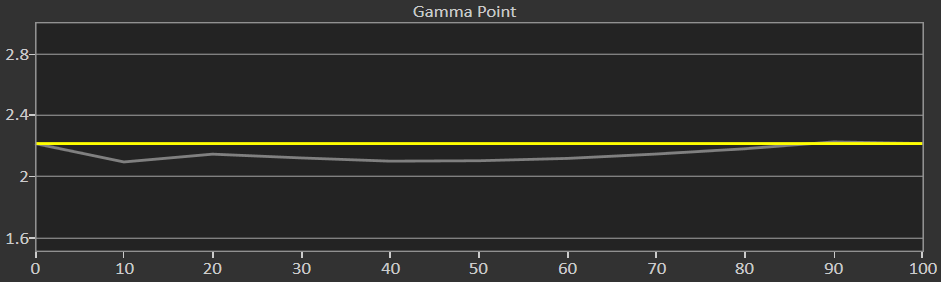
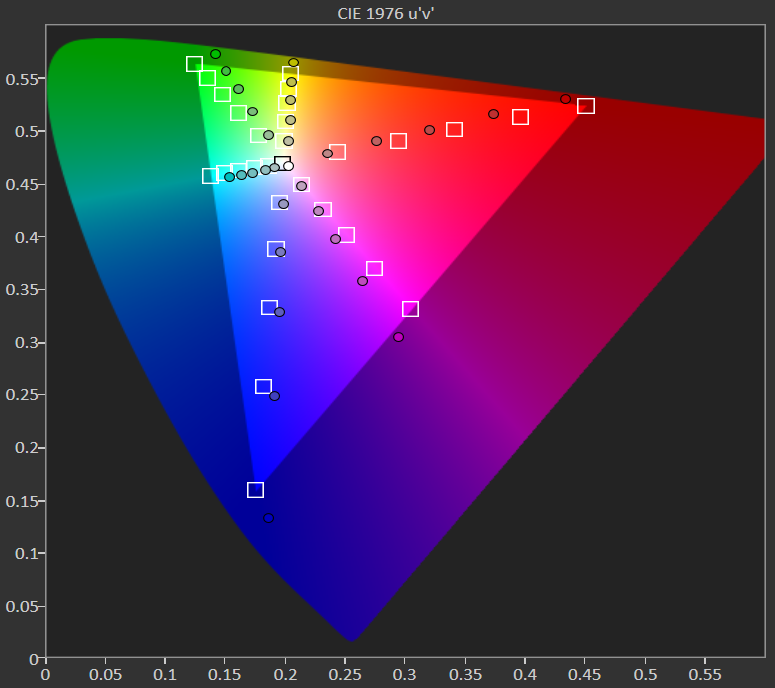
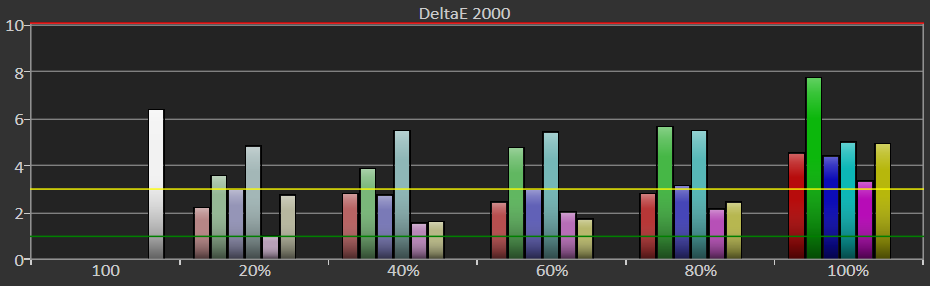

RGB balance is a different issue, and for the most part our Phantom Pro’s RGB levels remain solid until around 70% brightness. Comparatively, the laptops we’ve tested in the past lose RGB balance at around 30% brightness. With the Phantom Pro, at around 70% the red levels begin to rise significantly, which creates a noticeably reddish hue, whereas the green levels plummet. The blue levels stay close to 100%, however.
Get Tom's Hardware's best news and in-depth reviews, straight to your inbox.
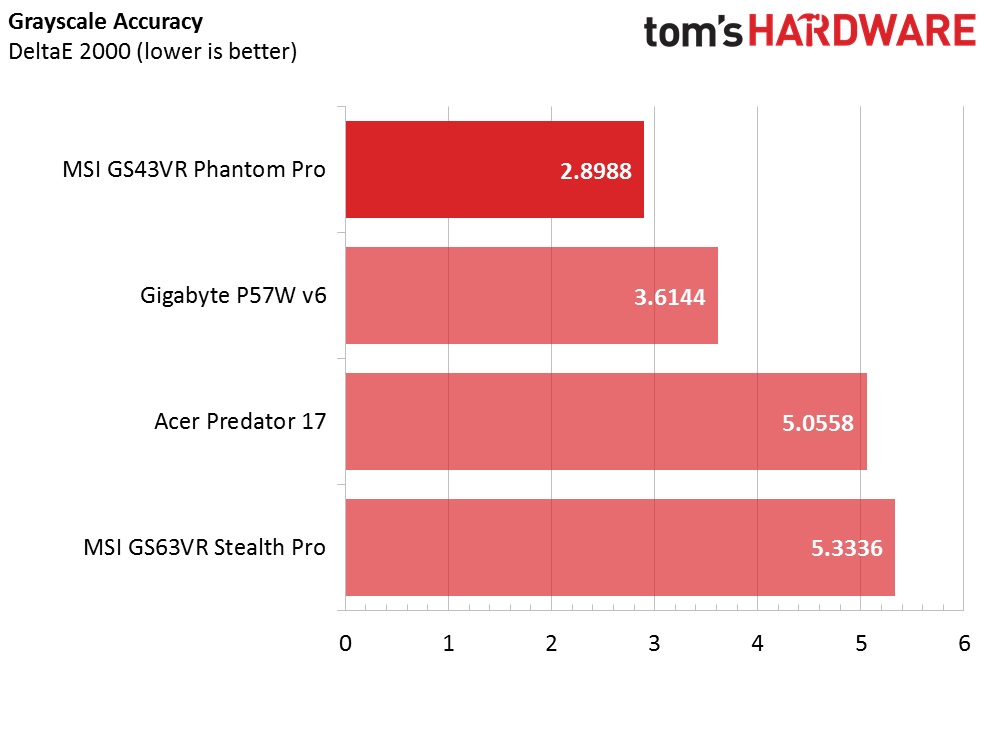
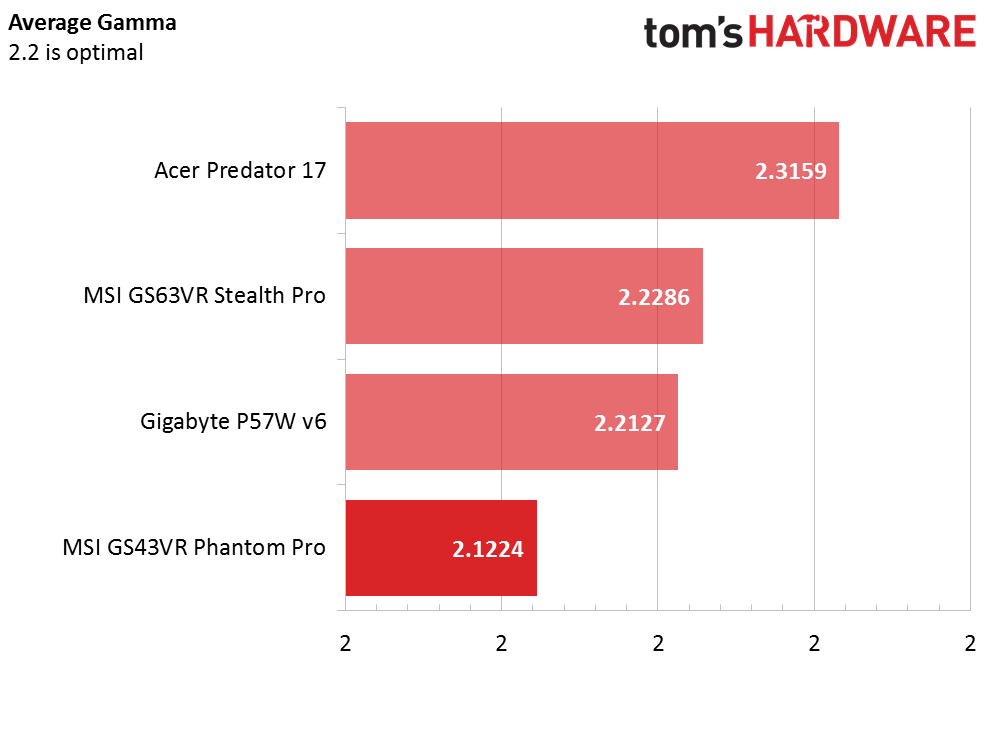
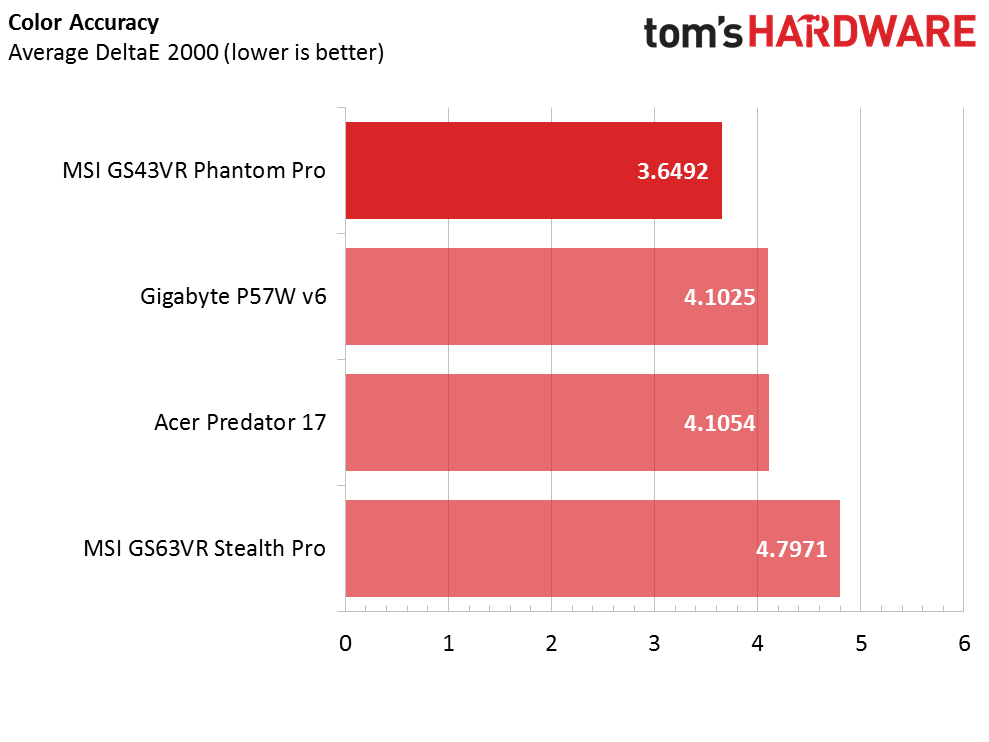
The Phantom Pro’s average gamma level falls just under 2.2, and it exhibits impressively low grayscale and average color DeltaE values. Very rarely have we found gaming laptops with low color errors; both of the Gigabyte laptops we've tested, including the P57W, had acceptable levels, but the MSI unit manages to deliver an even better picture. This almost makes up for the low contrast. Almost.
Current page: Battery, Thermal, And Display Testing
Prev Page Gaming Benchmarks Next Page Price Analysis And Conclusion-
Clamyboy74 The VR signifies that it is VR ready (gtx1060), not that Toms has to do VR benchmarks. VR benchmarking is still in its early stages, and it is a pain to set up. Better to just play a VR game and see if it runs smooth.Reply -
ttt_2017 USE THOSE NOTEBOOKS HEATPIPES AND FANS ON A LOW PROFILE SINGLE SLOT GTX 1060/1070 what is stopping you ?Reply
MSI DO IT. YOU CAN DO IT.
WE WANT GTX 1060/1070 LOW PROFILE SINGLE SLOT CARD IT IS DOABLE. LOOKING AT NOTEBOOKS 1060/1070 with Notebook cooling tells us it is DOABLE so DO IT.
dont just give us cheap GTX 1050 low profile card with a dual slot cheap heatsink and two fans .
use notebook style cooling you can make SINGLE SLOT LOW PROFILE HALF HEIGHT cards AND EVEN GTX 1060/1070 and not only GTX 1050