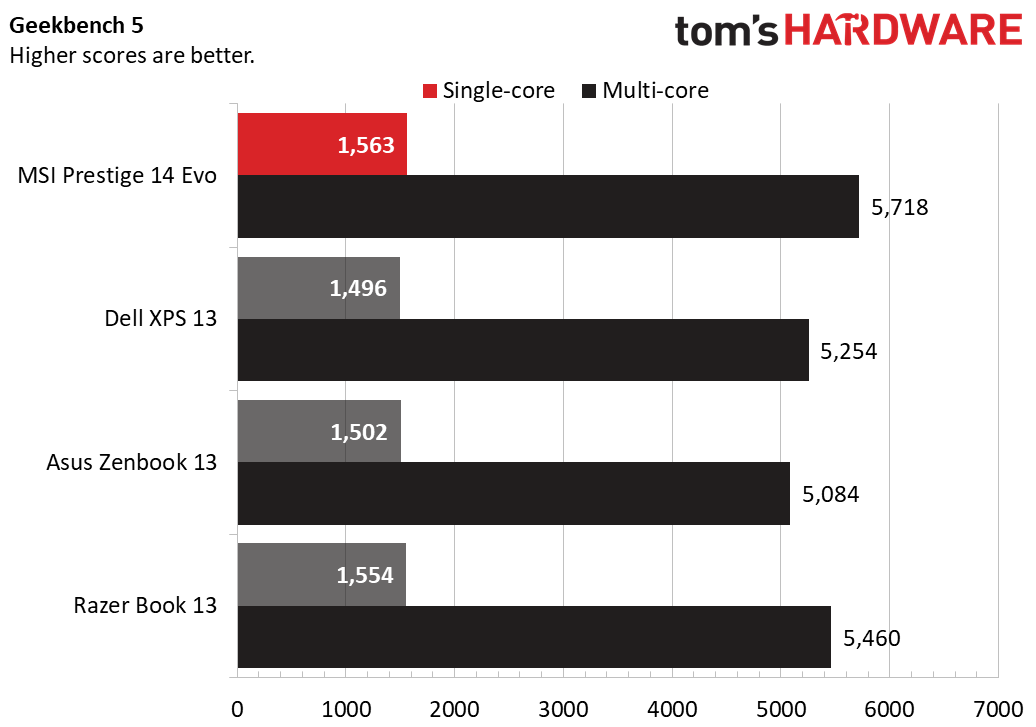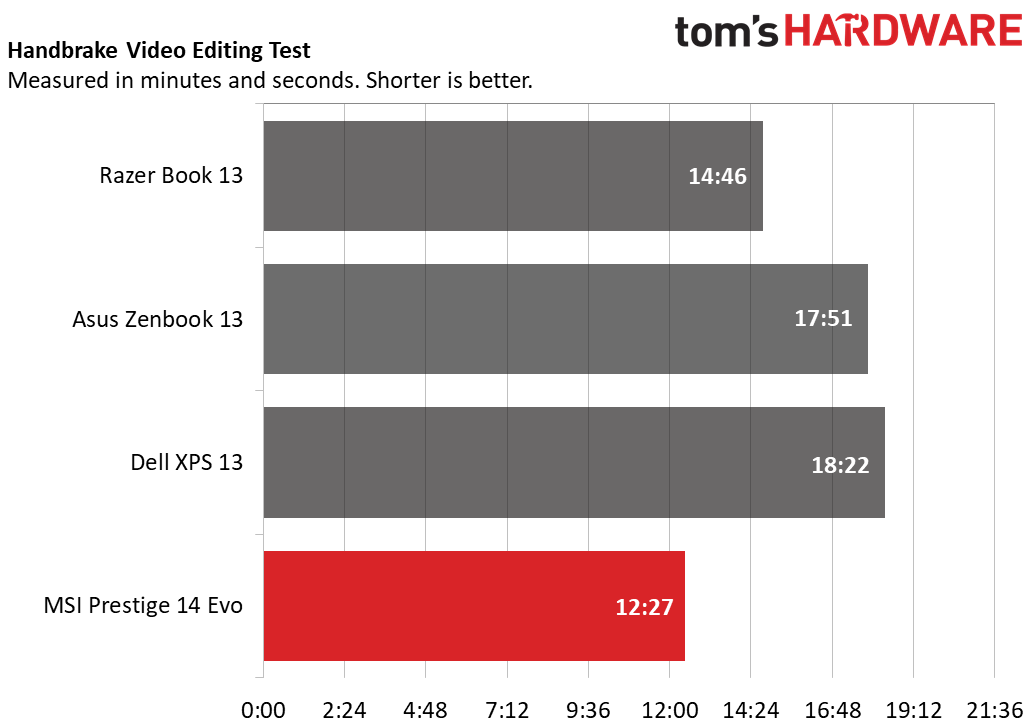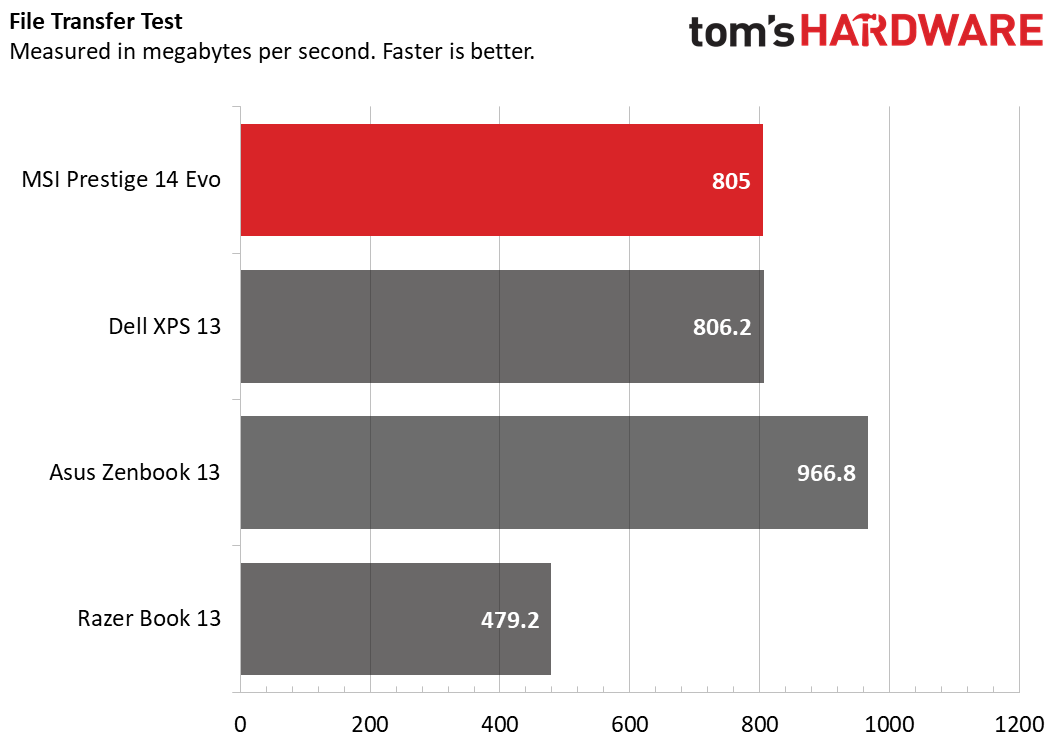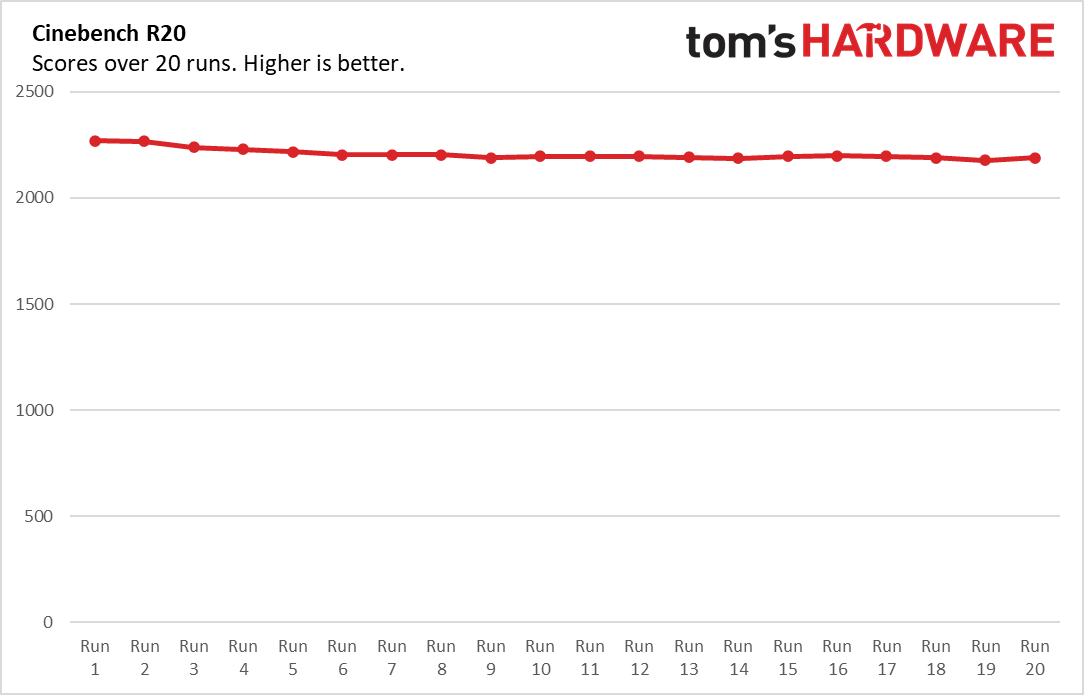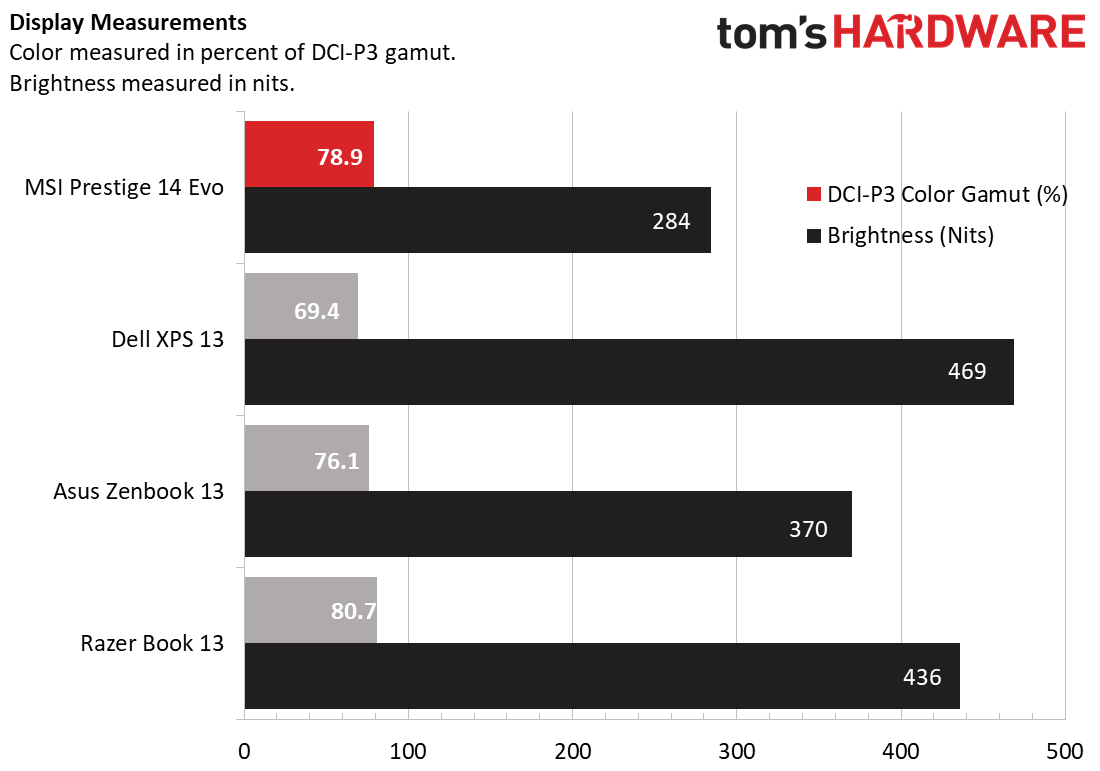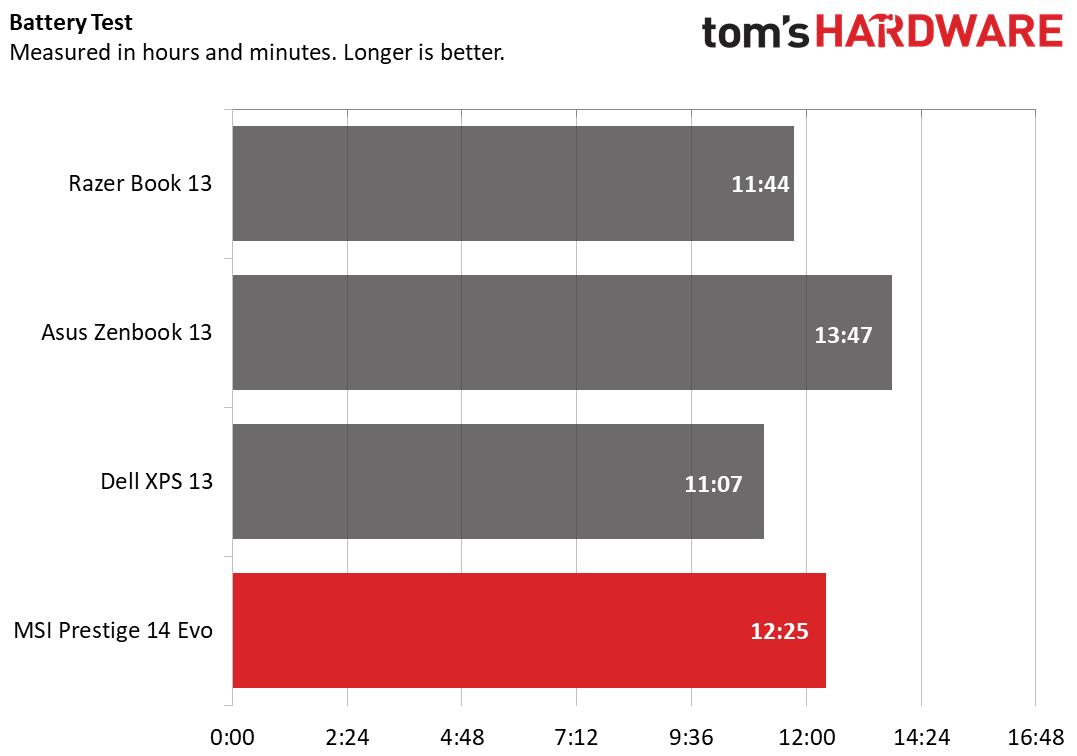Tom's Hardware Verdict
The MSI Prestige 14 Evo brings a first-class Tiger Lake processor to MSI’s productivity ultrabook, but it’s held back by a dim screen and quiet/tinny speakers.
Pros
- +
Strong performance
- +
14-inch display
- +
Great webcam
Cons
- -
Dim display
- -
Quiet, tinny audio
Why you can trust Tom's Hardware
MSI’s back with an Intel Evo-certified update to its Prestige 14 productivity line. Alongside another, non-Evo refresh, this brings Tiger Lake to the gaming company’s productivity ultrabooks. While we miss the pink color option we saw with its 10th gen machines, this latest iteration of the Prestige 14 gives it industry-leading performance. But performance isn’t the only thing that matters, especially in the best ultrabooks.
MSI Prestige 14 Evo Specs
| CPU | Intel Core i7-1185G7 |
| Graphics | Intel Iris Xe |
| Memory | 16GB LPDDR4-4267 |
| Storage | 512GB NVMe SSD |
| Display | 14 inches, 1920 x 1080, IPS-level |
| Networking | 802.11 ax Wi-Fi 6, Bluetooth 5.1 |
| Ports | 2x Thunderbolt 4, 1x USB 2.0 Type-A, 1x microSD card reader, 1x 3.5mm combination microphone/headphone jack |
| Camera | 720p, IR |
| Battery | 52 Whr |
| Power Adapter | 65W |
| Operating System | Windows 10 Home |
| Dimensions(WxDxH) | 12.6 x 8.6 x 0.6 inches (37.1 x 21.8 x 1.5 cm) |
| Weight | 2.8 pounds (1.3 kg) |
| Price (as configured) | $1,149 |
Design of the MSI Prestige 14 Evo





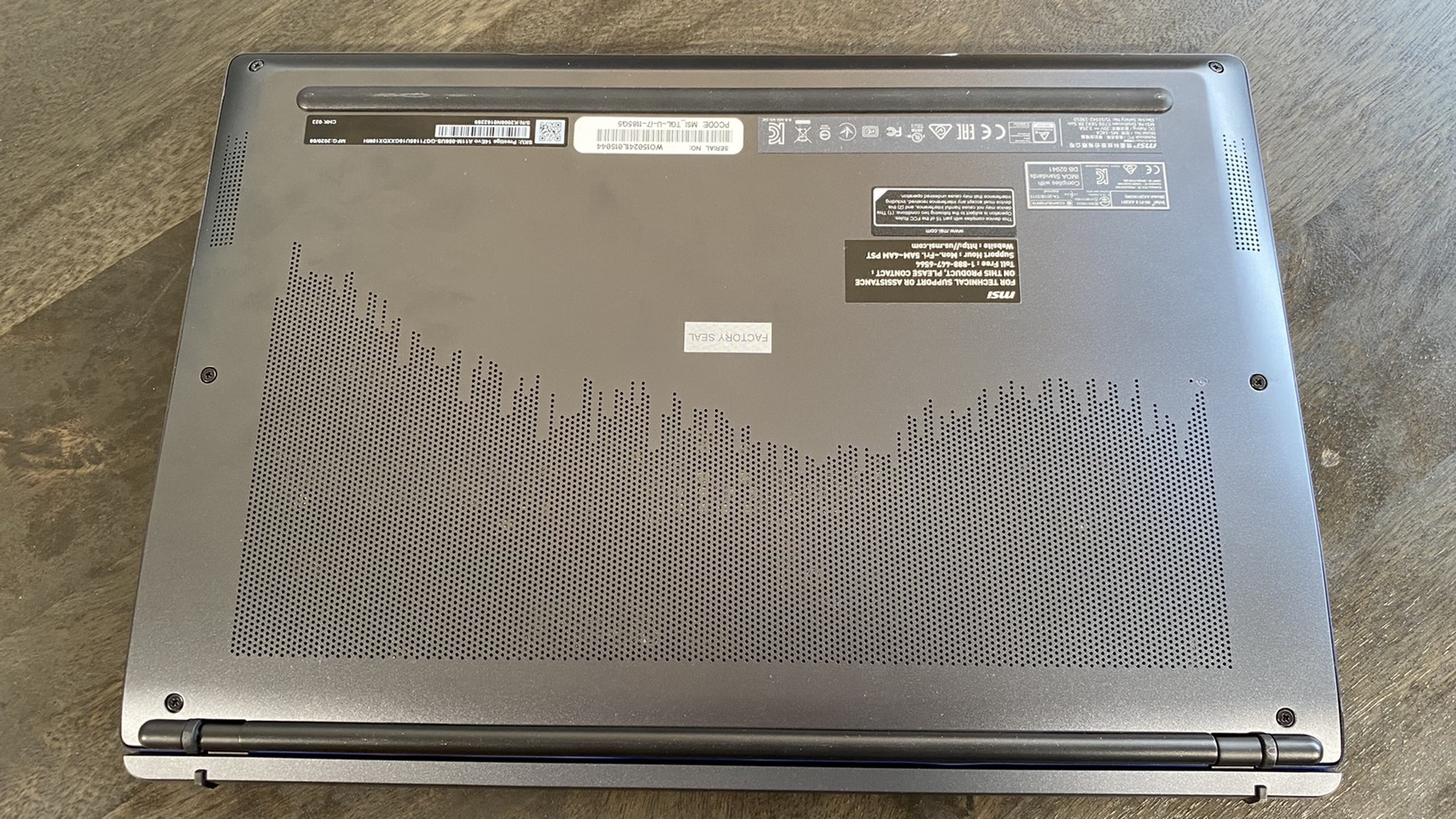
The Evo-certified update to the MSI Prestige 14 keeps the same basic look as previous releases, but unfortunately lacks the bright pink option from the Ice Lake model we reviewed earlier this year. Instead, you’ll have a choice between white and black here, though each comes with snazzy metallic lining on the edges of the lid and the touchpad.
There’s some extra styling on the MSI Prestige 14 Evo that gives it a premium look. On our gray model, a metallic blue strip accentuated the edges of the laptop’s lid and its touchpad, and in the right light, almost looked like it was an LED strip.
The rest of the laptop is more plain aesthetically, with the majority of the case being taken up by a uniform, somewhat glittery gray surface that’s unfortunately prone to collecting fingerprints. If you flip the laptop over, you’ll notice that the laptop’s vent hole placement resembles a city skyline, though this isn’t something you’ll see during typical use.
The keyboard is also home to a nice visual touch, as its keycaps are decorated with a slightly lighter version of the case’s color scheme.
Opening the laptop lid also lifts the keyboard off the desk at a five degree angle, to make for easier typing and better cooling.
There’s a wide variety of ports for such a small laptop. The laptop has two Thunderbolt 4 ports, and the right side has a single USB Type-A port, a 3.5mm combination headphone/microphone jack and a microSD card reader. That last inclusion is a rare but helpful addition, although it’s unfortunate that the Type-A port is just USB 2.0 as opposed to belonging to a more recent connection standard like USB 3.2.
This is the first non-convertible 14 inch Tiger Lake ultrabook we’ve reviewed, so it’s a touch larger than the closest competitors we have on record. At 12.6 x 8.6 x 0.6 inches, it’s certainly not large, but it is a touch longer than rivals. The Dell XPS 13 and Razer Book 13, for instance, are 11.6 x 7.8 x 0.6 inches, while the Asus ZenBook 13 is a slightly chunkier 11.9 x 8 x 0.5 inches.
The Prestige 14 Evo is surprisingly lightweight, though, matching the Dell XPS 13’s 2.8 pounds. That does make it slightly heavier than the ZenBook 13’s 2.4 pounds, but it’s still not as weighty as the Razer Book 13’s 3.1 pounds.
Productivity Performance on the MSI Prestige 14 Evo
This is our first time looking at a shipping laptop with the Core i7-1185G7 CPU. Every other Tiger Lake i7 laptop we’ve reviewed has an i7-1165G7, besides a whitebox system featuring the chip. What’s the difference? Not much. The 1185G7 has a slightly higher max turbo speed (4.3 vs 4.1 GHz), but both can run between 12W and 28W of power. Still, the Prestige’s chip is just a touch more, well, prestigious.
You can see this in action on the Prestige 14 Evo’s Geekbench 5.0 results. This synthetic benchmark tracks general performance across a number of arenas, and the Prestige 14 Evo scored higher than any computers we tested it to. At 5,718 points, it’s closest match was the Razer Book 13 (5,460), coincidentally also made by a manufacturer known for gaming. The Dell XPS 13 was next (5,254), while the Asus ZenBook 13 came in last (5,084).
Get Tom's Hardware's best news and in-depth reviews, straight to your inbox.
This trend continued in our Handbrake video editing test, where we track how long it takes a machine to transcode a video down from 4K to FHD. The Prestige 14 Evo completed the task in 12:27, while the Razer Book 13 took slightly longer at 14:46. The Zenbook 13 trailed behind with a 17:51 time, while the XPS 13 took the longest at 18:22.
The Prestige and the Razer Book once again lead scores in graphics testing, with all machines using Intel Iris Xe internal graphics which we benchmarked using 3DMark Fire Strike. Here, the Prestige scored 5,240 points and the Razer Book 13 scored 5,216 points. The Zenbook 13 dipped significantly with 4,407 points, and the XPS 13 rounded out the rankings with an even lower 3,598 points.
The one category where the Prestige isn’t on top is on file transfer speeds. Here, it copied 4.97GB of files at a respectable 805 MBps, which was about on par with the XPS 13’s 806.2 MBps and was much higher than the Razer Book 13’s 479.2 MBps. Still, the ZenBook 13 was the leader here, with a transfer speed of 966.8 MBps.
We also ran the MSI Prestige through Cinebench R20 20 times in a row to test how it holds up to extended strain. Our average score was 2206.2, which was impressive given that our first test earned 2268 points and that we tend to see a significant drop as the stress test continues.
During the stress test, the Prestige 14’s CPU ran at an average clock speed of 3434.1 GHz and an average temperature of 85.3 degrees Celsius (185.54 degrees Fahrenheit).
Display on the MSI Prestige 14 Evo


At 14 inch screen on the MSI Prestige 14 Evo is IPS-level, but my viewing experience found that it was almost uncomfortably dim.
I tested the display on the MSI Prestige 14 Evo by watching the Wonder Woman 1984 trailer on it. To the screen’s credit, I found that the viewing angles on this screen were almost complete, with the image never washing out regardless of how far away I got from the display, whether horizontally or vertically. The panel also wasn’t reflective, and I was able to clearly see the image in both normal and low light.
The difficulty was in the actual image on screen. While I could follow the action well, the Prestige 14 Evo is more than just dim. It borders on dark. Colors also weren’t vivid or striking, though blacks were impressively deep.
Our testing backed up my impressions. Our luminance testing found that the average brightness across the Prestige 14 Evo’s screen was 284 nits, which is much lower than even its closest competitors. That would be the ZenBook 13, which had a 370 nit average brightness. The Razer Book 13 and Dell XPS 13, meanwhile, far exceeded these two laptops at 436 and 469 nits, respectively.
The Prestige 14 Evo did fare better on color, registering a 78.9% DCI-P3 rating on our colorimeter. That’s more than we saw on the XPS 13 (69.4%) and the ZenBook 13 (76.1%), though it’s not quite as high as the Razer Book 13’s score (80.7%). Still despite scoring high on official benchmarks, the dim screen held the colors back in practice, since I had to strain more to see them.
Keyboard and Touchpad on the MSI Prestige Evo 14

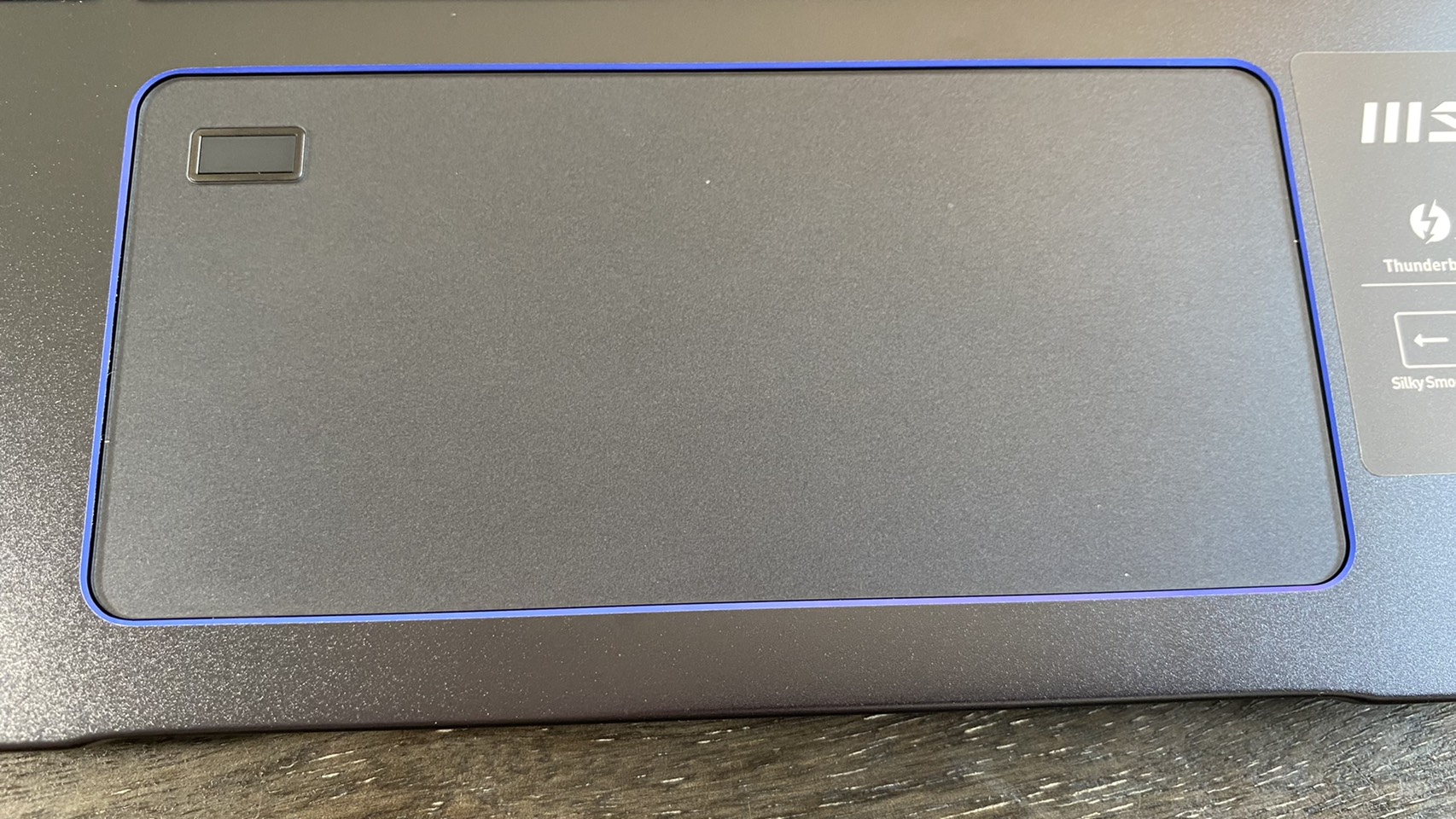
The keyboard on the MSI Prestige 14 Evo makes a strong first impression thanks to some snazzy decoration and the laptop’s hinge lifting it five degrees off the desk, but it starts to show some minor weaknesses with further use.
Keypresses are cushiony but still feel tactile, and there’s enough key travel for you to get an idea of when your press is registered. The issue comes with the construction of the keycaps themselves. They’re sturdy enough, but the top of each keycap can start to feel slippery during quick typing, which can get disorienting when touch-typing and is likely to cause the occasional typo.
Still, I was able to maintain a high words per minute count on 10fastfingers.com, where I scored 76 wpm on most tests. That’s just a few points below my 80 wpm standard.
The Prestige’s precision touchpad is generous, and multitouch gestures register well. My only complaint is that the laptop’s fingerprint reader sits in the touchpad’s upper-left corner, and running your finger over it doesn’t register as moving the cursor. So, essentially, it acts as a dead zone that you could accidentally run into during use. However, the touchpad’s larger overall size means this isn’t much of an issue in practice.
Audio on the MSI Prestige Evo 14
The MSI Prestige 14 Evo features a bottom-firing speaker on either side. I tested their audio by listening to Mood by 24kgoldn, and I had a subpar listening experience.
The most immediate issue with the Prestige 14 Evo’s audio is its volume — or lack thereof. Even at 100%, the Prestige 14 Evo was quiet, just barely able to fill my small office with music. Even for personal use, you’ll probably want to keep it at close to 80% of its max volume.
Volume wasn’t the Prestige 14 Evo’s only problem, though. Its audio also tends to come across as tinny and weak. For example, Mood opens up with thunderclaps meant to evoke a raging storm, but they sound more like rustling leaves here. The song’s frequent drum beats also bear a remarkable similarity to clapping hands.
Essentially, the Prestige 14 Evo’s speakers are so poor that my first impression of them was “Are these mono?”
Upgradeability of the MSI Prestige 14 Evo
We opened the MSI Prestige 14 Evo by removing the 7 Phillips Head screws along its bottom with a J0 screwdriver. Note that there is a screw underneath a “factory seal” sticker in the center of the case’s lid that you’ll have to remove alongside the screws on the laptop’s side.
Inside the Prestige 14 Evo, you’ll find the M.2 SSD and the networking chip, but since the RAM is soldered in and there’s no slots for expanded storage, the only change you’ll be able to make is swapping out the SSD for one with a larger capacity.
Battery Life on the MSI Prestige 14 Evo
The Evo branding suggests the MSI Prestige 14 should last long. But we have our own battery test, which continually browses the web, streams video and runs OpenGL tests over Wi-Fi at 150 nits of brightness. It confirmed that the Prestige 14 Evo does indeed last for a while before turning off.
Specifically, we found that it had 12:25 hours of battery life on our test. That puts it a little over an hour behind the Asus ZenBook 13 (13:47), but it’s still ahead of the XPS 13 (11:07) and the Razer Book 13 (11:44).
Heat on the MSI Prestige 14 Evo
The MSI Prestige 14 Evo doesn’t get that hot under strain, but it does heat up more frequently than we’d like, even during casual tests.
After 15 minutes of streaming YouTube, the touchpad was the Prestige 14 Evo’s coolest location. It registered 77.7 degrees Fahrenheit (25.4 degrees Celsius). The next hottest location was the keyboard at 87.3 degrees Fahrenheit (30.7 degrees Celsius), while the laptop’s bottom measured 92.3 degrees Fahrenheit (33.5 degrees Celsius).
Its hottest location was slightly above its F4 key, where it hit 93.4 degrees Fahrenheit (34.1 degrees Celsius).
All of this is within what we’ve seen from similar 14 inch Tiger Lake laptops like the Lenovo Yoga 7i, but what makes the Prestige 14 Evo stand out is just how frequently it heats up. Even just sitting idle off to my side as I wrote this review, its fans were on full blast most of the time. This got noisy fast, and I quickly took to turning the MSI off when it wasn’t in use.
Webcam on the MSI Prestige 14 Evo
The MSI Prestige 14 Evo’s excellent webcam reflects how important video conferencing has become during the pandemic. The picture is so clear that I thought it might have been 1080p when I first turned it on. Turns out this is a 720p camera, but my mistake indicates how highly I think of it.
In both normal and low light, the Prestige 14 Evo’s camera displayed virtually no grain and was true-to-life in capturing the color and texture of my face. More impressive, however, is that I was able to easily capture a photo in front of my office window without it being washed out by background light. Instead, I was surrounded by the cityscape surrounding my apartment, a rare treat even on the best webcams.
The Prestige 14 Evo’s webcam also acknowledges privacy concerns, and the laptop’s Fn bar has an option to turn it off on the hardware level so that you don’t have to worry about being recorded without your knowledge. It also has an IR sensor for use with Windows Hello.
While not quite up to the level of the Logitech c920 or Razer Kiyo, this camera rivals some of the best webcams out there.
Software and Warranty on the MSI Prestige 14 Evo
The MSI Prestige 14 Evo comes mostly free of bloat, but because this is a productivity laptop coming from a brand known mostly for gaming, MSI’s snuck in some utility software to prove that it’s not limited to helping players up their K/D ratios. So, on top of standard Windows pack-ins like Microsoft Solitaire Collection and Spotify, you’ll also find apps like the MSI Center for Business & Productivity.
The MSI Center for Business & Productivity is essentially a fancy name for a program that lets you change your CPU’s power consumption based on which apps are open, plus direct more CPU resources to certain productivity programs like Photoshop. It also has noise cancellation functions, and can help you clear SSD space. It also has a unique feature to link iOS devices to your computer as a second display.
ColorDirector for MSI, Music Maker Jam and PowerDirector 17 Essential for MSI are also present and are more akin to bloat. These Cyberlink photo/video editing apps aren’t particularly popular choices among professionals, but I suppose they could make for a good way to get your feet wet before dipping into anything more advanced.
MSI Prestige 14 Evo Configurations
The Evo-certified MSI Prestige 14 has five available configurations, with price and availability depending on theretailer. Our configuration had an Intel Core i7-1185G7 CPU 16GB of RAM and a 512GB SSD. It cost $1,149 at B&H and Newegg at time of review.
The cheapest version we could find was the version with the i5-1135G7, 16GB of RAM and a 512GB SSD, which came in at $1,099 at B&H at time of the review.
On the other side of the spectrum, the most advanced version we could find had the same specs as our review unit, except for having a 1TB SSD. It cost $1,199 at Best Buy at the time of review.
Bottom Line



The MSI Prestige 14 Evo may seem premium at first, thanks to its name and the shiny trim along its outer edges, but on further inspection, it has serious compromises on everything but its performance.
While the Prestige 14 Evo largely boasted slight performance improvements over competitors, its gains were mostly meager, with the Razer Book 13 in particular nipping at its heels across our tests. This is unfortunate, given that the Razer Book 13 has a brighter screen as well as louder and, in our experience, clearer audio.
Granted, the $1,599 Razer Book 13 is also more expensive than the Prestige 14 Evo, and the Dell XPS 13, which has similar strengths, is even more unapproachable at $1,650.
But the $999 Asus Zenbook 13, which has a larger SSD and a brighter screen, is actually cheaper than the Prestige 14 Evo. MSI’s machine outclasses it a touch more on performance than the Razer Book 13 and the XPS 13, but the ZenBook actually has faster file transfer speeds than any of them. Its speakers were similarly tinny to the Prestige 14 Evo, but were much louder.
So whether you settle on the Prestige 14 Evo depends on your priorities in a laptop. If budget and performance are your first concerns, then it’s a pretty enticing machine. But if you’re willing to take a slight performance hit and pay a few hundred dollars more, you can get a machine with much higher quality components. Alternatively, if you’re OK with a noticeable but not oppressive performance dip, you could also get a machine with overall better components while paying less.
Michelle Ehrhardt is an editor at Tom's Hardware. She's been following tech since her family got a Gateway running Windows 95, and is now on her third custom-built system. Her work has been published in publications like Paste, The Atlantic, and Kill Screen, just to name a few. She also holds a master's degree in game design from NYU.