NEC EA245WMi 24-inch 16:10 IPS Monitor Review
Why you can trust Tom's Hardware
Grayscale, Gamma & Color
You can use the EA245WMi right out of the box in the sRGB or Native color temp mode and enjoy good performance. To calibrate, either adjust one of the numbered presets or use SpectraView II. The following tests reflect an OSD calibration.
Grayscale Tracking
Our grayscale and gamma tests are described in detail here.
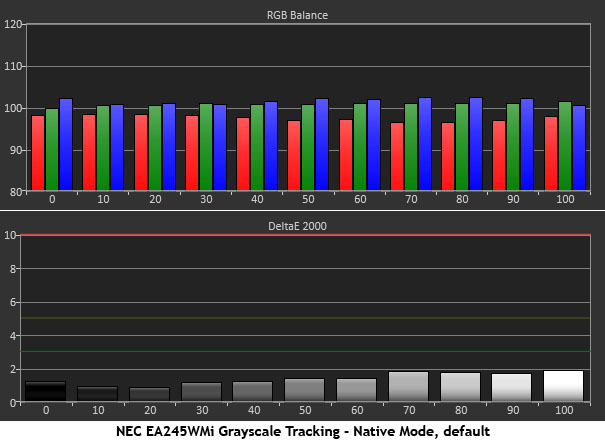
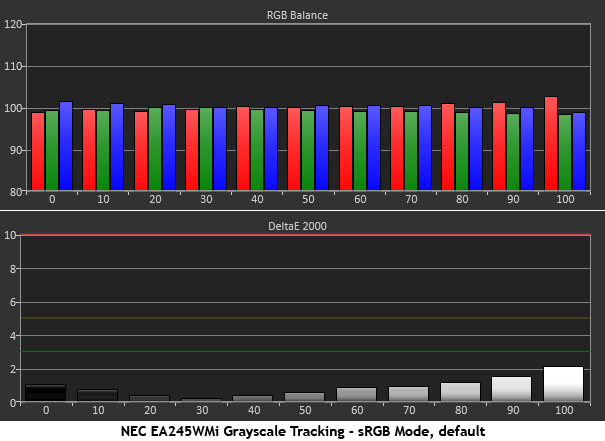
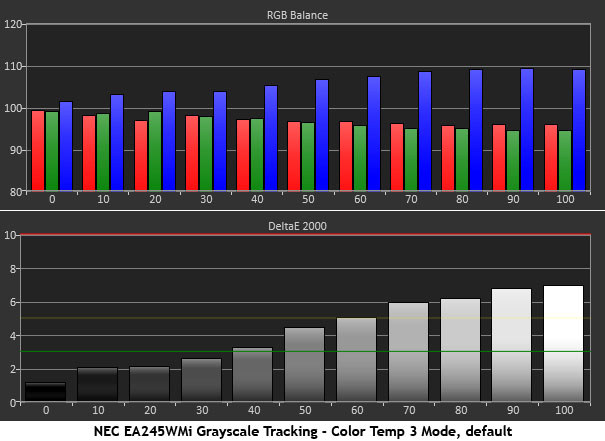
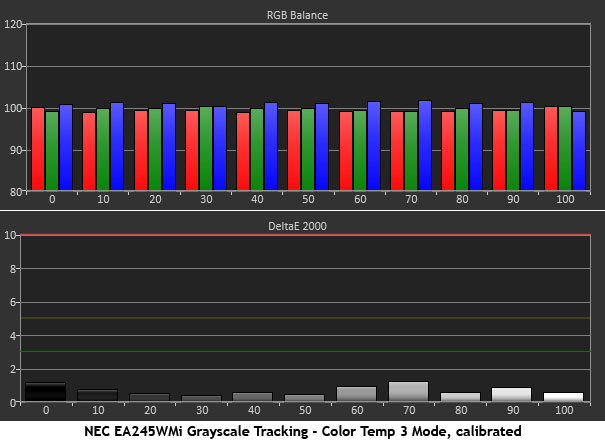
The monitor comes set to its Native color temp which runs ever-so-slightly cool. It’s a little red-deficient, but the error level is below the visible threshold. sRGB is slightly better and reduces the average Delta E from 1.44 to .94, a nice gain and a number that puts the EA245WMi in the realm of professional screens. Most users, including us, will be satisfied with that level of performance.
If you want to adjust further, Color Temp 3 is the best starting point for the RGB sliders. A few changes result in the errors seen in the final chart and an average of .77dE. For a business-class display, this accuracy level is a little above the norm. SpectraView II will net you roughly the same numbers.
Comparisons
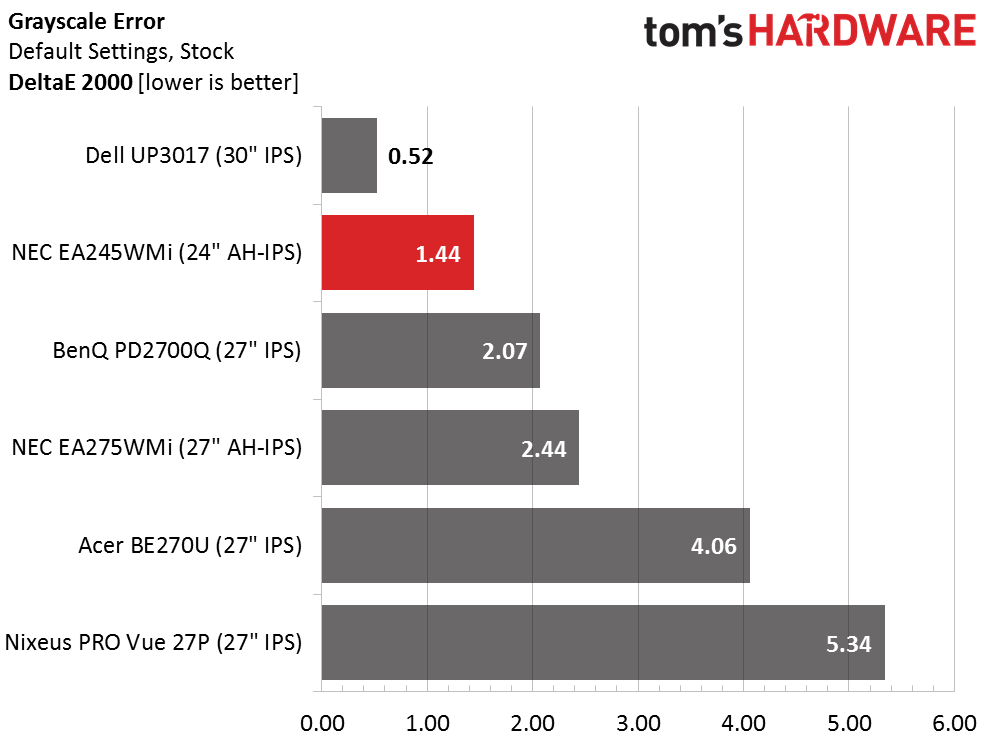
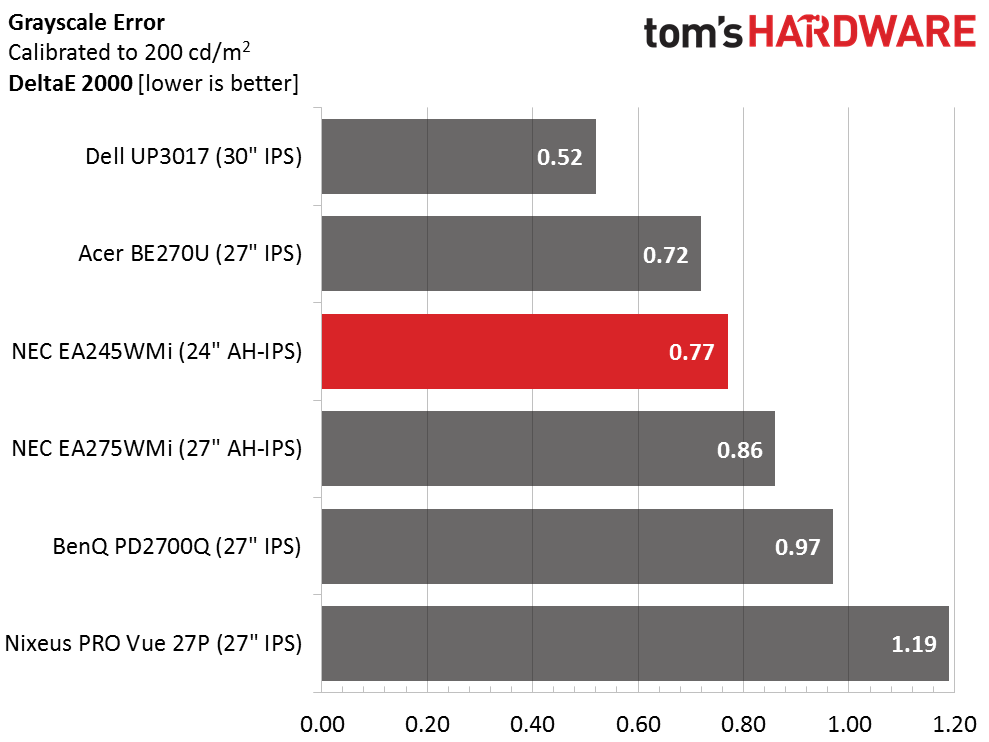
You can see from our CalMAN charts and our comparisons that the EA245WMi doesn’t really need calibration. Its Native and sRGB color temp modes fare well and will provide a precise and accurate image for business and graphics applications. It should be noted that the Dell UP3017 is a premium pro display and includes a factory calibration.
Gamma Response
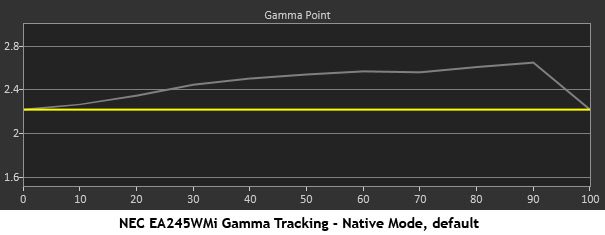
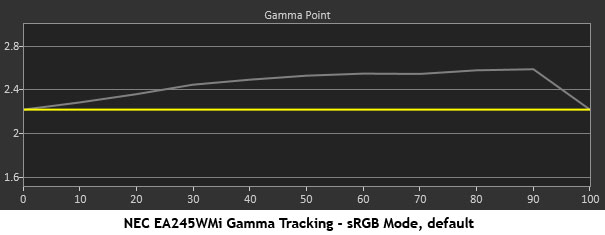
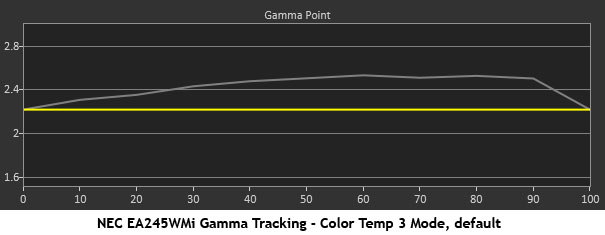
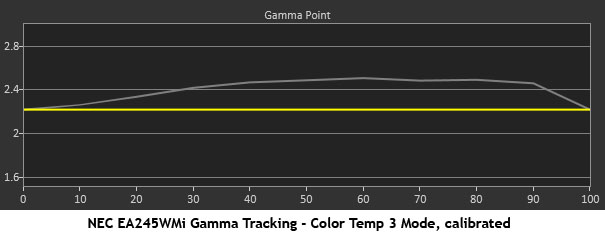
The EA245WMi’s gamma is something we’d like to see fixed with a firmware update. It runs too dark for most of the brightness range. While tracking isn’t too bad, the average value is over 2.4. This has the effect of raising perceived image depth and contrast, and it will make color look a little more vivid. You’ll have to up the brightness level to see a benefit, and that’s not necessarily a bad thing. At 200cd/m2, the picture looks pretty good. But being the nit-pickers we are, we’d rather see that white line closer to the yellow.
Comparisons
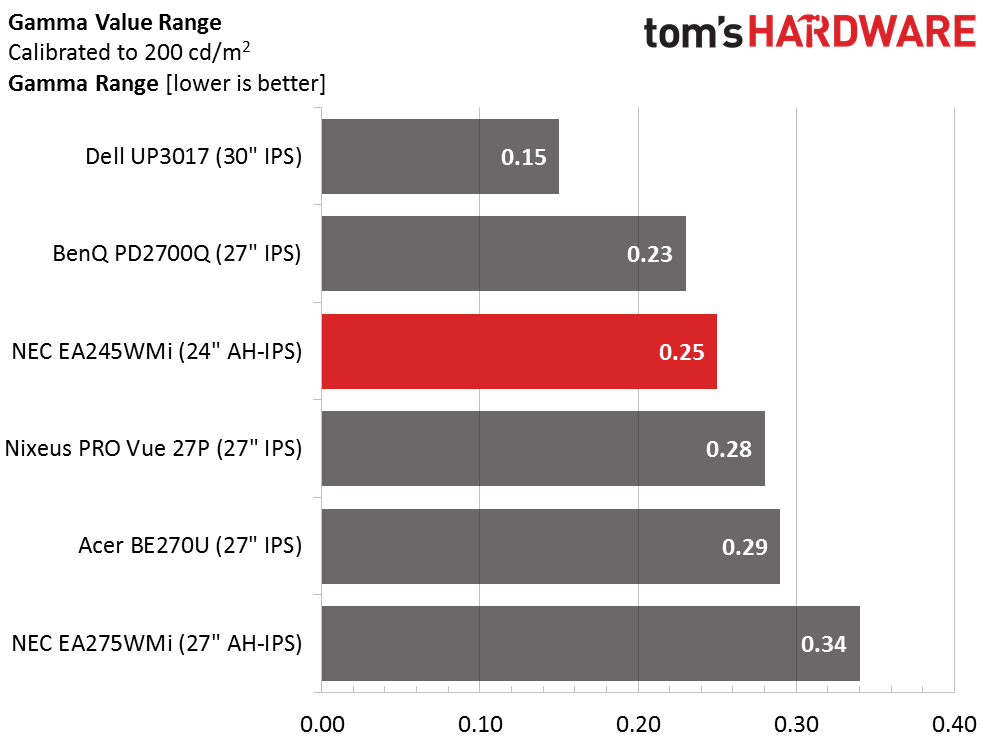
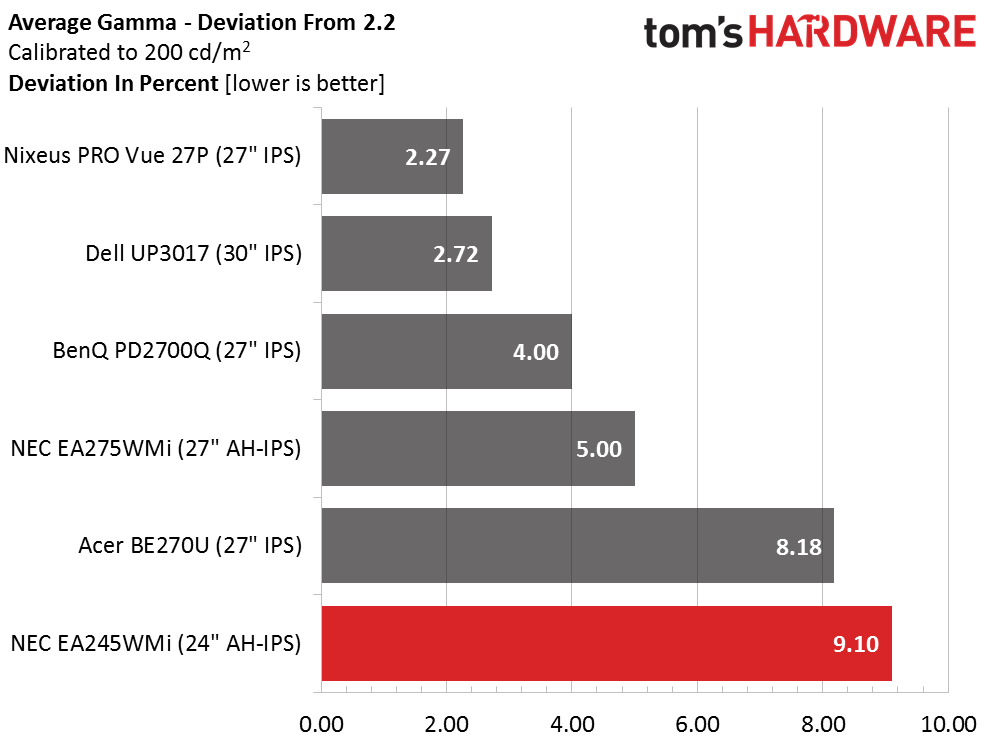
Gamma tracking runs a solid third in the comparison group, but since the average value is fairly high, that test sees the EA245WMi in last place. The net effect isn’t detrimental, and this is far from a deal breaker. It’s just that it does everything else so well that the aberration becomes something of a spoiler. Is there a solution? Since the menu has no gamma adjustments, the only thing left is to use SpectraView II (or CalMAN if you have it). The next page will show you what NEC’s excellent calibration software is capable of.
Get Tom's Hardware's best news and in-depth reviews, straight to your inbox.
Color Gamut & Luminance
For details on our color gamut testing and volume calculations, please click here.
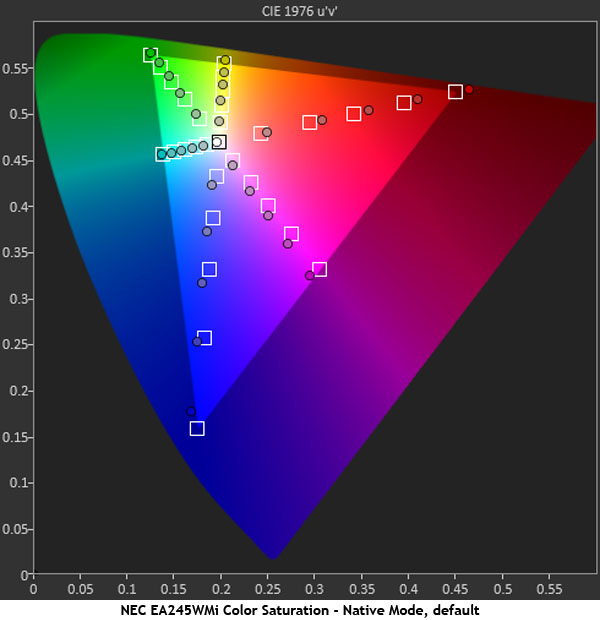
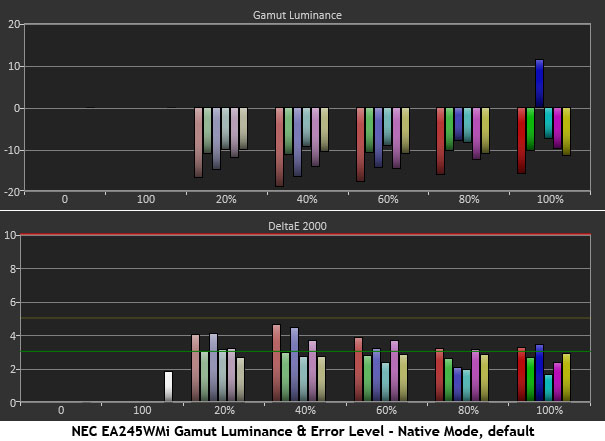
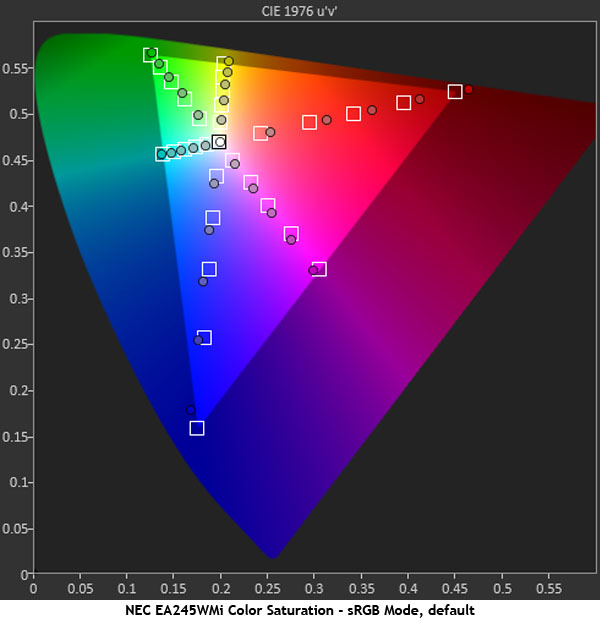
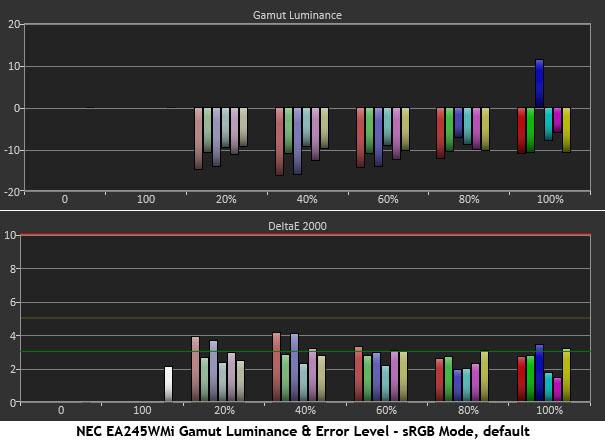
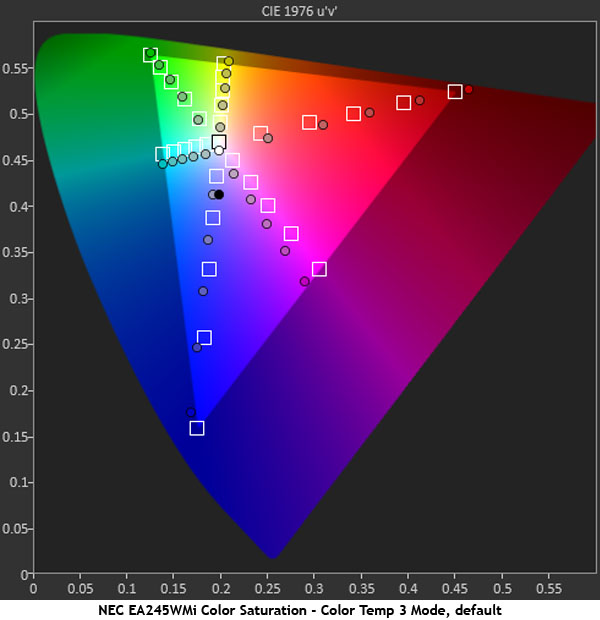

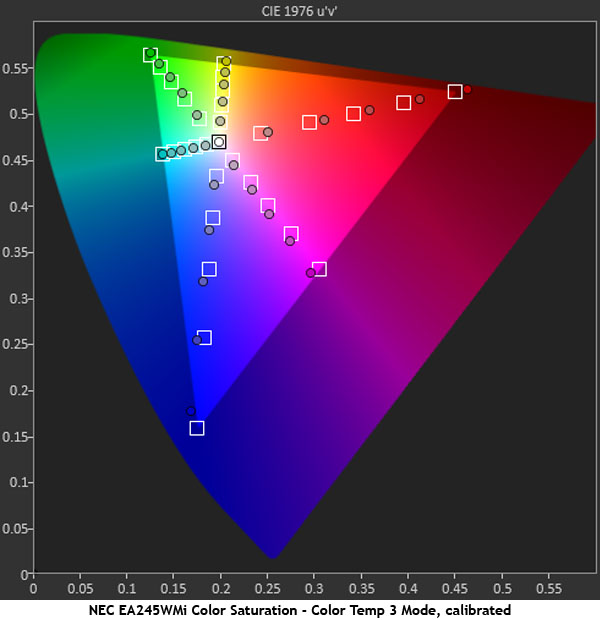
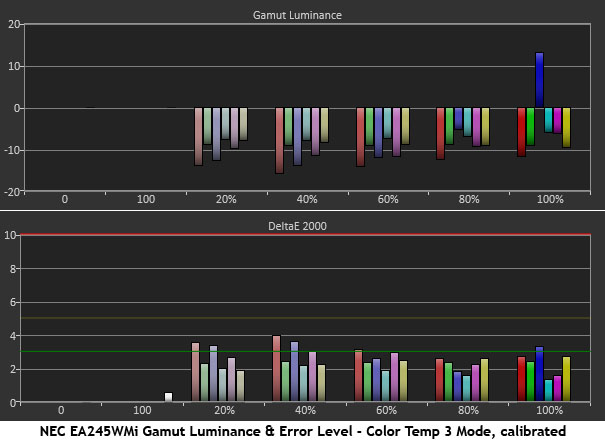
The color results aren’t much different than the grayscale ones in terms of accuracy. None of the numbers, including the out-of-box tests, are anything to be concerned about. The EA245WMi delivers decent color with a little extra saturation, and errors that aren’t really visible to the naked eye. Regardless of the color temp mode, things are a tad over-saturated and luminance levels are lowered to compensate. Average errors are therefore low. Part of what we’re seeing here is due to the dark gamma tracking, and that’s something we’ll address by using SpectraView II.
Comparisons
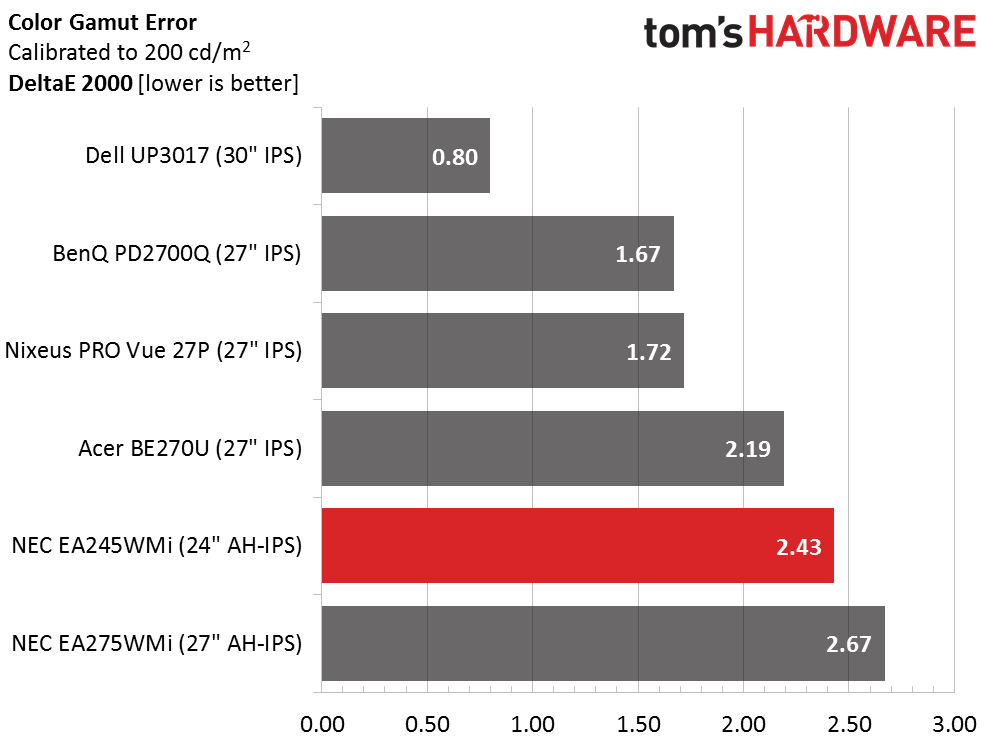

The average color error goes from 3.06dE to 2.43dE; a barely perceptible shift. The sRGB mode fits right in between Native and calibrated at 2.84dE. These are extremely small differences, but in the world of premium displays, every tenth counts.
Thanks to some bonus volume in the primary colors, sRGB coverage exceeds the standard by 3.24%. That makes a great starting point for a LUT calibration since you have extra gamut to work with. You can reduce saturation from its native point, but you can’t increase it.
Current page: Grayscale, Gamma & Color
Prev Page Brightness & Contrast Next Page Calibration With SpectraView II
Christian Eberle is a Contributing Editor for Tom's Hardware US. He's a veteran reviewer of A/V equipment, specializing in monitors. Christian began his obsession with tech when he built his first PC in 1991, a 286 running DOS 3.0 at a blazing 12MHz. In 2006, he undertook training from the Imaging Science Foundation in video calibration and testing and thus started a passion for precise imaging that persists to this day. He is also a professional musician with a degree from the New England Conservatory as a classical bassoonist which he used to good effect as a performer with the West Point Army Band from 1987 to 2013. He enjoys watching movies and listening to high-end audio in his custom-built home theater and can be seen riding trails near his home on a race-ready ICE VTX recumbent trike. Christian enjoys the endless summer in Florida where he lives with his wife and Chihuahua and plays with orchestras around the state.
-
80-watt Hamster Thanks for focusing the spotlight on a 16:10 monitor. It's great to see someone other than Dell offer one in this price segment.Reply -
adrianlegg You could/should compare it to it's direct competitor - Eizo EV2455.Reply
Same segment, price, thin borders for multimonitor setup etc. -
spoidz Is the price of the calibration set the same when stand alone? I can always use another nice monitor for working on other PC's. Would this be a cheap way to get the calibration set?Reply
Or does it only work directly on NEC monitors? -
lorfa Looks like the pixel response/input lag graphs didn't make it in, showing up identical to the screen uniformity graphs.Reply -
ceberle Update on ControlSync: I've been informed by NEC that ControlSync now supports the daisy-chaining of up to 25 monitors. Pretty impressive! And a great help to IT managers everywhere.Reply
-Christian-