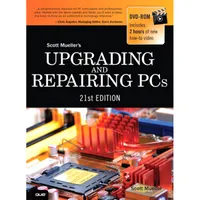Upgrading And Repairing PCs 21st Edition: PC Diagnostics
Preventative Maintenance
Preventive maintenance is the key to obtaining years of trouble-free service from your computer system. A properly administered preventive maintenance program pays for itself by reducing problem behavior, data loss, and component failure and by ensuring a long life for your system. In several cases, I have “repaired” an ailing system with nothing more than a preventive maintenance session. Preventive maintenance also can increase your system’s resale value because it will look and run better. There are two types of preventive maintenance procedures: active and passive.
Passive preventive maintenance includes precautionary steps you can take to protect a system from the environment, such as using power-protection devices; ensuring a clean, temperature-controlled environment; and preventing excessive vibration. In other words, passive preventive maintenance means treating your system well and with care.
An active preventive maintenance program includes procedures that promote a longer, trouble-free life for your PC. This type of preventive maintenance primarily involves the periodic cleaning of the system and its components, as well as performing backups, antivirus and antispyware scans, and other software-related procedures. The following sections describe several active preventive maintenance procedures.
Active Preventive Maintenance Procedures
How often you should perform active preventive maintenance procedures depends on the system’s environment and the quality of the system’s components. If your system is in a dirty environment, such as a machine shop floor or a gas station service area, you might need to clean your system every three months or less. For normal office environments, cleaning a system every few months to a year is usually fine. However, if you open your system after one year and find dust bunnies inside, you should probably shorten the cleaning interval.
Other hard disk preventive maintenance procedures include making periodic backups of your data. Also, depending on which OS and file system you use, you should defragment hard disks at least twice a year (or up to once a month in some cases) to maintain disk efficiency and speed. Many of these tasks can be automated with the scheduling features in your operating system or the utility program. Note that defragmenting applies only to traditional hard disks and not to solid-state drives (SSDs), which, because of their design, should never be defragmented.
Weekly and Monthly Checklists
The following is a sample weekly disk maintenance checklist:
- Back up any data or important files.
- Check for and install any operating system updates. If you have Automatic Updates turned on (recommended), this is done automatically for you. Although OS updates are traditionally offered on a monthly basis, critical out-of-band updates can happen at any time.
- Run a full system antivirus and antispyware scan. Before starting the scans, ensure your antivirus and antispyware software are up to date.
About System RestoreSystem Restore is an automatic service in Windows XP and newer that periodically creates restore points, which are snapshots of the Registry and certain other dynamic system files. These restore points do not include any user or application data and should therefore not be confused with, or used in place of, normal file or data backup procedures. The System Restore application can be used to manually return a system to a previously created restore point, as well as to manually create a new restore point. You don’t typically need to manually create restore points because they are automatically created at the following times:Every time you install an applicationEvery time an update is installed with Automatic UpdatesEvery time an update is installed with Windows UpdateEvery time you install an unsigned driverEvery 24 hours if the system is turned on, or if it has been more than 24 hours since the last restore point was createdEven though you don’t usually need to create restore points manually, I do recommend creating a manual restore point before editing the Registry directly because that essentially creates a backup of the Registry you can restore if your edit causes problems.The Windows Vista and later System Restore program, unlike its predecessors, can be run without booting to the Windows Desktop. You can run it from the DVD’s Recovery Environment to restore your system to an earlier condition.
Get Tom's Hardware's best news and in-depth reviews, straight to your inbox.
The following are some monthly maintenance procedures you should perform:
- Check for and install any updated drivers.
- Run the Windows Disk Cleanup tool, which searches the system for unnecessary files that can be safely deleted. A more thorough third-party freeware tool I recommend for this purpose is CCleaner.
- Run a disk-defragmenting program. The defragment program included with Windows Vista and later runs automatically, but for a faster and more thorough on-demand defragmentation, you may prefer a third-party program such as VOPT, which is also known as being one of the fastest on the market. The defragmenting program in Windows 7 and later also specifically identifies solid-state drives (SSDs) and automatically excludes them from defragmenting operations.
- Check that all system fans are operating properly, including the CPU heatsink, power supply, and any chassis fans.
Current page: Preventative Maintenance
Prev Page Special Tools For The Enthusiast Next Page Cleaning A SystemTom's Hardware is the leading destination for hardcore computer enthusiasts. We cover everything from processors to 3D printers, single-board computers, SSDs and high-end gaming rigs, empowering readers to make the most of the tech they love, keep up on the latest developments and buy the right gear. Our staff has more than 100 years of combined experience covering news, solving tech problems and reviewing components and systems.