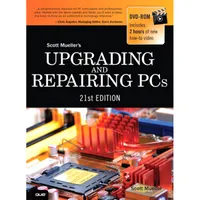Upgrading And Repairing PCs 21st Edition: PC Diagnostics
System Disassembly And Cleaning Procedures
To properly clean your system, you must at least partially disassemble it. If you are only blowing out the dust and dirt, then generally all you need to do is open the system, leaving all the cards, components, and cables in place. For a more thorough cleaning, you will want to remove cards, cables, and most of the other components, generally stripping the system down to the motherboard and chassis.
To clean any adapter cards removed from the system, blow off any dust or dirt using compressed air or a vacuum cleaner.
Also, blow any dust out of the power supply and any fans. You do not need to disassemble the power supply to do this; simply blast the compressed air into the supply through the fan exhaust port. This will blow the dust out of the supply and clean off the fan blades and grill, which will help with system airflow.
If the chassis has a removable filter, be sure to remove it and clean it off, either with compressed air or a vacuum cleaner designed for computer use.
CautionBe careful with ESD, which can cause damage when you are cleaning electronic components. Take extra precautions in the dead of winter or in extremely dry, high-static environments. You can apply antistatic sprays and treatments to the work area to reduce the likelihood of ESD damage.An antistatic wrist-grounding strap is recommended. (Refer to Figure 20.4.) Connect it to a ground on the card or board you are wiping. This strap ensures that no electrical discharge occurs between you and the board. An alternative method is to keep a finger or thumb on the ground of the motherboard or card as you wipe it off.
Cleaning Connectors and Contacts
Cleaning the connectors and contacts in a system promotes reliable connections between devices. For most plug-in cards or memory modules, you should clean the edge connectors that plug into slots on the motherboard.
Submerge the lint-free swabs in the liquid cleaning solution. If you are using the spray, hold the swab away from the system and spray a small amount on the foam end until the solution starts to drip. Then, use the soaked foam swab to wipe the connectors on the boards. Presoaked wipes are the easiest to use—simply wipe them along the contacts to remove any accumulated dirt and leave a protective coating behind.
Get Tom's Hardware's best news and in-depth reviews, straight to your inbox.
If you are cleaning a plug-in board or memory module, pay special attention to the edge connector that mates with the slot connector on the motherboard. When people handle plug-in cards, they often touch the gold contacts on these connectors. Touching the gold contacts coats them with oils and debris, which prevents proper contact with the slot connector when the board is installed. Make sure these gold contacts are free of all finger oils and residue. It is a good idea to use one of the contact cleaners that has a conductive lubricant, which makes it easier to push the adapter into the slot and protects the contacts from corrosion.
Cleaning the Keyboard and Mouse
Keyboards and ball-type mice are notorious for picking up dirt and garbage. If you ever open up an older keyboard, you will be amazed at the junk you find in there.
To prevent problems, you should periodically clean the keyboard with an air compressor or vacuum cleaner. My favorite method is to turn the keyboard upside down and shoot it with compressed air. This blows out the dirt and debris that has accumulated inside the keyboard and possibly prevents future problems with sticking keys or dirty keyswitches.
If a particular key is stuck or making intermittent contact, you can soak or spray that switch with contact cleaner. The best way to do this is to first remove the keycap and then spray the cleaner into the switch. This usually does not require complete disassembly of the keyboard. Periodic vacuuming or compressed gas cleaning prevents more serious problems with sticking keys and keyswitches.
Most ball-type mice are easy to clean. In most cases, a twist-off locking retainer keeps the mouse ball retained in the body of the mouse. By removing the retainer, you cause the ball to drop out. After removing the ball, you should clean it with one of the electronic cleaners. I recommend a pure cleaner instead of a contact cleaner with lubricant because you do not want any lubricant on the mouse ball. Then, wipe off the rollers in the body of the mouse with the cleaner and some swabs.
To keep optical or laser mice clean, just check the bottom of the mouse for any dust or debris that might block the light or detector. Use compressed air to remove dust or other extraneous material.
Current page: System Disassembly And Cleaning Procedures
Prev Page Cleaning A System Next Page Passive Preventive Maintenance ProceduresTom's Hardware is the leading destination for hardcore computer enthusiasts. We cover everything from processors to 3D printers, single-board computers, SSDs and high-end gaming rigs, empowering readers to make the most of the tech they love, keep up on the latest developments and buy the right gear. Our staff has more than 100 years of combined experience covering news, solving tech problems and reviewing components and systems.