Philips BDM3270 32-inch VA Monitor Review
Why you can trust Tom's Hardware
OSD Setup & Calibration
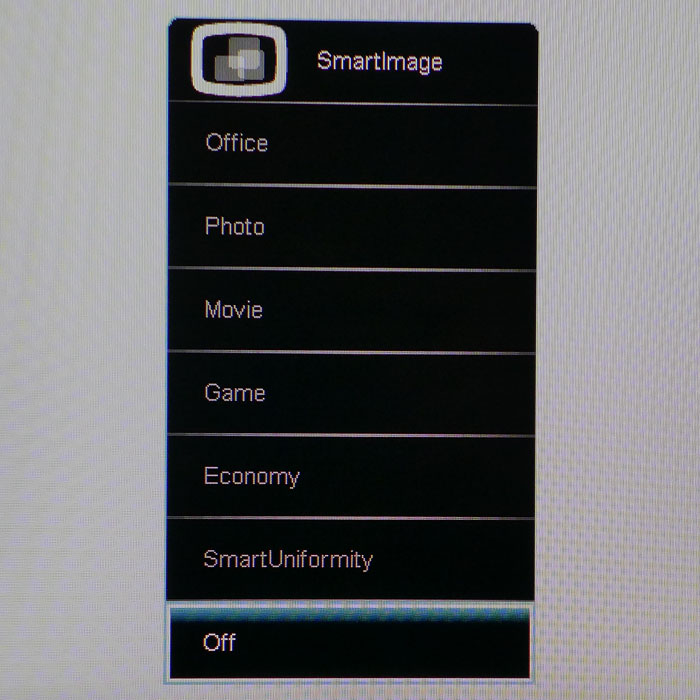
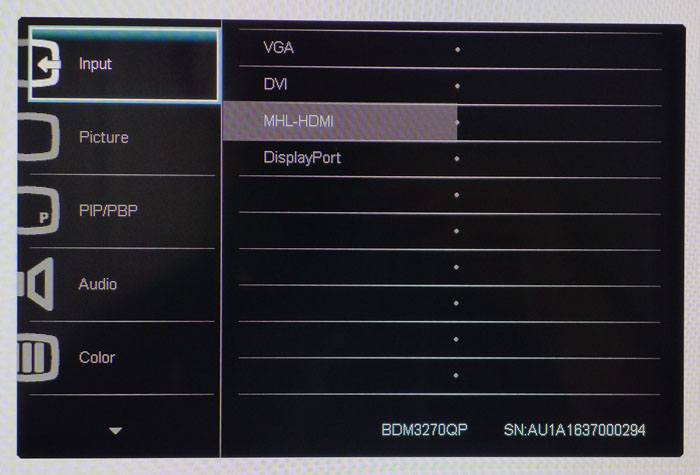
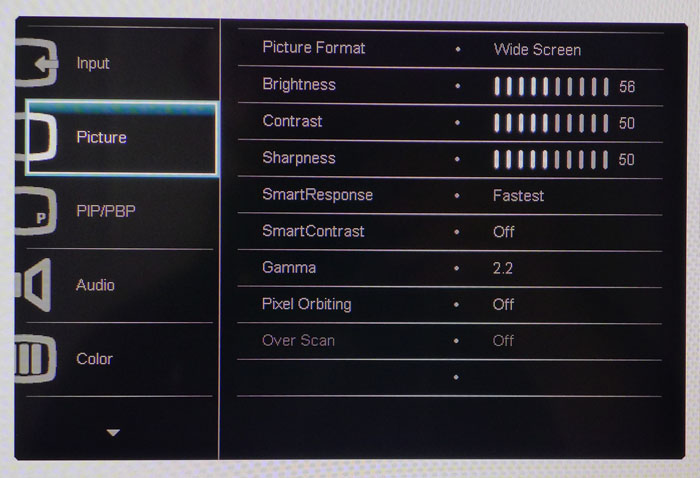
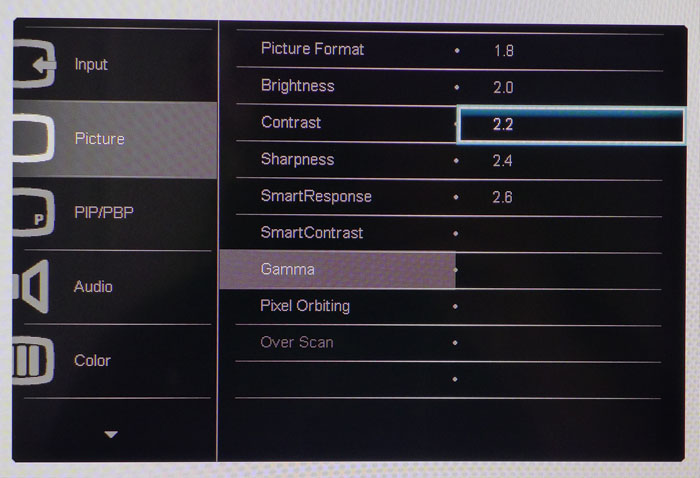
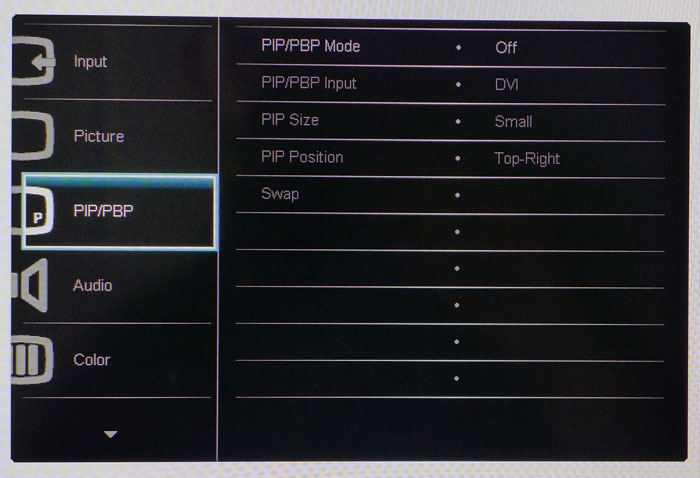
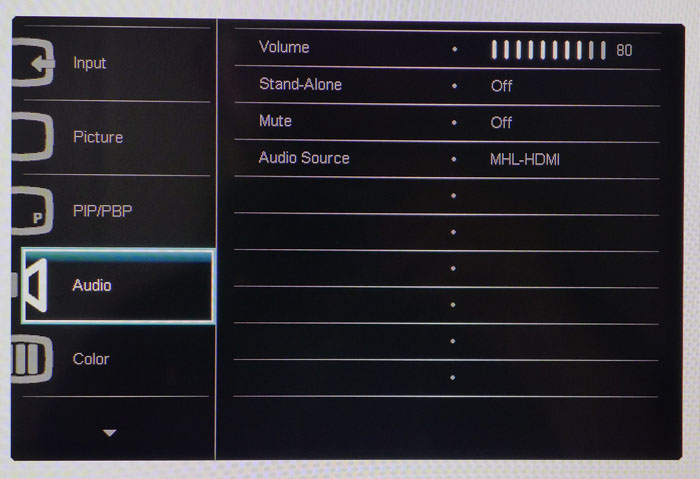
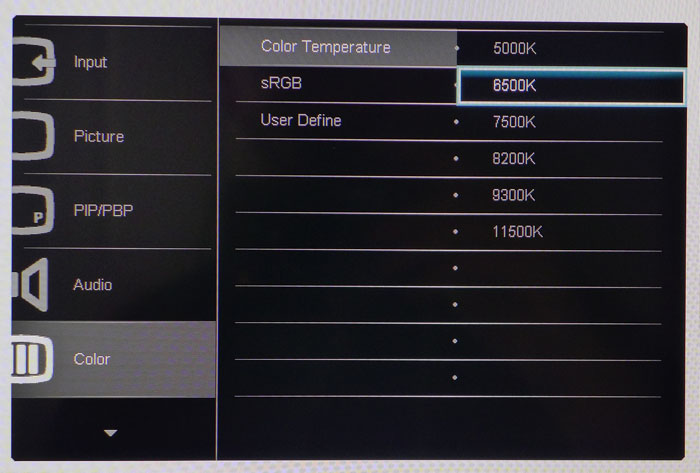
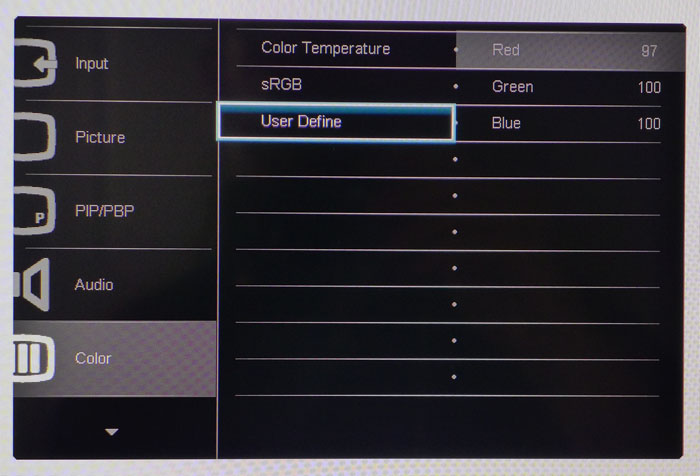
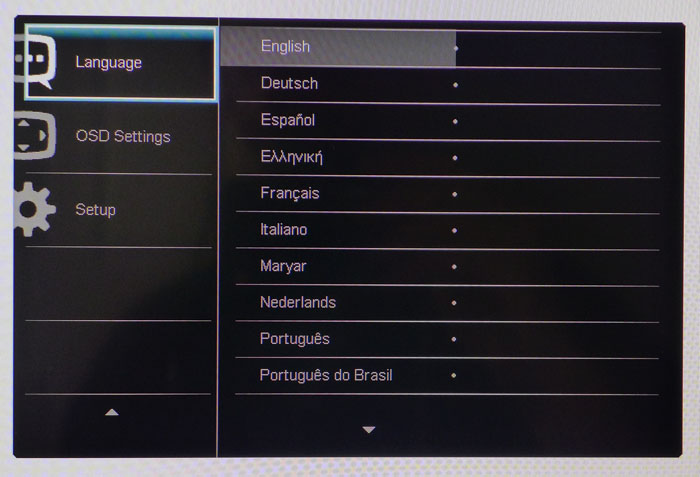
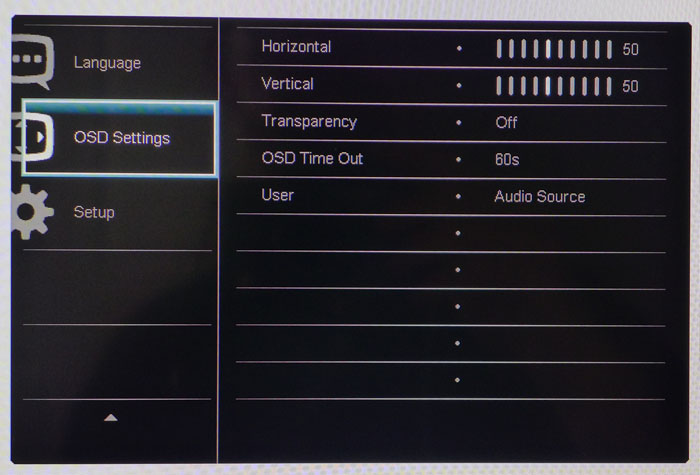
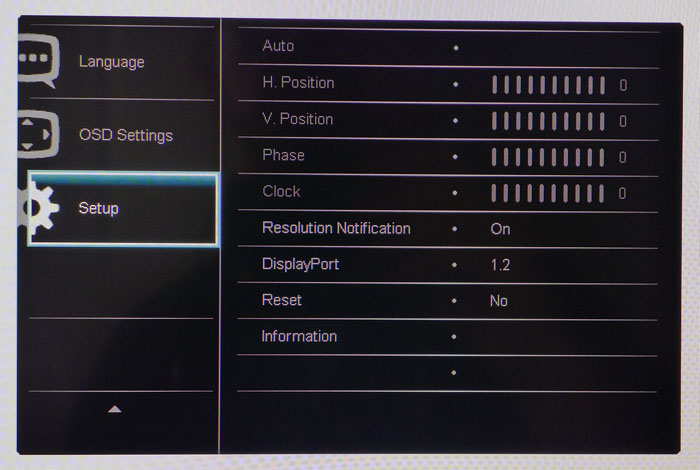
There are six picture modes, although you won’t find them in the main OSD. The far left key brings up the SmartImage menu. Off is the default and corresponds to the factory calibration data sheet. The other modes are task oriented and make various adjustments to white point and gamma to achieve their goals. All you have to know is leave SmartImage off for the most accurate out-of-box color you’ve ever seen.
The main OSD is divided into eight sub-menus starting with an input selector. Next is the Picture menu, which has the usual brightness and contrast sliders along with sharpness (leave it on its default to avoid ringing), five gamma presets, SmartResponse (overdrive), SmartContrast (dynamic contrast), and a Pixel Orbiter to prevent screen burn-in. This is not necessary with LCD panels.
PIP/PBP can display two video sources at once in either a side-by-side format or a windowed configuration. You can move the window to any corner you wish, size it, and swap sources in this menu.
Audio allows you to select a source: HDMI, DisplayPort, or analog; and adjust or mute the volume.
The Color menu has three choices for white balance control. Color Temperature lets you set the point at one of six values ranging from 5000K to 11500K. sRGB locks out further settings and fixes the temp at 6500K. User Define unlocks RGB sliders which work with decent precision. The BDM3270 is so good on the Color Temperature 6500K setting that we were unable to make any improvement when we calibrated the display ourselves.
In the OSD menu you can move the settings window around the screen, toggle its transparency, and set the timeout up to 60 seconds. Also there's an option for the bezel user key, which can be programmed to one of several functions.
Last we have the Setup menu, which lets you control the DisplayPort version. 1.1 is the default, so you should change it to 1.2 unless you have an older video card. You can also make image geometry adjustments for the VGA input. Finally, there is a factory reset that will return all settings to their defaults.
Get Tom's Hardware's best news and in-depth reviews, straight to your inbox.
Calibration
When we took our initial measurements, we found our BDM3270 sample actually exceeded its factory calibration data sheet. Its out-of-box accuracy is nearly perfect in all areas. For ego’s sake we attempted a calibration in the User Define mode but were unable to match the default measurements. To replicate our results, leave SmartImage off and set brightness to taste. We’ve provided settings for popular output levels below along with our RGB values if you are inclined to tweak. Trust us, this monitor is best left alone. It’s that good.
| Philips BDM3270 Calibration Settings | |
|---|---|
| SmartImage | Off |
| Brightness 200cd/m2 | 57 |
| Brightness 120cd/m2 | 27 |
| Brightness 100cd/m2 | 19 |
| Brightness 80cd/m2 | 12 |
| Brightness 50cd/m2 | 1 |
| Contrast | 50 |
| Gamma | 2.2 |
| Color Temp RGB | Red 98, Green 100, Blue 98 |

Christian Eberle is a Contributing Editor for Tom's Hardware US. He's a veteran reviewer of A/V equipment, specializing in monitors. Christian began his obsession with tech when he built his first PC in 1991, a 286 running DOS 3.0 at a blazing 12MHz. In 2006, he undertook training from the Imaging Science Foundation in video calibration and testing and thus started a passion for precise imaging that persists to this day. He is also a professional musician with a degree from the New England Conservatory as a classical bassoonist which he used to good effect as a performer with the West Point Army Band from 1987 to 2013. He enjoys watching movies and listening to high-end audio in his custom-built home theater and can be seen riding trails near his home on a race-ready ICE VTX recumbent trike. Christian enjoys the endless summer in Florida where he lives with his wife and Chihuahua and plays with orchestras around the state.
-
Terrific black levels and contrast ratios there! Those are main things that I hate about IPS panels. Wish it was 4K though, since I'd rather not downgrade in PPI from the 27" 1440 display I got half a decade ago.Reply
-
Nice to see VA panels getting some love. I've had a 32" Samsung S32D850T for about 2 years now. It uses the same panel as the BenQ BL3200PT mentioned on the first page. I wouldn't trade the picture quality for anything and I use it primarily for gaming.Reply
-
sillynilly Nice review and panel - confused though you say it is selling for less than $700, but the link shows $379 (which is amazing if it is the same monitor). At that price point it is a great monitor for everyday use and I may be buying one to replace my old 1440 IPS used for daily tasks.Reply
EDIT: It is the same, but just not available for at least 1-2 months, which I read to mean as never. Maybe being phased out? -
theusual Their manual says it can handle up to 76 hz vertical refresh rate. Have you attempted this?Reply -
theusual Oops. I see that is at 1440x900. Only 60Hz at full resolution. I wouldn't want you to damage your monitor attempting it.Reply -
mapesdhs It's a shame you've not reviewed the Philips BDM3275UP, an UHD model using similar technology.Reply
Re the page about the OSD, one thing is missing: are the menus decently readable? I've read compaints about this concerning Philips monitors on seller sites. Also, re the model I cite above, several owners report annoying vertical banding issues which required model replacement; did you see any sign of this with the 3270?
Ian.
PS. Please do something about these stupid popup videos, they are really annoying. They block the navigation menus and are visually very irritating. Whoever thought they were a good idea, they're wrong. -
uglyduckling81 Reply19385794 said:PS. Please do something about these stupid popup videos, they are really annoying. They block the navigation menus and are visually very irritating. Whoever thought they were a good idea, they're wrong.
Add NoScript to your Firefox browser. Allow tomshardware.com, ajax.googleapis.com, and best of media.com
Add on Ublock Origin.
You won't see videos or ads. Makes for a great browsing experience. Of course you have to set up which scripts to allow for each site you go to. WCCFTech for instance has about 30 scripts of which I allow 1 maybe 2 to get the full experience but still block all the spying and data wasting downloads.
I'm on very limited download quota this year so every byte counts. Plus it speeds up my web page loading. -
hixbot I'm still waiting for a QHD/4k PVA 120hz+ panel with strobing and Gsync/freesync that isn't curved!Reply
I can't stand the contrast ratios of IPS, and I'm not interested in all these curved PVA gaming panels. I want a flat PVA gaming panel that is atleast QHD.