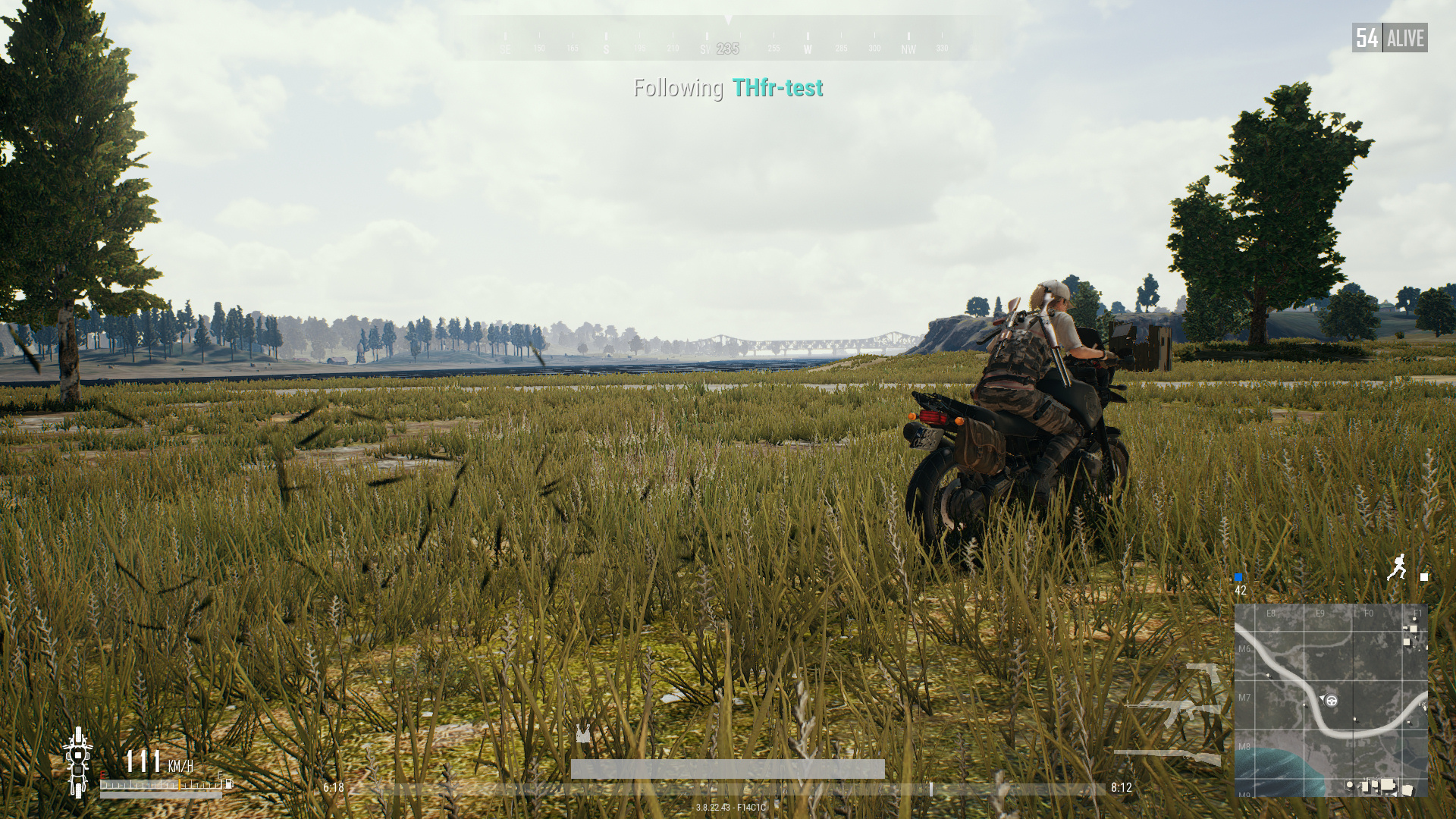The Best Possible PUBG Performance: 10 Graphics Cards Tested
Graphics & Performance Settings
Graphics & Rendering Settings
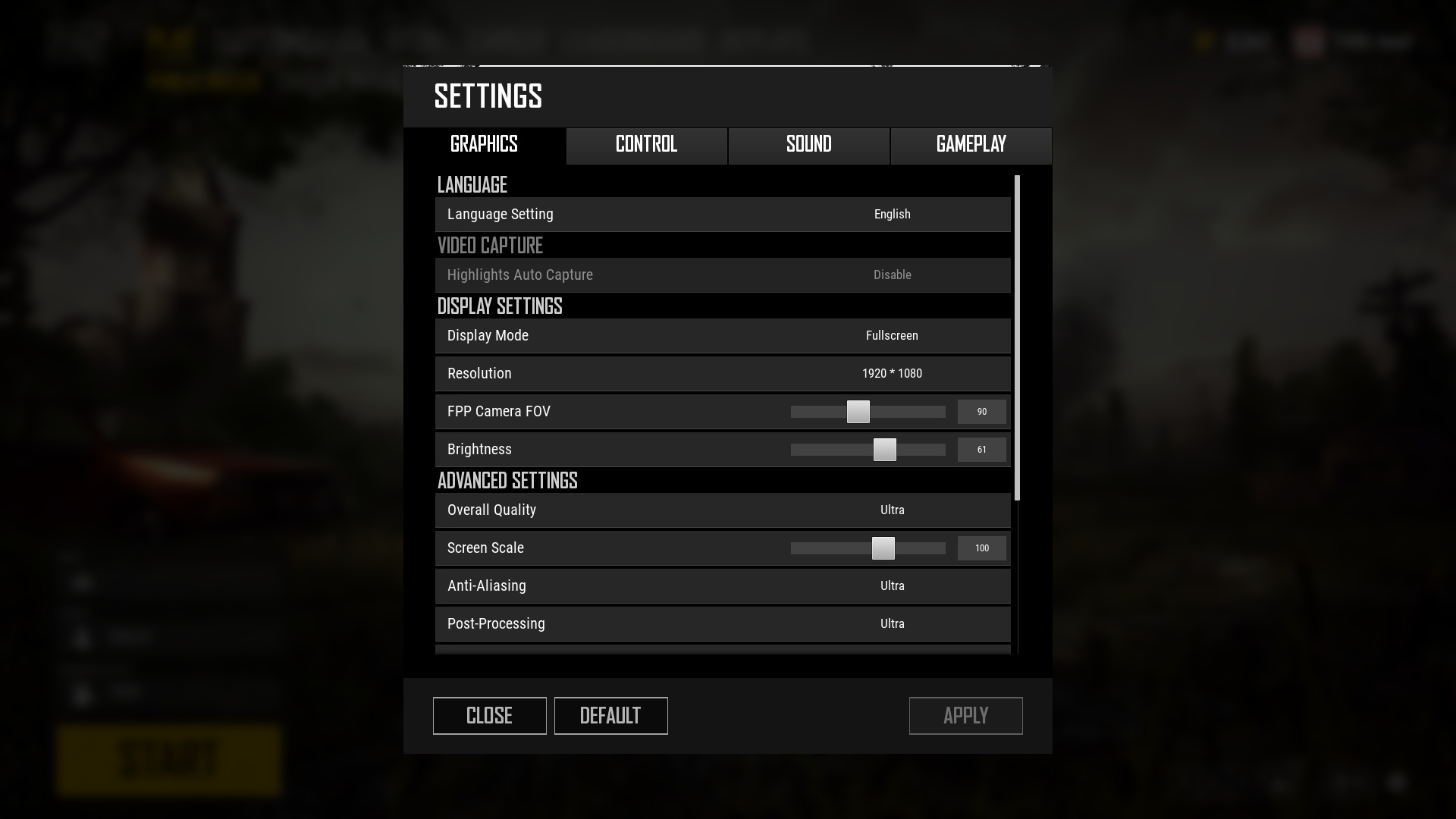
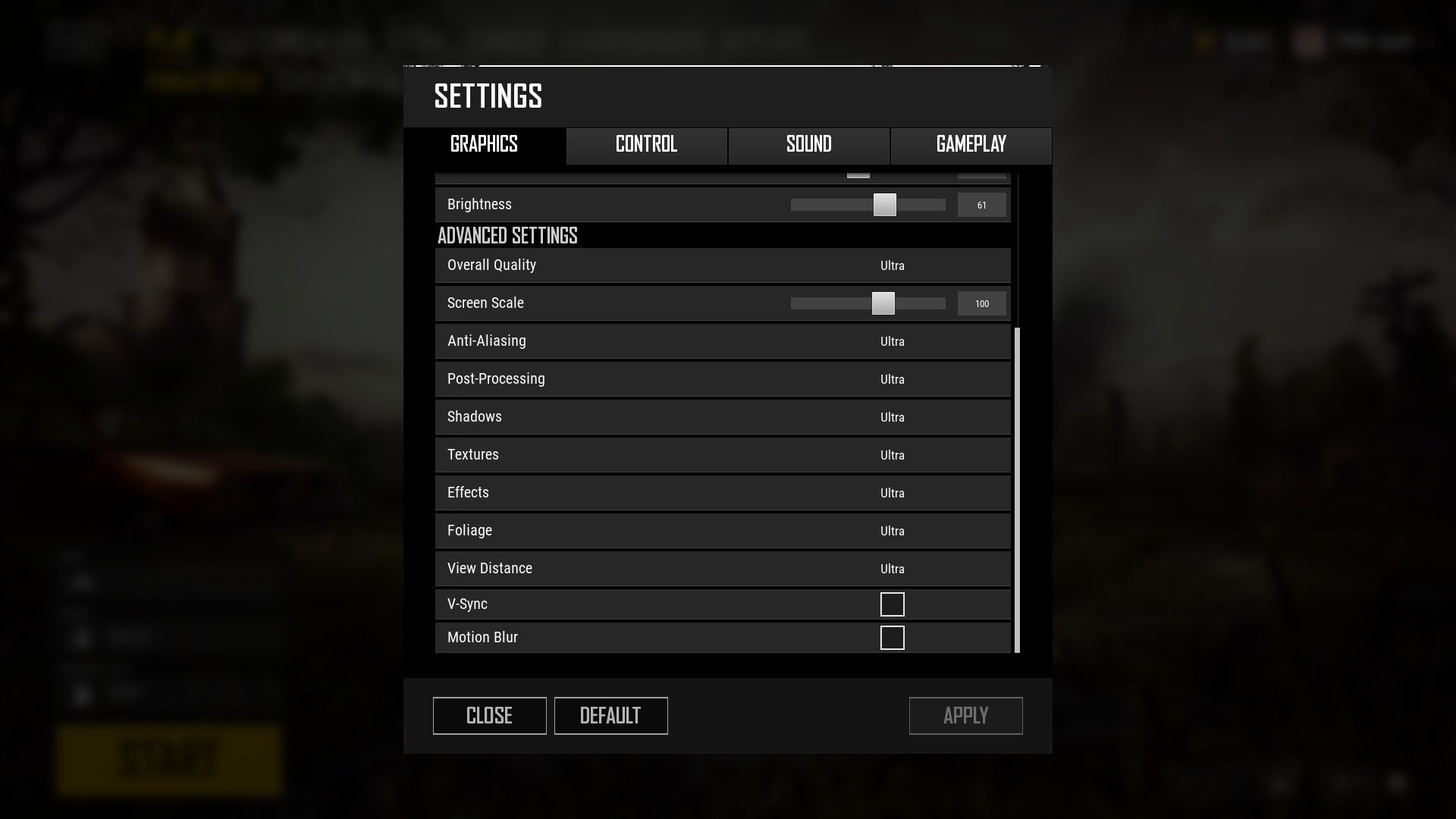
PUBG exposes several familiar options, including resolution controls, field of view, and brightness. Five quality presets are also available, ranging from Very Low to Ultra. Of course, it is also possible to fine-tune anti-aliasing, texture quality, shading, view distance, and the quality of effects like grass and foliage. V-sync and cinematic blurring are adjustable with their own settings.
To give you a sense of the differences in visual fidelity and detail between settings, here are some side-by side comparisons with sliders.
Normal/Ultra
Very Low/Ultra
The most visible differences between PUBG's Ultra and Medium presets involve shading and texture quality, as well as anti-aliasing to an extent. Using the Very Low preset, we observe a pronounced loss of rendering distance and shadow quality.
Performance at Various Graphics Settings
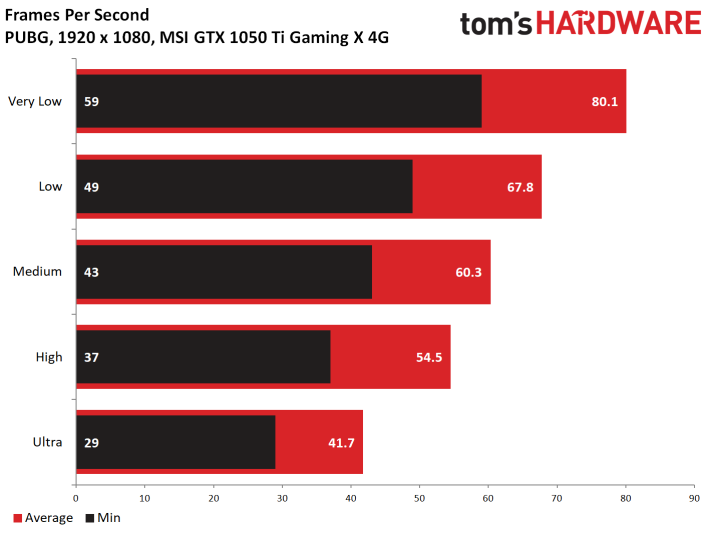
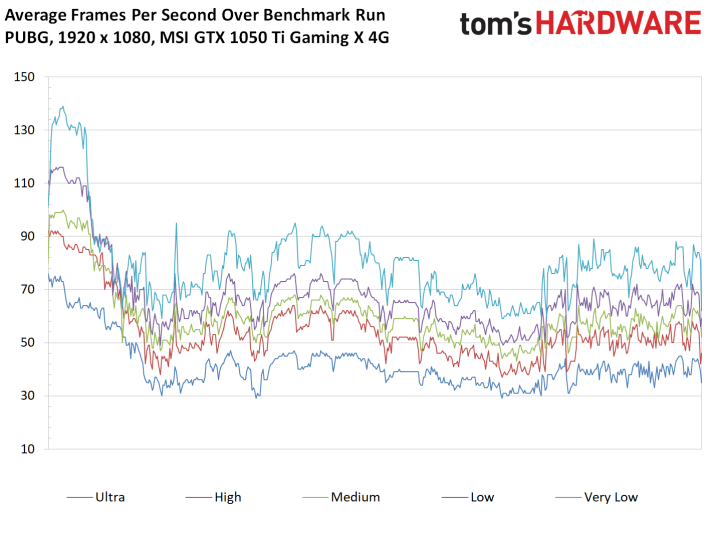
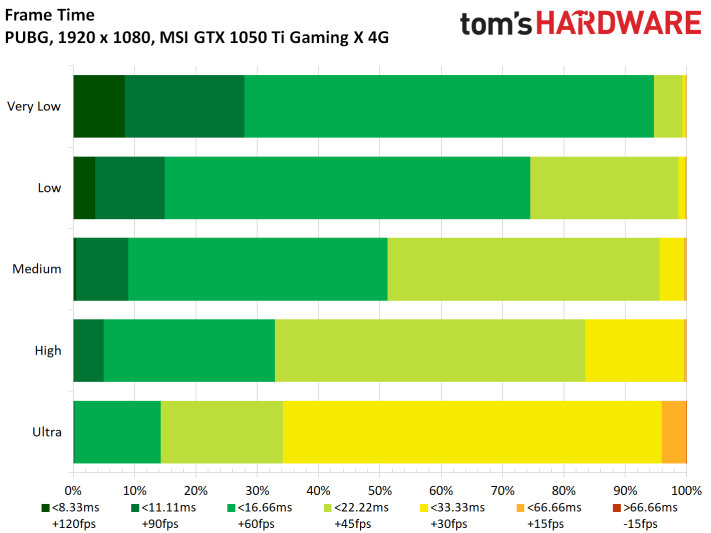
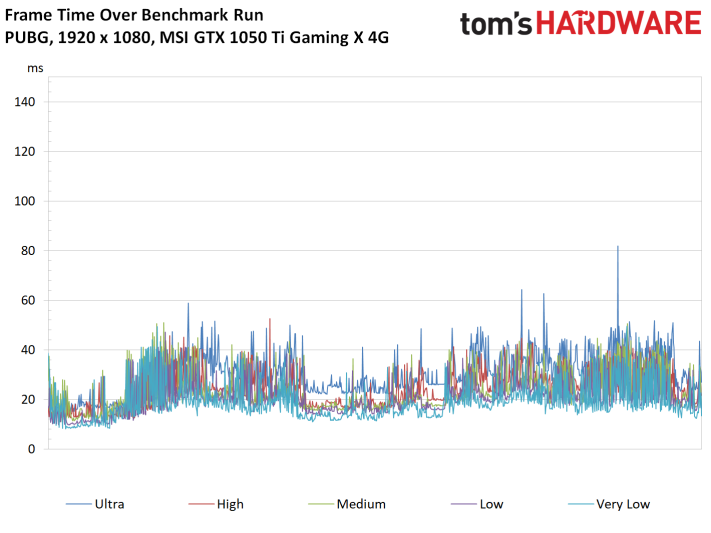
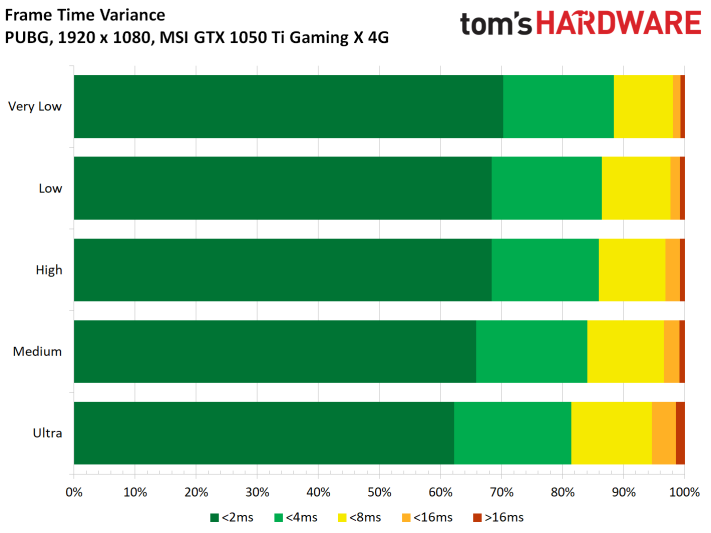
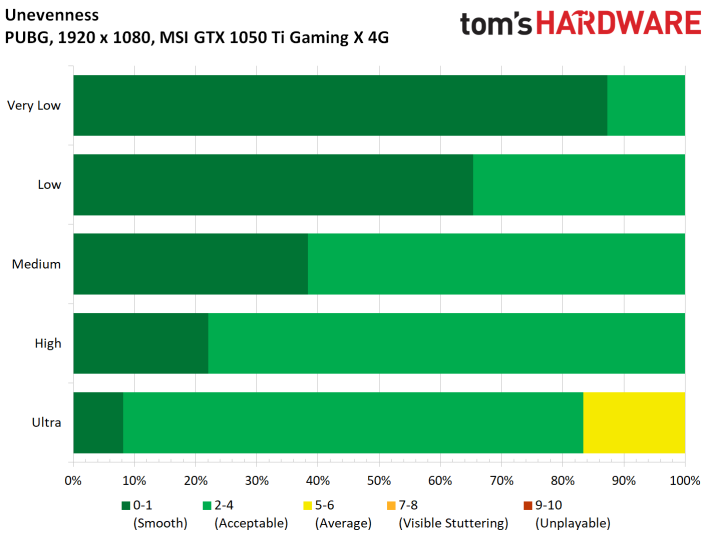
Unsurprisingly, depending on the quality settings you choose, a graphics card’s performance can vary greatly within a game. In order to illustrate this, we picked MSI's GeForce GTX 1050 Ti Gaming X 4GB and benchmarked PUBG's available presets: Very Low, Low, Medium, High, and Ultra.
The almost linear performance scaling tells us that the game’s presets seem perfectly defined. Everyone should be able to find a sweet spot by dialing them up or down, optimizing performance for their machine's graphics processing horsepower.
MORE: Get Best Far Cry 5 Performance: 10 Graphics Cards Tested at “Ultra” Quality
MORE: Get Maximum Fortnite Performance: 'Epic' Mode With 10 Graphics Cards
Get Tom's Hardware's best news and in-depth reviews, straight to your inbox.
MORE: Final Fantasy XV Performance Review
Current page: Graphics & Performance Settings
Prev Page The Game, Graphics Engine & Settings Next Page Benchmarks at 1080p-
beckstrom12 Can you please start including 1440p back into your benchmarks? I think that this resolution, while not the most popular now, will become more and more popular. This will make these articles much more future proof and allow people that have QHD now and in the future view these articles for information.Reply -
mischon123 All cards are 2 or more years old. 1080, 60, 50, 40 is obsolete by any standard. 1080px to 2560px is dead. New merchandise coming out. 4k and 8k is where its at. Not a review or test...TH part of the marketing scheme to sell off old stock.Reply -
Lucky_SLS ^ guess u never read the steam user system survey info published in the first page...Reply
Damn, meant to down vote that. Lel. -
husker No problem with the article if they want to test common cards. The problem is the title. If I click a review of "The Best Possible PUBG Performance", then I kind of expect to see high end video cards, not older, mid-range cards.Reply -
spdragoo Reply20998644 said:Can you please start including 1440p back into your benchmarks? I think that this resolution, while not the most popular now, will become more and more popular. This will make these articles much more future proof and allow people that have QHD now and in the future view these articles for information.
1440p wouldn't have been useful in this situation. Except for the "bonus" GTX 1080 vs. Vega 64 showdown, none of the GPUs tested are "1440p-capable" GPUs. The top-line GPUs they tested were the GTX 1060 & RX 580...both of which barely managed to get past 60FPS@1080p, & had significant differences between their Average & Minimum results. What would have been the point of 1440p testing with these GPUs? "Proving" that their 1440p performance is lacking? "Proving" that PUBG's optimization still lags behind other games?
Even with the GTX 1080 & Vega 64, those 1440p tests aren't exactly impressive. It's more in line with the 1080's performance in Witcher III (https://www.techspot.com/review/1174-nvidia-geforce-gtx-1080/page3.html)...& I think we can all agree that there's no contest as to which game (PUBG or Witcher III) has better graphics... -
The Paladin clean answers though not terribly revealing to many that have the hardware and the game from the start, but in all fairness for all the youngsters out there thinking of building a new rig for gaming PUBG this would be a good read to guide them.Reply
as far a 1440 and 4K gaming, that is upper gamer life, 75% or more "home gamers" who have a mortgage will tell you they have a 1080po monitor on they desk.
-
Lucky_SLS If you guys are considering 2k res for benchmarks, I for one would love to see the 21:9 aspect ratio performance. 2560x1080 for mainstream and 3440x1440 for the top end.Reply
Imagine playing in a monitor like the AOC - C3583FQ. True mainstream gaming monitor. -
alextheblue ReplyOnly three or four cores seem to be used heavily
UE4 shows that it's optimizedfor multi-core CPUs and manages multiple threads well.
Are you contradicting yourself here, or when you say "optimized for multi-core" you actually mean TWO cores with hyperthreading. The game barely taxes the CPU from your own testing. A cheap CFL i3 would probably be overkill.
Meanwhile on the GPU front you can't throw enough graphics resources at the game, seems like they have a lot of headroom for optimization.
-
lucas_7_94 AntiAliasing = High/UltraReply
Post Processing = High/Ultra
Shadows High.
Everything else, very low, and enjoy