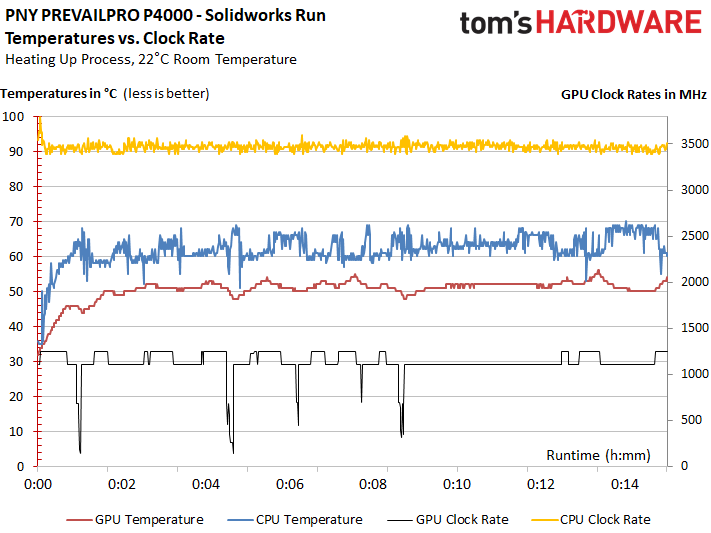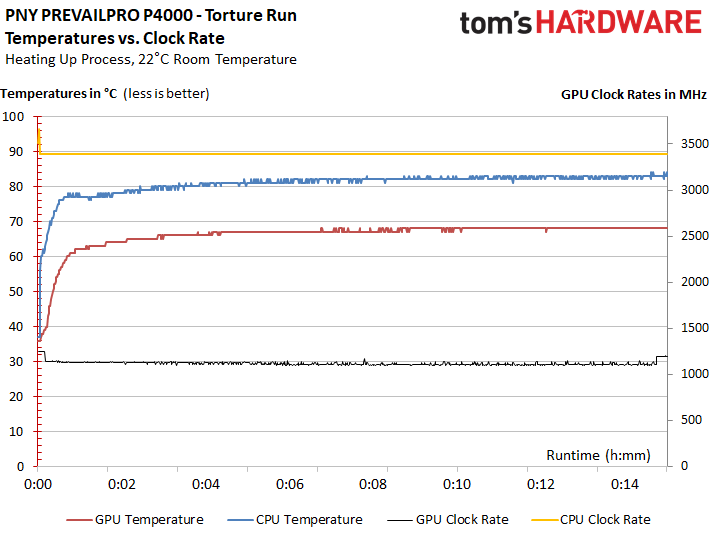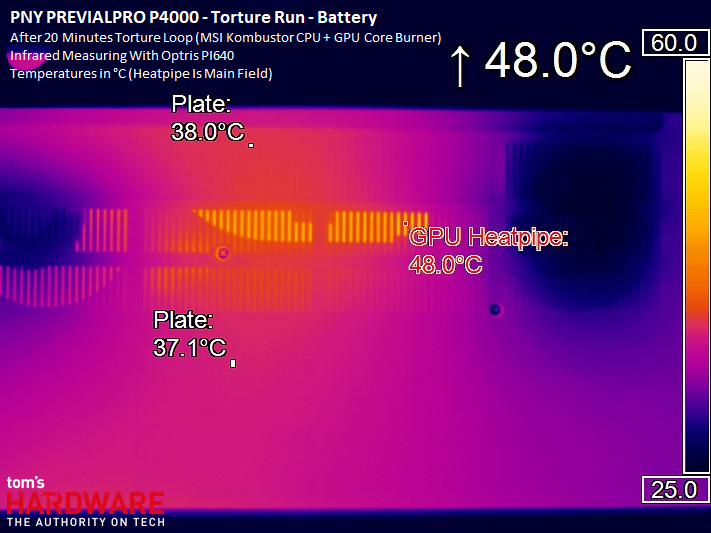PNY PrevailPro P4000 Laptop Review: Quadro Workstation Power, Consumer Chassis
Why you can trust Tom's Hardware
Temperatures, Clock Rates & Thermals
Temperatures & Clock Rates
Actual performance typically differs from manufacturer specifications, if only because frequencies dip once a platform warms up. Because the PrevailPro is a workstation-class notebook, it's reasonable to assume that professionals using it for work will be plugged into a wall outlet for their heavy lifting. As such, that's how we'll test.
During a demanding SolidWorks run, the average CPU clock rate stays just below 3.5GHz with a load well-distributed between cores. We don't actually reach the peak Turbo Boost frequency at any point. CPU core temperatures range between approximately 60°C and 70°C. The Quadro P4000 Max-Q maintains an average of 1100MHz to 1250MHz across a temperature range of about 50°C to 56°C, depending on the somewhat different workloads in our benchmark.
During our stress test, the CPU drops below 3.4GHz and rises above 85°C, but is able to maintain those values. The GPU eventually stabilizes around 69°C and achieves a frequency of about 1100MHz.
There is a somewhat larger gap between the maximum Turbo Boost and GPU Boost frequencies, and what we actually observe. But this delta is something we'd consider to be generally inherent notebook behavior, too. Naturally, this makes direct comparisons to desktop PCs with well-cooled components difficult.
Temperature Measurements
Accurate measurements are a prerequisite for any fair evaluation. In order to keep our results as representative as possible, we keep the chassis intact (rather than zeroing in on specific components inside). Furthermore, we covered the opening in our workbench with special foil that we tested beforehand to determine its thermal permeability. Thus, we're able to ensure that our approximation of a normal user environment is as realistic as possible. (An earlier test with exposed platform components resulted in significantly lower numbers, so we discarded that data.)
We also noticed that it does not help to simply rest the opened notebook in an upright position against a surface. On the contrary, this causes the heat pipes to either lose performance or stop working altogether. Consider that a word of warning if you were thinking about using your notebook on a stand at too steep of an angle. Up to about 25° is safe, but we wouldn't suggest going any further.


After finding the correct focus point, we took measurements right through ventilation openings on the back, which gave us a good view of the GPU cooler's lowest (and hottest) heat pipe. We also have readings from the laptop chassis' surface.
Get Tom's Hardware's best news and in-depth reviews, straight to your inbox.
During normal operation and through our SolidWorks benchmark, readings remain in a tolerable range. We also measure an average delta of seven to eight Kelvin between the heat pipe and GPU diode, which is perfectly fine. The CPU runs a bit warmer, but that has less of an impact on the overall thermal load.
Even though a stress test on battery power isn't particularly practical, it does yield interesting results. The notebook operates at roughly the same level as it did in SolidWorks, though MSI Kombustor coaxes the GPU into generating a little more waste heat, despite obvious throttling to keep thermals in check.
Of course, the battery won't last even an hour if you try to use it like this.
In order to determine a worst-case scenario, we plug in a power cord and crank up the display's brightness. A reading around 65°C won't cause anything to melt, but it's certainly enough to get your legs nice and toasty, as the laptop's bottom panel gets up over 44°C.
We also want readings from the top side, since you're always going to have your hands on the keyboard during use. Rather than using measuring lacquer for our thermal imager or thermal adhesive for sensors, we went with an infrared thermometer to capture data from the top side.
Connected to a wall outlet, our stress test causes temperatures in the center-upper quarter of the keyboard to rise to 54°C. The F8, 8, and I keys get the warmest. In a 3D workload like SolidWorks, temperatures are still around 46°C to 48°C. Otherwise, the key caps simply stay a little warm.
MORE: Best Gaming Laptops
MORE: Gaming Laptop Previews
MORE: All Laptop Content
Current page: Temperatures, Clock Rates & Thermals
Prev Page Power Consumption, Battery Life & Noise Next Page Conclusion
Igor Wallossek wrote a wide variety of hardware articles for Tom's Hardware, with a strong focus on technical analysis and in-depth reviews. His contributions have spanned a broad spectrum of PC components, including GPUs, CPUs, workstations, and PC builds. His insightful articles provide readers with detailed knowledge to make informed decisions in the ever-evolving tech landscape
-
Chettone That screen must look incredibly good with that resolution with only 15.6''.Reply
I would love to see 140hz screens on laptops, but I guess it would kill its battery pretty fast.