Tom's Hardware Verdict
The Roccat Kone Pro is a very comfortable ergonomic mouse with a unique look and shape that’s more considerate of the ring and pinky fingers than most rivals. Its mundane plastic can easily attract moisture, dust and fingerprints. But once you download the mouse’s software, there’s a lot of programmability.
Pros
- +
+ Cozy ergonomic shape catering to most fingers
- +
+ Buttons are highly programmable
- +
+ Unique scroll wheel, RGB look
Cons
- -
Plastic chassis lacks grip, gets clammy, attracts dust
- -
Need software to change CPI out of the box
- -
Black version attracts fingerprints
Why you can trust Tom's Hardware
When it comes to the shape of your best gaming mouse, you may prefer an ambidextrous design that’s symmetrical in shape or opt for an ergonomic mouse, which typically curves in a way that caters to the right-handed gamer’s thumb. The Roccat Kone Pro (and wireless Kone Pro Air) are a more unique approach to ergonomic gaming mice with bolder curves that also provide support to the ring and even pinky finger.
For $80, the Kone Pro can keep up with the competition when it comes to specs, software and functionality. But an unimpressive plastic chassis with some questionable gapping in places like under the primary click buttons stop it from being flawless.
Roccat Kone Pro Specs
| Sensor Model | Roccat Owl-Eye |
| Max Sensitivity | 19,000 CPI |
| Polling Rates | 125, 250, 500 or 1,000 Hz |
| Programmable Buttons | 8, (including 3 scroll wheel functions) |
| LED Zones and Colors | 2x RGB |
| Cable | 5.9 foot (1.8m) USB Type-A, braided |
| Connectivity | USB Type-A |
| Measurements (LxWxH) | 4.94 x 2.83 x 1.57 inches (125.6 x 72 x 40mm) |
| Weight | 2.34 ounces (66g) |
| Extra | 1x extra set PTFE feet |
Design and Comfort of Roccat Kone Pro





The Kone Pro’s best asset is, perhaps, its shape. It caters to parts of the hand that many gaming mice today neglect: the ring and pinky fingers. Ergonomic mice often focus on curving in for a righty’s thumb, and the Kone Pro does too. But it also provides a subtler, longer curve in its right side, where the ring finger can easily rest and the pinky may find respite too. I have longer hands for a woman, and sometimes I noticed my pinky dragging on my mouse pad in my typical claw and palm grips still, but this happened less often than with most gaming mice I’ve tested.
The mouse’s shape makes palm gripping very comfortable. My palm’s outer edge makes comfortable contact with the Kone Pro’s hump, while the deepest part of my palm hovers above. In both palm and claw grips, my ring finger often grazes the gap underneath the right click button. This is a small annoyance but one worth noting for perfectionists. This wouldn’t be an issue if I used a fingertip grip, but I find the mouse a bit bulky for that, and a more symmetrical shape would be helpful too.
Roccat’s Kone Pro measures 4.94 x 2.83 x 1.57 inches and weighs 2.34 ounces. For comparison to other ergonomically shaped wire mice for righties, the Razer DeathAdder V2 is longer, less wide, taller and heavier (5 x 2.43 x 1.68 inches / 2.89 ounces), and the honeycomb-filled Glorious Model D is about the same length and weight but less wide, taller and lighter (5.04 x 2.4 x 1.65 inches / 2.4 ounces). Especially with its lightweight plastic, the Kone Pro does a good job of feeling light for its size, but I wouldn’t call it lightweight, especially with the likes of honeycomb mice like the 2.08-ounce Glorious Model O- around.

Available in black or white (the above picture shows both color schemes available for the wired and wireless versions of the mouse, and the white version is wireless), the Kone Pro’s plastic shell is nothing remarkable. It's carved with a gathering of parallel lines on the sides where it curves in, and it’s easy for fingerprints together there and elsewhere, making the mouse look extra unremarkable, especially with the black unit we’re reviewing. The chassis lacks gripping and is a little slick without being gross or too slippery, but some more grip would be appreciated.
A Roccat Kone logo stamped on the plastic chassis is inoffensive, yet snooze-worthy. The chunky, plastic side buttons don’t look the most premium to me; although I like the contrast they create on the white version of the mouse. Of greater concern is the amount of spacing under the primary click buttons, between them and throughout the scroll wheel, where dust accumulated during my weeks of testing. The gaps under the primary click buttons allow RGB to shine through in a unique, appealing way. But if you look through the spacing at the right angle, you'll be alarmed to see some of the mouse’s internal components. (Note that the mouse has a 2-year warranty.)
Get Tom's Hardware's best news and in-depth reviews, straight to your inbox.
Although the scroll wheel can get dusty and some might think it looks flimsy, it adds a special touch to the Kone Pro. Instead of opting for some pattern-textured rubber, the Kone Pro’s scroll wheel is a thin, but hard, piece of aluminum. It makes for a cool side profile, as I can see through the wheel into some RGB lighting. Tactile scrolls are subtly reassuring, and it’s a little heavier to press in than other wheels. It’s also not as grippy as some rubber wheels, but slippage shouldn't be a problem unless you’re literally sweating. And if you are (no judgement here), this wheel may be a bother.
Gaming Experience on Roccat Kone Pro
The Kone Pro starts off with the right tech to compete with other gaming mice in its price range. Its Roccat Owl-Eye sensor is based off PixArt’s PAW3370 and can reach 50g max acceleration and a sensitivity of up to 19,000 CPI. But while many mice offer a way to change CPI settings without ever opening an app, the only way to change the Kone Pro’s CPI out of the box is by downloading software. There’s even a profile switch button on the mouse’s underside, but this doesn’t change CPI by default. Even worse, CPI was set uncomfortably low. Swarm eventually confirmed it was set to 800 CPI, when I’d prefer around 2,500-3,000.
I used the Kone Pro across CPI settings, from a comfortable 2,500, to the lowest (50) and highest (19,000). Regardless, tracking seemed as smooth and accurate as expected of a premium gaming mouse. I had no trouble with large sweeping swipes or careful, small movements, meaning the mouse was part of the action rather than a hindrance.
The primary click buttons use what Roccat calls Titan Switch Optical mechanical switches. If you haven’t heard the hype around optical mechanical switches, (which are finding homes in some of the best gaming keyboards too), yet, basically they actuate when their stem goes through a light beam, rather than via metallic contact. This should prevent them from suffering from accidental double-clicking, which has been reported among some premium gaming mice after a years of extended use. Roccat claims these Titan switches are particularly “great for FPS and action games.”
I tried the Kone Pro across some shooters and found it easy to press the primarily click buttons with my fingers at various positions. It didn’t take much force or effort to press those buttons or the cheaper feeling plastic side buttons.
Compared to left-click, right-click felt clunkier though. In a side-by-side comparison with mice using standard mechanical switches I had on hand, including the Logitech G203 Lightsync, Cooler Master MM711 and Razer Orochi V2, the Kone Pro’s clicks sounded noticeably softer and seemed easier and lighter to actuate, but the other mice’s clicks felt sharper.
In the Human Benchmark reaction time test, where you must click when the screen turns from red to green, I averaged 178.6ms with a low of 168ms with the Kone Pro, compared to 205ms and 163ms, respectively, with the Orochi V2.
Meanwhile, the side buttons are large and high enough to be easily accessible without repositioning. Both myself and a man with larger hands had no issue accessing both buttons that way with palm and claw grips and without accidentally pressing another button on the mouse.
The Kone Pro keeps up with the design trends of other gaming mice in its price range, with its 5.9-feet-long braided cable and “heat-treated pure PTFE glides.” The PTFE feet are spread across the top of the mouse’s underside, plus around the sensor and on the bottom. Roccat also includes an extra set of feet in the box. The mouse moves slightly easier and more lightly than I expected from looking at the chunkier rat, but it’s not as slippery a glide as I’ve experienced on other mice, such as the small Razer DeathAdder V2 Mini.
Roccat’s Kone Pro proved comfortable enough for hours of gaming but after a few minutes of heavy gaming it felt a little clammy and moist. There’s not much in the way of grip here either. There are slimier mice out there, but after a bit you may want to take a moisture break from the Kone Pro.
Features and Software of Roccat Kone Pro
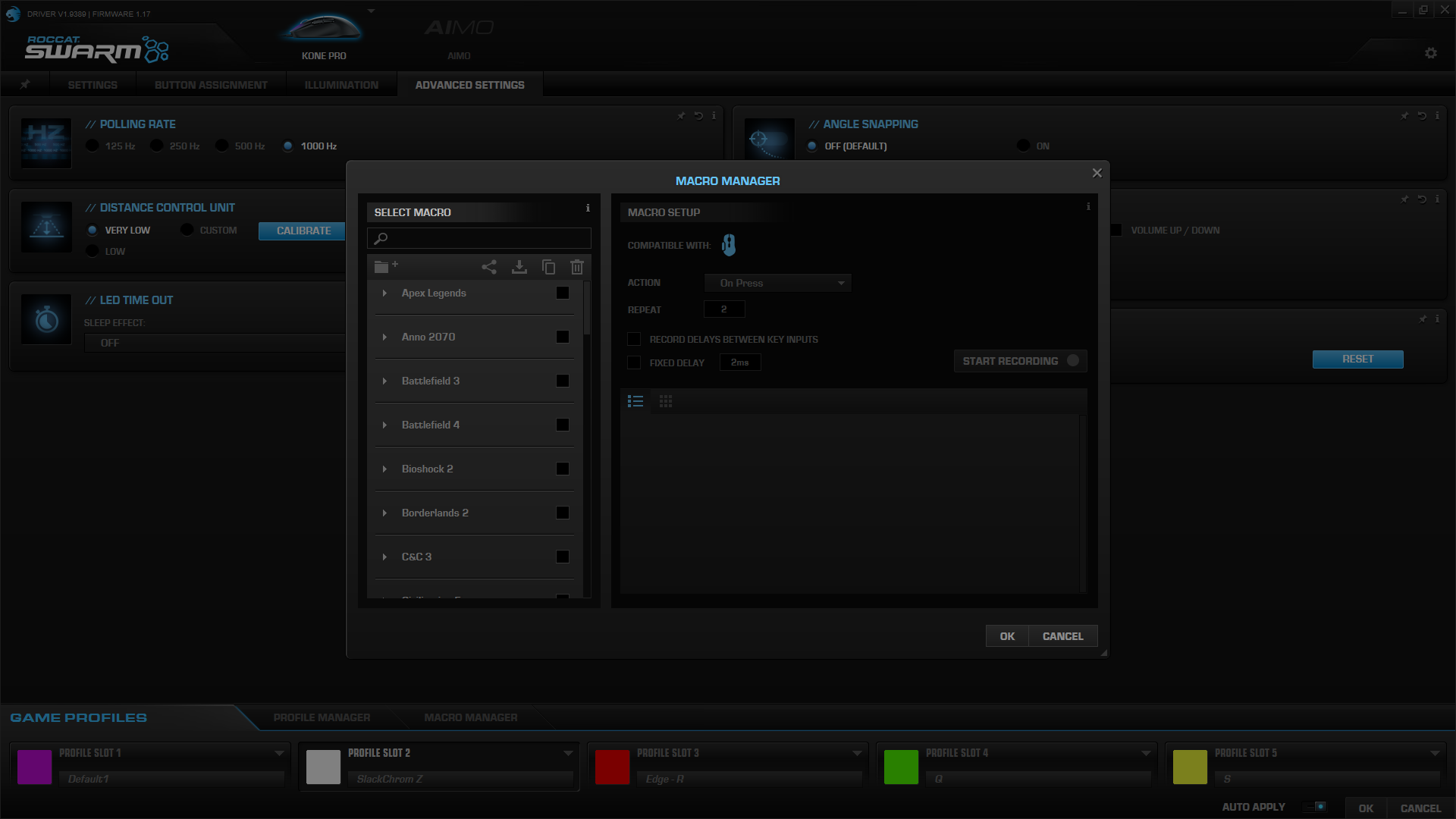
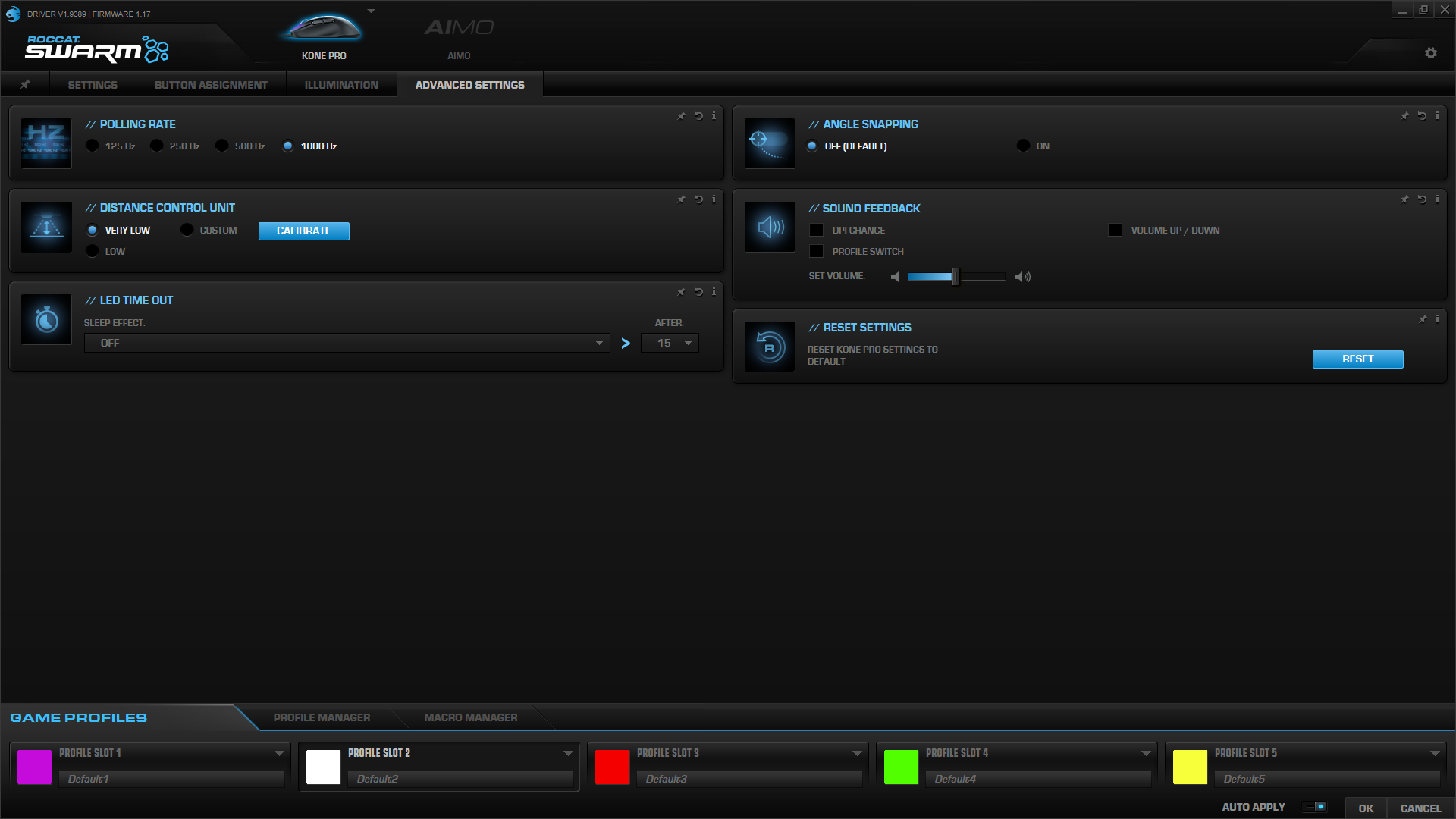
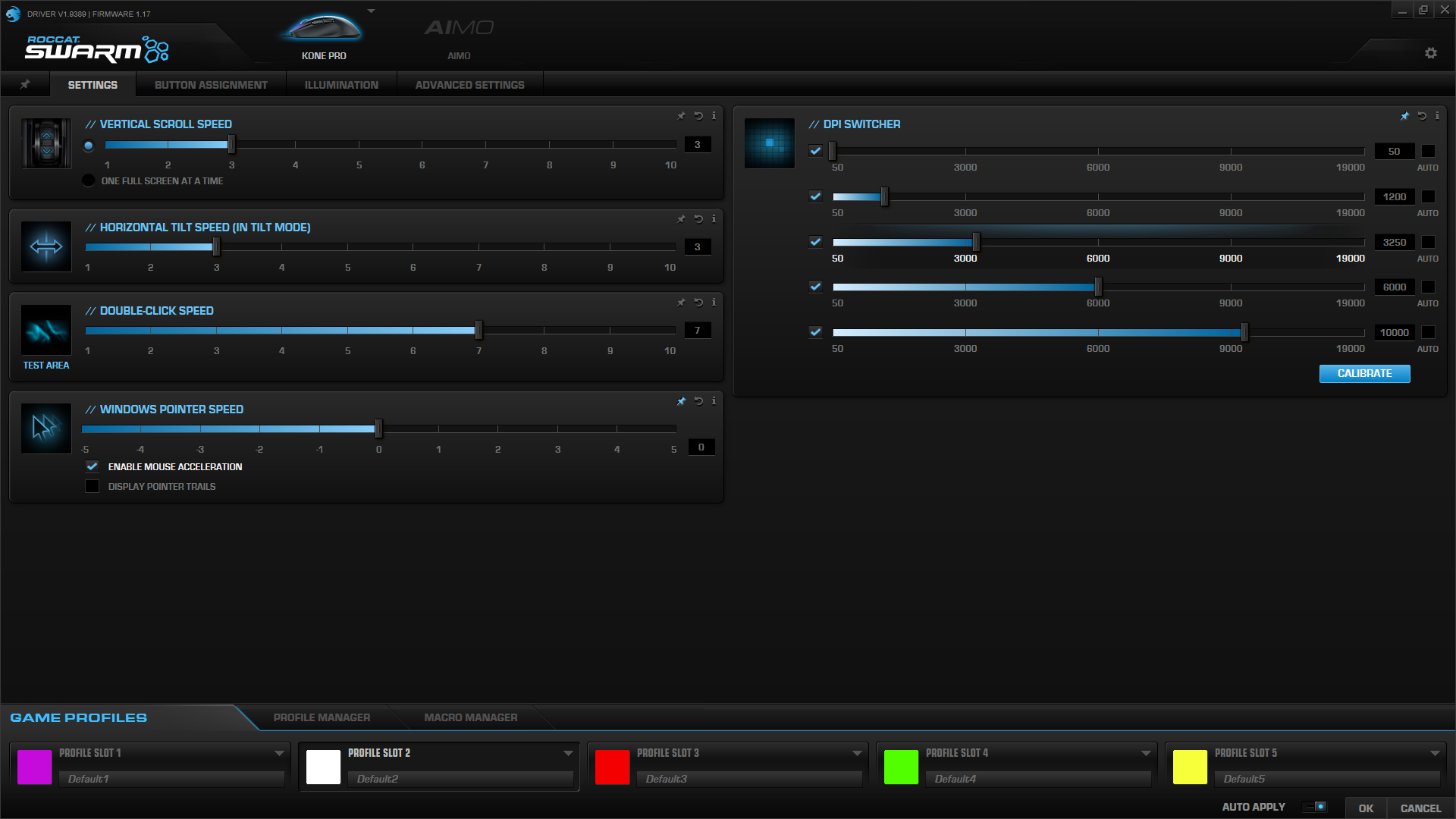
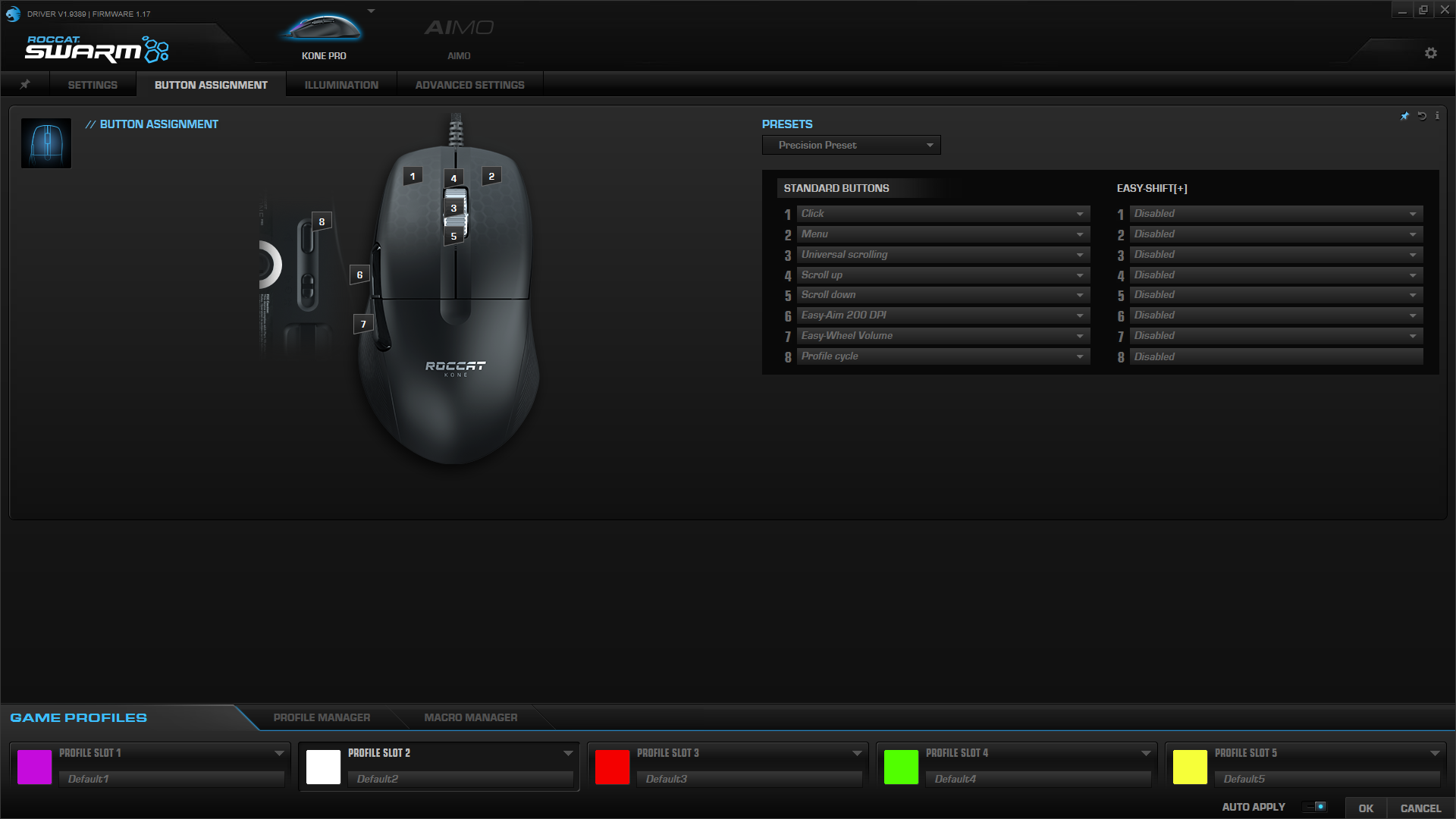
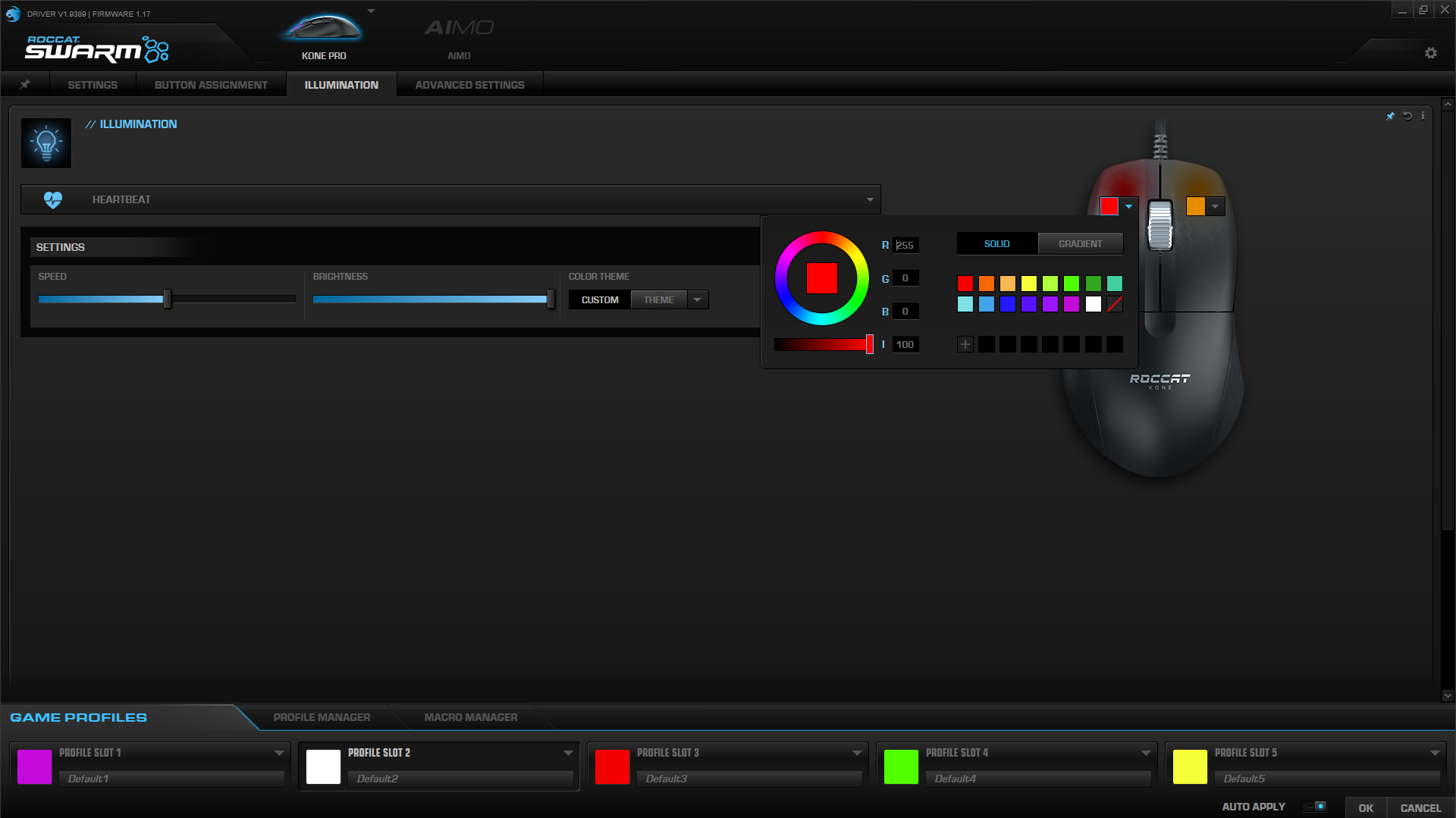
The Kone Pro uses Roccat’s Swarm software, which is a required download if you want to change the mouse’s default CPI setting. There’s no button that’ll change CPI out of the box unless you program it to in Swarm. Swarm’s UI is pretty extensive but harmless to use; however, every saved change in Swarm results in a 1-2 second delay, making detailed changes to the mouse a little tedious.
The Settings page has tweaks that many gaming peripheral makers don’t include in their software, including vertical scroll speed and double-click speed. Here’s also where you can change the DPI settings from 50-19,000 in 100-unit increments. There’s a CPI calibration tool too, but I’ve found it ineffective here and with other Roccat mice because it always suggests I go just a little higher or lower than what I’ve already set it to.
Swarm’s Button Assignment section lets you assign functions for the programmable buttons: left and right click, scroll up, down or in, the two side buttons and the profile cycle button on the underside. Swarm even includes 3 extra presets to give you some ideas for using all that functionality. Additionally, if you program one button as the Easy-Shift[+] button, all aforementioned inputs can have a secondary function when pressing the Easy-Shift[+] simultaneously. The mouse’s RGB will automatically switch to blue to inform you that Easy-Shift[+] has been activated.
That ultimately means you can program 16 different inputs with the Kone Pro, from launching programs, to keyboard functions and macros and opening a new browser window. A macro manager also lets you set up macros that’ll automatically launch with games and other apps.
Illumination controls the Kone Pro’s 2 RGB zones, including a brightness slider. You get 5 RGB presets, (plus off), with most offering a slider for speed too. You can pick a solid color for each individual zone if you want via a color selector or by entering red, green and blue values.
I used the Kone Pro as my primary mouse for about a month on and off using its Aimo reactive RGB setting. According to Roccat, Aimo RGB is meant for “adapting to your play the more you use them, and becoming more dynamic and nuanced as AIMO products combine.” Swarm adds that “Roccat is continually developing exciting new features and effects for Aimo, which will see your level increase.” But I’ve never been able to get my AIMO level past 15% when reviewing Roccat’s Kone Pro, Burst Pro or Kain 200 Aimo; however, I haven’t combined Aimo peripherals. I did hit 35% with the Vulcan 122 Aimo keyboard but didn’t feel like RGB was reacting to what I was doing on the PC. The case was the same with the Kone Pro.
In Swarm’s Advanced Settings tab you can choose among a 125, 250, 500 or 1,000 Hz polling rate (sorry, extremists, no 8,000 Hz here yet). There are also tools for playing with things like distance control and angle snapping.
Swarm lets you program a generous 5 onboard memory profiles. If you have Swarm open, you can also have the profiles launch automatically with specific programs.
Bottom Line
The Roccat Kone Pro is a solid gaming mouse, especially where ergonomic shapes are concerned. A well-endowed hump, accessible buttons and space for the ring and smaller pinky fingers make it a win for palm and claw grips especially. And while it’s not the most exciting look in all black (the white version does pop more), an aluminum scroll wheel and RGB-lit left and right-click buttons help differentiate the mouse.
The Kone Pro’s plastic shell is not a standout though. There’s nothing to help boost your grip, and it easily starts feeling moist when gaming. Plus, there are gaps throughout the design where dust easily builds up. For a better grip in an ergonomic design, consider the Razer DeathAdder V2 Pro, which is going for $30 less ($50) than the Kone Pro as of writing. And if you hate cables, note that there’s a wireless version of the Kone Pro.
But if your fingers have earned some extra attention, the Kone Pro knows what to do.

Scharon Harding has over a decade of experience reporting on technology with a special affinity for gaming peripherals (especially monitors), laptops, and virtual reality. Previously, she covered business technology, including hardware, software, cyber security, cloud, and other IT happenings, at Channelnomics, with bylines at CRN UK.
