Tom's Hardware Verdict
If you like small, lightweight mice and want to ditch all cables, the Razer Orochi V2 is hard to resist, especially with its premium texture. But gamers with larger hands should think twice.
Pros
- +
+ Only 1 AA or AAA battery required
- +
+ Bluetooth or dongle connection
- +
+ Premium feel across grip types
- +
+ Light weight
- +
+ Smooth gliding
Cons
- -
A little short, especially for medium or large hands
- -
Not rechargeable
- -
No RGB
Why you can trust Tom's Hardware
Finding the best gaming mouse for your needs and budget sometimes requires trade-offs. If trading your mouse’s cable for a battery, size for mobility and RGB for simplicity sound like deals you’re willing to make, the Razer Orochi V2 is the latest oddly named Razer product ready to tempt.
Like the Orochi before it, the Razer Orochi V2 ($70 MSRP as of writing) is a wireless gaming mouse (2.4 GHz dongle or Bluetooth) built for travel, and it shows because it’s remarkably small. It’s also light in weight, so it’s not only simple to carry around, but fun and easy to fling about while playing your most competitive FPS titles.
Its look is more understated than its namesake, which comes from the Japanese legend of a serpent with 8 heads and 8 tails and evokes my own memories of the immortal boss from the Warriors Orochi video games. But as the Orochi tale points to a multi-faceted snake, the Orochi V2 has some of its own tricks up its scales, like a versatile, well-textured grip and delightfully smooth feet.
Razer Orochi V2 Specs
| Sensor Model | Razer 5G |
| Sensitivity | 100 - 18,000 CPI |
| Polling Rates | 125, 500 or 1,000 Hz |
| Programmable Buttons | 6 |
| LED Zones and Colors | None |
| Cable | None |
| Connectivity | USB Type-A dongle or Bluetooth 5.1 |
| Measurements (LxWxH) | 4.25 x 2.36 x 1.50 inches (108 x 60 x 38mm) |
| Weight | With AA battery: ~2.50 ounces (75g) |
| Row 9 - Cell 0 | With AAA battery: ~2.29 ounces (65g) |
| Row 10 - Cell 0 | Mouse only: <2.12 ounces (60g) |
| Extra | AA battery |
Design and Comfort of Razer Orochi V2



Razer set out to make a gaming mouse that could accommodate all common grip types with the Orochi V2. Some palm grippers with medium or larger hands (6.7 inches or longer) may ask for extra height, but with its decent hump and light weight, the Orochi V2 is small but easy enough to manipulate in fingertip, palm or claw grips, aided by a fine texture that also serves as a premium-feeling barrier against unsightly smudges and greasiness, at least during long-term casual use.
The Orochi V2 would be ambidextrous, but its slim side buttons are clearly geared toward righties. There’s also a tiny indent on the left side for added right thumb comfort, but it’s so subtle that lefties who won’t be able to place their thumb there won’t really be missing much at all. Besides those caveats, the Orochi V2 carries a symmetrical, small shape.
Razer DeathAdder V2 Mini vs Razer Orochi V2 vs Roccat Burst Pro
At 4.25 x 2.36 inches, the Orochi V2 is longer and wider than the Razer DeathAdder V2 Mini (4.50 x 2.20 inches), a mouse obviously made for small hands, but not by much. And our review focus is also slightly shorter than the DeathAdder V2 Mini (1.50 versus 1.52 inches, respectively). That difference is surprisingly noticeable in a side-by-side comparison and made me prefer the Mini mouse for long-term palm gripping.
With my medium-size hands, the Orochi V2 has just the right amount of height to hit the back of my palm, but not its core. This also meant that my pinky was often dragging on my best RGB mouse pad when using a palm grip, which I typically use for productivity, and claw grip, which I prefer for gaming. My claw grip felt a little less stable, not only because there’s naturally a bit less control in this grip, but also because of the downward sloping near the left and right click buttons.
Get Tom's Hardware's best news and in-depth reviews, straight to your inbox.
Compared to other faux ambidextrous, battery-powered wireless mice in this price range, the Orochi V2 is undoubtedly diminutive. The Logitech G305 Lightspeed is longer, wider and the same height (4.59 x 2.45 x 1.50 inches), the Corsair Katar Pro is longer wider and about the same height (4.56 x 2.53 x 1.49 inches) and the SteelSeries Rival 3 Wireless, which also lets you pick your battery type, is the longest of the bunch, wider than the Razer and about the same height (4.74 x 2.30-2.64 x 0.85-1.49 inches). But that doesn’t mean the Orochi V2 doesn’t still accommodate a very versatile shape, even if its palm grip isn’t absolutely perfect for all hand sizes.
The Orochi V2’s more unique texture helps make any grip more sustainable than smooth rivals. There’s been many a time when I’ve picked up a Razer gaming mouse and was surprised at how cheap it initially felt, thanks to mundane, but importantly lightweight, plastic that doesn’t scream durability. The Orochi V2 stands out more with a slightly textured surface that’s hard to stain. It reminds me of PBT plastic, but Razer told me it’s actually ABS plastic, which is generally cheaper and less durable. It’s also the same type of plastic used in “most” of Razer’s gaming mice, a Razer rep told me.
So while there’s no reason to think the Orochi V2 is more durable than any of Razer’s other gaming mice, it does have a less slick surface that feels better in the hand and more premium than the materials on some of its siblings . But it’s still not completely sweat-proof. In heated battle sessions, it could still feel a little moist, even though my hands don’t get very warm at all.
Razer sees the Orochi V2 as a travel companion, and it’s appropriately light for carrying about. You can use it with either a AA or AAA battery (not both). With a AA battery, the mouse is about 2.50 ounces, and it’s about 2.29 ounces with a AAA battery. At the heavier weight, it’s still notably lighter than the G305 Lightspeed (3.49 ounces), Katar Pro (3.39 ounces) and Rival 3 Wireless (3.39 ounces with AAA batteries). Razer designed the Orochi V2 to be “weight-centralized,” which helps the mouse feel more sturdy and less like a nearly empty piece of plastic you’re flinging around.
Near the bottom of the mouse is a tiny slit, where you can stick your nail and pry off the mouse’s top, revealing two battery slots and, hallelujah, dongle storage. Removable plastic on mice, however, makes me nervous because it can be easy to break. In the Orochi V2’s case, there’s a gap of vulnerability between the left and right click areas and slit underneath where the CPI button would be.
When separated from the rest of the mouse, the top cover is malleable at the left and right click areas too. The loud clicking noise heard when forcing the top back in is never relaxing either. The good news is that this removable chassis doesn’t make the mouse feel clunky or the clicks heavy, like other mice with removable chassis, such as the Asus ROG Chakram, are guilty of.
Meanwhile, the rubber scroll wheel offers reliable, tactile movements and is topped with rows of bumps, as is common. I worry about those bumps degrading over a long period of heavy use, and the quiet, rattly sound the wheel makes starts makes the Orochi V2 feel less premium. But there are louder scroll wheels on gaming mice and ones with more hollow, disappointing scroll feels (the DeathAdder V2 Mini’s wheel happens to feel smoother and quieter).
The Orochi V2 comes in Classic Black or White Edition. My review unit came in black, where the Razer logo is subtly engraved with reflective lines and slithers freely without the burden of RGB (for better battery life). This may be disappointing in a world where RGB is a near-staple of PC gaming input, even among low-priced peripherals. But the end game is that the Orochi V2 is one of the most classy-looking Razer gaming peripherals you could get.
If the snake’s look makes you snooze though, you can pay $20 extra for Razer Customs, which lets you use Razer’s premade images and your own text for a unique look. You can’t upload your own pictures, but a Razer rep told me that the company is “always adding new partners and designs.” The new look is delivered via a polycarbonate material that Razer told me can withstand higher temperatures and is “highly suitable for printing designs on.”
Gaming Performance of Razer Orochi V2
I found one of the mouse’s greatest advantages on the battlefield to be in its build. I played with a AA battery, which puts the Orochi V2 at about 2.50 ounces. The DeathAdder V2 Mini is 2.24 ounces, but in a side-by-side comparison it was almost equally easy to fling and flick both, regardless of grip type. My medium-sized hands had no problems dealing with the Orochi V2’s smaller stature, and someone with hands slightly larger than me enjoyed gaming with the Orochi V2 too.
The Orochi V2 is guided by 100% PTFE feet that make up a significant area of the mouse’s small underside. With a fingertip grip especially, it was almost like moving a large ice cube around. However, in my preferred gaming grip, the claw grip, I found my fingers resting higher than the downward slope of the left and right click buttons. I was still able to click, but it wasn’t as comfortable as it could be. And, again, my pinky often ended up dragging on the mouse pad, which was also the case with palm gripping. Having a larger mouse would’ve helped alleviate these issues.
The mouse uses Razer’s 2nd-generation mechanical switches, which are supposed to last for 60 million clicks. They deliver a quieter click that’s quick and easy to actuate for incessant rapid-firing without feeling too bulky or exhausting. I’m not a fingertip gripper but was able to input just as quickly with a palm grip as with a claw grip. For proof, I turned to the Human Benchmark reaction time test, where you’re tasked with clicking the mouse when the screen turns from green to red. Results are, of course, related to the mouse’s switches and how easy its buttons are to click. I averaged 205ms with a low of 163ms in palm grip and a similar 210ms and 181ms, respectively with claw grip.
Occasionally, though, my middle finger (resting on the right click button) could feel me making left clicks. This would happen in a claw grip when my pointer finger was a little more south than the grooves in the button call for. This was a subtle problem but still distracting and a little irritating to have to endure. Moving my fingers closer to the edge of the mouse would’ve helped, but that wasn’t my natural positioning after a couple weeks with the pointer.
Razer’s mice partially earn their higher price tags with their programmability, assuming you don’t mind keeping Razer’s Synapse software open. There, you can program the mouse’s 6 buttons (right and left click, scroll wheel up, down and in, 2 side buttons and the CPI button). Synapse makes it easy enough to program all kinds of functions, from keyboard inputs, to macros and launching specific apps.
You get even more functionality than average if you assign a button as the “Hypershift key.” With this button pressed, each of the mouse’s inputs can take on a second function. Better yet, the Hypershift key doesn’t even have to be on the mouse. If you have another supporting Razer peripheral, like the Razer BlackWidow V3 Pro keyboard I used, you can use one of its keys for HyperShift, instead of dedicating one of the Orochi V2’s buttons to activating Hypershift.
And in my 2 weeks of working and gaming with the Orochi V2 with its 2.4 GHz wireless dongle connection, I didn’t notice any delays or connection drops. I always used it alongside a wireless keyboard too and often alongside my best gaming headset with a wireless connection. Razer’s Orochi V2 helps prove that wireless gaming mice can really be trusted. Note, you can also opt for a Bluetooth 5.1 connection and free up a USB port. Dual wireless options also means it’s easy to connect the mouse to 2 PCs and switch between the systems with the wireless toggle on the mouse’s underside. Sadly, there’s no option to go wired.
The Orochi V2 relies on Razer’s homegrown Razer 5G optical sensor. It can handle a sensitivity of 100-18,000 counts per inch (CPI), a max velocity of 450 inches per second (IPS) and acceleration of up to 40g. CPI counts have gotten higher over the years but these are still strong specs. For comparison, the G305 Lightspeed’s Logitech HERO sensor has a lower max CPI and velocity (12,000 CPI / 400 IPS) but the same max acceleration spec.
But whether I set the mouse to 100 CPI, 18,000 or my preferred 1,600, the Orochi V2 tracked as expected and reliably. I never had an issue getting the mouse to move as desired in Overwatch, even during erratic battles and when keeping my head on a swivel. The mouse makes it easy to swap CPI, since the button south of the scroll wheel lets you toggle through 5 different settings by default, each color-coded.
Razer’s Synapse software lets you set each CPI level in increments of 100, and you can drop the number of stored CPI settings from 5 to as low as 2, if you want to be able to reach different levels more quickly. Some prefer up/down switches or to have the CPI trigger on the mouse’s underside to avoid misfires, but I like the Orochi V2’s CPI switch location. I never hit the button accidentally while gaming, but it can be hard to hit when palm gripping.
Accidentally hitting the two side buttons wasn’t an issue either. A small groove on the left side ensures you don’t have to rest your thumb on the side buttons, where they’re easy to accidentally depress.
Battery Life of Razer Orochi V2
Razer says the Orochi V2 can keep on slithering for up to 450 hours with a AA battery and a dongle connection or 950 hours with a Bluetooth connection. For comparison, the Logitech G305 Lightspeed claims up to 250 hours with one AA battery via dongle, the SteelSeries Rival 3 Wireless claims about 400 hours with two AAA batteries via dongle or Bluetooth and the Corsair Katar Pro offers a mere 135 hours with one AA. While I didn’t have hundreds of hours to review the mouse, I did record its usage for about 45 hours with a AA, and the software’s battery reading didn’t drop from full.
Sadly, the mouse’s software doesn’t provide specific battery percentage readings. Instead, you get 5 stages (full, three-quarters, half, one-quarter or near-zero). A Razer rep explained why to me: “Because of the large variety of brands, chemistries, discharge curves and capacities of AA/AAA format batteries, the battery level estimate is not accurate enough to display as a [percentage] number. For all mice that ship with internal, rechargeable batteries, Razer will continue offering battery level displays with 1% granularity (since the batteries are standardized and follow Razer's spec).” The CPI setting light will also blink red when the battery is under 5%.
Another peeve is that the mouse isn’t rechargeable, (which likely helps keep the price down), a feature I think can help make for the best wireless mouse. So you’ll want to keep an extra battery around, even if you may not need it for a few months.
Software for Razer Orochi V2
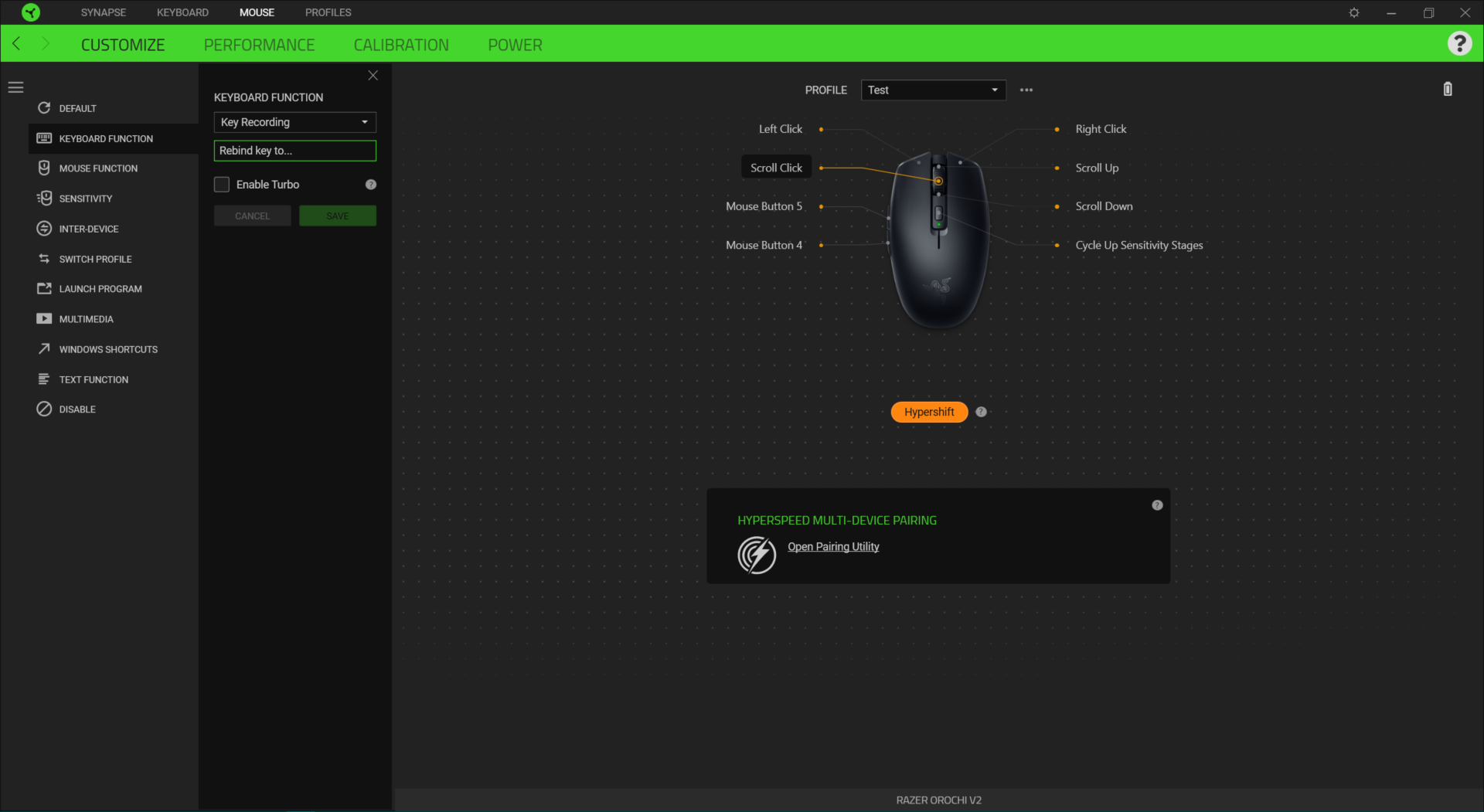
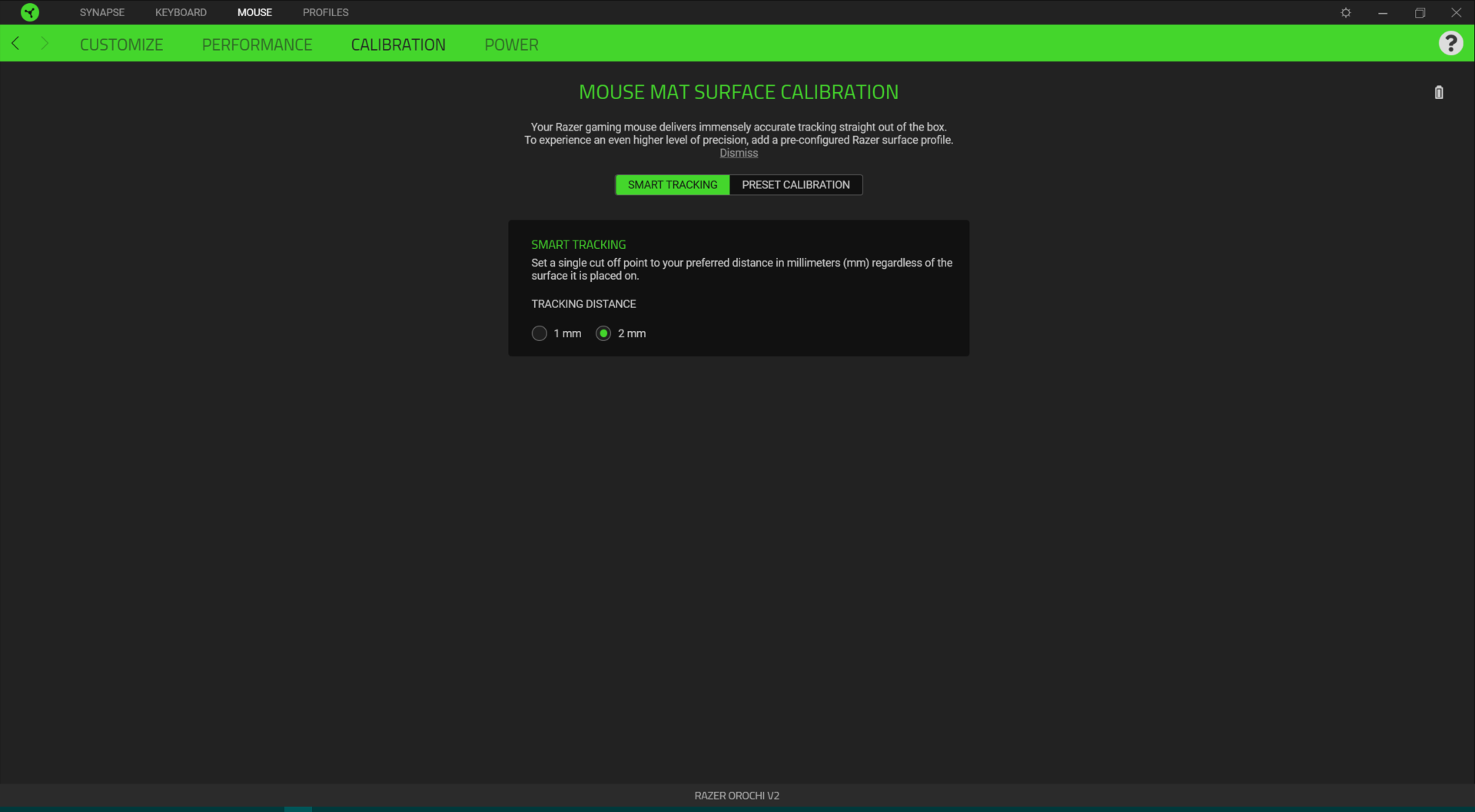
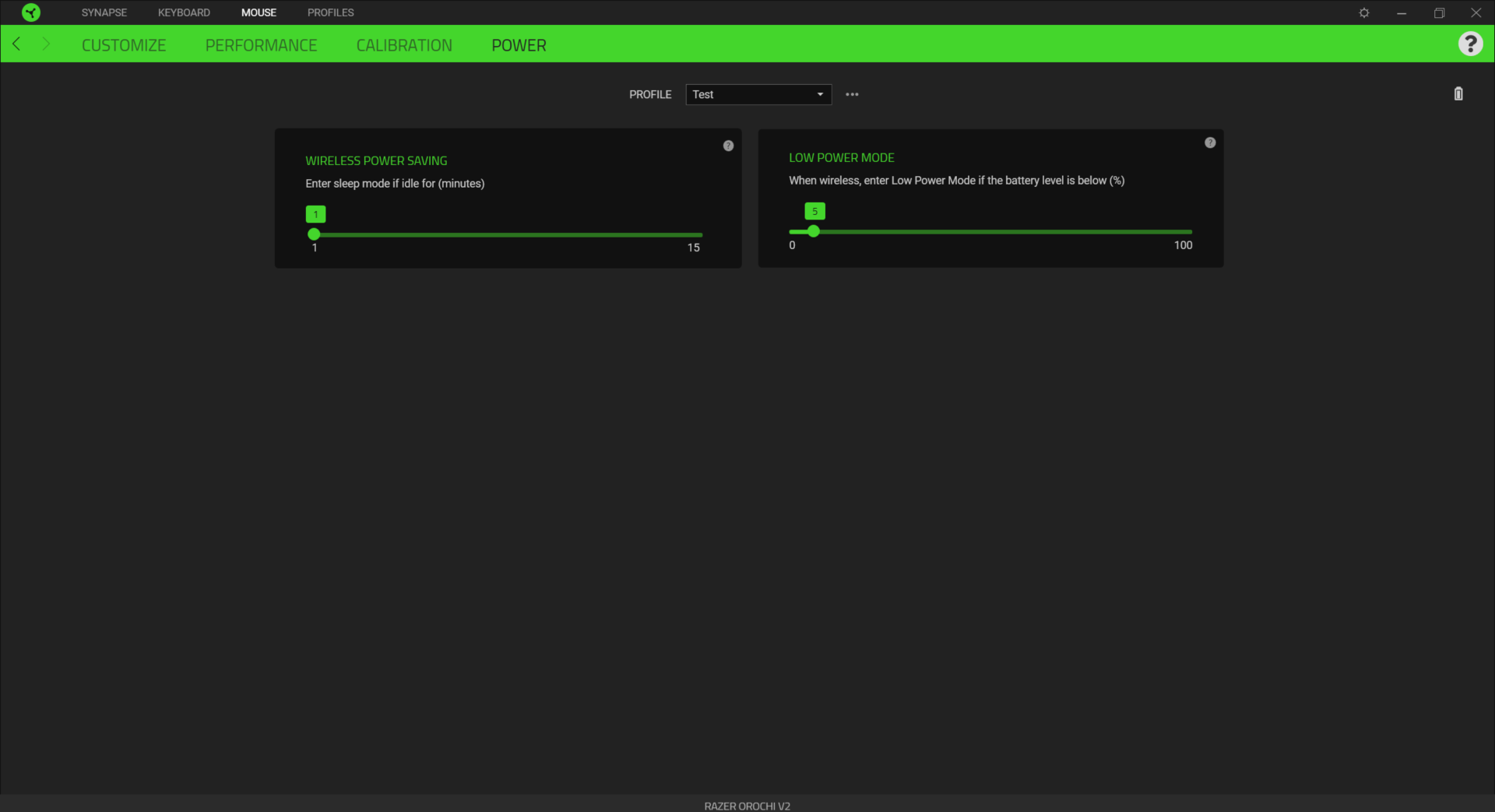
Razer’s Synapse software isn’t just for providing vague battery readings. It also lets you customize the mouse, including its 6 programmable buttons and power settings.
The mouse has 1 onboard profile that works effortlessly. You don’t have to hit save or anything; whatever settings you put in Synapse will automatically come over to another computer -- even if that other PC doesn’t have Synapse installed -- whether you’re using the dongle or Bluetooth connection. If you don’t mind keeping Synapse open at all times, you can store endless profiles in the cloud too.
Synapse’s Calibration menu lets you calibrate the mouse for mouse pads, but I’ve never found it useful because it’s only prepped to work with Razer-brand mouse pads (although the best RGB mouse pads and non-lighted ones come from a variety of brands). There’s also an option for Smart Tracking, which lets you “set a single cut off point to your preferred distance in millimeters...regardless of the surface it’s placed on,” and you can pick between 1mm or 2mm.
The Power menu lets you pick when the mouse enters sleep mode and when it enters Lower Power Mode, at which point the mouse’s “tracking speed and sensor acceleration are automatically reduced to conserve battery life.” The Orochi V2’s battery life is so long that I haven't been able to test if the mouse is annoying to use in this state. But even if it was, you can configure it so you’ll only have to endure it for 60 seconds until the mouse dies.
Bottom Line
The Razer Orochi V2 uses a small package to accomplish a lot. Its textured chassis simply feels better than most other gaming mice, and controlling the pointer feels carefree, thanks to it barely weighing anything and its ample PTFE feet.
This is a lightweight, wireless, nearly ambidextrous mouse. If you want a heftier wireless mouse that’s truly ambidextrous with buttons on both sides, the Thermaltake Argent M5 wireless mouse may be a better fit.
And while this is best for small hands and good for medium-sized ones, gamers with large hands should probably look elsewhere, especially if they’re palm grippers or are particular about their pointer and middle finger placement in claw grips.
The Orochi V2 may not have the striking appearance of the multi-headed mythical beast that inspired it, but its ease of use on the battlefield can still make it legendary.

Scharon Harding has over a decade of experience reporting on technology with a special affinity for gaming peripherals (especially monitors), laptops, and virtual reality. Previously, she covered business technology, including hardware, software, cyber security, cloud, and other IT happenings, at Channelnomics, with bylines at CRN UK.




