Tom's Hardware Verdict
The Asus ROG Chakram’s thumbstick and swappable mechanical switches make it unforgettable. But its use of mundane, semi-transparent plastic holds it back.
Pros
- +
Bluetooth, 2.4 GHz dongle or wired connection
- +
Easily swappable parts
- +
USB-C or Qi charging
- +
Reliable dongle connection
Cons
- -
Removable mouse buttons feel a little clunky
- -
Removable plastic parts feel cheap
- -
Semi-transparent plastic clouds some RGB
- -
Expensive
Why you can trust Tom's Hardware
The best gaming mouse not only lets you reliably control the action but is also so good that it becomes a weapon in your gaming arsenal. These days, that’s usually attempted through sensor specs, accessible buttons and a comfortable design that probably gets character through RGB lighting. The Asus ROG Chakram (MSRP $160), however, isn’t your usual gaming mouse.
A chakram is a circular weapon so deadly that it was the titular character’s go-to weapon in Xena: Warrior Princess. What makes Asus’ Chakram stand out over other weapons -- I mean, mice -- is its analog thumbstick. You also get removable Omron switches and an RGB logo you can replace with your own art that’s all made possible through a successful design with magnetic, removable parts. In its attempt to be the best wireless mouse the ROG Chakram even offers your choice of dongle, Bluetooth or wired connection. But is it enough to turn me into a PC gaming warrior princess?
Asus ROG Chakram Specs
| Sensor Type | Optical |
| Sensor Model | Pixart 3335 |
| Sensitivity | 100 - 16,000 CPI |
| Polling Rate | Up to 1,000 Hz |
| Lift-off Distance | Low or high via software |
| Programmable Buttons | 11 |
| LED Zones | 3 RGB zones |
| Connectivity | USB Type-A, 2.4 GHz wireless dongle, Bluetooth Low Energy (LE) |
| Cable | 5.9 foot (1.8m) braided USB Type-C to USB Type-A (optional) |
| Measurements (LxWxH) | 5.22 x 3.02 x 1.69 inches (13.27 x 7.66 x 4.28cm) |
| Weight (without cable) | 4.29 ounces (121.6g) |
| Extra | USB extender, 2x Omron switches, long joystick, joystick socket cover, switch tweezer, ROG sticker, customizable badge, accessory box, travel pouch |
Design of Asus ROG Chakram





You’ve probably never seen a mouse design like the Asus ROG Chakram’s before. It has so many pieces that can pop off you’d almost think the thing is broken. But under each magnetic, swappable part lies something to tweak for making the mouse a more suitable gaming weapon. And although you can change the left and right mouse buttons’ mechanical switches and the palm’s RGB logo, you only get one additional option for each. So how often you’ll be taking advantage of these swappable features is debatable.
The cover underneath the palm pops off easily but never came off unexpectedly mid-use. Inside is one of the best storage spots for a wireless receiver possible. There’s even a tiny arrow in its holster, so you never have to wonder in which direction you should insert the Chakram’s dongle.
Once I cracked the Asus ROG Chakram open, I was delighted by the visible inner springs of the left and right mouse buttons. There are also decorative angular lines inside, helping to keep the Chakram’s design premium all the way down to its core.
The ROG logo plate underneath the palm cover snaps out easily with your fingers, so you can replace it with a plain white plastic circle included in the box. Underneath the badge are even more elite design touches, as well as the RGB LED.
The blank white badge looks so refulgent with RGB blasting through it, but you can decorate it with your own design. You only get one, however, (and it’s not a particularly thick plastic), so the pressure’s on. Sadly, Asus doesn’t provide any tips on the best way to decorate the badge. Overall, it’s a flawed design, indeed, but I applaud any innovation that allows me to remove company logos and offer more kudos if I can give the peripheral my own personal stamp. Adding RGB to the situation is icing on the cake.
Get Tom's Hardware's best news and in-depth reviews, straight to your inbox.
The Asus ROG Chakram’s use of magnetic parts succeeds in making pieces easily removable. But I wonder how well those pieces will fare long term or if removed carelessly. The translucent plastic doesn’t seem more premium than the piece of a plastic toy you’d find cracked under your foot in a messy playroom.
The pieces give the ROG Chakram a matte finish that feels unimpressive and cheaper compared to sleeker or polished mice. The parts were never wobbly during testing, and you wouldn’t instantly guess that they are removable. The left and right mouse buttons are even less likely to fall off because the palm cover has to be removed before they’ll come out.
The three RGB zones on the ROG Chakram aren’t individually controllable but still jazz things up. Unfortunately, the frosted plastic top cover noticeably obscures the RGB ROG logo, making the RGB look slightly blurry at max speed and even the mouse look dirty, according to a friend.
The second RGB zone frames the sleek, tire-marked scroll wheel. The third zone looks much more brilliant when viewed from the right angle. It’s such a long zone that it’s easy to see multiple colors at once with Wave, one of the 8 RGB profiles (there’s also Static, Breathing, Reactive, Color Cycle, Comet and Battery Mode). When using the ROG Chakram, you can get a peek of this zone’s brilliance, but from the top view, frosted, removable plastic dulls the brightness.
The Asus ROG Chakram’s sides, on the other hand, feel more substantial than those removable parts, and lines carved into the hard plastic serve as grips. The grip on the right side didn't do much to prevent my fingers from moving, but the thumb pad on the other side is appreciated.
Two side buttons are easily accessible, thanks to their polygonal shape. In addition to the landmark joystick (more on that below), the ROG Chakram’s underside has some buttons too. There’s a DPI switch that’s hard to access mid-game, a Bluetooth pairing button that turns RGB blue when working and a switch for toggling between the Bluetooth and 2.4 GHz wireless modes and off. Smooth gliding feet here also extend to the bottom of the thumbpad for smooth gliding.
The ROG Chakram weighs 4.29 ounces without its cable. For comparison, the Razer Basilisk Ultimate, another pricey wireless gaming mouse with a dongle option (no Bluetooth), is 3.77 ounces, and the Rocccat Kain 200 Aimo wireless mouse is only 3.70 ounces. But there are heavier wireless clickers out there, like the 4.96-ounce Corsair Dark Core RGB Pro.
The ROG Chakram has a familiar shape that brought a standard amount of comfort to my typical fingertip grip and filled my palm with palm grips. I could use a little more space for my pinky, which occasionally had its personal space invaded by my ring finger, but this isn’t uncommon. The ROG Chakram has similar measurements to the Basilisk Ultimate and Kain 200 Aimo (5.22 x 3.02 x 1.69 inches versus 5.11 x 2.36 x 1.65 inches and 4.88 x 2.56 x 1.69 inches, respectively).
Joystick: The ROG Chakram’s Chakram
Pulling the Asus ROG Chakram apart is fun, but playing with its joystick is even more exciting. Gaming mice can look plenty delightful with bold designs, multi-button layouts and RGB lighting. But console controllers always look more playful with their beckoning analog sticks. The ROG Chakram proves that a gaming mouse can rock the stick too, although manipulating it isn't quite as fluid as flicking the one on your Xbox controller.
You can use one of the two included analog sticks, with one being longer and sticking out of the mouse more (there’s also a cover should you want no joystick). Both pop out easily, but never came off accidentally. Since my thumb can’t reach the stick without repositioning, I opted for the longer option to make it more attainable to my digit.
Via software (you can also use Steam) you can program the ROG Chakram joystick’s four directions to different keyboard functions, macros, Windows shortcuts, media controls or as a gamepad. This means that the thumbstick can find purpose outside of gaming too, even if it’s just for scrolling a webpage (although it doesn’t compete with the scroll wheel here). That almost makes it a shame that the joystick doesn’t work with Bluetooth.
The ROG Chakram’s stick might just be its ultimate weapon, the Chakram’s chakram, if you will. In RPGs, I programmed each direction to be a different move, making it extra satisfying to nail combos. Moving the stick around in a circle resulted in smooth execution of one input after the other.
This joystick moves and glides as well as a console controller’s analog stick should. I never had an issue with it thinking I went for a different direction than intended, and it made doing one-handed combos easy. The programmable analog stick also freed up buttons on my mouse and keyboard and made my left hand more available, be it for gaming inputs or grabbing a drink.
Accessing said chakram, however, was a little stretch. With my thumb sitting in its designated throne (the Chakram’s thumbrest), the only way to reach the joystick was to reposition my hand. Sometimes I’d accidentally hit the left or right mouse buttons when reaching for the analog stick.
The joystick’s inconvenient location may be one of the reasons you don’t see more mice with joysticks. South of the side buttons would be a convenient location for in-game use, but that would mean your thumb would usually be touching the stick -- whether you were gaming or not. As mentioned, the joystick is usable for productivity, but having my finger rest on a raised circle that I can’t press would eventually drive me mad. Depending on how you program the stick, it’s possible you’ll find it convenient to keep your thumb resting there.
Swappable Mechanical Switches on ROG Chakram



The ROG Chakram’s left and right mouse buttons pop off so you can change the mechanical switches underneath. Compatible with Omron switches, the ROG Chakram comes with two pairs in the box: blue dot switches, (the D2FC-F-K(50M) model), and ones with a gray dot (D2F-01F).
Both switches felt more tactile and premium than what’s on the Cooler Master MM711 I often use. Overall, however, pressing the left and right mouse buttons rapidly while gaming didn’t feel as snappy as doing so on the Roccat Kain 200 Aimo wireless. The ROG Chakram’s buttons didn’t quickly bounce back like they do on the Kain 200 Aimo. The removable plastic buttons made clicking feel a little heavier and clunkier. According to Asus, the left and right mouse buttons use springs and metal hinges to “balance the keys and minimize the distance between the buttons and switches.”
The blue-topped switch seemed a bit springier than the gray one, which felt stiffer and more solid in comparison. They also resulted in different sounding clicks. The gray sounded louder, and I could hear a metallic ding when pressing the buttons that I didn’t experience with the blue-topped switches.
Yes, the two switches had a noticeably different feel, but the differences weren’t large enough to make me urgently select one over the other. Lining them up side by side, the gray switch is slightly taller than the blue one, and overall it had a more solid-feeling press. But the blue dotted switches felt snappier, so I used those for gaming.
The ROG Chakram’s tiny included tweezers, inscribed with the phrase “Republic of Gamers” by the smallest-handed elf in Asus’ workshop, worked surprisingly well at plucking the switches. But Asus doesn’t make it particularly easy to shop for replacement switches. Omron-branded ones will work, but if Asus wants an ecosystem of swappable parts to take off, it should make exploiting it easier.
And although there aren’t earth-shattering differences between the two switch types Asus included, you can expect a bit more longevity from the ROG Chakram compared to other mice. If your switches ever start feeling worn or break, you already have another set on deck.
Gaming Performance of ROG Chakram
The Asus ROG Chakram has a lot to see on its exterior, but at its core is an optical sensor that goes up to 16,000 CPI with a max speed and acceleration of 450 IPS and 40G, respectively. That’s on par with the cheaper Roccat Kain 200 Aimo’s sensor, which can hit 16,000 CPI, 400 IPS and 40G. But the sensor on the Razer Basilisk Ultimate, which is more similarly priced to our review unit, can hit 20,000 CPI, 650 IPS and 50G. Depending on how you game and your skill level, the ROG Chakram sensor’s capabilities may very well be sufficient, but we can see you’re not getting the biggest value here.
With a dongle connection, the ROG Chakram can reach a 1,000 Hz polling rate and use the analog stick. You can’t do this in Bluetooth mode, however (the polling rate will drop to 125 Hz). BenQ’s Mouse Rate Checker showed an average polling rate range of 888-1,000 Hz with a 2.4 GHz connection on the ROG Chakram. It regularly hit 1,000 Hz and even reached 1,004 Hz at one point.
Whether I was playing Battlefield V or some RPGs, the ROG Chakram’s movement felt smooth and never showed any tracking issues.The ROG Chakram lets you store 4 CPI profiles onboard, but to cycle through them you’ll have to get to the button on the mouse’s underside.
Other mice make the CPI button much more accessible by placing it south of the scroll wheel, but it’s likely the ROG Chakram’s removable palm cover took away that option. If you’re a gamer who, for example, likes to toggle through different CPI levels often in-game for the perfect shot, the Chakram may not be your best weapon. In either case, as I battled my way through Tirailleur in Battlefield V, the ROG Chakram’s sensor kept up with my movements. That's whether I was crawling my crosshairs with settings at 100 CPI or making rapid movements at the max 16,000.
I gamed for over 4 hours with the 2.4 GHz connection and didn’t experience any dropouts. There were also no dropouts when I gamed with a Bluetooth LE connection for about 3 hours. However, when using the ROG Chakram’s Bluetooth connection for work for over a week across multiple devices, I suffered a couple of dropouts and would usually had to re-pair the mouse with the PC daily.
Features and Software on ROG Chakram
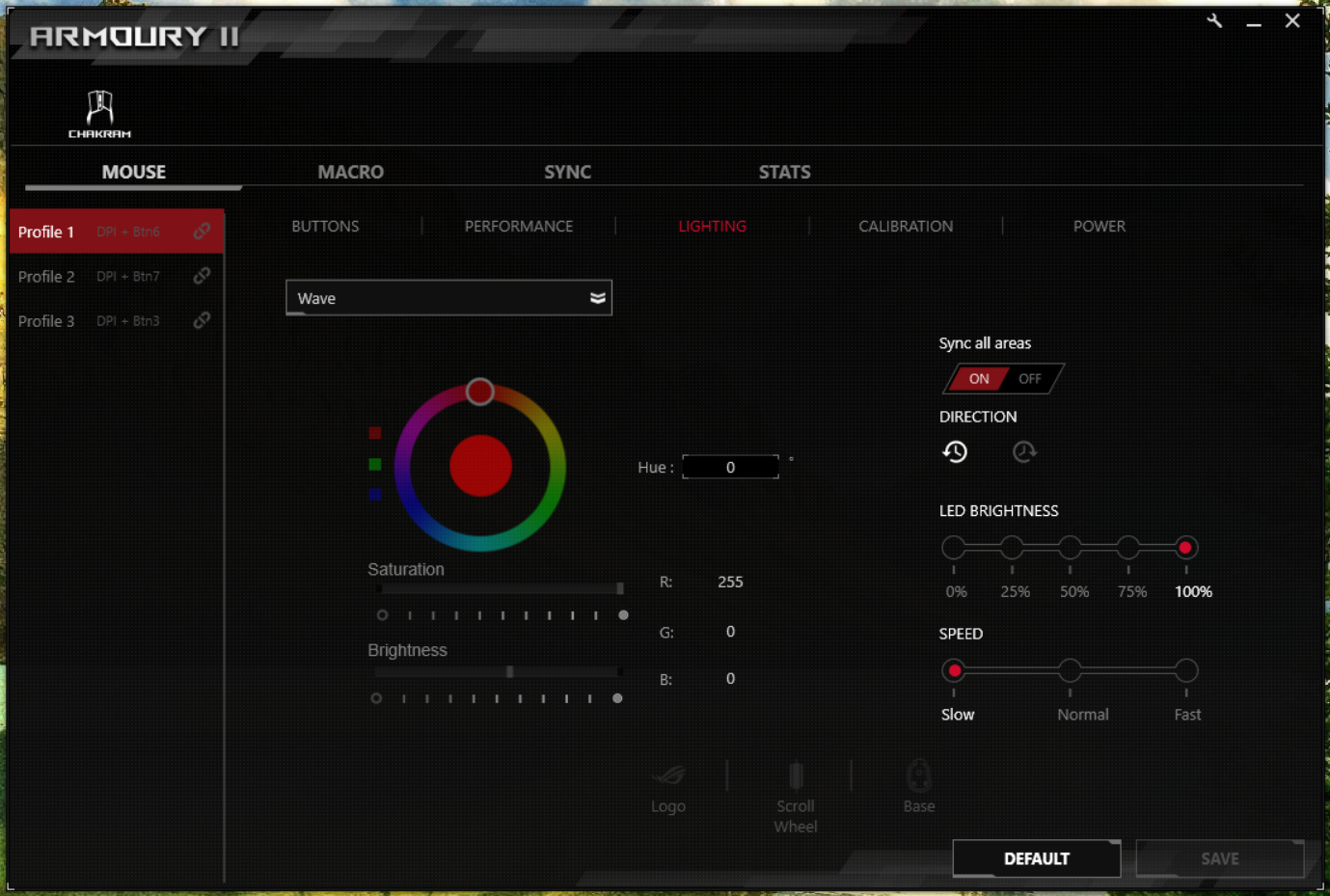
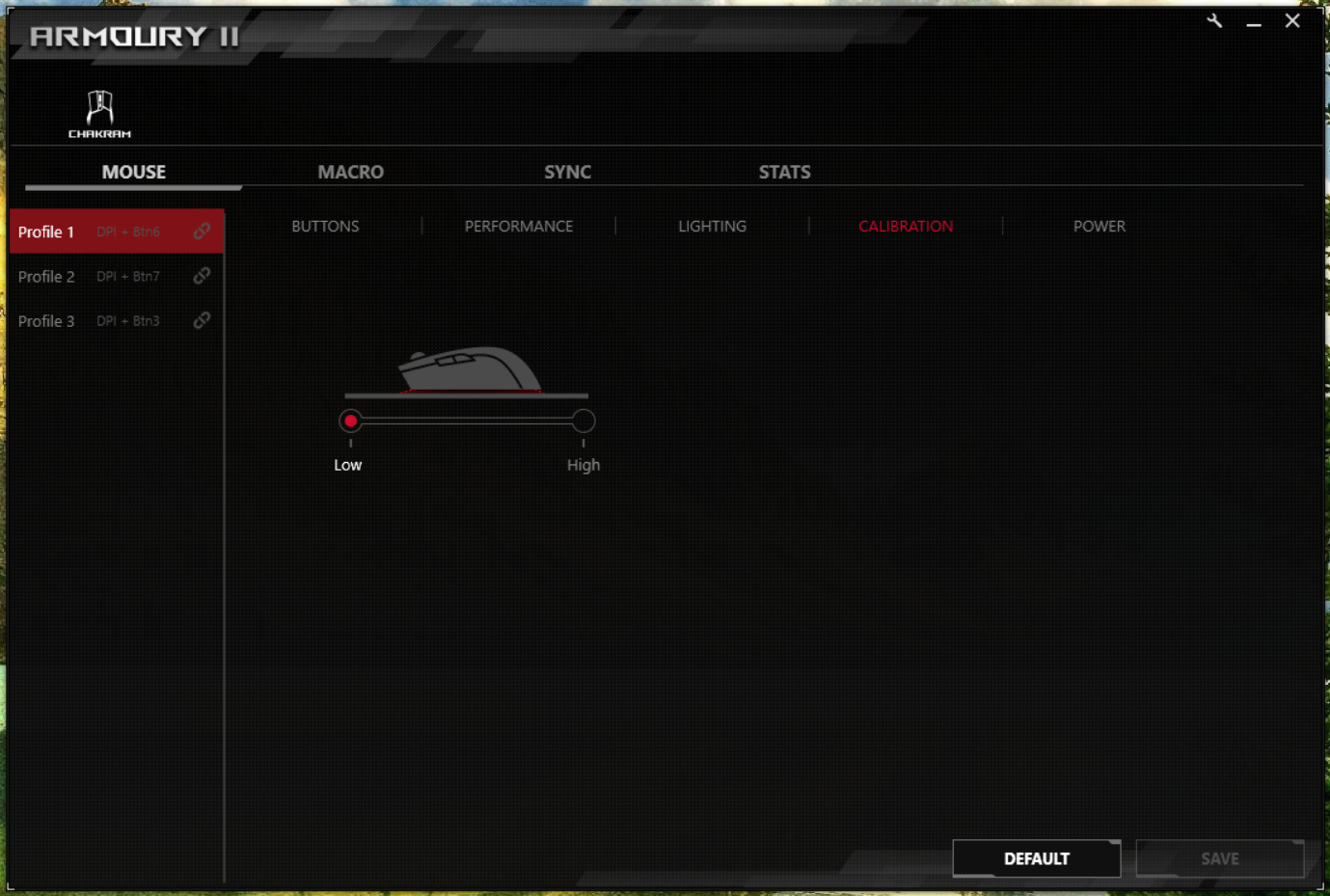
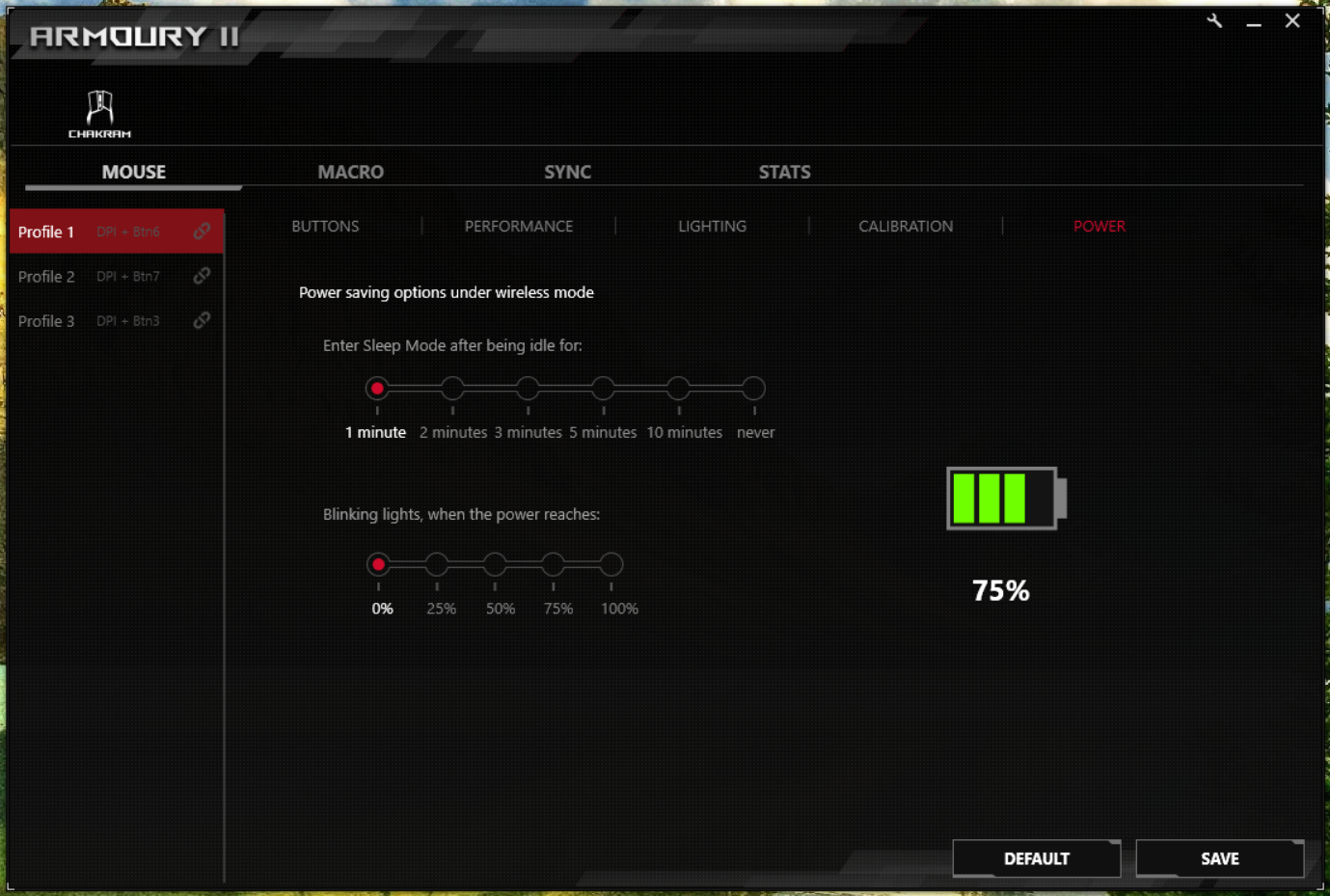
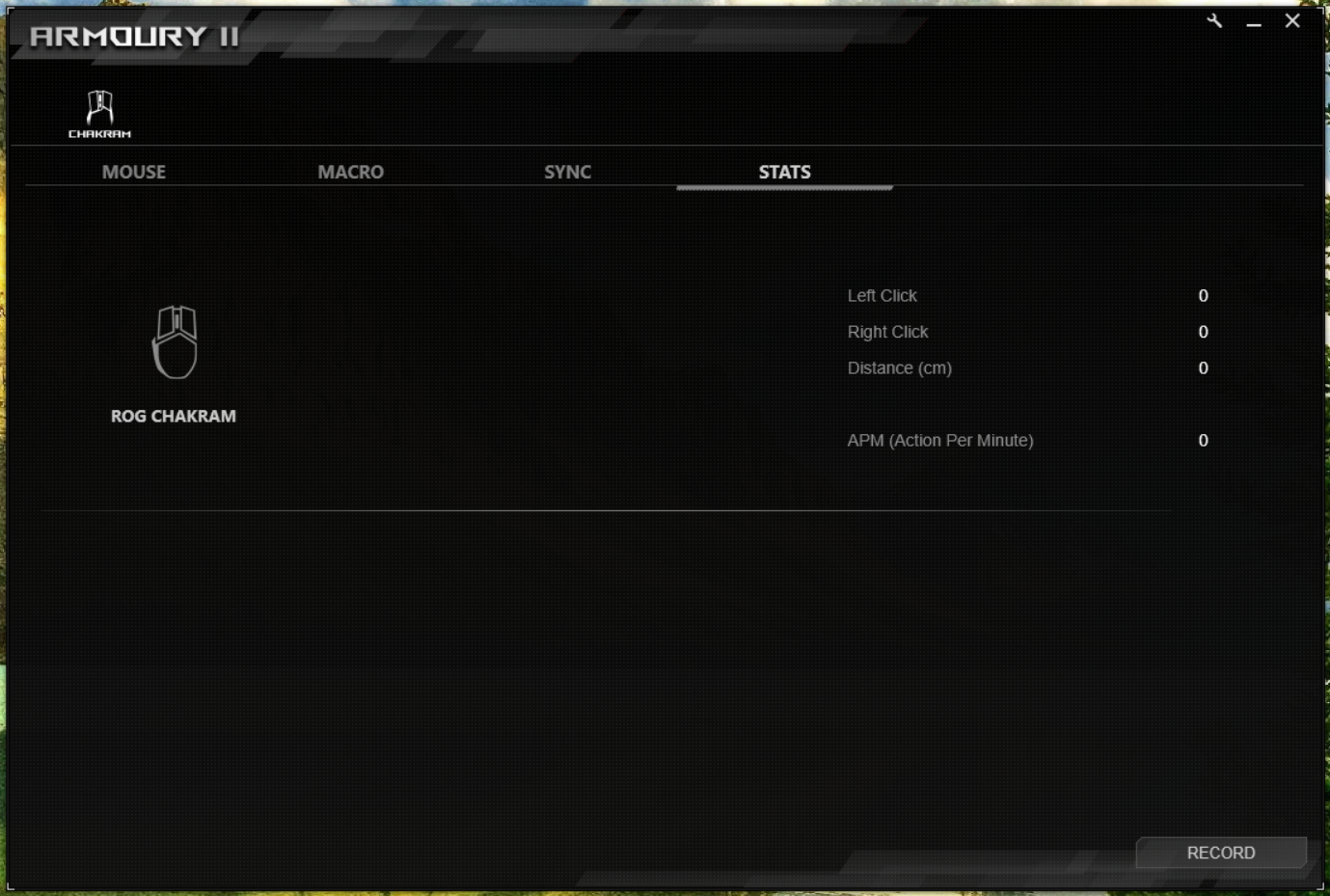
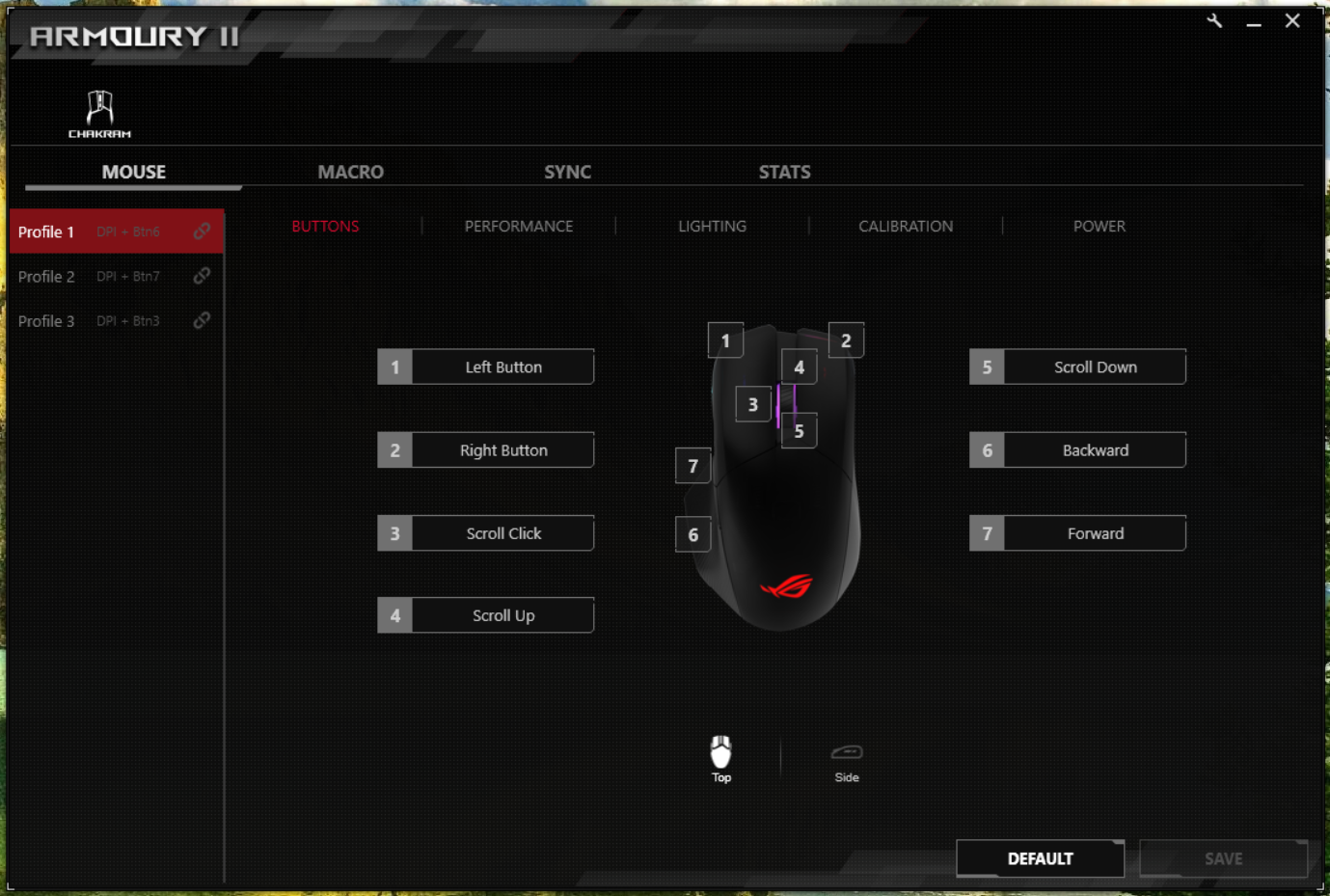
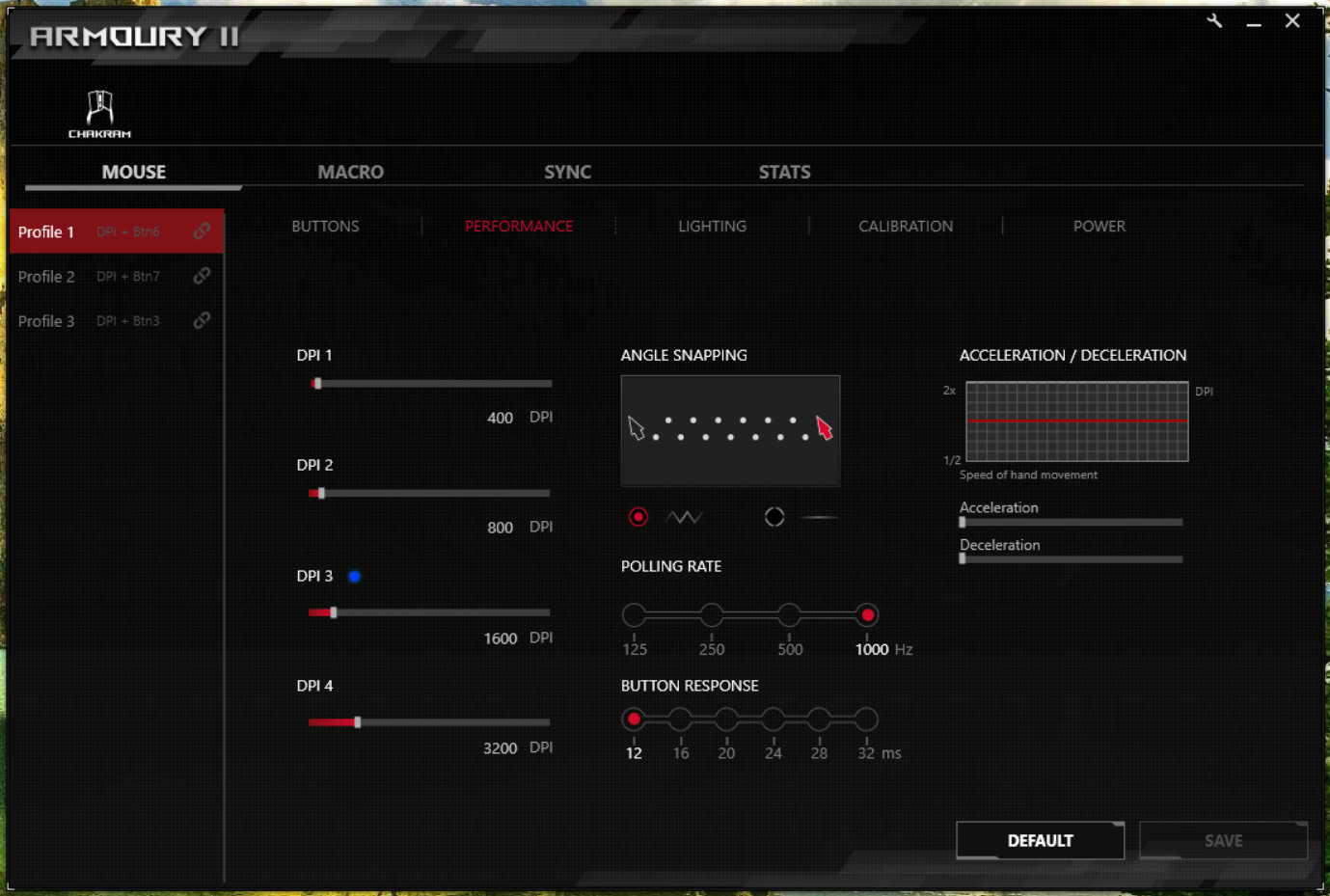
The free Asus Armoury II software lets you manage three on-board profiles with controls for the four DPI cycles, macro programming, RGB lighting, battery settings and more.
The performance section offers key customization, including acceleration and deceleration sliders and options for button response time.
RGB enthusiasts can control the LEDs’ brightness (0, 25, 50, 75 or 100%) or pick one of three speeds for the eight effects. Because this is a $160 mouse, however, I expected the RGB zones to be individually controllable, allowing me to pick a different color, or even lighting effect, for each zone. Grayed-out icons on the bottom of the software suggest this may eventually be added through a software update, but when I asked Asus if it had plans to add the feature, a rep told me “not for now.” In the meantime, Asus’ Aura Sync RGB technology lets you sync lighting with other supported Asus products.
Battery Life of ROG Chakram
You get two wireless options with Asus’ ROG Charakm. Bluetooth Low Energy (LE) means the mouse won’t demand any of your precious USB ports and has longer expected battery life than using the 2.4 GHz radio frequency USB-A dongle. But the analog stick won’t work with Bluetooth LE, meaning you get more gaming functionality with the dongle. You also can’t get battery readings with the ROG Armoury software over Bluetooth.
The Asus ROG Armoury software can help you manage battery life with features like controlling how many minutes of idle time puts the mouse to sleep or the option to make the RGB lights flash red when battery life hits a certain percentage.
With the 2.4 Ghz dongle, RGB set at max brightness, which will run up the battery faster, and the mouse set to enter sleep mode when idle for 1 minute, the Chakram lasted about 16 hours before hitting 25%.
In Bluetooth mode, I had the mouse use RGB at its max brightness except for when it got to 25% battery life, when it would flash red. I again set the Chakram to go idle when not used for 1 minute. After 21 hours, ROG Armoury said battery life was at 25%. When I first pulled the ROG Chakram out of the box, Asus had it set to go idle after 3 minutes (instead of 1 minute). With these settings, the Chakram’s battery hit 25% after 19.5 hours.
You also get different charging options with the ROG Chakram, and both are modern as can be. While the Roccat Kain 200 Aimo and Razer Basilisk Ultimate both rely on a MicroUSB port to receive power, the Chakram uses the faster and increasingly ubiquitous USB-C (Asus includes a USB-C to USB-A cable). Asus claims you can get 12 hours of gameplay after 15 minutes of USB-C charging, and after I tested it that way, the ROG Chakram had 50% battery.
We’re also seeing more gaming peripherals use Qi wireless charging. The feature’s necessity is greatly debatable, with a headset like the HyperX Cloud Flight S bringing less pertinent advantages. With a mouse, however, wireless charging is markedly cooler if you have a Qi mouse pad. This would essentially mean you never have to think about charging your wireless mouse; it’ll constantly be fed power. I didn’t have a Qi mouse pad on hand, but it worked with my smartphone’s Qi charger on the first try.
Asus promotes the ROG Chakram alongside the ROG Balteus Qi, though the mouse pad isn’t widely available yet. But you can expect to pay a premium for this feature. The HP Omen Outpost listed on our Best RGB Mouse Pads page usually sells for about $100 (note, you’re also paying for extra features, like RGB and USB passthrough).
Bottom Line
The Asus ROG Chakram is unlike any other gaming mouse on the market, and that gets it a lot of cred. In bold moves accommodating finicky gamers and fans of innovation, Asus introduced swappable parts with the ability to change out mechanical switches and even its RGB logo. Unfortunately, those parts are made of clunky-feeling plastic, which takes away from the overall fit and finish of the mouse.
The ROG Chakram’s analog stick isn’t perfectly located, but it brings four more inputs with smooth movement that’ll rival a console controller. For gamers lacking ports, it’s great to see Bluetooth connectivity and Qi wireless charging. However, with the joystick useless in Bluetooth mode, you’ll likely stick with the dongle anyway.
The ROG Chakram is for gamers who are tired of the same designs and willing to pay for unique premiums. You can get more powerful sensor specs and less flash with the wireless Razer Basilisk Ultimate, and even the lower-priced Roccat Kain 200 Aimo has a sensor comparable to our review subject.
Asus’ ROG Chrakam isn’t quite as deadly as Xena’s chakram, but its fearless risk-taking in the hopes of a satisfying victory would earn the Warrior Princess’ respect.

Scharon Harding has over a decade of experience reporting on technology with a special affinity for gaming peripherals (especially monitors), laptops, and virtual reality. Previously, she covered business technology, including hardware, software, cyber security, cloud, and other IT happenings, at Channelnomics, with bylines at CRN UK.
-
TechLurker I wonder if this mouse will be comfortable for long-fingered individuals, such as myself. A number of "gaming mice" either force a "claw grip" just to properly hit the buttons, or dangle the lower half of my palm on the table.Reply -
mitch074 Wow. 160 bucks for a stick. I'll get the Lexip Np93 instead - it has ceramic pads and the thumb stick, and is only one third of the price...Reply -
MoxNix ReplyTechLurker said:I wonder if this mouse will be comfortable for long-fingered individuals, such as myself. A number of "gaming mice" either force a "claw grip" just to properly hit the buttons, or dangle the lower half of my palm on the table.
No kidding, I have the same problem. I have long fingers and haven't been able to find a new mouse I can use with a proper palm grip in 10 or 20 years. Seems like new mice just keep getting smaller and lighter. I just want one that fits my hand properly!
Actually I did find a mouse that fit my hand once. The extremely adjustable R.A.T. 7 but it had a terrible laser sensor that was impossible to keep clean after the first month of use. I may have to try the new R.A.T. DWS if I can find it in a local store to see how it feels in my hand.



