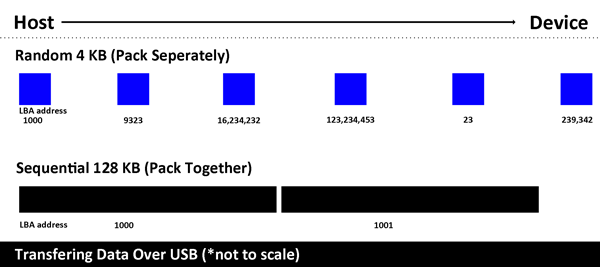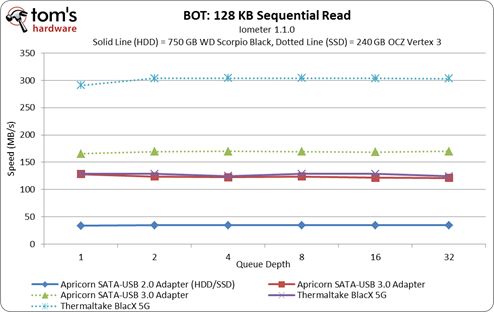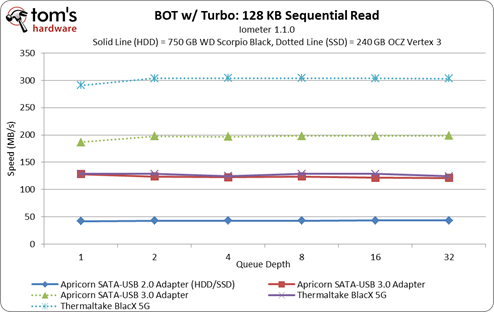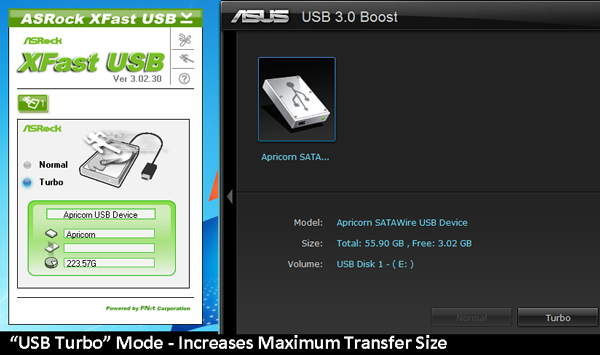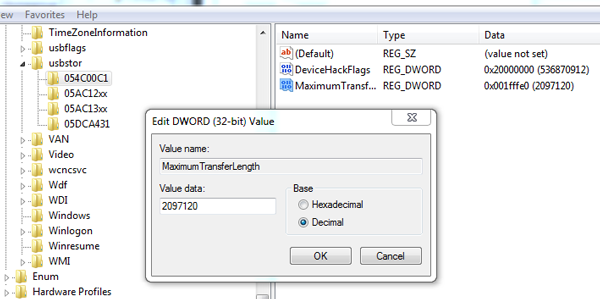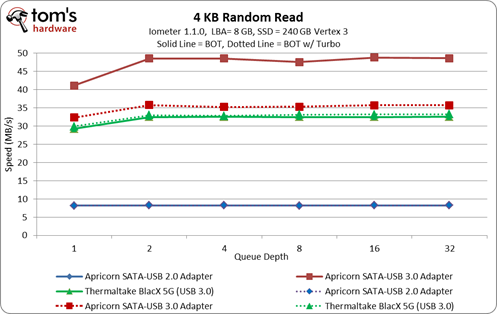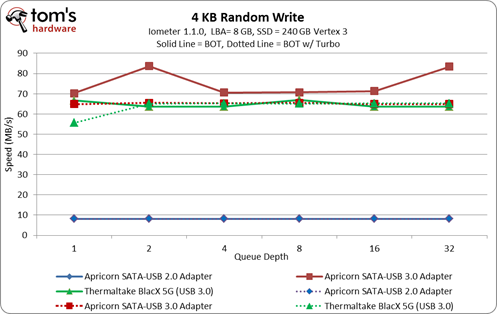Faster USB 3.0 Performance: Examining UASP And Turbo Mode
Why is it that an interface that operates at 5 Gb/s never reaches corresponding transfer rates? Our investigation reveals that not all USB 3.0-based solutions are created equal, and we explore two technologies used to bolster the performance of USB 3.0.
Turbo Mode: Faster USB, With A Caveat
The maximum transaction size for bulk-only transfers (BOT) at the operating system level is 64 KB. However, sequential data is typically moved in 128 KB blocks, requiring two BOT transactions. What's being referred to as "Turbo mode" overcomes that limitation by increasing the maximum transfer size to 1 MB or larger, allowing the USB driver to pack several 128 KB sequential requests into one larger transaction. Fewer small transactions means less wait, ready, and acknowledge USB commands, in turn reducing the amount of bandwidth consumed by signal overhead.
USB 2.0 speeds generally increase by 8-10 MB/s with Turbo mode enabled, delivering a ~25-33% bump in performance. You'll always see that speed-up, regardless of whether you're using a conventional hard drive or SSD, because both storage devices outperform the bandwidth-constrained interface.
As we know, USB 3.0 rectifies our bottleneck issue. When we drop in a hard drive, sequential reads top out around ~128 MB/s—and Turbo mode has no effect. The hard drive simply isn't fast enough to push third-gen USB, so even when enable higher transfer speeds, the mechanical disk is still what's slowing us down.
Once we switch over to our 240 GB Vertex 3, Turbo mode starts playing a more significant role. Throughput on the Apricorn SATA-USB 3.0 adapter jumps about 30-40 MB/s, representing a ~20-25% improvement. Interestingly, the Thermaltake BlacX 5G is such a great performer by default that Turbo mode gives it no additional benefit.
Turbo Mode, Explained
Turbo mode is relatively uncomplicated, basically involving a simple modification of the BOT driver at the operating system level. ASRock's XFast USB and Asus' USB 3.0 Boost utilities enable Turbo mode, though these software tools are proprietary to specific ASRock or Asus motherboards.
Manually enabling Turbo mode on a board from a vendor that doesn't offer its own utility is possible by modifying the HKEY_LOCAL_MACHINES\SYSTEM\CurrentControlSet\Control\usbstor\054C00C1 registry key. Add a 32-bit DWORD value named "MaximumTransferLength" and specify the maximum transfer size value between 65535 (64 KB) and 2097120 (2 MB) in the data field. Depending on the vendor, some Turbo mode optimizations occur at the signaling level to remove the wait, ready, and acknowledge commands inherent to USB. However, these optimizations play only a minor role in how Turbo mode improves performance.
Get Tom's Hardware's best news and in-depth reviews, straight to your inbox.
External storage predominantly involves sequential transfers. Very rarely does random I/O come into play. If you to try to run Windows from a thumb drive, then sure, you'd be accessing multiple small files scattered across the volume. And when this is the case, Turbo mode is going to negatively impact your random throughput (though this is really only applicable to SSDs; hard drives don't handle random requests well enough to get bogged down any worse). We see the 4 KB random read performance our Apricorn SATA-USB 3.0 adapter drop from 48 MB/s to 36 MB/s with Turbo mode enabled, while random writes suffer a slightly smaller slow-down.
There is really no good way to circumvent the loss of random I/O performance with BOT. Unlike sequential transfers, small random blocks cannot be packed together. The USB driver's look-forward algorithm sends transactions piece-by-piece because the LBA address locations are not adjacent.
But why does increasing the transaction size slow down the movement of random 4 KB blocks? You see, a larger transaction size extends the amount of time the USB driver attempts—and ultimately fails—to pack more 4 KB transfers into a larger transaction. The result is that our Vertex 3 barely breaks 80 MB/s. Attached to SATA, it hits ~325 MB/s at high queue depths.
Current page: Turbo Mode: Faster USB, With A Caveat
Prev Page So, What Makes USB 3.0 Slower Than We Expect? Next Page USB Attached SCSI (UAS): Enabling Even Better USB 3.0 Performance-
jimmysmitty One thing with USB is that it was never designed for massive large data thoroghputs like eHDDs and larger flash drives. And while its nice to have a faster USB standard like USB 3.0, the main idea behind USB, a single connector for peripherals like mice, KB and printer, was designed when eHDDs were almost non existent.Reply
Firewire was designed more with eHDDs and the such in mind and had better encoding and protocols in place to support eHDDs and such.
Even better is Thunderbolt which has shown the ability to reach top end speeds of the attached device:
http://www.macnn.com/reviews/elgato-thunderbolt-ssd.html
While its a Mac based drive you can clearly see that as the size goes up (4KB->1024KB), the speed goes up which makes sense. A 4GB file will have a better average transfer rate than a 4MB file on USB, eSATA or TB. As well, it reaches almost 300MB/s read and write which is just as fast as a SATA 3Gbps SSD goes. I imagine if the drive had a better controller (say current Sandforce) it could reach 500MB/s (SATA 6Gbps speeds easily since the interface was designed with this in mind.
So while USB 3.0 is great for where I work and such, as a lot of customers may not be able to afford eSATA or TB devices or have those on their PC, its not going to be able to keep up with demands of people who use multiple large eHDDs for data storage and thats where eSATA 6Gbps and TB will come into play. I imagine USB might just become a smaller part unless the reengineer the protocols and encoding but that might also kill any backwards compatibility it has currently. -
forestie Overall, good article.Reply
However, it seems the author didn't look very far regarding USB attached SCSI protocol on Linux: a simple Google search: "uas protocol usb attached scsi linux" gives the first link: "http://cateee.net/lkddb/web-lkddb/USB_UAS.html", which teaches us that UAS support is available since Linux kernel 2.6.37 and enabled by option "CONFIG_USB_UAS".
I suppose it is a safe bet to assume that most modern distributions ship with this option enabled, as is often the case with Linux distributions; they tend to provide almost all the kernel modules "just in case". -
forestie By the way, I am not 100% sure but I think the correct name is "USB attached SCSI", not "USB attached serial". I had to put the proper term in my aforementioned Google search.Reply
In Linux terminology, USB attached serial seems to correspond to USB-to-serial adapters (RS-232, aka COM/serial port). -
merikafyeah This article says that the Syba SD-PEX20122 card has ASM1042 controller hardware, yet Syba's site and everywhere else says that this card is based on "VLI VL80x USB 3.0 Host Controller IC". Is this referring to something else, or has Syba switched to a different controller since the time this article was written?Reply
EDIT: Nevermind, the article linked to the wrong card but referenced the correct model number. The model referenced was SD-PEX20112, which does include the ASM1042 controller. The model the link sends you to is SD-PEX20122, which has the VLI VL80x chipset.
This is the correct link: Syba SD-PEX20112
Recap:
Syba SD-PEX20112: Based on Asmedia ASM1042 USB 3.0 Host Controller ICSyba SD-PEX20122: Based on VLI VL80x USB 3.0 Host Controller IC(This model includes a 20-pin header for up to 2(two) additional external USB 3.0 connectors on newer cases which can be used simultaneously with the rear connectors, so this is technically a 4-port card and is the better deal IMO, but I digress.)
P.S. I noticed another typo on page 4:
However, Asus is alone in supporting UAS in Windows 7, and it does so through by licensing MCCI's ExpressDisk UASP Driver.
BTW, very interesting article. USB is well underway to being one of two "be-all-end-all" connectors for consumer tech of the future. The second of course, being HDBaseT. USB is so ubiquitous that it can't be overtaken. However, the same cannot be said for FireWire/eSATA/Thunderbolt/HDMI/DVI etc, which have all been made obsolete by the existence of HDBaseT. Once HDBT penetrates the market, only USB will stand a chance at remaining relevant. -
acku merikafyeahThis article says that the Syba SD-PEX20122 card has ASM1042 controller hardware, yet Syba's site and everywhere else says that this card is based on "VLI VL80x USB 3.0 Host Controller IC". Is this referring to something else, or has Syba switched to a different controller since the time this article was written?EDIT: Nevermind, the article linked to the wrong card but referenced the correct model number. The model referenced was SD-PEX20112, which does include the ASM1042 controller. The model the link sends you to is SD-PEX20122, which has the VLI VL80x chipset.This is the correct link: Syba SD-PEX20112Recap:Syba SD-PEX20112: Based on Asmedia ASM1042 USB 3.0 Host Controller ICSyba SD-PEX20122: Based on VLI VL80x USB 3.0 Host Controller ICReply
Sorry for the confusion. We made a typo. It happens to us all. :)
Cheers,
Andrew Ku
TomsHardware.com -
A Bad Day My main problem with my NEC USB 3.0 (first generation i7 laptop)?Reply
It won't accept USB 2.0 flash drives, and I only have USB 2.0 flash drives.
Derp. -
sickbyreputation usb 3 is for small transfers because it boost small files transfer speed and on large files they slow down to normal 2.0 speed anyway your best bet is sdd to sdd with esata and teracopy is a great app file file transfer copied 78gb in 3 1/2 min from main system ssd to hotswap sddReply -
TeraMedia Outstanding article. This is the kind of information that can help make the difference between an informed purchase and a regrettable one, and keeps the manufacturers innovating. I hadn't even heard of UASP, but now I know to look at the specs before I buy any USB 3.0 storage devices, motherboards or add-in USB 3.0 cards, to verify this latent feature.Reply
Off-topic, but an article request with similar technical analysis requirements:
It would be great if you could do a similar analysis for lossless audio streaming over HDMI - i.e. Dolby TrueHD and DTS Master Audio - on a handful of different current-gen chipsets and GPUs, and explain why some work and others don't. -
jn77 I think the joke comes in here where the USB Fanboys that hate Firewire need to re-think what they were talking about with USB2.0.Reply
While by spec, Firewire 400 or 800 was "slower" than USB 2.0, why did all my FireWire devices transfer data at speeds almost double what USB 2.0 did? Because its all jargon on paper. FireWire actually had a good protocal and in reality, transfered date faster than USB ever did. We really need FireWire 3200, 6400, 12,800, etc. USB was always a replacement for PS/2 connectors. -
LukeCWM jn77While by spec, Firewire 400 or 800 was "slower" than USB 2.0, why did all my FireWire devices transfer data at speeds almost double what USB 2.0 did?Reply
Somewhere at sometime, I read an article that indicated that Firewire 400 is 400 Mb/s per channel, while USB 2.0 is 480 Mb/s shared for all channels. So the more devices you have plugged in, the more your bandwidth suffers. Hopefully someone more educated than I or with more time to research will clarify this.