ViewSonic VP2771 Professional Monitor Review
Why you can trust Tom's Hardware
Grayscale Tracking
The VP2771 has many different color modes, some of which relate to specific tasks, and others simply adhere to a particular standard. To access the factory-calibrated presets, turn ViewMode off and select one of the Color Preset modes from the Color Adjust sub-menu.
Our grayscale and gamma tests are described in detail here.
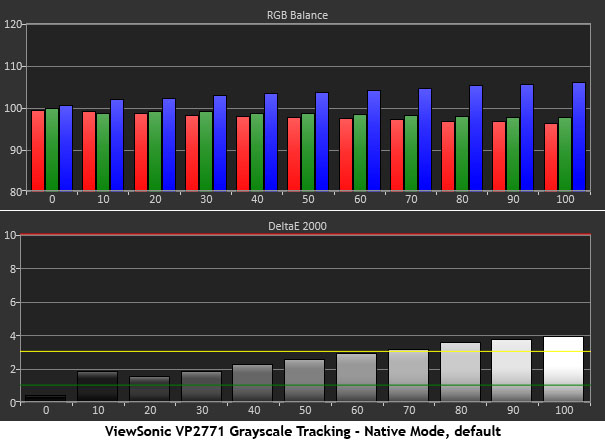
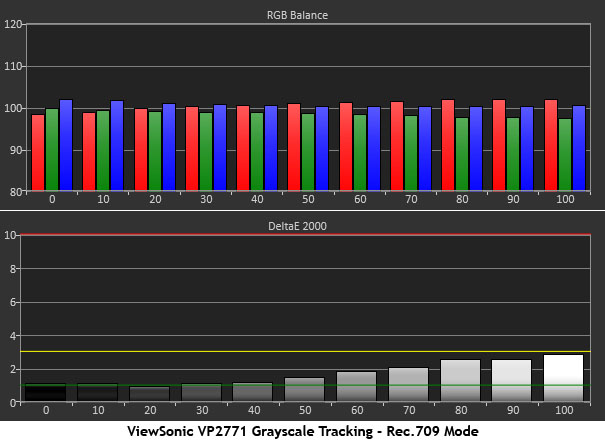
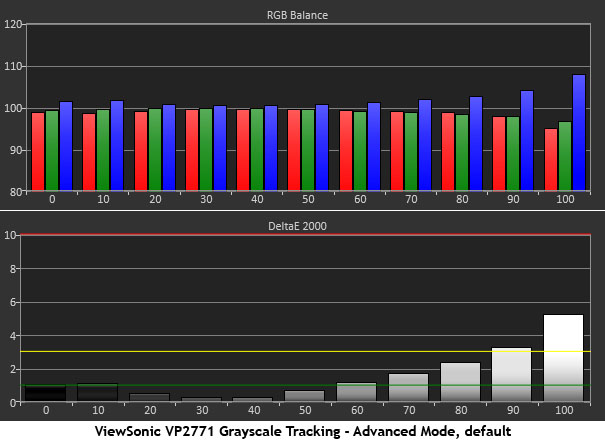
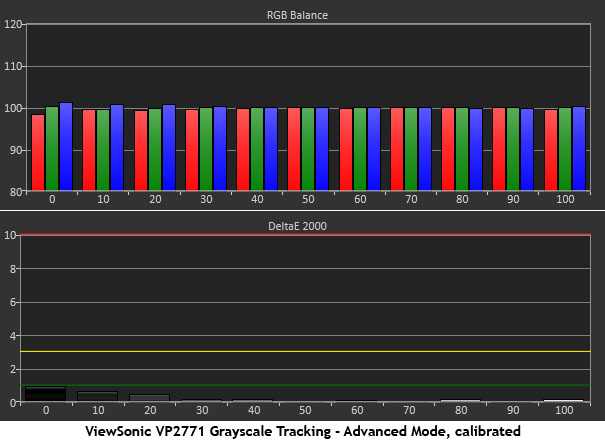
The VP2771 comes set to Native mode by default. The grayscale there runs a little blue, but the errors are only just above the visible threshold, and only at the 80-100% brightness levels. This is decent performance.
Switching to Rec.709 reduces all errors to less than 3dE with an average of 1.8dE, which matches ViewSonics’s claim of <2dE. There are no adjustments here save brightness and contrast.
For our purposes, the Advanced Mode provides full manual calibration capability. But you will have to make the adjustments if you wish to use this mode. It doesn’t quite measure up by default. 90 and 100% brightness are visibly blue, and, as you’ll see below, gamma needs some fixing too.
After a few tweaks, the VP2771 demonstrates top-shelf performance. Errors are nearly non-existent across the board. At 50% the error is just .0182dE, well below the tolerance of our spectrophotometer. You can get good results with Colorbration, but they won’t quite compare to our manual setup.
Comparisons
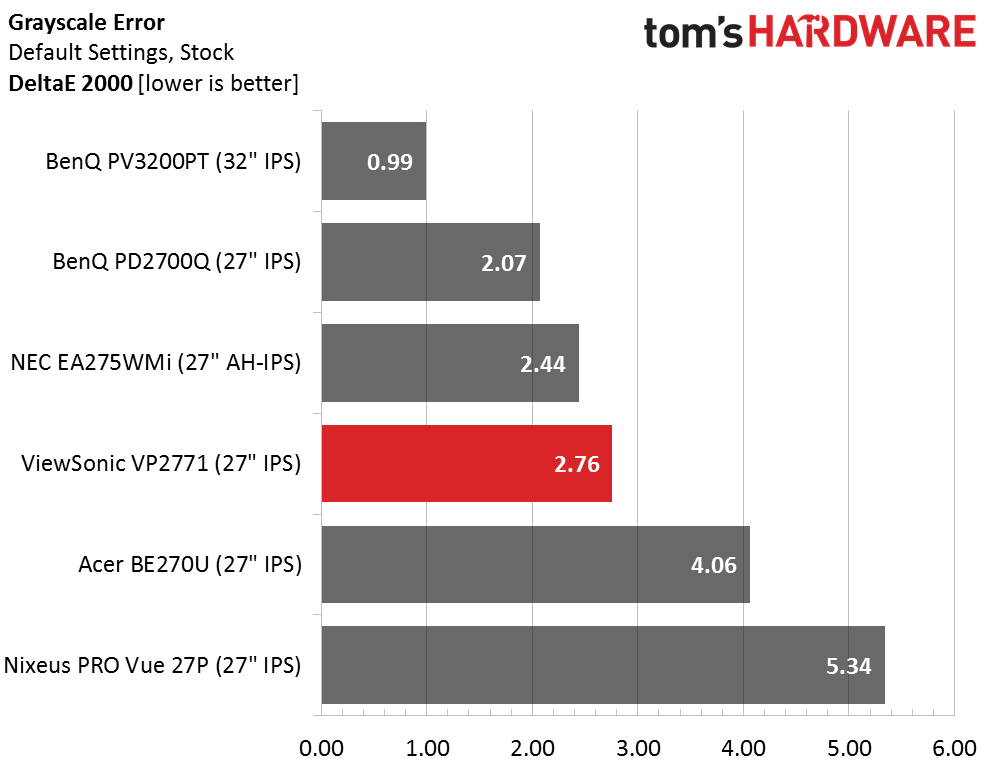
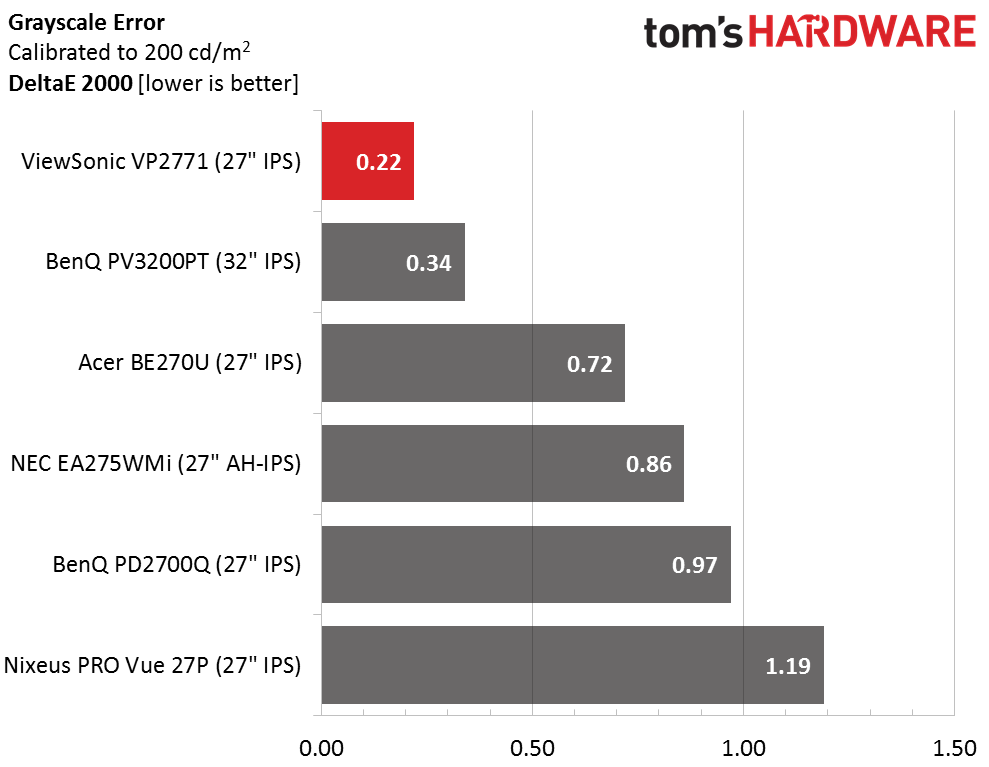
2.76dE is a mid-pack result for default grayscale tracking. For a professional screen, we’d say it’s a little high, but the Native mode is not one of the factory-certified presets. Our test of the Rec.709 mode revealed a better value of 1.8dE, which is closer to what we’d expect from a monitor of this pedigree.
Get Tom's Hardware's best news and in-depth reviews, straight to your inbox.
Manual calibration takes the tracking error down to almost zero. .22dE is the lowest grayscale value we’ve ever recorded. The best we could do with Colorbration was 1.25dE average, which is fine, but not quite at the VP2771’s full potential.
MORE: Best Gaming Monitors
MORE: Best Professional Monitors
MORE: How We Test Monitors
MORE: How To Choose A Monitor
MORE: All Monitor Content

Christian Eberle is a Contributing Editor for Tom's Hardware US. He's a veteran reviewer of A/V equipment, specializing in monitors. Christian began his obsession with tech when he built his first PC in 1991, a 286 running DOS 3.0 at a blazing 12MHz. In 2006, he undertook training from the Imaging Science Foundation in video calibration and testing and thus started a passion for precise imaging that persists to this day. He is also a professional musician with a degree from the New England Conservatory as a classical bassoonist which he used to good effect as a performer with the West Point Army Band from 1987 to 2013. He enjoys watching movies and listening to high-end audio in his custom-built home theater and can be seen riding trails near his home on a race-ready ICE VTX recumbent trike. Christian enjoys the endless summer in Florida where he lives with his wife and Chihuahua and plays with orchestras around the state.
-
milkod2001 Enjoying my $300 Qnix 1440p monitor for last 3years. Now i see the same specs monitor maybe slightly better colours out of the box for $499... NO Quantum Dot, tech, NO HDR, No Qsync/Free Sync2 nothing. NO sale for me, sorry.Reply