Why you can trust Tom's Hardware
MSI Creator Center applications range from Creator Mode (enabled by default) for enhanced multi-threading to an “Update” menu that shows the approved applications that we haven’t installed yet. Mystic Light RGB control is also found here and functions as expected, which means that it’s unable to synchronize the rainbow-mode timings between the motherboard and our DRAM.








Enabling the Hardware Monitor checkbox from the Monitor menu of Creator Center brings up a miniature hardware monitor window, which has two pages of readings by default (we merged these into a single image).
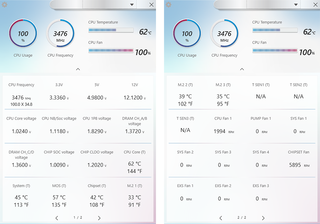
We also found interest in a utility that MSI included for splitting your giant high-resolution panel into a group of virtual displays, among other things. It appears a little more advanced than the split panes of Windows 10.




Firmware
Creator TRX40 firmware defaults to its Advanced Mode interface, where we find an OC menu that provides all the key settings needed to put it in the running for our overclocking attempts. One thing of note is that the voltage settings for DRAM channels A/B and C/D are both under-measured and not synchronized to each other, so that the 1.330V A/B setting got us 1.347V while the 1.340V setting got us 1.354V, measured at the slots. Since we don’t allow any boards to exceed 1.355V in our competition, these were the closest settings we could use.




The Advanced DRAM Configuration submenu includes primary and secondary timings along with a few advanced settings to help memory tweakers get the best combination of increased frequency and reduced latency.



Under the DigitALL Power submenu, CPU Loadline Calibration got us closest to maintaining our desired core voltage under load, in a test configuration where thermal limits are the actual deciding factor.




Onboard flash has enough extra space to support up to six setting sets as custom profiles, and users are welcome to import or export these using a USB flash drive.
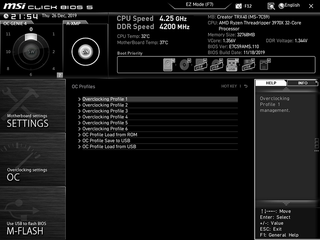
The firmware’s Hardware Monitor menu is primarily configured as a fan control center, where users can define their temperature-to-RPM curve using points on a graph. All nine fan headers can be manually configured for voltage or PWM-based RPM control or left in "Auto" mode to detect the PWM monitor on its own.
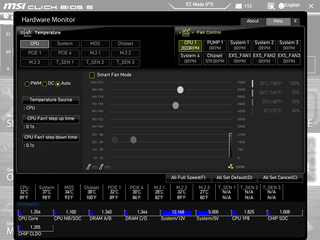
On the Board Explorer menu, users can see what is attached to the motherboard at any given time. This is particularly useful for determining whether a device the dropped out of Device Manager in Windows is still detectable in firmware.


Selecting the F7 key from your keyboard switches Creator TRX40 firmware to “EZ” mode, where users can view CPU and memory settings, enable their memory’s XMP mode, change boot order and disable several onboard devices.




The OC Genie 4 selector still includes seven overclocking profiles, with the following results:
| Mode | Frequency | Core Voltage | Result |
|---|---|---|---|
| Step 1 | 4.00 GHz | 1.256V | Prime95 small-FFTs stable |
| Step 2 | 4.05 GHz | 1.280V | P95 crashes 1 thread, CPU throttles |
| Step 4 | 4.10 GHz | 1.280V | P95 crashes windows, AIDA64 stable |
| Step 6 | 4.15 GHz | 1.304V | P95 crashes windows, AIDA64 stable |
| Step 8 | 4.20 GHz | 1.352V | P95 crashes windows, AIDA64 stable |
| Step 10 | 4.20 GHz | 1.408V | Overload Protection (Instant Off) |
| Step 11 | 4.25 GHz | 1.400V | Overload Protection (Instant Off) |
Comparison Hardware
| Header Cell - Column 0 | MSI Creator TRX40 | Asus ROG Zenith II Extreme | ASRock TRX40 Creator |
|---|---|---|---|
| BIOS | 1.10 (11/18/2019) | 0602 (11/18/2019) | L1.13 (11/22/2019) |
| Reference Clock | 80-200 MHz (50 kHz) | 40-300 MHz (0.2 MHz) | 100-200 MHz (1 MHz) |
| CPU Multiplier | 8-64x (0.25x) | 22-64x (0.25x) | 22-63x (0.25x) |
| DRAM Data Rates | 1600-2666/5000/6000 (267/66/100 MHz) | 1333-2666/5000/6000 (267/66/100 MHz) | 1866-2666/5000/6000 (267/66/100 MHz) |
| CPU Voltage | 0.90-2.10V (12.5 mV) | 0.75-1.70V (6.25 mV) | 0.90-1.60V (5 mV) |
| CPU SOC | 0.90-1.55V (12.5 mV) | 0.70-1.50V (6.25 mV) | 0.70-1.55V (10 mV) |
| VDDP | - | 0.70-V (1 mV) | 0.70-1.55V (10mV) |
| DRAM Voltage | 0.80-2.10V (10 mV) | 0.50-2.15V (10 mV) | 1.10-1.80V (5 mV) |
| DDR VTT | Offset -600 to +600 mV (10mV) | Offset -600 to +600 mV (10mV) | Offset -600 to +600 mV (10mV) |
| Chipset 1.05V | 0.85-1.50V (10 mV) | 0.70-1.40V (6.25 mV) | - |
| CAS Latency | 8-33 Cycles | 5-33 Cycles | 8-33 Cycles |
| tRCDRD/RDCWR | 8-27 Cycles | 8-27 Cycles | 8-27 Cycles |
| tRP | 8-27 Cycles | 8-27 Cycles | 8-27 Cycles |
| tRAS | 21-58 Cycles | 8-58 Cycles | 21-58 Cycles |
MSI’s $700 Creator TRX40 is the second most-expensive board we’ve tested, only behind the $850 ROG Zenith II Extreme. Meanwhile, the ASRock TRX40 Creator costs only $460. The other two boards fell in between at $500.
On our test system, Gigabyte’s GeForce RTX 2070 Gaming OC 8G, Toshiba’s OCZ RD400 and G.Skill’s Trident-Z DDR4-3600 feed AMD’s Ryzen Threadripper 3970X. Alphacool’s Eisbecher D5 pump/reservoir and NexXxoS UT60 X-flow radiator cool the CPU through Swiftech’s SKF TR4 Heirloom.

MORE: Best Motherboards
MORE: How To Choose A Motherboard
MORE: All Motherboard Content
Current page: Software, Firmware and Overclocking
Prev Page Features and Specifications Next Page Overclocking Results
