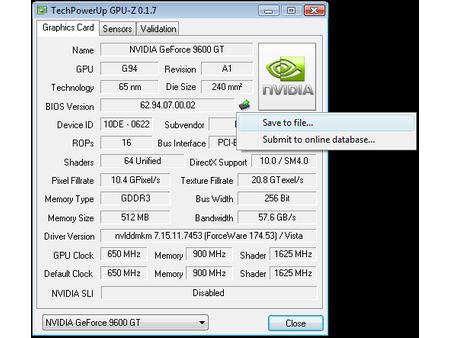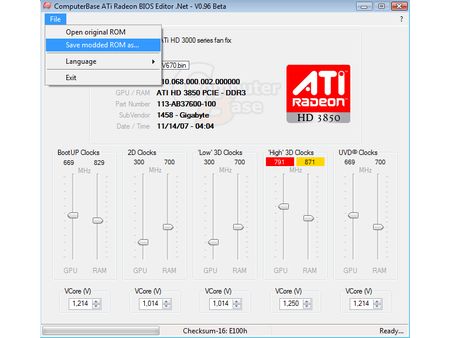Extreme Graphics Card Tuning
CRABE and Flash
Now that we’ve found the maximum frequencies our Radeon can handle, it’s time to make the overclocking permanent by writing it to the BIOS. The procedure is very similar to what we did for the GeForce card. But it requires specific software, since the GeForce BIOS editors aren’t compatible with Radeon.
As before, the first stage is to save the card’s original BIOS settings. There are different programs capable of doing that. One of the best known is GPU-Z, which can also provide you with all kinds of information about the card. You extract the BIOS settings by clicking the little green arrow to the right of the BIOS version number.
The .bin file that’s created can be modified using CRABE (Computer base Radeon Bios Editor), the Radeon BIOS editor put out by our colleagues over at Computer Base. This utility is extremely simple to use, as you’ll see as soon as you launch it. All you do is set the cursors to the frequencies you want (and also, in this case, the voltage) and save. To avoid errors, the modified file automatically gets saved with the suffix _mod.
This file then needs to be written to the EEPROM on the graphics card. Once again, you copy it to a bootable removable medium (a diskette or USB key) and reboot to that medium. In addition, the medium also has to contain the original BIOS settings and the flashing utility. In this case it’s ATIFlash, a program created by ATI themselves. After reboot, enter:
ATIFlash -p -0 -newbios rv670_mod.bin -f
Press Enter and... voilà!


Get Tom's Hardware's best news and in-depth reviews, straight to your inbox.
-
jimmysmitty I OC'ed my HD2900Pro 1GB to a 850MHz GPU (from 600MHz) and 2250MHz memory (from 1850MHz). So I technically got alomost a 50% OC. But mine is just a HD2900XT 1GB just down clocked.Reply -
brendano257 The HP disk utility asks me for DOS files to write to the disk where would I find these?Reply -
Shadow703793 To any one interested in modding nVidia BIOS:Reply
http://www.tomshardware.com/forum/forum2.php?config=tomshardwareus.inc&cat=29&post=246611&page=1&p=1&sondage=0&owntopic=3&trash=0&trash_post=0&print=0&numreponse=0"e_only=0&new=0&nojs=0
-
randomizer By the way, the first step in Nibitor is to select the device, before you can read the BIOS ;) I'd like to know how you "deleted" the "Extra" frequencies. Did you set them to 0 or did you actually set the number of performance levels to 3 instead?Reply -
randomizer A good idea for doing blind flashes is to have a second floppy (with the DOS files on obviously) but add a file called autoexec.bat with the following line in it:Reply
nvlfash -4 -5 -6 -a -y file.rom
where file.rom is the filename and it could also be a .bin file. That will flash the card without you having to hope you typed it in right, just make sure you gave it a good minute or two before restarting so you don't corrupt the BIOS. -
randomizer Typo correction - the line in the autoexec.bat file should read:Reply
nvflash -4 -5 -6 -a -y file.rom
Why can't I edit my own comments? -
matthieu lamelot randomizerBy the way, the first step in Nibitor is to select the device, before you can read the BIOS I'd like to know how you "deleted" the "Extra" frequencies. Did you set them to 0 or did you actually set the number of performance levels to 3 instead?Reply
Setting them to zero wouldn't work, you have to set them to dash ( - ), as you can see in the screenshot on page 6. AFAIK, Geforce 8 won't boot correctly if you suppress their "extra" performance level. -
perzy with the really extremly bad cooling on todays GPU's ...a little plastic fan with sleeve bearings that runs slower and slower before it stops completly.. i'm very cautious. New cooling? Yeah, but that costs and then i get a 10% oc. Hmm.Reply