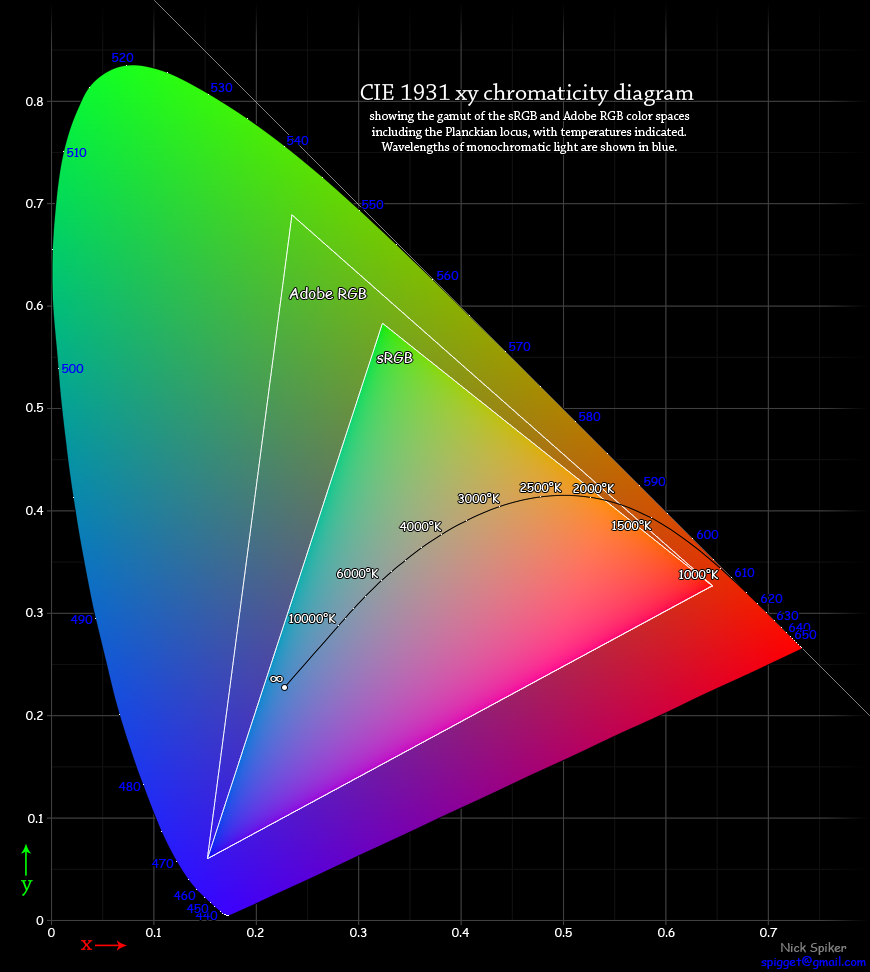Display Calibration 101: Step-By-Step With Datacolor's Spyder4Elite
In every monitor review, we recommend that enthusiasts calibrate their screens. The benefits are many, but how can achieve this without spending thousands of dollars on exotic gear? Today, we’ll show you how, and for less than the price of your monitor!
The Software: Tying It All Together
Along with whatever type of meter you choose to calibrate your display, you’ll need some type of software to crunch the numbers coming through the meter’s USB cable. The software is the brains behind the whole operation. It controls the meter, and sometimes the patterns too. But more important, it turns the data into a usable form. Some packages, like CalMAN, can control your display directly and set the controls for you. Spyder4Elite doesn’t offer display control. However, it'll create a look-up table (LUT) for your video card. This extends the capabilities of any display that may be lacking in factory-provided calibration adjustments.
The main function of the software is to receive the data from the meter and turn it into something useful. Let’s say you want to measure your primaries. The fin-shaped area on the graph below shows the spectrum of color visible to the human eye. The two triangles inside represent the color range, or gamut, of the Studio RGB (sRGB) and Adobe RGB 1998 standards. sRGB is also known as Rec 709 in the HDTV world.
The meter measures full red, full green, and full blue patterns, then the software plots those values onto a gamut graph to show you how close your display’s color is to whatever standard you’re trying to match. You’ll notice there is a white area at the center of the CIE chart. This is where the color temperature of white is plotted. The standard for nearly all video and computer content is 6500 Kelvin, or D65. The CIE chart coordinates are x=.313, y=.329 and the RGB values are R255, G255, B255. This is the adjustment found in pretty much every type of display from computer monitors to projectors. By adjusting red, green, and blue levels, it is possible to achieve a color temperature of 6500 Kelvin at every white level from zero to 100 percent.
We’ve mentioned two major suites that can do everything necessary to calibrate your monitor. Today, we’ll run through the steps needed to achieve great results at a reasonable price with Datacolor’s Spyder4Elite package.
Get Tom's Hardware's best news and in-depth reviews, straight to your inbox.
Current page: The Software: Tying It All Together
Prev Page Test Patterns 101: What We Measure Next Page Datacolor's Spyder4Elite Display Calibration System
Christian Eberle is a Contributing Editor for Tom's Hardware US. He's a veteran reviewer of A/V equipment, specializing in monitors. Christian began his obsession with tech when he built his first PC in 1991, a 286 running DOS 3.0 at a blazing 12MHz. In 2006, he undertook training from the Imaging Science Foundation in video calibration and testing and thus started a passion for precise imaging that persists to this day. He is also a professional musician with a degree from the New England Conservatory as a classical bassoonist which he used to good effect as a performer with the West Point Army Band from 1987 to 2013. He enjoys watching movies and listening to high-end audio in his custom-built home theater and can be seen riding trails near his home on a race-ready ICE VTX recumbent trike. Christian enjoys the endless summer in Florida where he lives with his wife and Chihuahua and plays with orchestras around the state.
-
Someone Somewhere I've been doing this for years.Reply
However, I wouldn't recommend Colorvision - their support for open source software is pitiful.
It would be nice to have the option to calibrate the monitor instead of just using colour profiles though. It can get irritating to run the same test on multiple OSs or computers attached to the same monitor. -
envy14tpe Thank you so much for doing this article. I think calibrating a monitor (at home) is very important for accuracy.Reply
I use the Spyder Express 4 and love the results. There are 3 models of the Spyder 4 and buyers need to choose which is best for their use.
Would it be possible to make the images a larger file so people can see the difference more clearly? -
daglesj I have a Spyder 3 Pro.Reply
Great device when you first unbox it, then not so good when you find the colours and visuals look far worse after you finish with odd tinges and hues.
Then you read up and find the the devices are not actually calibrated and set properly when they leave the factory.
Pretty useless. I wouldn't buy another spyder. Look elsewhere for proper results. -
Traciatim I've been looking at picking up a calibration tool set for a while so I liked reading this article. My question though is that I want to use my setup to calibrate TV's for friends, Monitors, Laptops, multi monitor setups, TV's with PCs and Multiple other devices attached . . . I was looking at getting the Spyder4 Elite and the TV HD upgrade but it seems like if I calibrate a TV with a PC attached using the TV HD version and then try to do the PC with the software then is that going to mess up the previous settings?Reply
If anyone has any experience with these tools in multi-use and multi-display scenarios or has a better option on what tools to get I would really appreciate any info.
-
WyomingKnott "All modern fixed-pixel displays create images in RGB format." Sharp states that their Aquos line has a yellow sub-pixel. It might be interesting to compare one of their TVs to a similar RGB panel.Reply -
Someone Somewhere None of the connections allow it to receive data with a yellow channel though, so it's all interpolated in the display.Reply -
ddpruitt Great article, I always try to do this with monitors and displays. Most are set up so horribly out of the box and people always use what feels good instead of what's right. I have never used a color calibrator because there's so little factual information. I'll probably ending getting one of these now.Reply -
ojas I wish you could cover some free/open source software, $249 is still a bit much for some like me...plus exchange rate is getting painful these days :(Reply