ViewSonic XG2530 240Hz FreeSync Monitor Review
Why you can trust Tom's Hardware
Grayscale, Gamma & Color
Once we figured out the XG2530’s somewhat-confusing OSD, it was a simple matter to dial in an excellent image. It performs well out of the box and will satisfy most users without calibration, but there is upward potential here that is worth tapping.
Grayscale Tracking
Our grayscale and gamma tests are described in detail here.
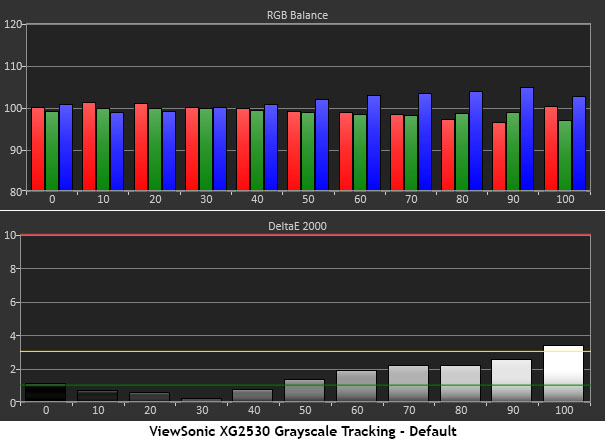
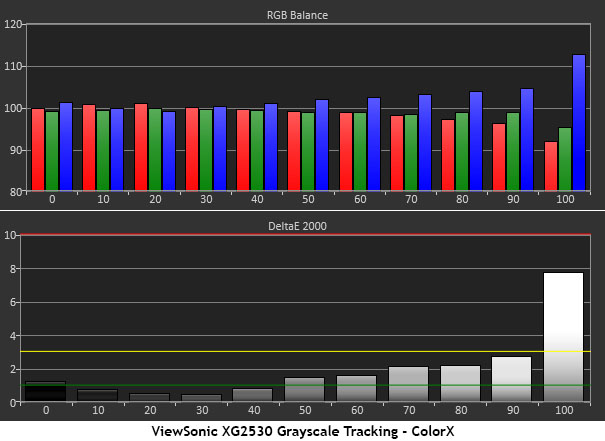
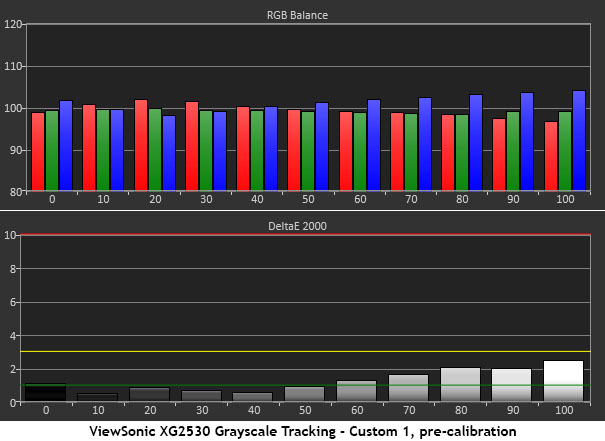
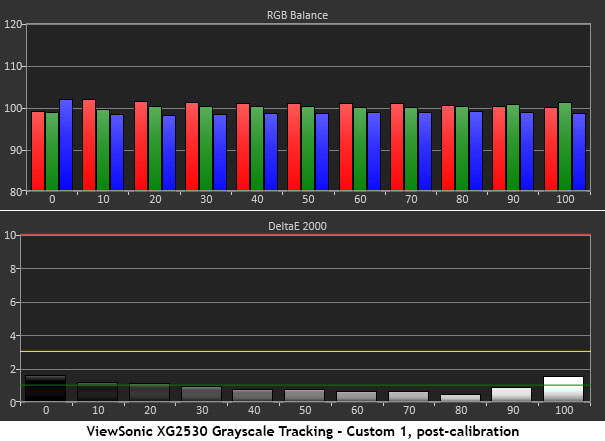
If you do nothing but turn the XG2530 on, it spits out a decent grayscale. In fact, only a too-high contrast setting mars an otherwise perfect chart. You’ll have to engage a game mode in order to access any picture controls.
Our recommendation for the best fire-and-forget preset is ColorX. It is too blue at 100% brightness but otherwise has no visible grayscale errors. And that clipping problem can be fixed by lowering the contrast slider to 60.
To unlock all adjustments, choose Custom. Once you do this, you’ll have to change the gamma preset, but grayscale measures well with all errors under 3dE. Calibration improves this number a bit, but that last 1% is more to satisfy our interest than anything else.
Comparisons
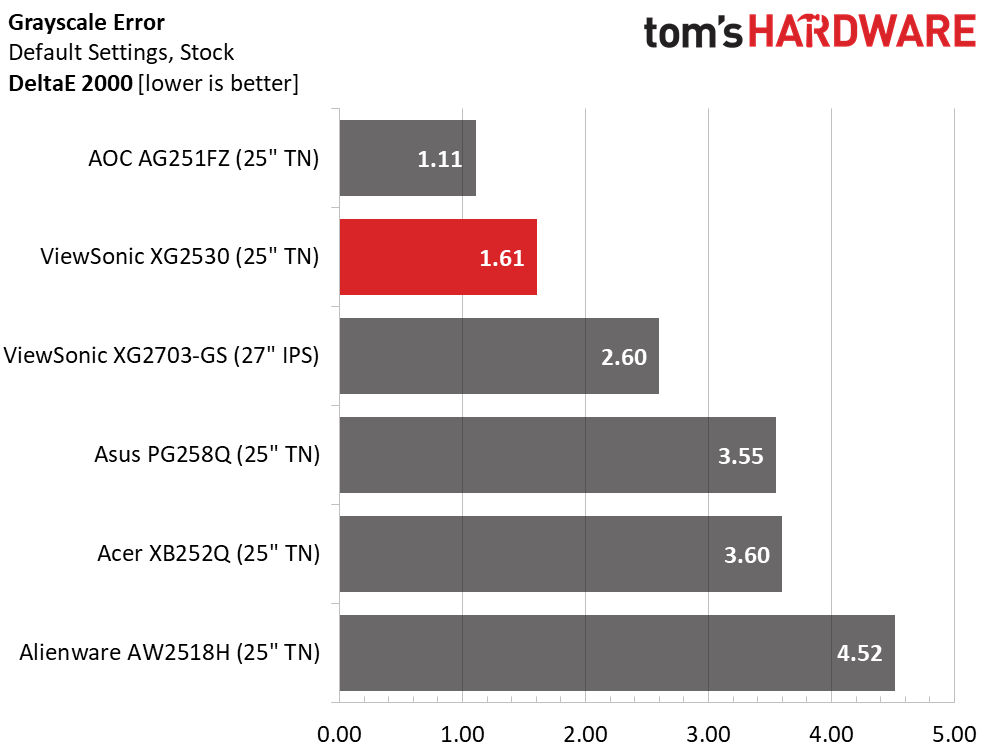
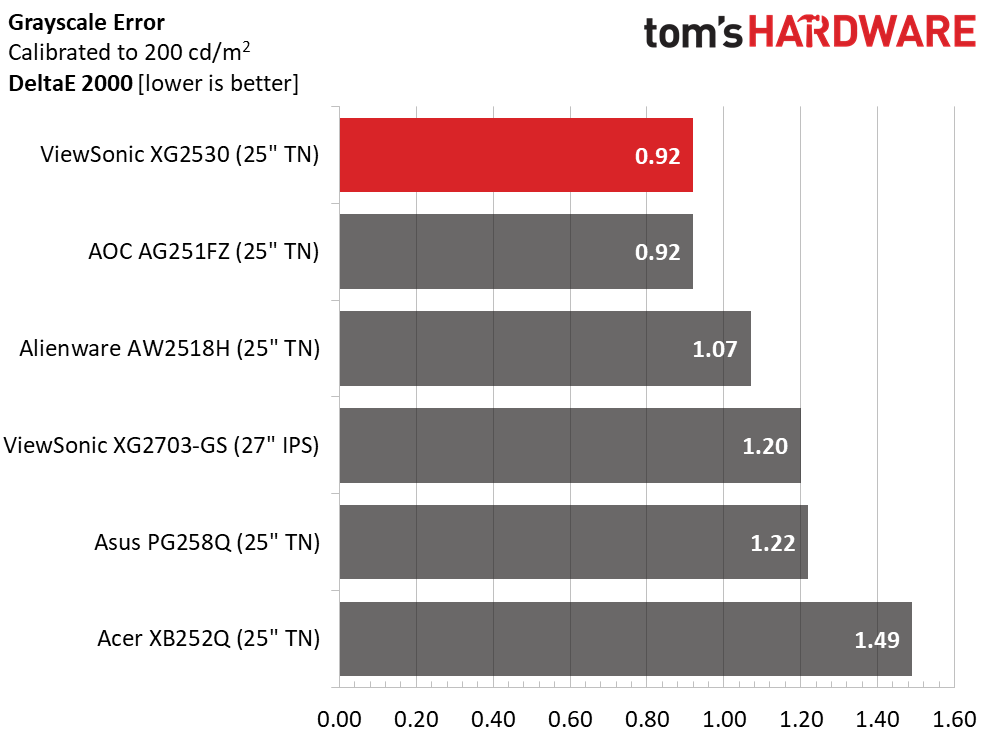
With no changes to the OSD, grayscale tracking is an excellent 1.61dE. This is better than many high-end screens in their uncalibrated state. ColorX increases the error slightly to 2.06dE, and Custom 1 took it back down to 1.34dE—a very low default number. Our tweaks to the RGB sliders made the final result .92dE, which vaulted the XG2530 to the top of the group. Obviously, grayscale tracking is fine regardless of how you wish to set up this display. The real gains are found below in the gamma and color charts.
Gamma Response
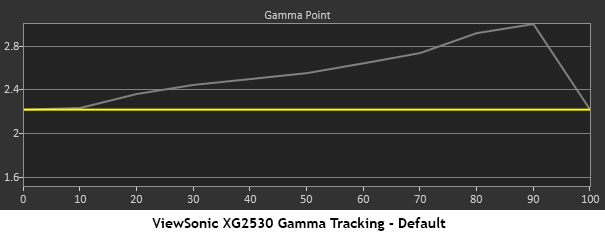

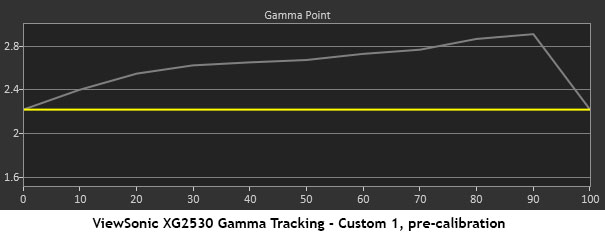
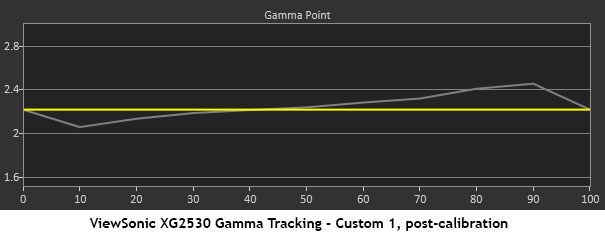
None of the gamma charts we generated had a truly flat result. By default, the luminance rises too slowly and makes bright highlights a bit murky. It’s important to get this right, especially when a panel has relatively low contrast like the XG2530. ColorX offers a slight improvement but gamma presets are locked out in that mode so you have to take what you get.
Get Tom's Hardware's best news and in-depth reviews, straight to your inbox.
Choosing Custom starts the preset at 2.4, which is much too high. Selecting 2.0 is the best choice by far. You won’t lose any shadow detail with that slight dip at 10%, and highlights are nice and bright despite that hump at 80 and 90%. While this isn’t the best gamma performance we’ve seen, it is adequate when the proper settings are made.
Comparisons
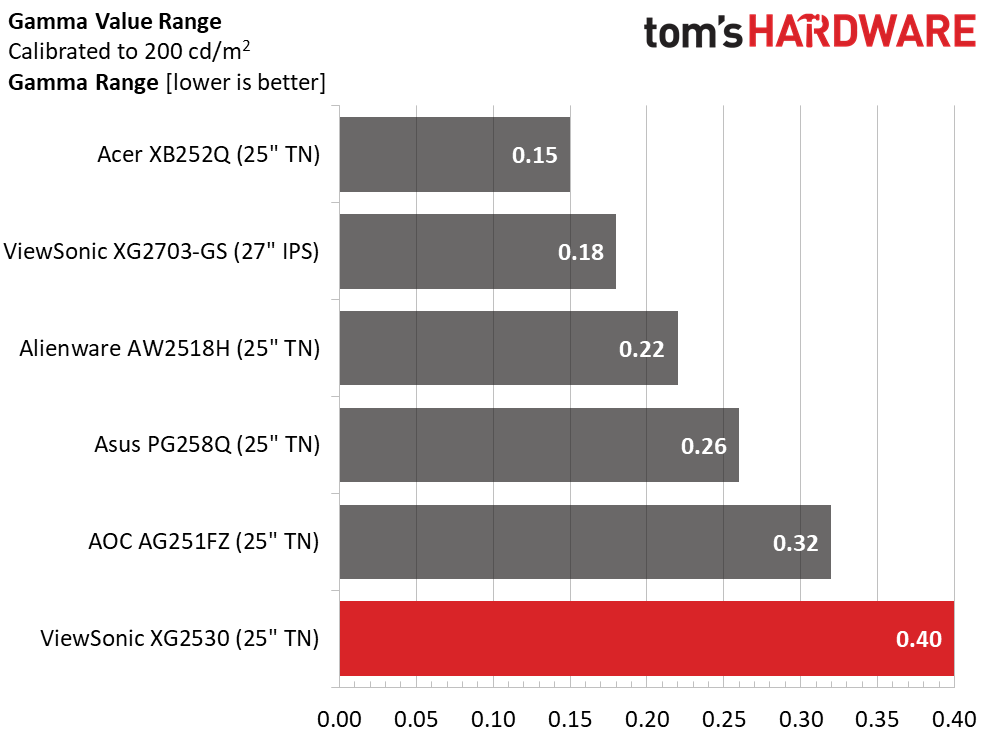
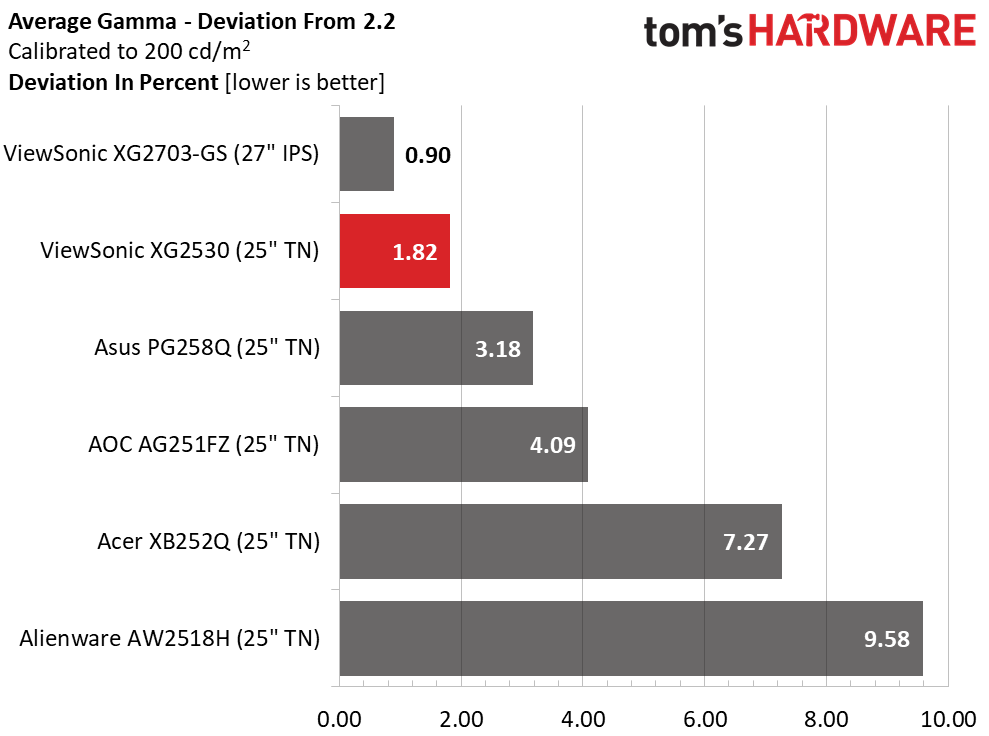
The aberrations in the XG2530’s gamma tracking are clear with its .40 range of values. It’s not a tremendous issue, but it’s enough to put it in last place. Gamma is something we find varies widely in computer monitors, regardless of technology or price. We will continue to stress its importance however, because it significantly affects color saturation tracking, which we’ll show you now.
Color Gamut & Luminance
For details on our color gamut testing and volume calculations, please click here.
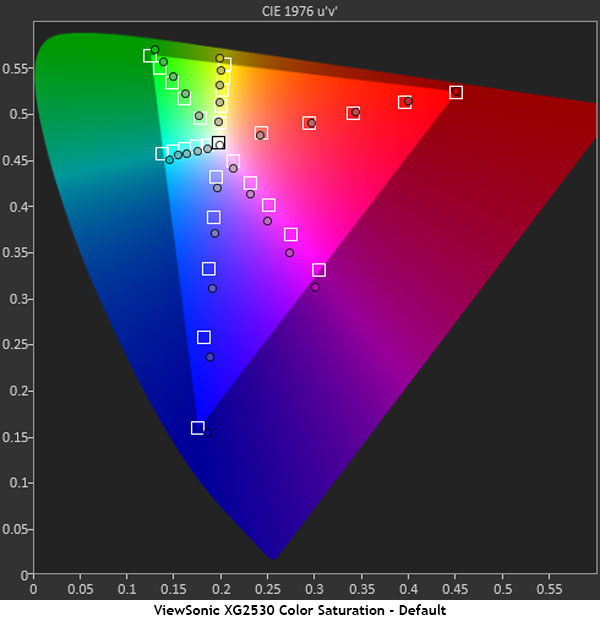
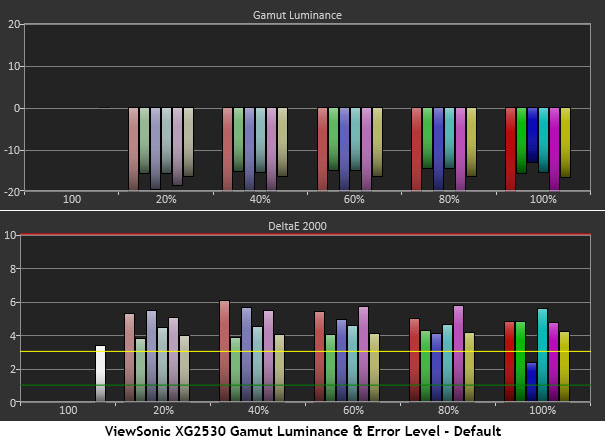
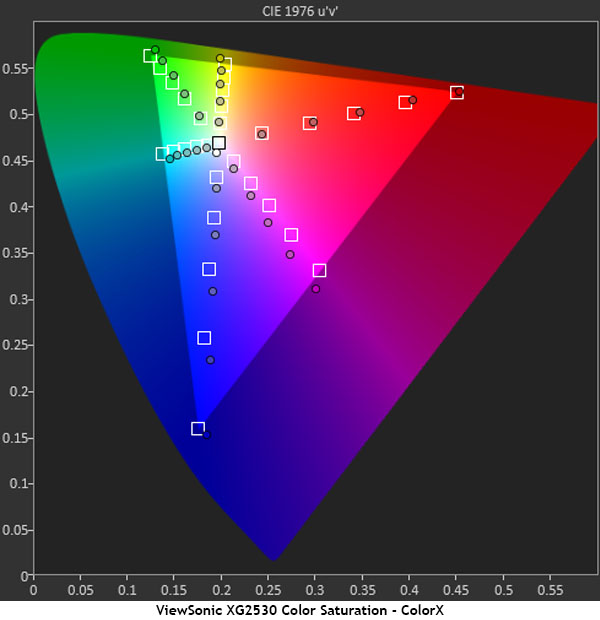
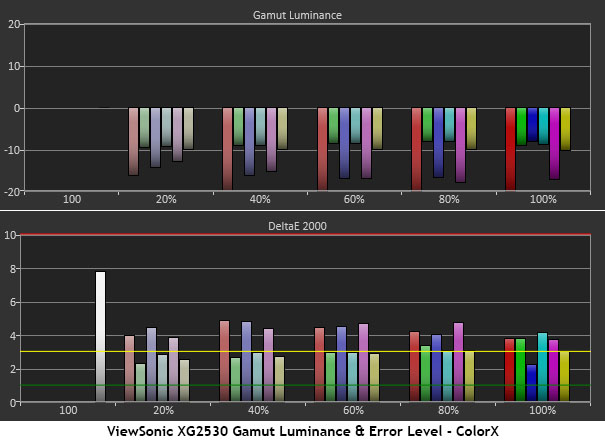
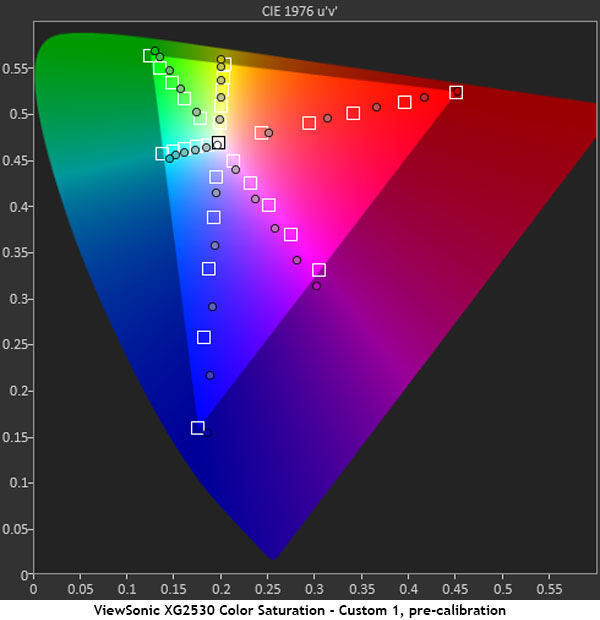
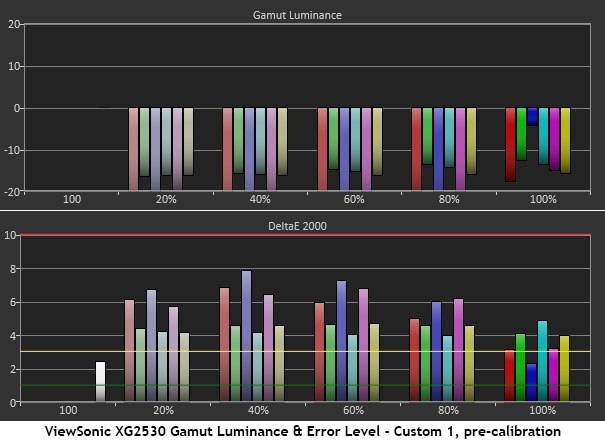
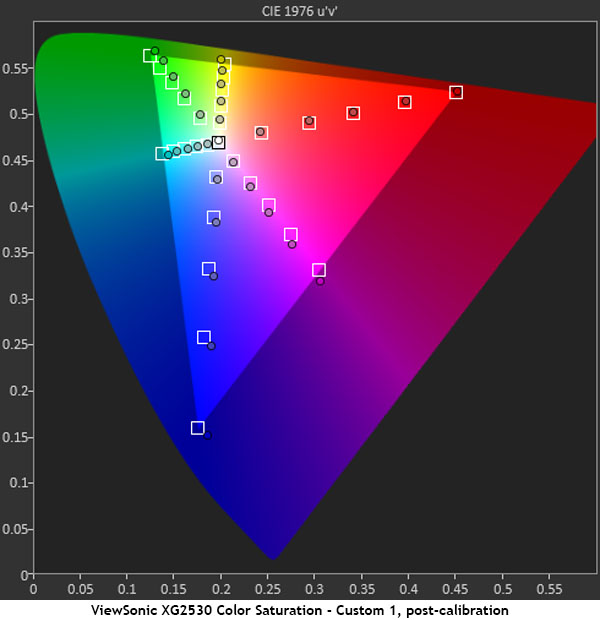
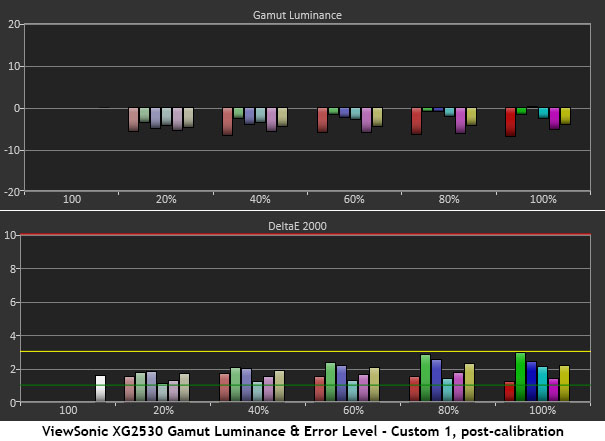
Beginning with the default mode, we see a decent CIE chart with good tracking for red, yellow, green, and cyan. Blue and magenta are a little over but not appreciably. What’s more concerning is the luminance chart, which shows lowered values across the board. That is a visible issue that results in drab color and poorly rendered detail. Overall errors aren’t high but the XG2530 is capable of better.
ColorX offers much the same performance in the gamut test but has slightly better luminance in the secondary colors. The visual difference is small but it is there.
Custom 1’s pre-calibration CIE chart shows over-saturation in every color due to the incorrect gamma setting. 2.4 is not a good starting point for this monitor. That also brings luminance levels down to the point where overall errors are all visible.
After calibration, we see just what the XG2530 can do. Every color is either inside of or in contact with its target box. The over-saturation in blue and magenta has been fixed and luminance levels are near neutral. Errors are now all under the 3dE mark. This is excellent performance that’s mostly due to the change in gamma preset. 2.0 is definitely the right choice.
Comparisons
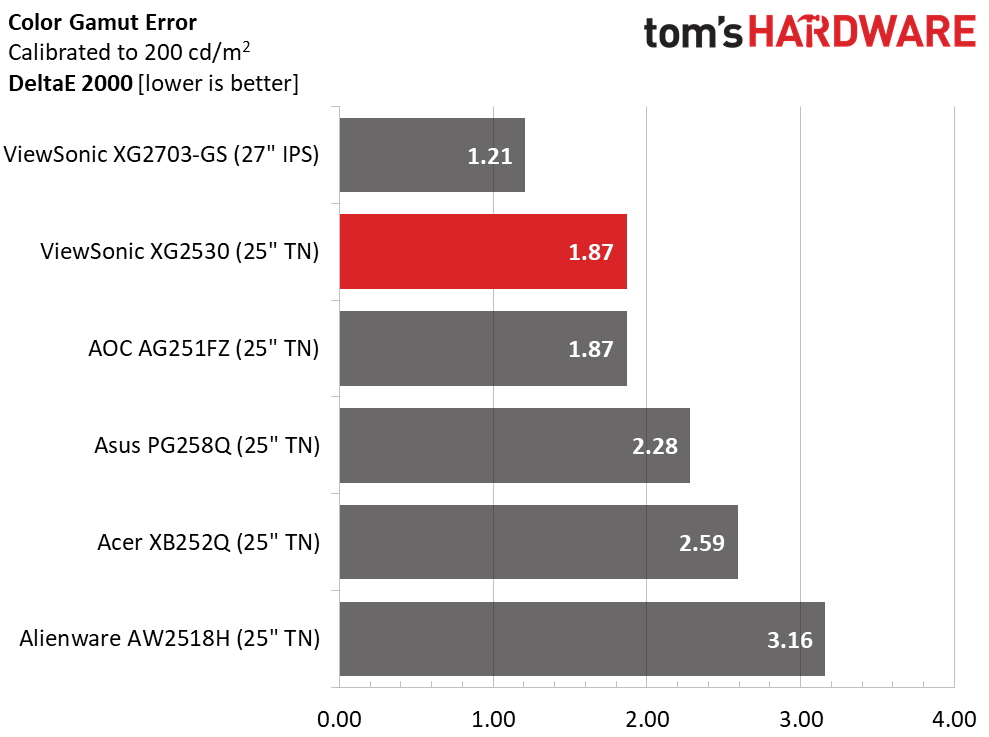
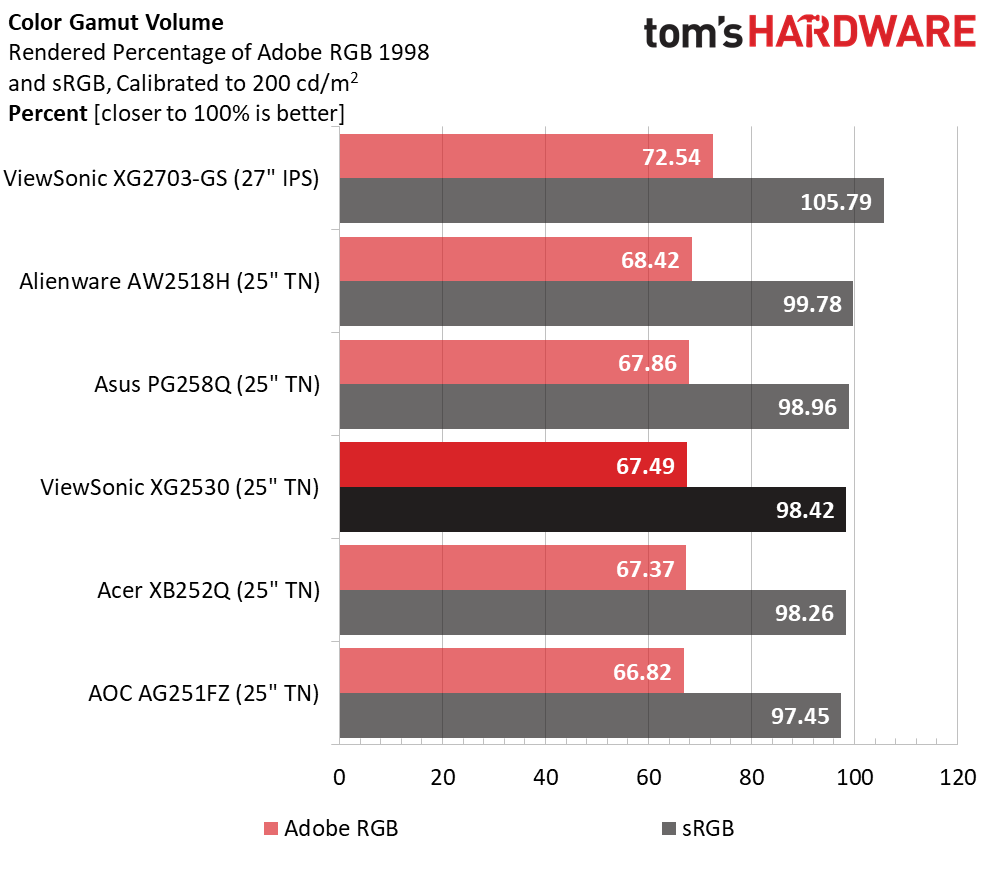
ViewSonic takes the top two spots for color accuracy after calibration. While the XG2530 takes a bit of effort to optimize, it’s well worth your time to get it right. Speed may be its ultimate goal but when that kind of image quality is available, one should take advantage. Since all five TN displays use the same panel part, it’s not a stretch to say that ViewSonic has a slight advantage in the color department.
Gamut volume just misses 100% sRGB thanks to slight hue errors in green and blue that serve to shrink the triangle from that side. It’s not an error you’ll easily spot, and it doesn’t concern us in the least.
MORE: Best Gaming Monitors
MORE: Best Professional Monitors
MORE: How We Test Monitors
MORE: How To Choose A Monitor
MORE: All Monitor Content
Current page: Grayscale, Gamma & Color
Prev Page Brightness & Contrast Next Page Viewing Angles, Uniformity, Response & Lag
Christian Eberle is a Contributing Editor for Tom's Hardware US. He's a veteran reviewer of A/V equipment, specializing in monitors. Christian began his obsession with tech when he built his first PC in 1991, a 286 running DOS 3.0 at a blazing 12MHz. In 2006, he undertook training from the Imaging Science Foundation in video calibration and testing and thus started a passion for precise imaging that persists to this day. He is also a professional musician with a degree from the New England Conservatory as a classical bassoonist which he used to good effect as a performer with the West Point Army Band from 1987 to 2013. He enjoys watching movies and listening to high-end audio in his custom-built home theater and can be seen riding trails near his home on a race-ready ICE VTX recumbent trike. Christian enjoys the endless summer in Florida where he lives with his wife and Chihuahua and plays with orchestras around the state.
-
cknobman I'm sorry but no matter how fast the response is I cannot go back to a 1080p resolution now.Reply
I'd rather have the extra resolution. -
RCPG What about the ASUS ROG STRIX XG258Q and the Dell Alienware AW2518Hf? They are also 240Hz monitors with Freesync. Those two (Viewsonic and AOC) are not the only ones and I would like it very much if you could also review those to see which would be the 240Hz Freesync monitor king. I'm thinking about buying one 240Hz Freesync monitor and would like to buy the best. Currently have an AMD R9 390. Planning to upgrade to a Vega 56 or something like that, but only when that becomes affordable. The prices are just too high right now.Reply -
d--anderson Let me know when we have 4K, 32", 120hz+ on a true HDR 10bit colour with 1000nits.Reply
Oh wait, nothing of the sort is available until 2H2018. All we've got is garbage that 'supports' HDR signal input without actually displaying it. -
ElMojoMikeo A 24.5in 1080p is not exciting. To some degree it is obsolete. With 2, 3 and 4K becoming wider spread. The 3 and 4K display would need to be around 32in for daily use. You might get away with 2K at 27in just. So higher resolutions will require larger displays. I think we are seeing this trend as we move forward. I am guessing that a 30ins 2K monitor with free sync could be the new base line.Reply -
ManamalGames Who the hell wants to buy a 1080p monitor at 240hz and 25". Please discontinue this monitor now. It is a waste of money.Reply -
therainbowchannelus Those in favor of higher resolutions... I agree that higher resolution with HDR and 1000 nits of brightness is great, but this monitor is geared towards a specific market of very competitive gamers. Those who play FPS games, etc. If you want to drive a monitor up to 240Hz @2K, you'd need a tech that might not even exist yet. 1080p resolution is there for a purpose. I am sure there will always be a market for this kind of hardware. Just read Amazon reviews on a 144Hz monitors.Reply
I have a 144 Hz monitor (on which colors and contrast look lile garbage) to play Rainbow 6 Siege on, and a separate 4K one so I can enjoy my Forza Horizon 3 in glorious 4K 60. 144Hz monitor gives you the ability to sharpen your skills if you desire to do so. Not everyone can afford that, but there is certainly a market for it. -
ddferrari Reply20613096 said:What about the ASUS ROG STRIX XG258Q and the Dell Alienware AW2518Hf?
Did you even read the review? They were both in the comparison charts.
-
ddferrari Reply
Is this the "cool" thing to do now- proclaim that anything less than the ultimate *whatever* (that doesn't even exist) is beneath your high standards? Here are a few facts to chew on, which apparently you haven't thought about:20613336 said:Let me know when we have 4K, 32", 120hz+ on a true HDR 10bit colour with 1000nits.
Oh wait, nothing of the sort is available until 2H2018. All we've got is garbage that 'supports' HDR signal input without actually displaying it.
a) There's barely any HDR content in any format available right now. You do realize that feeding any old thing into an HDR monitor does not give you an HDR picture, right? The content has to specifically offer HDR support.
b) There is no GPU in existence that can come close to 4K 120Hz. Not even the first gen of Volta will be able to. Certainly nothing from AMD for years to come.
This dream monitor of yours doesn't exist yet for a reason.
-
ddferrari Reply
So it's not for you, therefore it shouldn't exist? Really?20613694 said:Who the hell wants to buy a 1080p monitor at 240hz and 25". Please discontinue this monitor now. It is a waste of money.
-
d--anderson Reply20615148 said:
Is this the "cool" thing to do now- proclaim that anything less than the ultimate *whatever* (that doesn't even exist) is beneath your high standards? Here are a few facts to chew on, which apparently you haven't thought about:20613336 said:Let me know when we have 4K, 32", 120hz+ on a true HDR 10bit colour with 1000nits.
Oh wait, nothing of the sort is available until 2H2018. All we've got is garbage that 'supports' HDR signal input without actually displaying it.
a) There's barely any HDR content in any format available right now. You do realize that feeding any old thing into an HDR monitor does not give you an HDR picture, right? The content has to specifically offer HDR support.
b) There is no GPU in existence that can come close to 4K 120Hz. Not even the first gen of Volta will be able to. Certainly nothing from AMD for years to come.
This dream monitor of yours doesn't exist yet for a reason.
There's heaps of HDR media, even Dolby Vision content (12-bit colour). Many TV's are already capable of the above specs, but monitor tech lags behind tv's.
Not everything is about gaming, or I'd have mentioned input ms as well.