Four Cheap Micro ATX B550 Motherboards Tested: Low Price, Big Value?
These cheap B550 boards are light on the wallet, but how do they perform with a 3900X?
As we’ve done previously, we’ll start off our look at the MSI B550M Pro-VDH Wi-Fi with detailed specifications followed by a board overview.
Specifications - MSI B550M Pro-VDH Wi-Fi
| Socket | AM4 |
|---|---|
| Chipset | B550 |
| Form Factor | MicroATX |
| Voltage Regulator | 7 Phase (4+2+1) |
| Video Ports | HDMI (v2.1), DisplayPort, D-Sub port |
| USB Ports | (4) USB 3.2 Gen 1, Type-A, (2) USB 2.0 |
| Network Jacks | (1) 1 GbE |
| Audio Jacks | (3) Analog |
| Legacy Ports/Jacks | PS/2 |
| Other Ports/Jack | Wi-Fi Antenna |
| PCIe x16 | (1) v4.0 (x16) |
| PCIe x8 | ✗ |
| PCIe x4 | ✗ |
| PCIe x1 | (2) v3.0 x1 |
| CrossFire/SLI | ✗ |
| DIMM slots | (4) DDR4 - Supports up to DDR4 4400+(OC) |
| M.2 slots | (1) PCIe 4.0 x4 / SATA + PCIe (up to 80mm), (1) PCIe 3.0 x4 / PCIe Only (up to 80mm), *NVMe supports RAID0, 1 |
| U.2 Ports | ✗ |
| SATA Ports | (4) SATA3 6 Gbps, * Supports RAID0, 1 and 10 |
| USB Headers | (1) USB v3.2 Gen 2, (1) USB v3.2 Gen 1, (2) USB v2.0 |
| Fan/Pump Headers | (5) 4-Pin |
| RGB Headers | (2) 3-pin ARGB, (2) 4-pin RGB |
| Legacy Interfaces | ✗ |
| Other Interfaces | FP-Audio, RGB-LED |
| Diagnostics Panel | Yes (4 LED) |
| Internal Button/Switch | LED on/off |
| SATA Controllers | ✗ |
| Ethernet Controllers | (1) Realtek 8111HN |
| Wi-Fi / Bluetooth | Intel 3168 Wi-Fi (802.11ac, 2.4 / 5 GHz) / BT 4.2 |
| USB Controllers | ✗ |
| HD Audio Codec | Realtek ALC892 |
| DDL/DTS Connect | ✗ / ✗ |
| Warranty | 3 Years |
Like the Gigabyte board, the MSI B550M Pro-VDH Wi-Fi box didn’t come with a lot of accessories, but enough to get going. Below is a list of what’s included, along with the board.
- Installation Guide / Registration / Promotion card(s)
- Driver DVD
- (2) SATA cables
- Wi-Fi Antenna
- MSI Case badge
- I/O Shield



The MSI B550M Pro-VDH Wi-Fi sports an all-black PCB and sockets / connections, forgoeing stenciled patterns. The simple styling fits in well with any build theme. If you would like RGB lighting you’ll have to bring your own, but there are plenty of headers. The Pro-VDH Wi-Fi also has a switch on the bottom of the board to easily turn off/on said RGB lighting. Not that hitting a switch on the board is easy once the system is built in a case. But it’s certainly handy when building and troubleshooting.
Focusing on the top half of the board, we’re thankful to see a heatsink screwed on (as opposed to push-pins) the left VRM bank to help keep the power bits cool. Also located in the same area is a single 8-pin EPS connector sending power to the processor. The socket area is fairly clean, while above it is the rest of the VRM (the SOC), this time fully exposed. Since this is for the SOC it isn’t a big deal, but we’d still like to see heatsinks on all of the VRMs, regardless.
To the right on top is the first (of five) four-pin fan headers. All ports support both PWM and DC modes for speed adjustment via the BIOS. Outputs on the System fan headers are 1A/12W, 2A/12W on the CPU header, and 3A/36W on the PUMP_FAN1 header. There’s plenty of power available here to connect fans and pumps.
The four DIMM slots support up to 128GB of DDR4 RAM at speeds up to DDR4 4400 MHz (OC). As always, your mileage may vary depending on the RAM and CPU used. We were able to set our four sticks (32GB total) at DDR4 3600 MHz without issue during testing.
Get Tom's Hardware's best news and in-depth reviews, straight to your inbox.
On the right edge of the board, there’s a lot going on. In the top-right corner, we spy two more fan headers, the PUMP header and SYS_FAN1 header. Hiding in the same area is the first (of four) RGB headers, in this case a 3-pin ARGB. Just below the system fan header is a debugging section with 4 LEDs. During the POST process, these LEDs light up and turn off as it successfully passes each phase (CPU, DRAM, VGA, Boot). If there is a problem with one of those steps, an LED stays lit identifying the problem area. This is a great value add, especially on motherboards that do not have the 2-character debug display. Below this is the 24-pin ATX power connector, SYS_FAN2 header and finally, a front-panel USB 3.2 Gen 1 Type-C header.
The MSI board’s power delivery is set up in a 4+2+1 configuration for the Vcore, SOC and Memory. The Vcore and SOC use a combination of two high and two low side MOSFETs for each phase. In this case an On Semiconductor 46A 4C029N on the high side and 78A 4C024N for the low side. While not the most robust we’ve seen, it is par for the course at this price point and the setup handled our Ryzen 9 3900X at stock speed and while overclocked, which is more than we can say for some of the other motherboards in this review.
Sliding down to the bottom half of the board, on the left side is a fully exposed audio section showing off the mid-range Realtek ALC892 codec, along with four Chemicon brand audio caps. This isn’t the best audio solution we’ve seen, but again, par for the course on the budget end and sufficient for most users.
In the middle, there are a total of three PCIe slots. One is full-length, CPU-fed x16 lanes and uses slot reinforcement while the other two are x1 size with bandwidth fed from the chipset. Since there is only one full-length slot, multi-GPU support isn’t even a consideration here.
Just above the full-length PCIe slot is the first of two M.2 sockets. The top socket supports both PCIe- and SATA-based modules up to 80mm in length and runs up to PCIe 4.0 x4. The bottom slot supports up to PCIe 3.0 x4 devices only and does not have a heatsink on it. These M.2 slots support RAID0 and 1.
On the far right edge of the board past the pushpin-attached chipset heatsink are four SATA ports. The SATA ports support RAID0, 1 and 10. Just below the SATA ports a front-panel USB 3.2 Gen1 header. There is no port sharing with M.2 sockets.
Across the bottom of the boards are several headers and a switch. These are all listed from left to right below.
- Front panel audio
- (2) 4-pin RGB headers
- System fan header
- TPM header
- (2) USB 2.0 headers
- Front panel headers
- LED on/off switch
- 3-pin RGB header
The rear I/O area is full of ports, plugs and buttons. On the video front, our MSI includes D-SUB, DisplayPort, and HDMI (v2.1) ports (for use with an APU). There are six USB ports, four USB 3.2 Gen 1 from the CPU, and two USB 2.0 ports fed from the chipset. Six rear ports can be cutting things close for some users, so make sure you know your USB needs. Outside of that is the Gigabit Ethernet port, Wi-Fi antenna mounts, a 3-plug analog audio stack and finally, a Flash BIOS button.
Software
MSI doesn’t offer an excessive amount of software, but it covers all the bases. In the utility section of MSI’s support section for this board is an MSI-skinned version of CPUz, Realtek Audio control and Dragon Center. Dragon Center (DC) is a one-stop-shop to monitor the system, control RGB lighting (Mystic Light), LAN, and gaming highlights. DC is relatively comprehensive, though it is missing software-based overclocking and fan control.
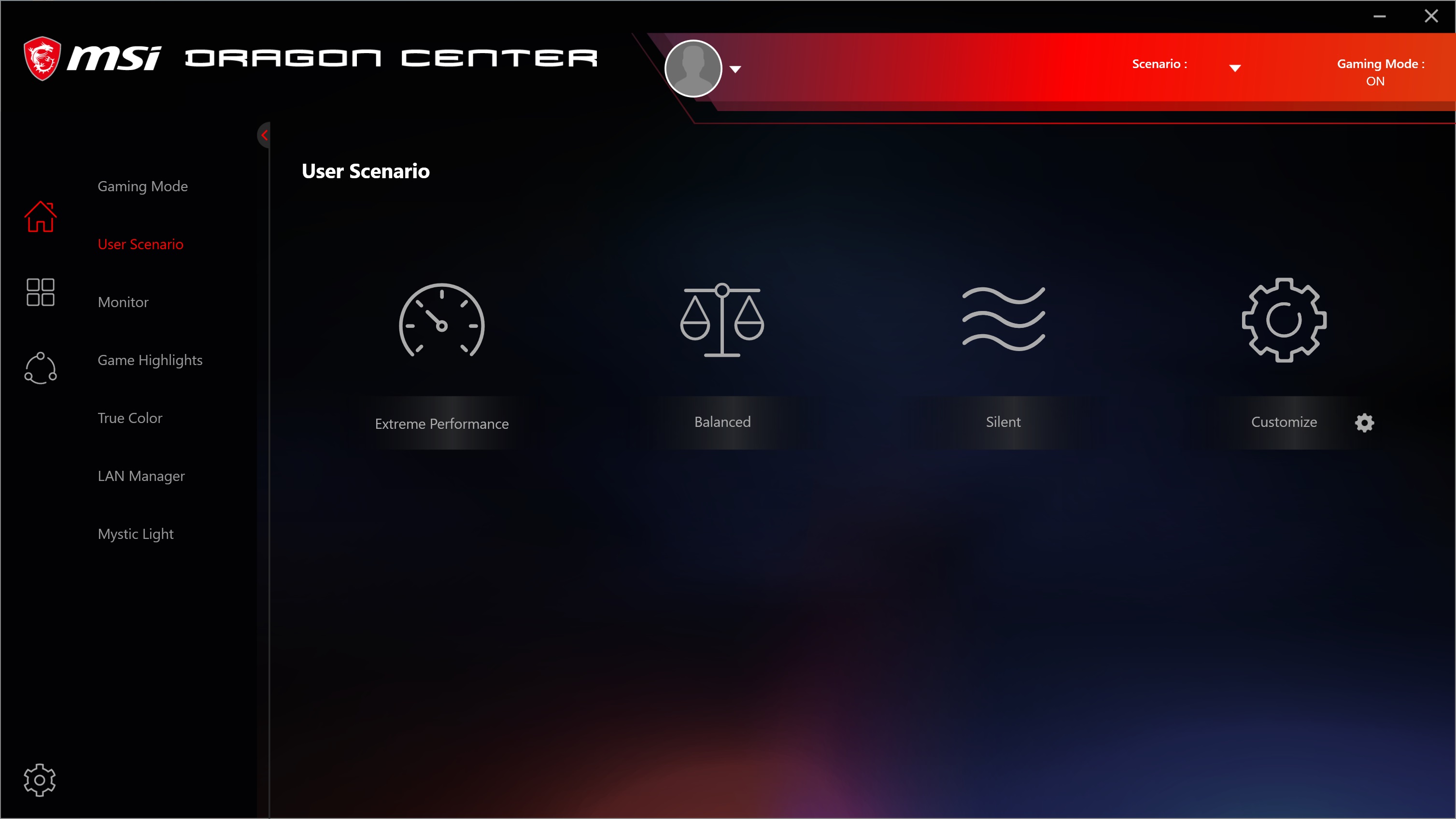
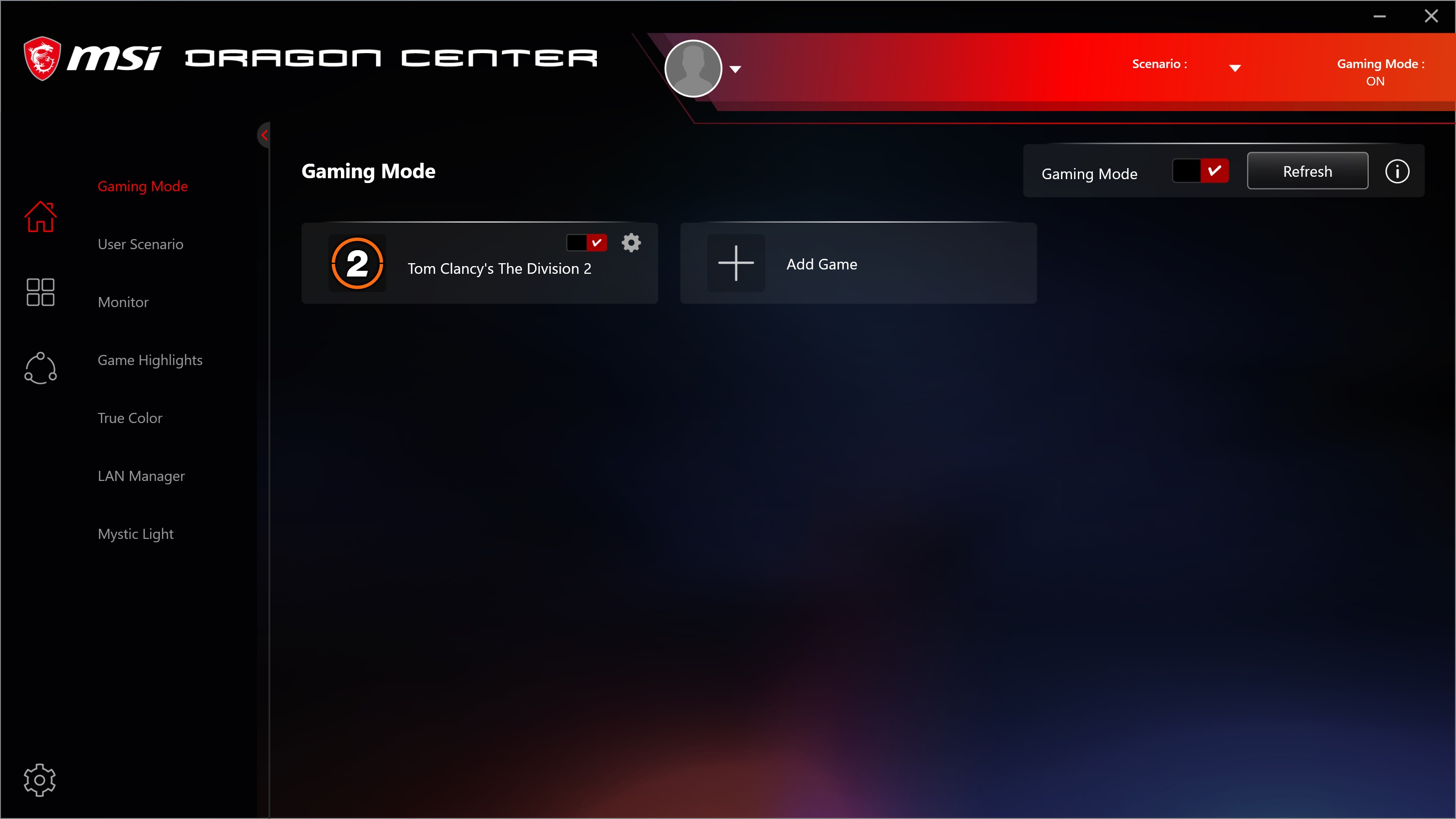
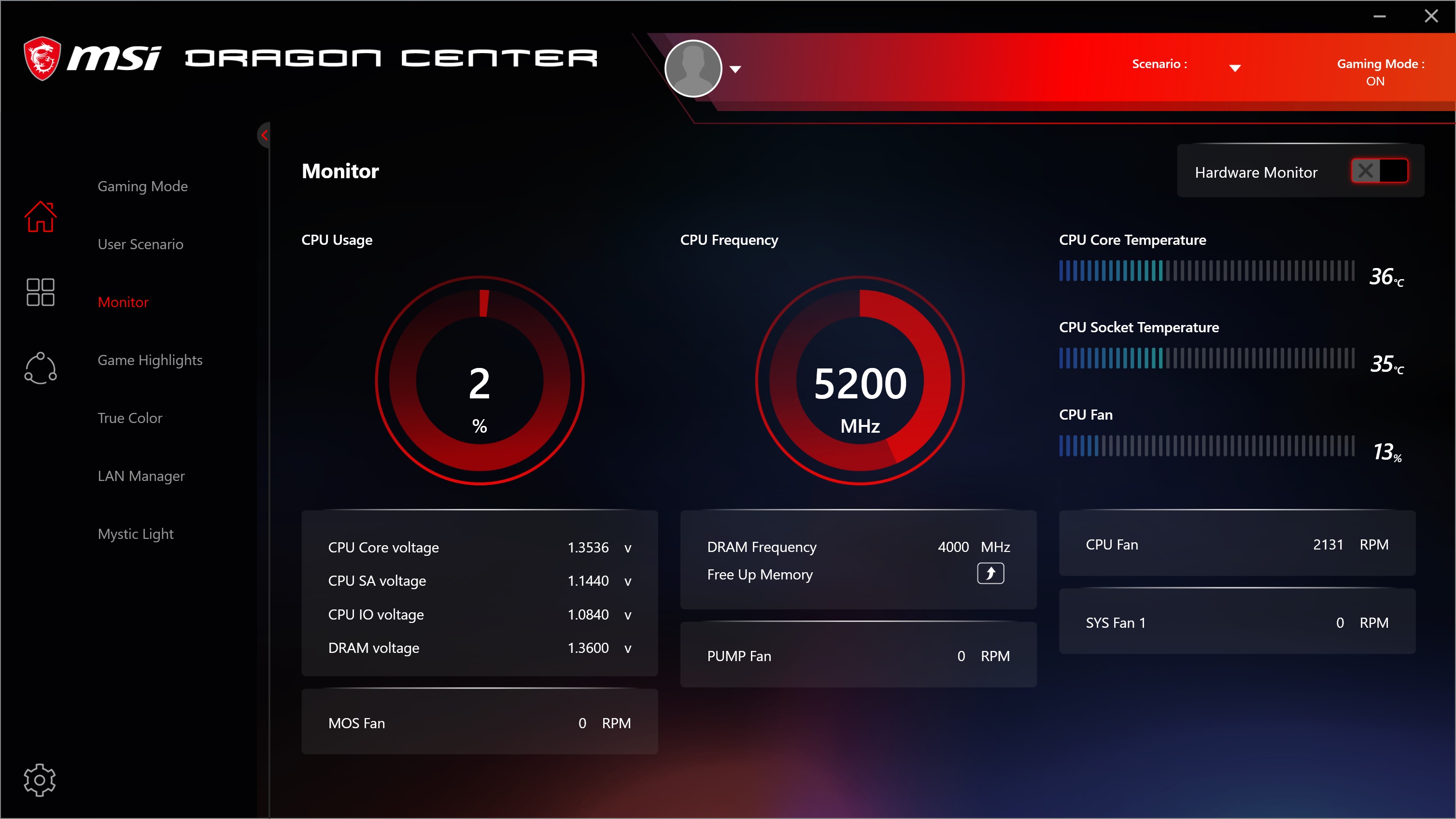
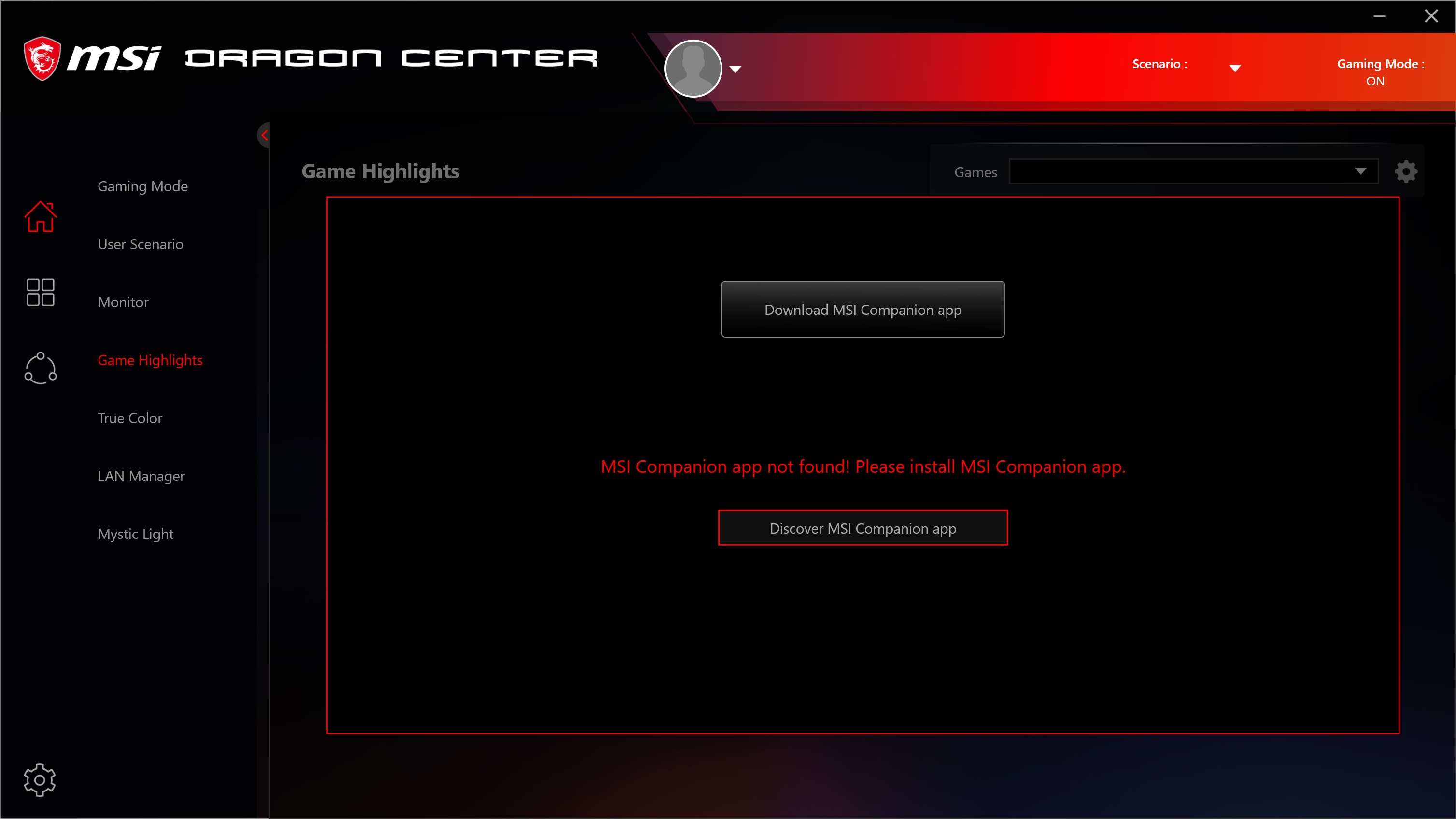
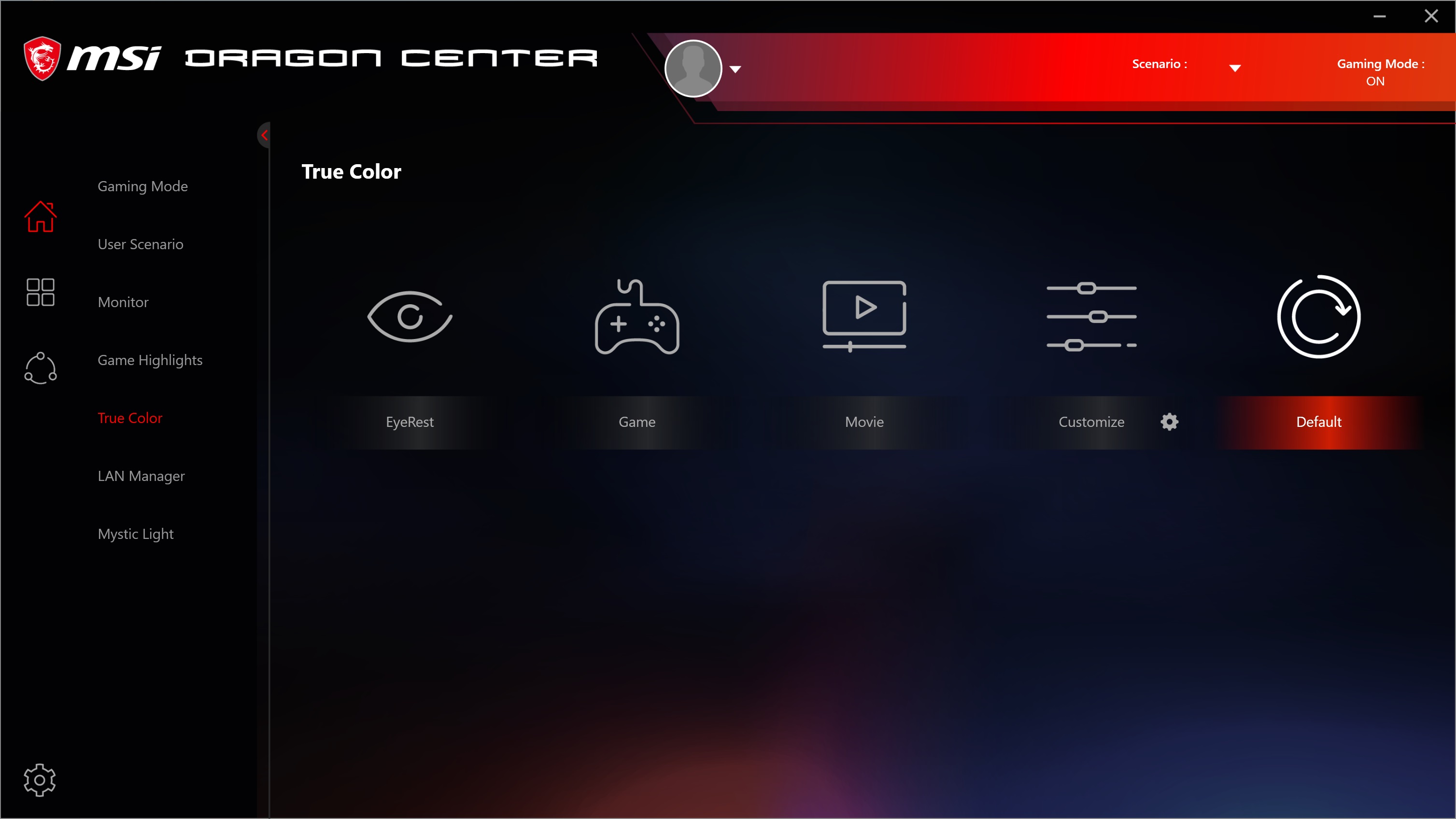
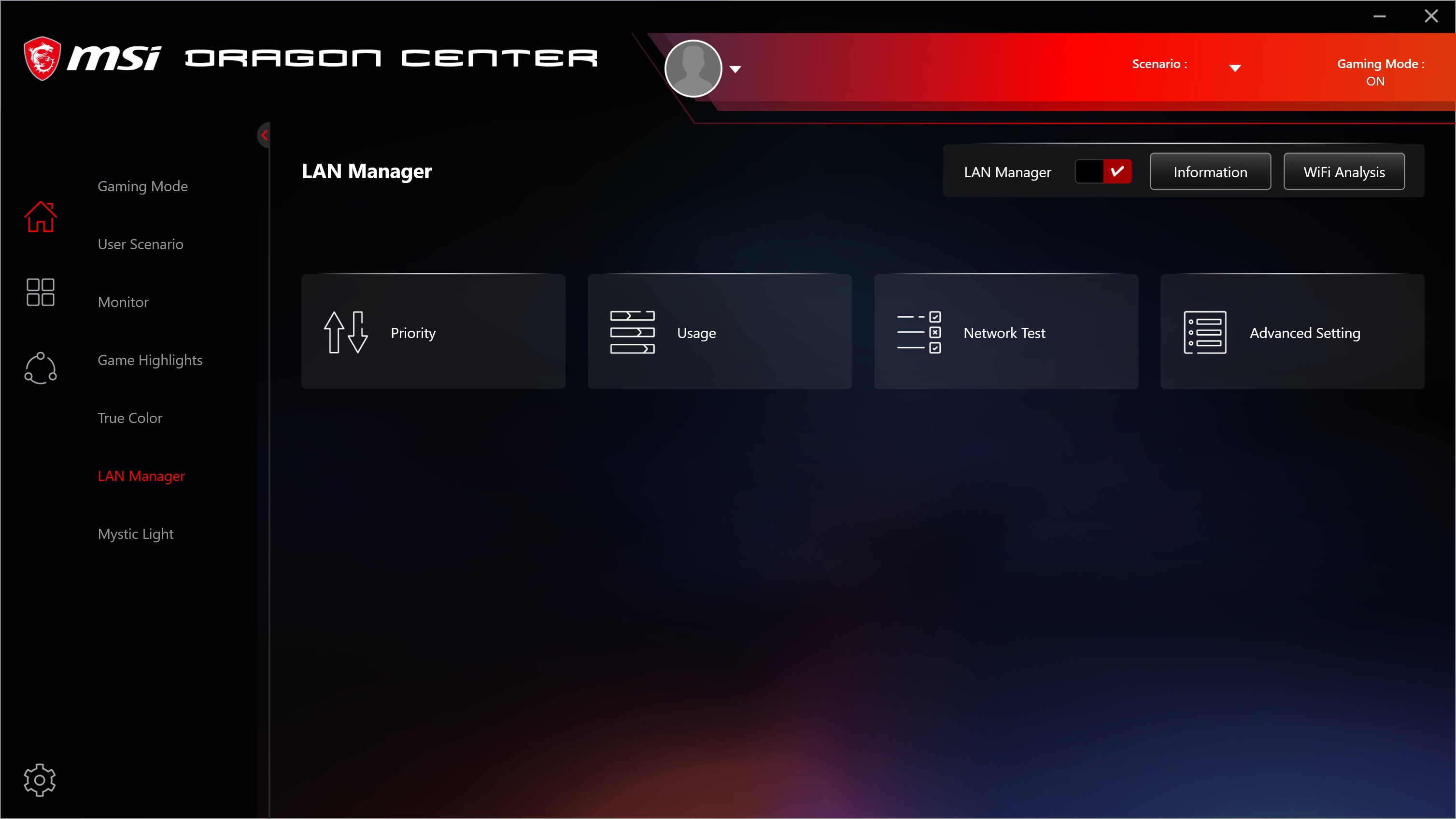
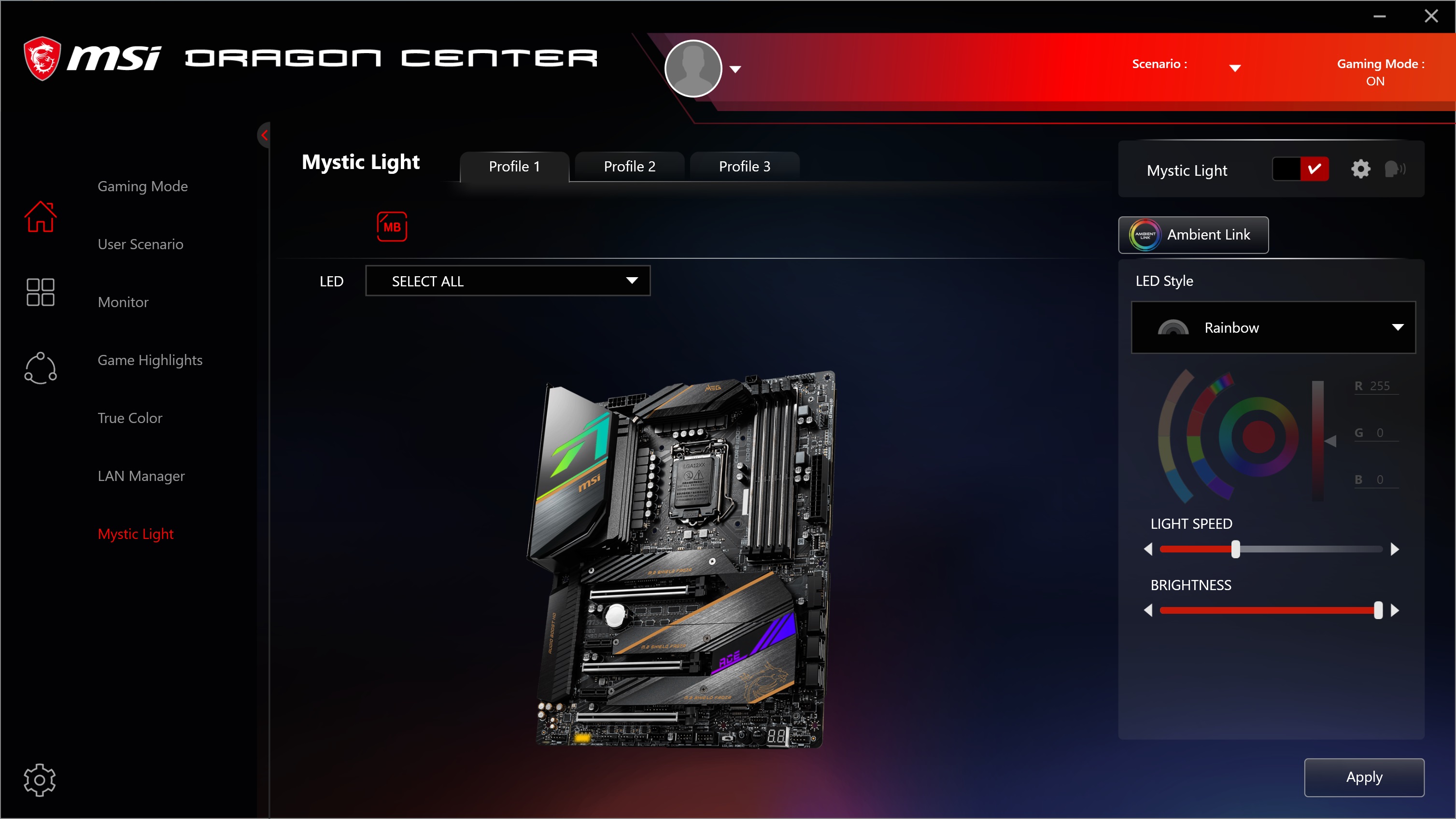
Firmware
To give you a taste of the Firmware, we’ve gathered screenshots showing a majority of the BIOS screens. MSI’s layout is informative and simple to use in EZ Mode or Advanced, with the latter separated into the more familiar sections on the main page. When overclocking, the most frequently used options are located on the opening BIOS screen in the OC section, so you don’t have to dig down for most common functions.
Overall, the MSI BIOS is easy to navigate and read, with plenty of options to tweak your system. The difference between the BIOS here is more or less the color scheme. Where the gaming and higher-end boards are black/red, this is a simpler black and white.
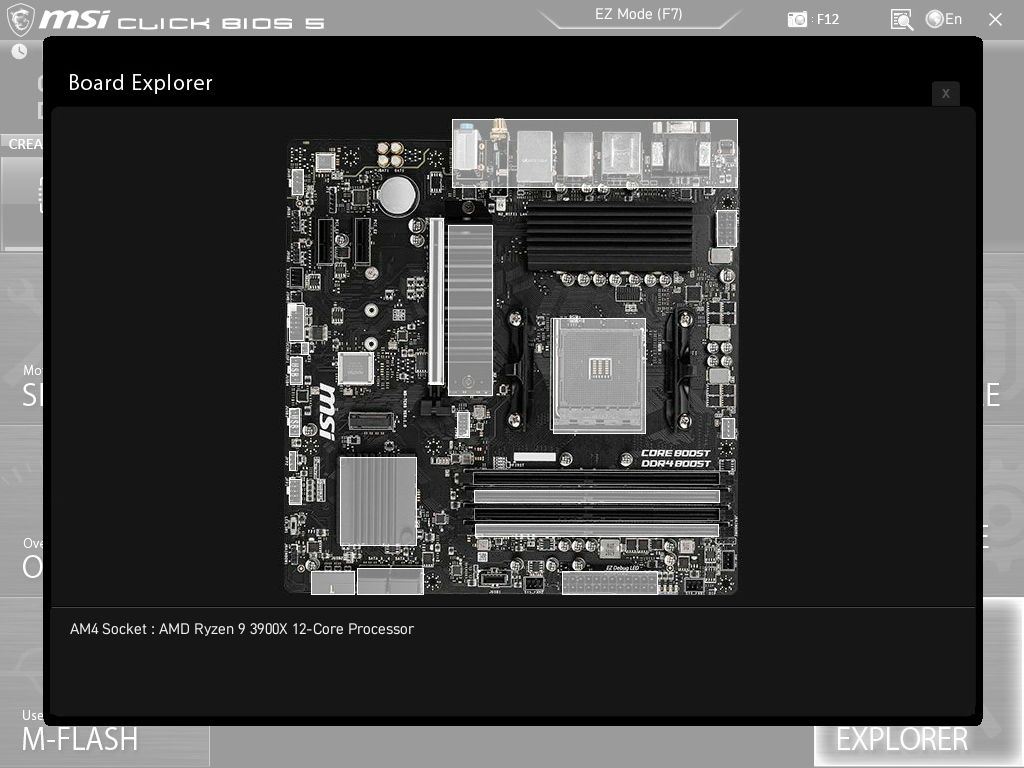
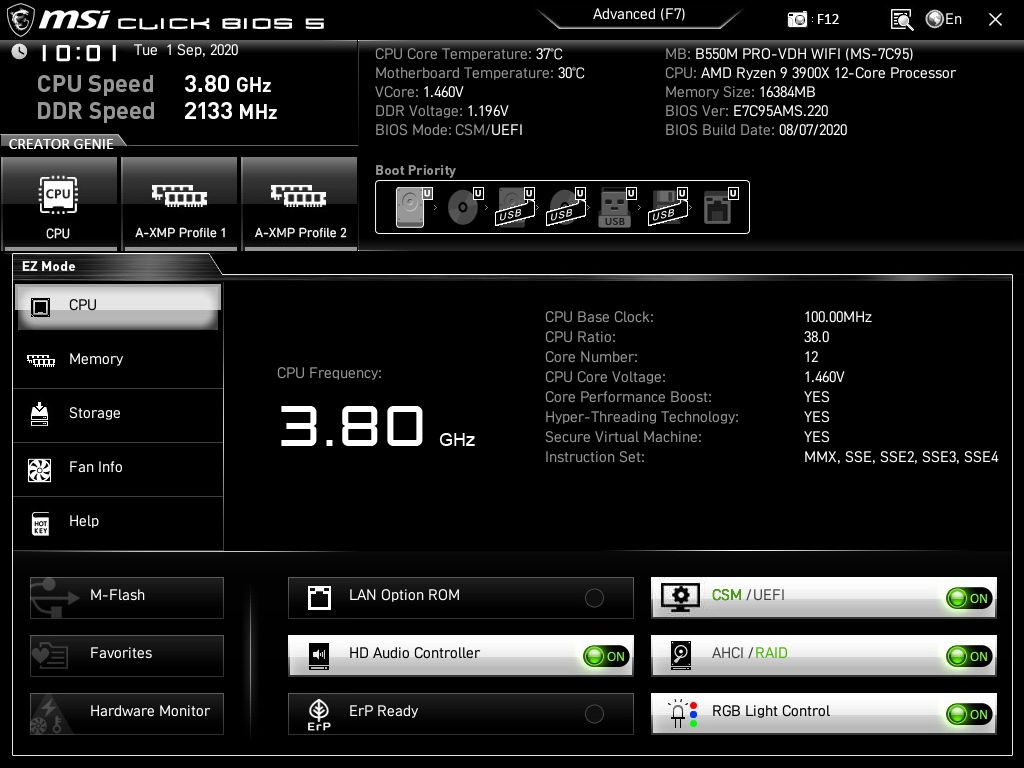
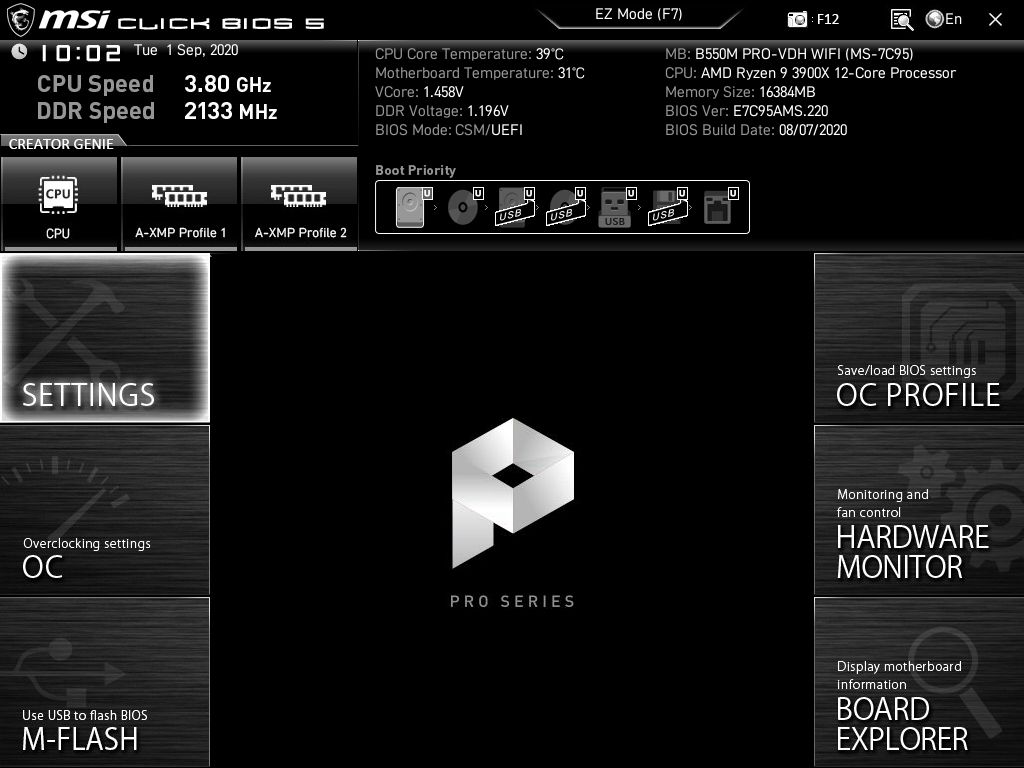
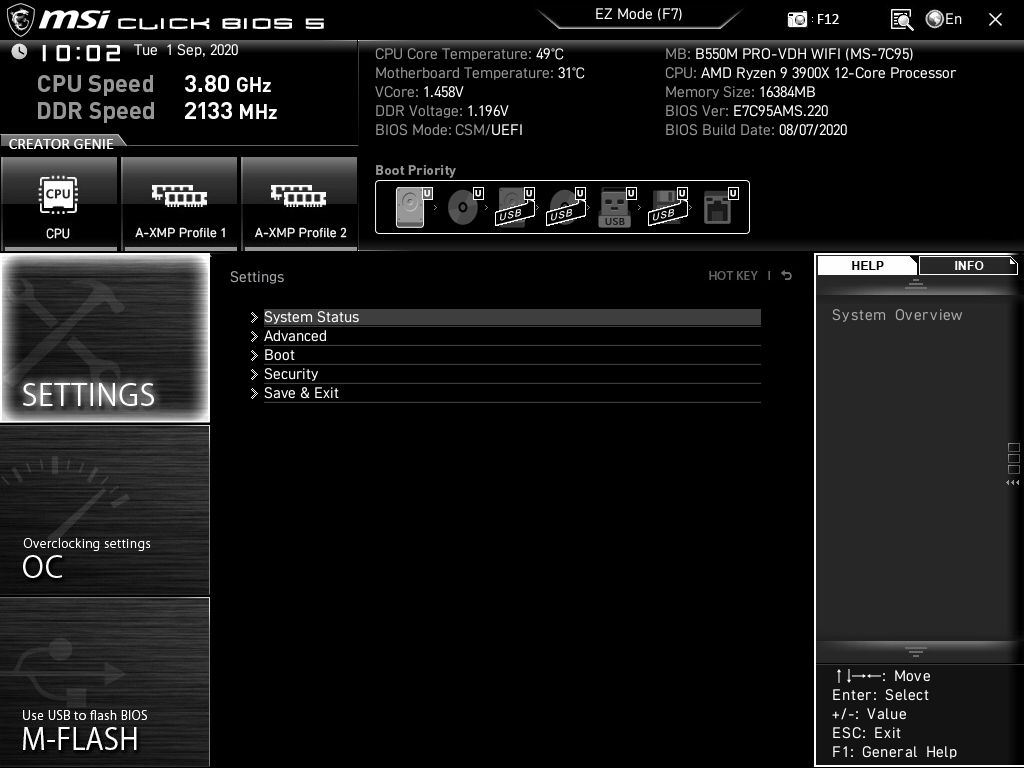
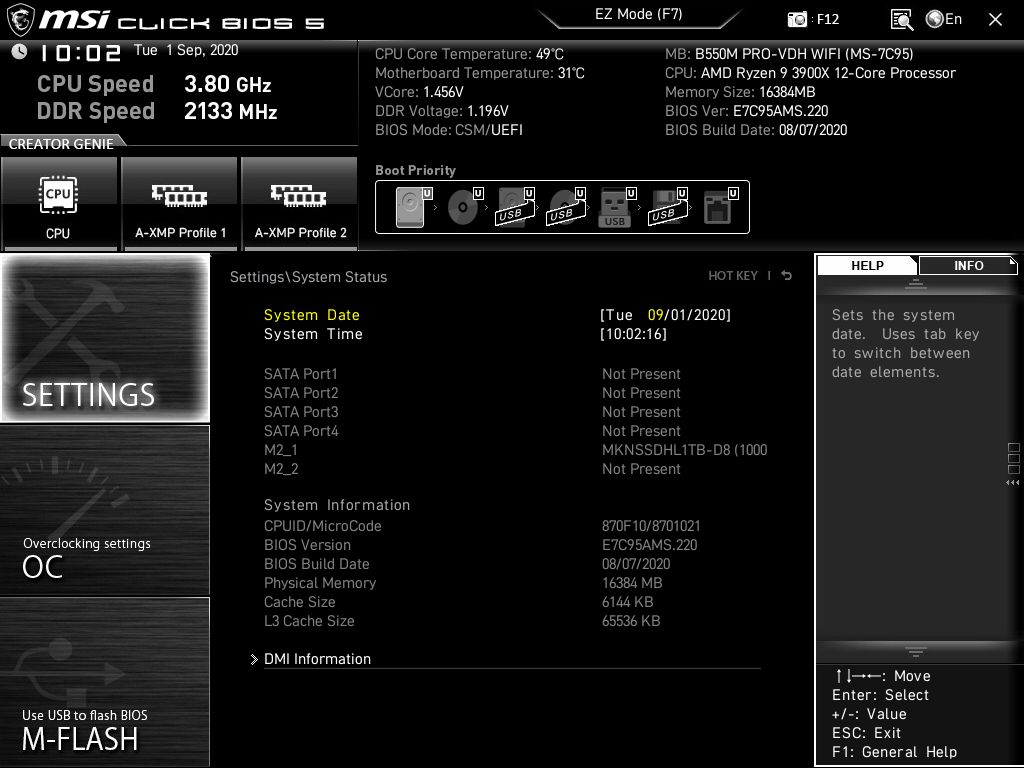
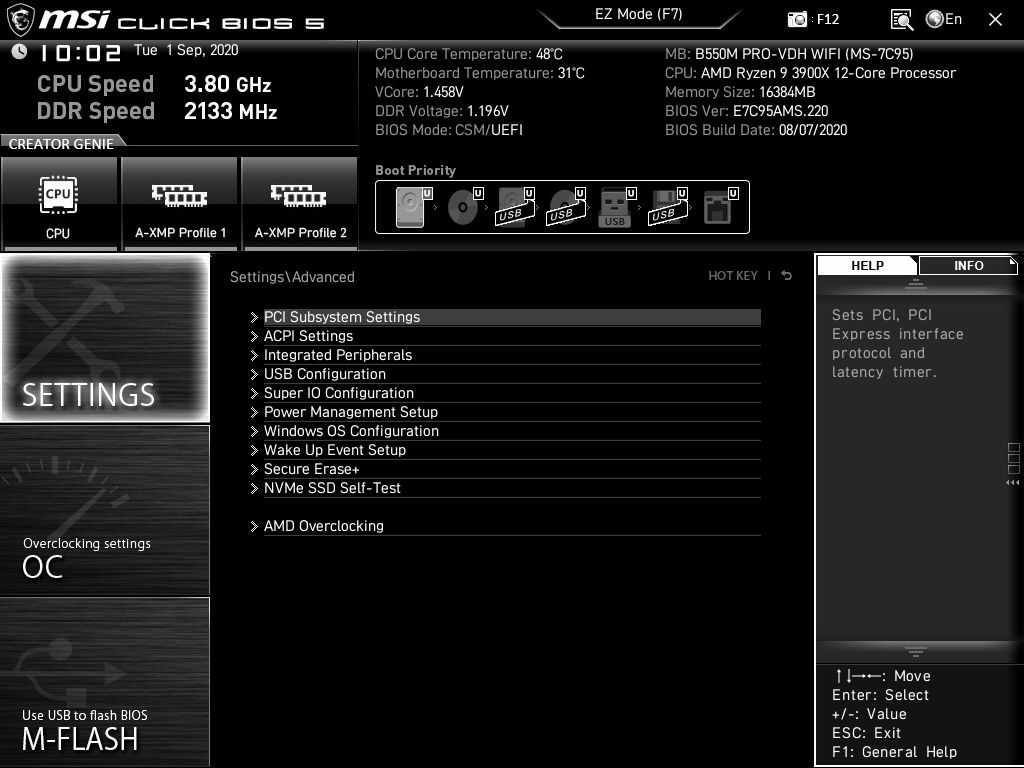
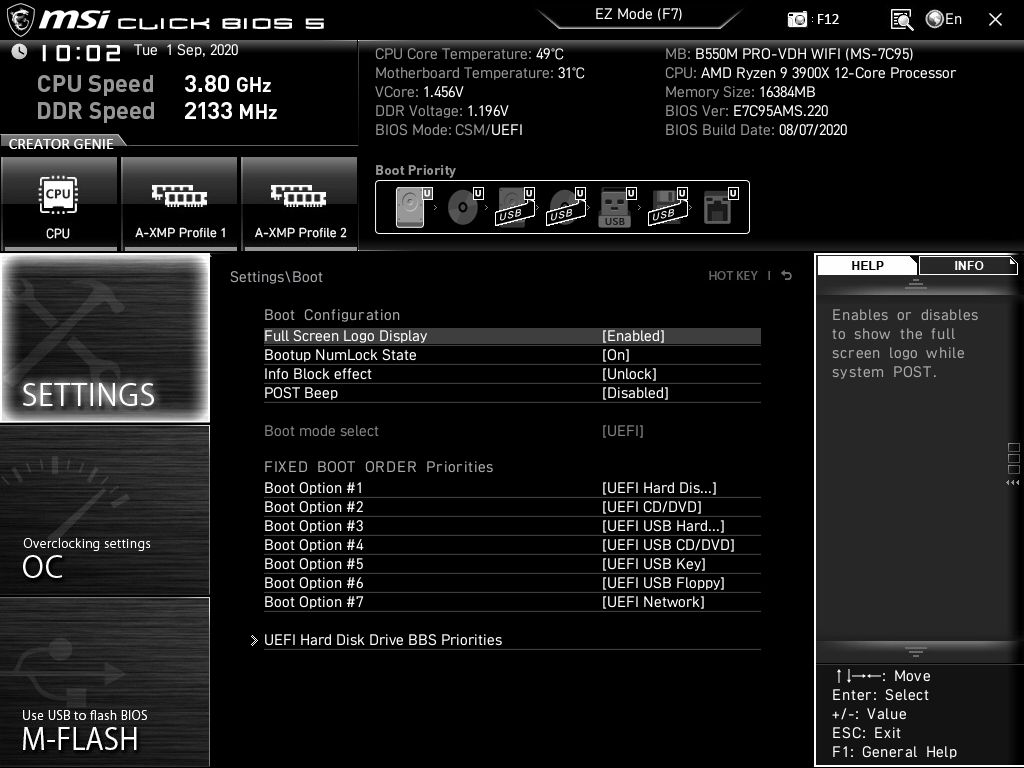
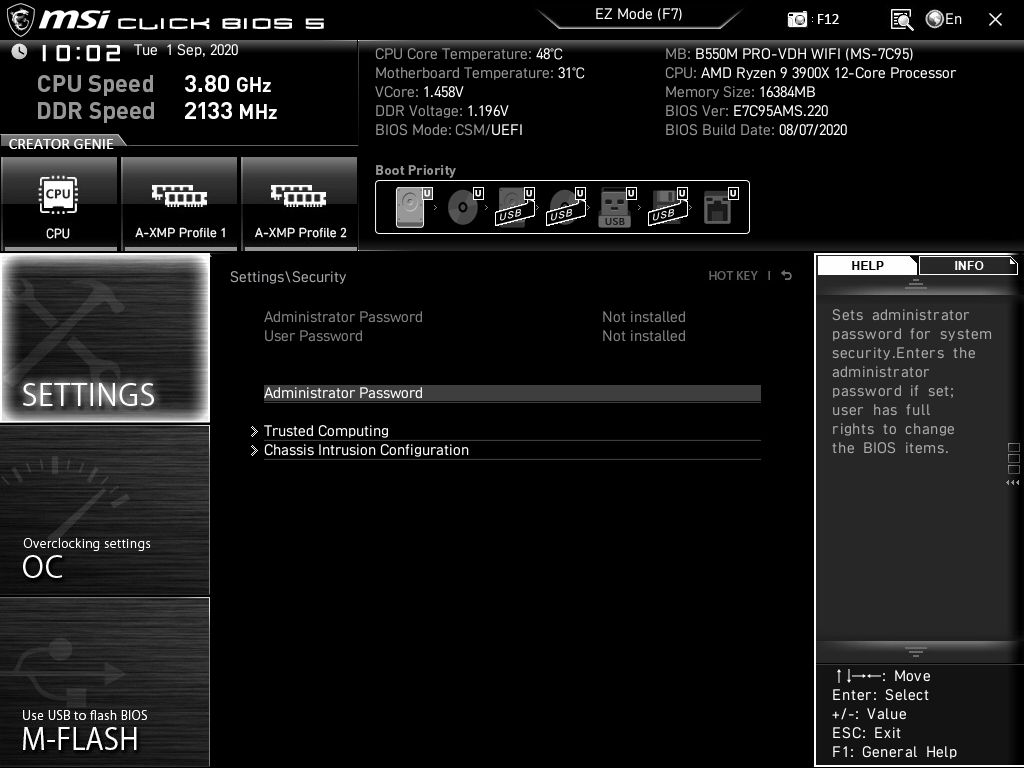
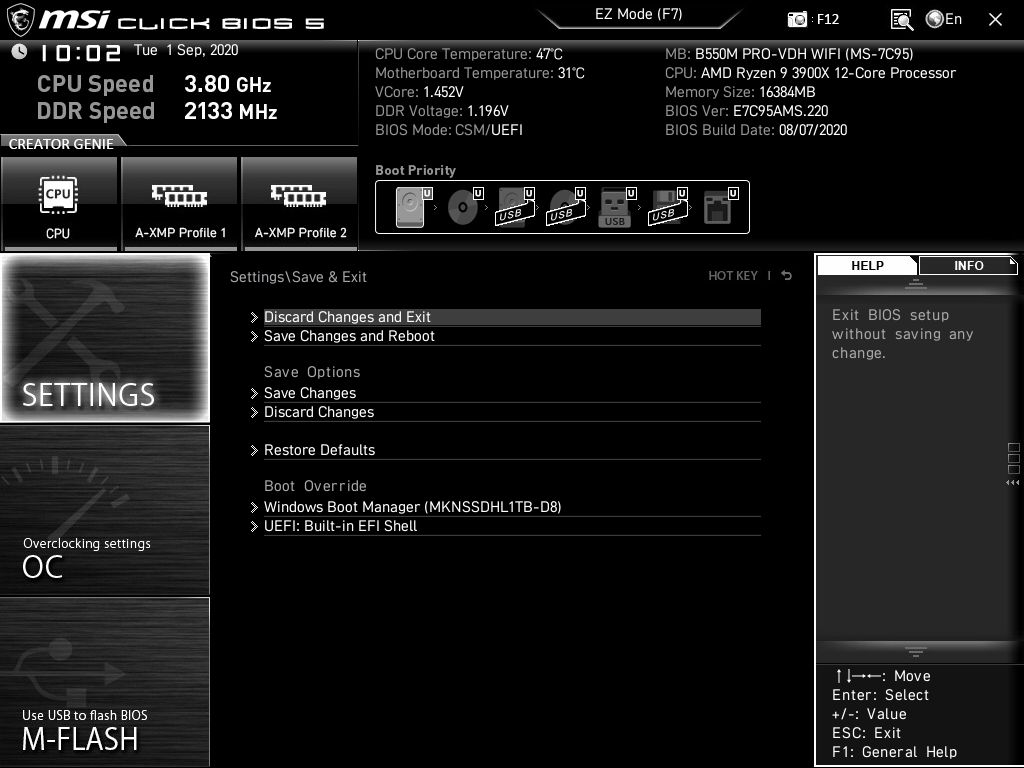
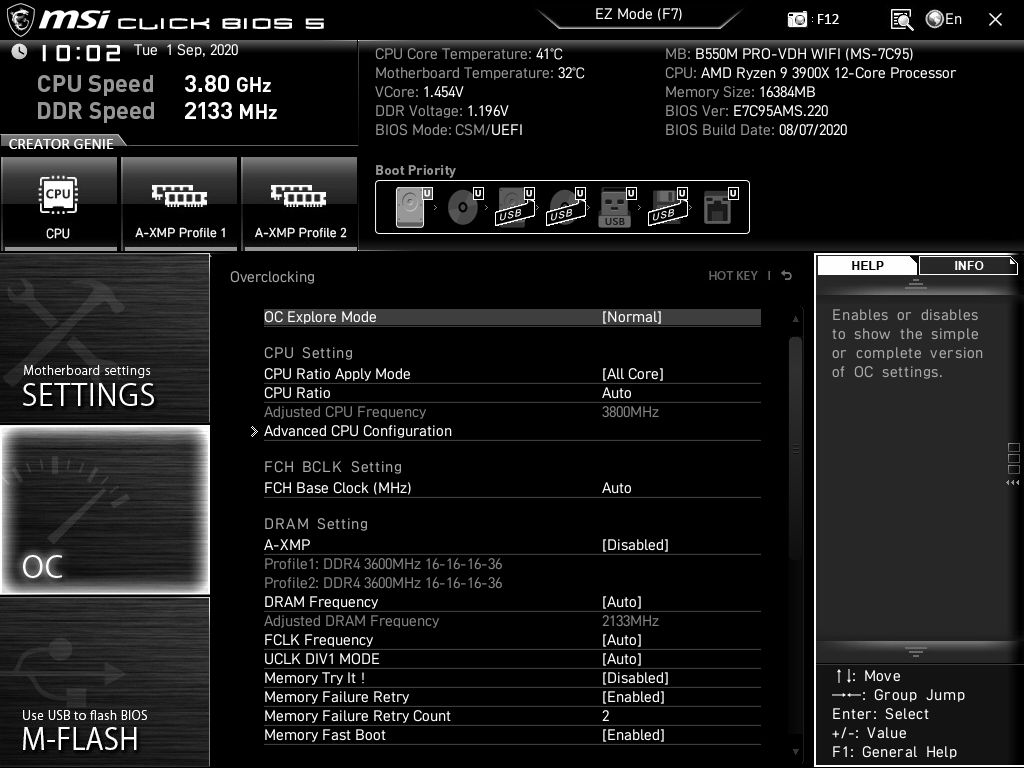
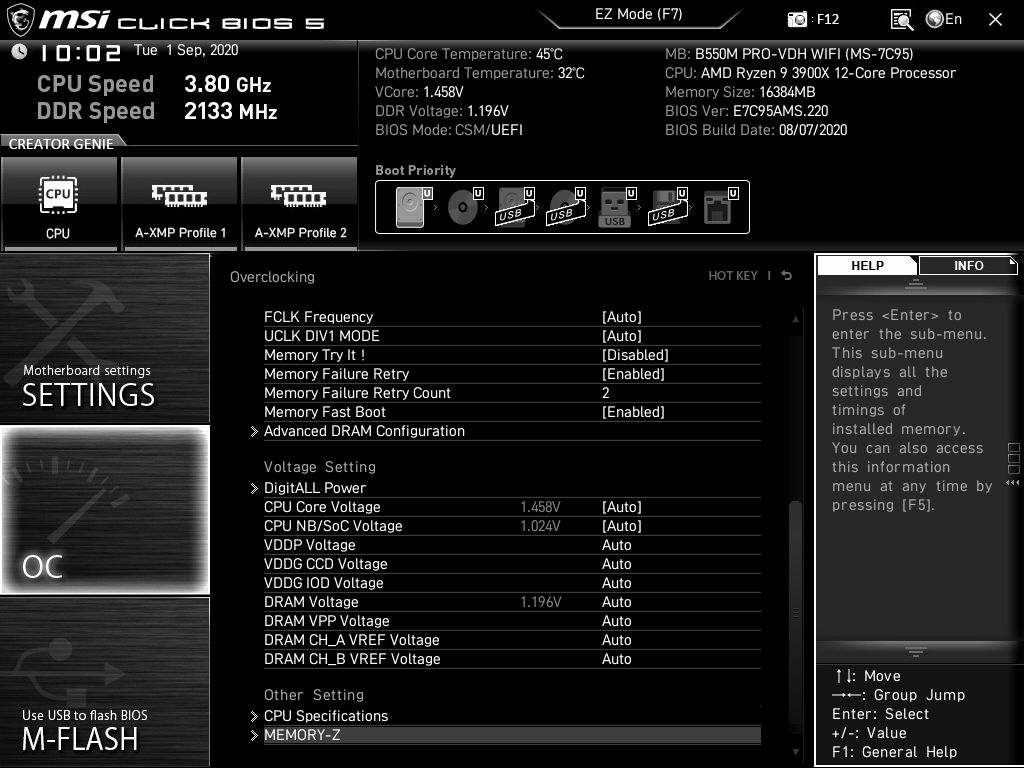
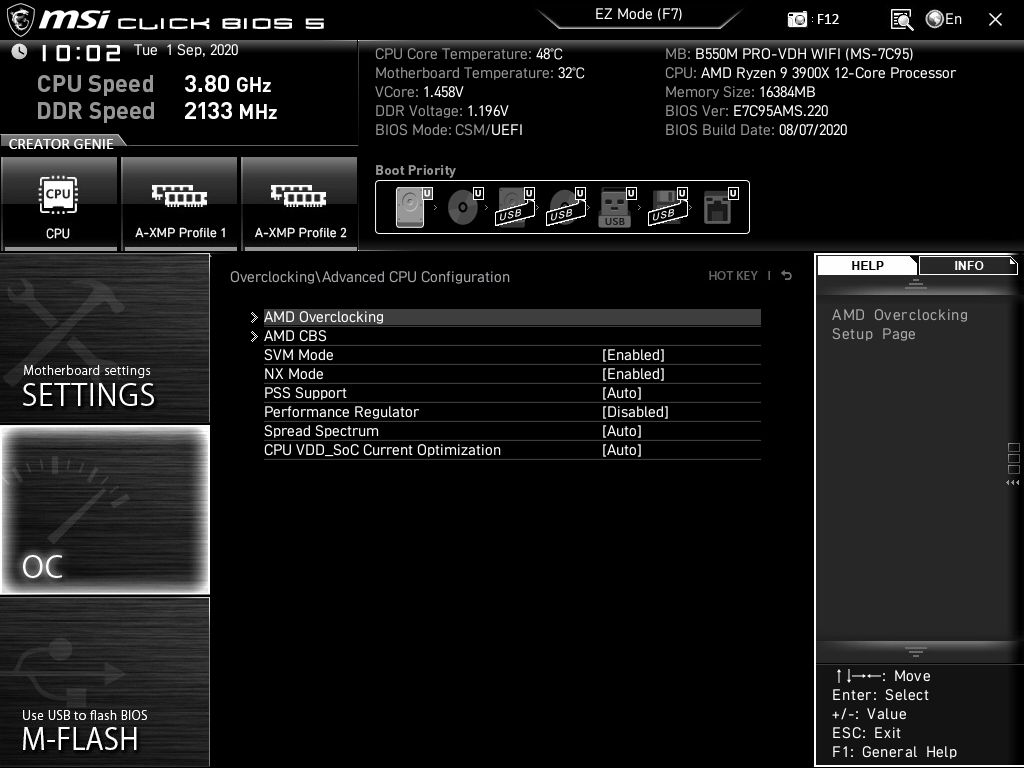
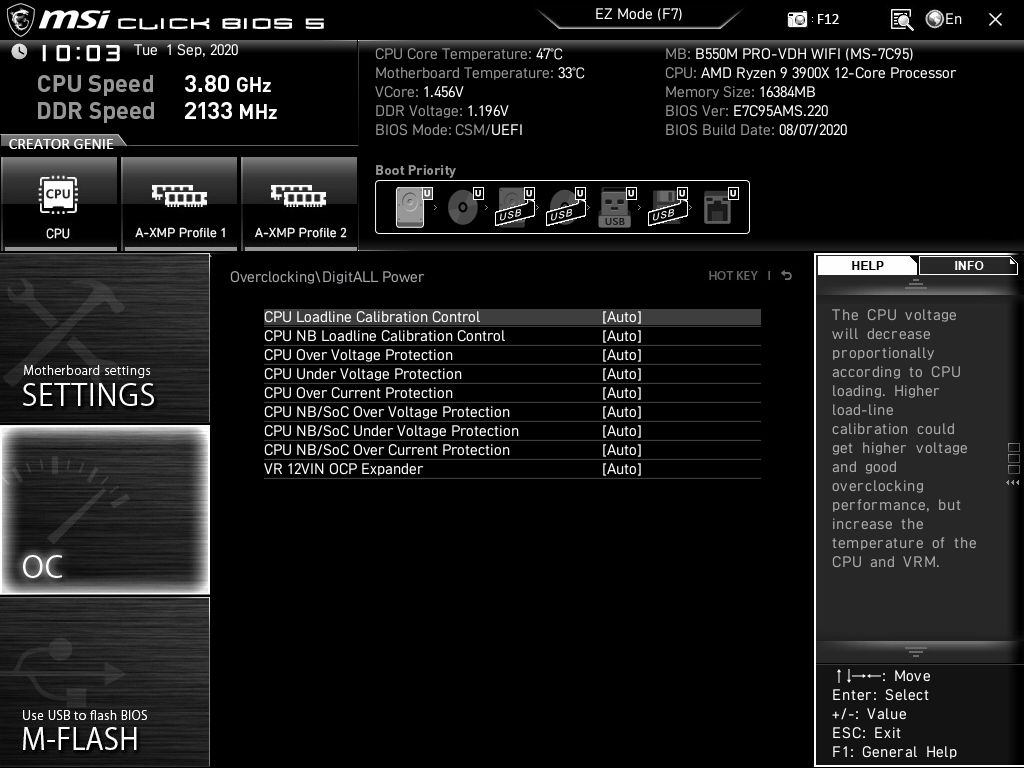
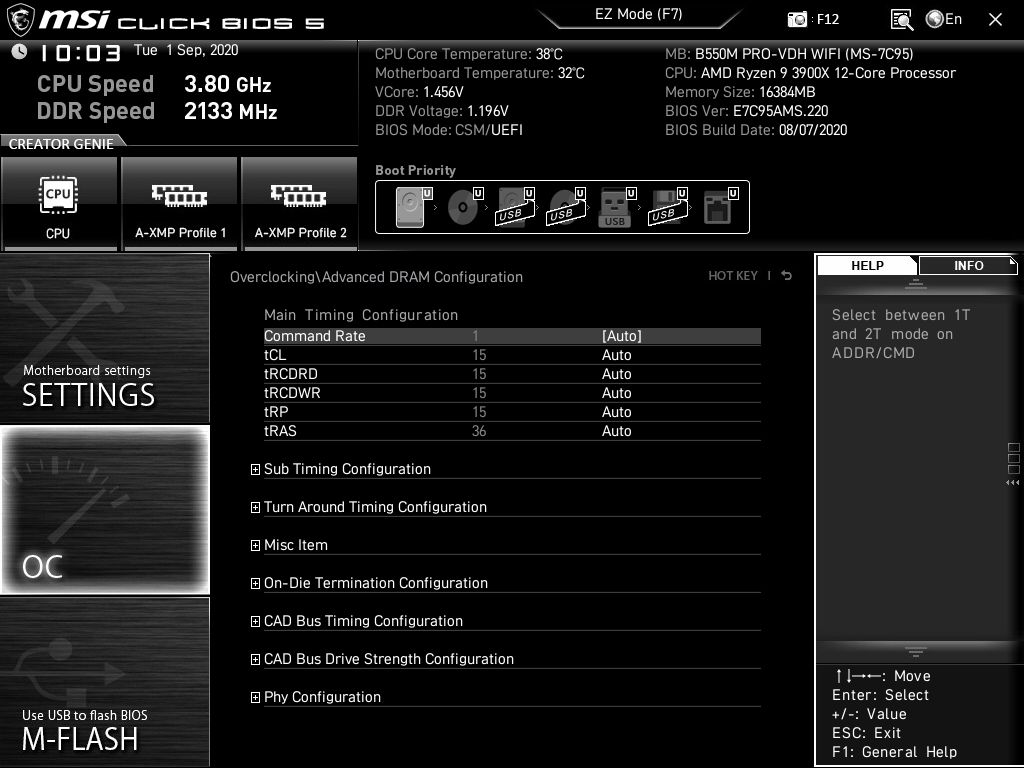
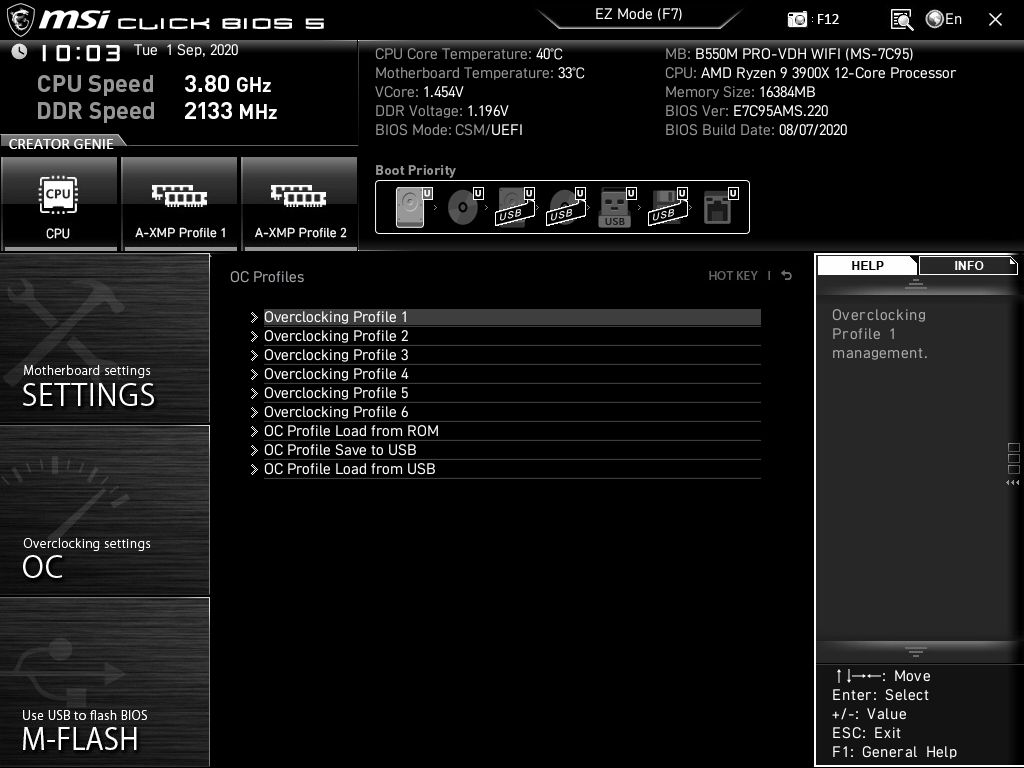
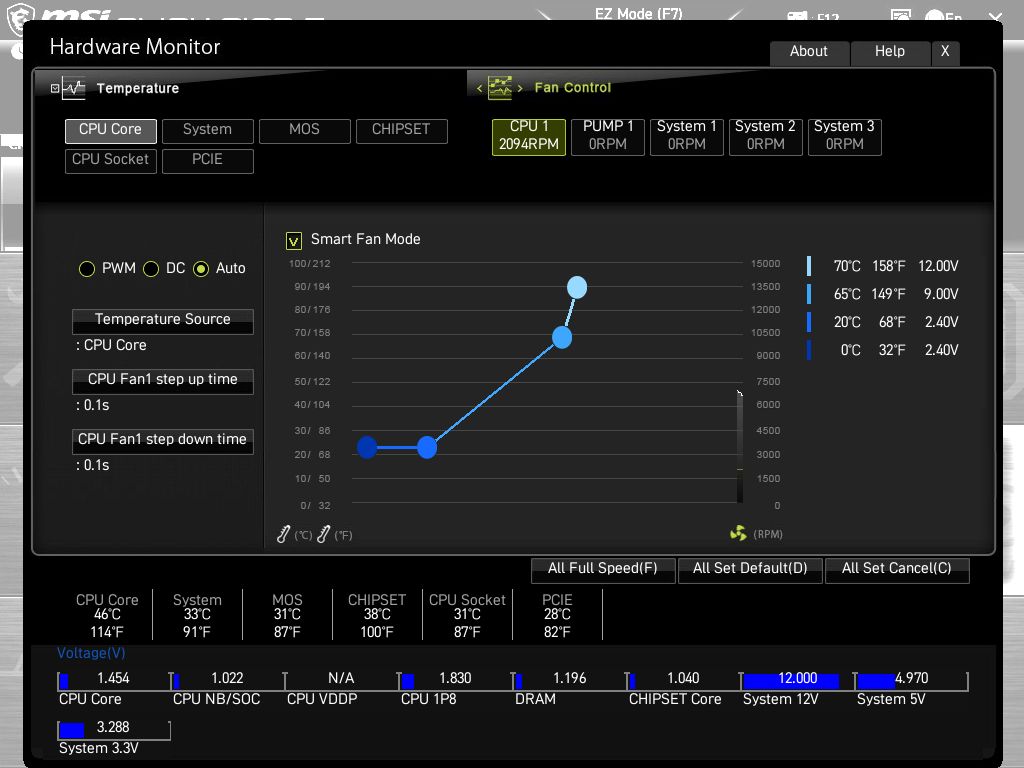
MORE: Best Motherboards
MORE: How To Choose A Motherboard
MORE: All Motherboard Content

Joe Shields is a staff writer at Tom’s Hardware. He reviews motherboards and PC components.
-
Avro Arrow LOWEST PRICE, BIGGEST VALUE:Reply
Flashing the BIOS of my ASRock X370 Killer SLI and dropping an R5-3600X into it instead of shelling out about $100 for an entry-level B-series motherboard that will most likely have VRMs that are inferior to those found on X-series motherboards.
Cost: $0
Analysis:
It doesn't have PCI-Express v4.0 but that's irrelevant except for high-speed NVMe drives at this point. Superior power delivery when compared to the A-series and B-series boards. Platform is mature and stable. Far more nice features on an X-series board like more USB, Intel Gigabit LAN and the audio is Realtek ALC892 with 7.1 channels.
Recommended. -
froggx ReplyAvro Arrow said:LOWEST PRICE, BIGGEST VALUE:
Flashing the BIOS of my ASRock X370 Killer SLI and dropping an R5-3600X into it instead of shelling out about $100 for an entry-level B-series motherboard that will most likely have VRMs that are inferior to those found on X-series motherboards.
Cost: $0
Analysis:
It doesn't have PCI-Express v4.0 but that's irrelevant except for high-speed NVMe drives at this point. Superior power delivery when compared to the A-series and B-series boards. Platform is mature and stable. Far more nice features on an X-series board like more USB, Intel Gigabit LAN and the audio is Realtek ALC892 with 7.1 channels.
Recommended.
I need to break this kind of thing down to make sure I understand.
This article is a comparison of 4 B550 boards costing around $100ish, yet you seem to have gone with option 5 out of 4 here. You know, a board that isn't mentioned because it isn't a B550, was originally at least double the average cost of these boards (which isn't an issue if you already have one), and is "mature and stable" (3+ years old).
I have to give you props for creativity, but when it comes to those of us that don't have a baller AM4 board (or any AM4 board) and are vaguely interested in throwing a box together on the cheap, recommending option 5 out of 4 legit choices might as well be saying to divide by 0.
(I have to admit however, if your option 5 out of the 4 was a real world choice here, I'd take that X370 over a B550 any day.) -
Avro Arrow Reply
Why so serious? I only put it there because nobody had posted anything and it's funny (because of option 5 out of 4). Of course it doesn't work unless someone already has the board. It's one of those "D'UH" posts that just takes up space. It also informs people that it is an option. One could say "everyone knows that" and I would've agreed once upon a time but then someone asked me for a source when I mentioned that Zotac is just Sapphire in disguise (and I thought everyone knew that).froggx said:I need to break this kind of thing down to make sure I understand.
This article is a comparison of 4 B550 boards costing around $100ish, yet you seem to have gone with option 5 out of 4 here. You know, a board that isn't mentioned because it isn't a B550, was originally at least double the average cost of these boards (which isn't an issue if you already have one), and is "mature and stable" (3+ years old).
I have to give you props for creativity, but when it comes to those of us that don't have a baller AM4 board (or any AM4 board) and are vaguely interested in throwing a box together on the cheap, recommending option 5 out of 4 legit choices might as well be saying to divide by 0.
(I have to admit however, if your option 5 out of the 4 was a real world choice here, I'd take that X370 over a B550 any day.)
Now, I assume NOTHING. I still thought that it was funny in a sarcastic kind of way. I mean, come on, I wrote "RECOMMENDED" at the end. What serious poster does that? LOL -
werther595 Did anyone else notice that MSI PRO-VDH mopped the floor with boards twice its price? I'm now looking for other reviews to corroborate. This seems...unusualReply -
TesseractOrion ReplyAvro Arrow said:... random waffle....
Gotta agree with froggx, your post was utterly irrelevant to the topic in hand; and then you had to double down with another useless post sigh :rolleyes:




