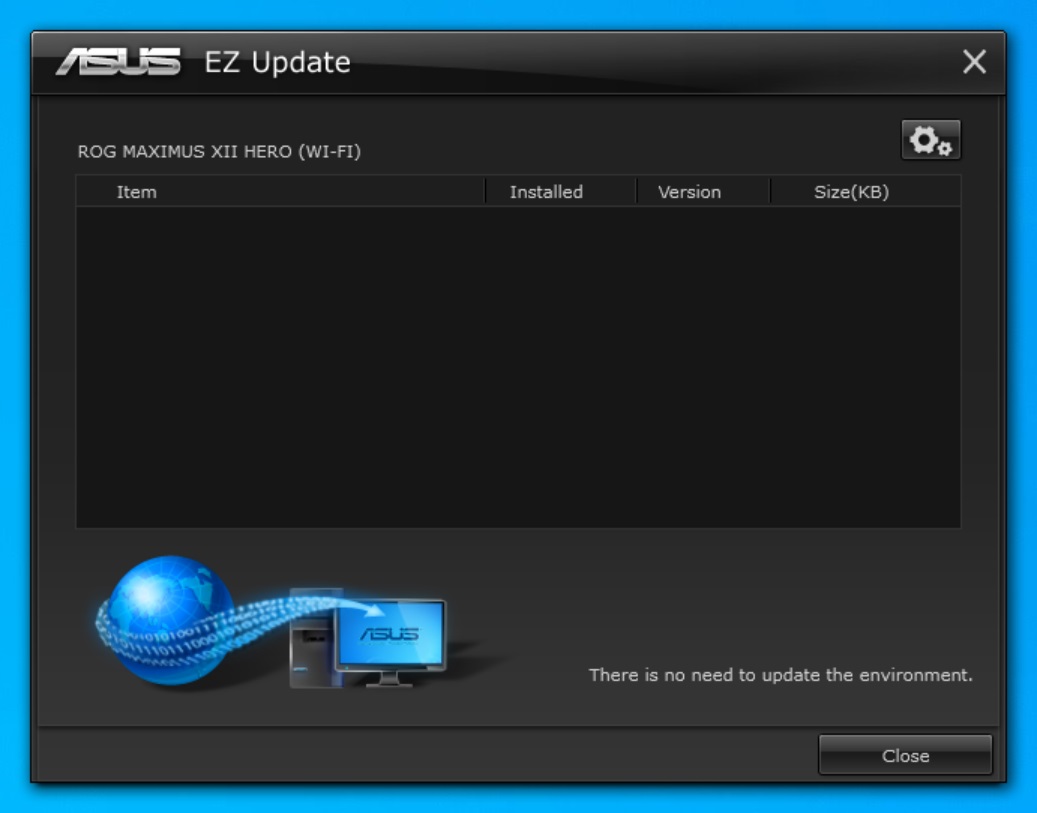Z490 Flagship Motherboard Roundup: Three Top-End Mainstream Boards Face Off
These boards bring flagship features and prices to match.
Next up is the Asus ROG Maximus XII Extreme. As above, we’ll list the specifications first, then cover the board in more detail below the table.
Asus ROG Maximus XII Extreme Specifications
| Socket | LGA 1200 |
|---|---|
| Chipset | Z490 |
| Form Factor | ATX |
| Voltage Regulator | 16 Phase |
| Video Ports | ✗ |
| USB Ports | (1) USB 3.2 Gen 2x2, Type-C (20 Gbps), (2) USB 3.2 Gen 2, Type-A (10 Gbps), (1) USB 3.2 Gen 2, Type-C (10 Gbps), (6) USB 3.2 Gen 1, Type-A (5 Gbps), (2) USB 2.0 |
| Network Jacks | (2) 2.5 GbE, 10 GbE |
| Audio Jacks | (5) Analog + SPDIF |
| Legacy Ports/Jacks | ✗ |
| Other Ports/Jack | ✗ |
| PCIe x16 | (2) v3.0 (x16/x0 or x8/x8) |
| PCIe x8 | ✗ |
| PCIe x4 | (1) v3.0 |
| PCIe x1 | ✗ |
| CrossFire/SLI | AMD 3/2 Way CrossFireX and Nvidia 2-Way SLI |
| DIMM slots | (4) DDR4 - DDR4 4800(OC) |
| M.2 slots | (1) PCIe 3.0 x4 / SATA + PCIe (up to 80mm), (1) PCIe 3.0 x4 / PCIe (up to 80mm) |
| From ROG DIMM2 Module | (2) PCIe 3.0 x4 / PCIe (up to 110mm) |
| U.2 Ports | ✗ |
| SATA Ports | (8) SATA3 6 Gbps |
| USB Headers | (2) USB v3.2 Gen 2, (2) USB v3.2 Gen 1, (2) USB 2.0 |
| Fan/Pump Headers | (14) 4-Pin |
| Legacy Interfaces | ✗ |
| Other Interfaces | FP-Audio, RGB-LED, TPM |
| Diagnostics Panel | Yes |
| Internal Button/Switch | Power, Reset/Flex Key, Retry, Safe Boot, BIOS and Slow mode switches |
| SATA Controllers | ASM1061 |
| Ethernet Controllers | Aquantia AQC107 (10 GbE), Intel I225-V (2.5 GbE) |
| Wi-Fi / Bluetooth | Intel AX201 (802.11ax, MU-MIMO, 160 MHz) / BT 5.1 |
| USB Controllers | ASM3142, ASM1074 |
| HD Audio Codec | Supreme FX S1220 |
| DDL/DTS Connect | ✗ / Yes |
| Warranty | 5 Years |
The Asus ROG Maximus XII Extreme contains the largest accessory stack I’ve seen reviewing motherboards so far. Not only is the ROG DIMM.2 module (for adding more speedy storage) included, but you also get a Thunderbolt card with USB Type-C ports and a fan extension card to control additional fans. Here’s a list of all the accessories included in the box. (Not listed is the kitchen sink).
- User's manual
- ROG logo plate sticker
- (3) M.2 Screw Package
- MOS Cooling kit (fan bracket and 40mm x 40mm fan)
- Fan Extension Card II (6 x 4-pin Chassis Fan connectors, 3 x RGB headers, 3 x 2-pin Thermal sensor header)
- Fan Extension Card II power cable
- Fan Extension Card II NODE connector cable
- Fan Extension Card II screw package
- (2) mini DisplayPort Cable
- ROG big sticker
- Q-Connector
- Wi-Fi Antenna(s)
- Extension Cable for RGB strips (80 cm)
- Extension cable for Addressable LED
- (3) Thermistor cable(s)
- USB drive with utilities and drivers
- ROG weave SATA 6G cable
- ROG DIMM.2 with heatsink
- (2) M.2 Pad for ROG DIMM.2
- 2-in-1 Rubber pad
- ROG Multi-Bit screwdriver
- THUNDERBOLTEX 3-TR Card
- ASUS TB header cable
- USB2.0 Cable
- ROG key chain



Looking at the Asus ROG Maximus XII Extreme for the first time, the recurring theme of shrouds and heatsinks covering a lot of the board is here as well. While the shroud outlay isn’t as excessive as on the Gigabyte Aorus Extreme, the Asus board still looks good with this implementation. Over the chipset and reaching into the PCIe area is a black mirror finish with a large RGB LED-lit ROG logo, with the heatsink extending through the PCIe slots and over the M.2 slots, delivering a ribbed look that also increases surface area. Additional RGB lighting is found in the shroud over the IO as well as on a long strip running down the right edge.
While the Gigabyte board goes for a really clean look covering almost the entire board, Asus means business here as well, but leaves all the headers and buttons fully exposed. In the end, I feel the Asus looks better than the MSI MEG Z490 Godlike, but the Gigabyte Aorus Extreme wins based solely on looks, particularly if it sits in a case. The Asus may be the preferred board for those using this for extreme overclocking on a test bench, however.
Focusing on the top half of Asus’ flagship board, on the left side is a large IO cover that reaches out over the VRM heatsinks. The VRM heatsinks take the more-mass-than-surface area approach, with the two pieces connected via a heat pipe. Above the left VRM bank are two 8-pin EPS connectors (again, only one of which is required).
The single-side locking DIMM slots to the right of the socket do not include reinforcement, though the PCIe slots do. Typically we see the locking mechanism towards the top of the motherboard, away from the PCIe slots, but Asus has them on the bottom. Above the DIMM slots are several headers including six (of 14) fan/pump headers and two (of four) RGB headers.
To the right of the system memory slots is the DIMM.2 slot for the M.2 riser module. On the far-right edge are a slew of LEDs, switches and buttons. Just above the 7-tick debug LED are four dummy lights that help to troubleshoot POST issues. The top switch enables/disables slow mode while the other two are labeled as “reserved.” Next, we see the start and reset/flex button, along with safe boot and retry buttons that are helpful when trying to dial in an overclock or for extreme overclocking where settings are more frequently changed along with increased reboots. Below those buttons is the 24-pin ATX power and two USB 3.2 Gen 2 Type-C headers. There is quite a bit going on in that upper-right part of the board.
Get Tom's Hardware's best news and in-depth reviews, straight to your inbox.
Like the other boards in this roundup, The power delivery on the ROG Maximus XII Extreme is over-built and ready to handle anything you can throw at it. Managing the power is an ASP1405I eight-channel controller which feeds 16 Infineon TDA21490 90A MOSFETs using a “Teamed” architecture. Like the other boards, this VRM is able to feed the CPU up to 1440A from the VRMs.
The bottom half of the ROG Maximus XII Extreme is mostly covered in heatsinks and shrouds, outside of the strip along the bottom. The high-end Supreme FX S1220 audio section on the left uses an EMI shield to cover the chip itself, but the ESS ES9023P DAC and Nichicon capacitors are all hidden underneath. Like all the audio solutions in this roundup, the onboard solution will be fine for most users.
In the middle of the board are two full-length PCIe slots and a single PCIe x4 slot. The two full-length slots are fed from the CPU and work in a x16/x0 or x8/x8 setup. The Extreme supports Nvidia 2-Way SLI and AMD 3-Way CrossfireX. Located above the two GPU slots, the PCIe x4 slot gets its bandwidth from the chipset.
Between the slots are two M.2 sockets that support up to 80mm modules. The top slot, M.2_1 supports both PCIe 3.0 x4- and SATA-based storage, while the bottom, M.2_2, supports only PCIe devices. The only lane sharing is with the M.2_1 socket; when in SATA mode, SATA6G_2 will be disabled. If that isn’t enough M.2 sockets, you can use the DIMM.2 module to add two more. Be aware that this module shares bandwidth with the PCIe slots and cuts the primary slot back to x8 (with the module seeing x4/x4 for each) or it splits into x8/x4 (PCIe slots 1/2) and x4 for the first DIMM.2 socket (the second DIMM.2 socket is disabled in that case).
Asus’ Livedash OLED display is located just above the PCIe slots. This 2-inch panel displays useful information, along with customizable graphics. During POST, the OLED acts as a debug readout, showing key progress stats with the POST codes we’re familiar with. When the OS is up, the panel displays your choice of CPU frequency, device temperatures, fan speeds, or information from the Water-Cooling Zone. It isn’t a color display like the MSI has, but it’s still quite useful and easy to read.
To the right of the chipset heatsink are the eight SATA ports that support RAID 0, 1, 5 and 10. Flanking these ports on either side are two USB 3.2 Gen 1 front panel ports.
Across the length of the bottom edge, there are several headers and buttons covering various functions including fan control, USB/audio headers, and the Water-Cooling zone. Below is a complete list from left to right.
- Thunderbolt header
- Molex Power connector
- RGB header
- ARGB header
- NODE
- (2) USB 2.0 headers
- (6) 4-pin fan/pump headers
- Temperature sensor header
- Water In/Out/Flow headers
- BIOS switch
- Front Panel header
The rear IO on our ROG Maximus XII Extreme is chock-full of ports, including 10 USB ports. From left to right we see the BIOS flashback and Clear CMOS buttons, six USB 3.2 Gen1 ports (blue) and two USB 2.0 ports (black). To the right of those are the two Ethernet ports, with the 10 GbE port labeled as such. Below that are three USB 3.2 Gen 2 ports (one Type-C) and one USB 3.2 Gen 2x2 Type-C port -- the first we’ve seen on any Z490 board we’ve reviewed. Next are the Wi-Fi 6 antenna connections and finally, the audio stack which consists of 5 analog plugs and SPDIF. Worth noting: the five analog ports light up to their corresponding color so you can easily get plugged into the right port.
Software
Asus’ main utility, AI Suite 3, includes several applications with various functions covering fan control, overclocking, and more. Asus also provides a program to update various drivers and applications, called EZ Update. We’ve captured a few screenshots of AI Suite and other applications including the Armory Crate.
AI Suite
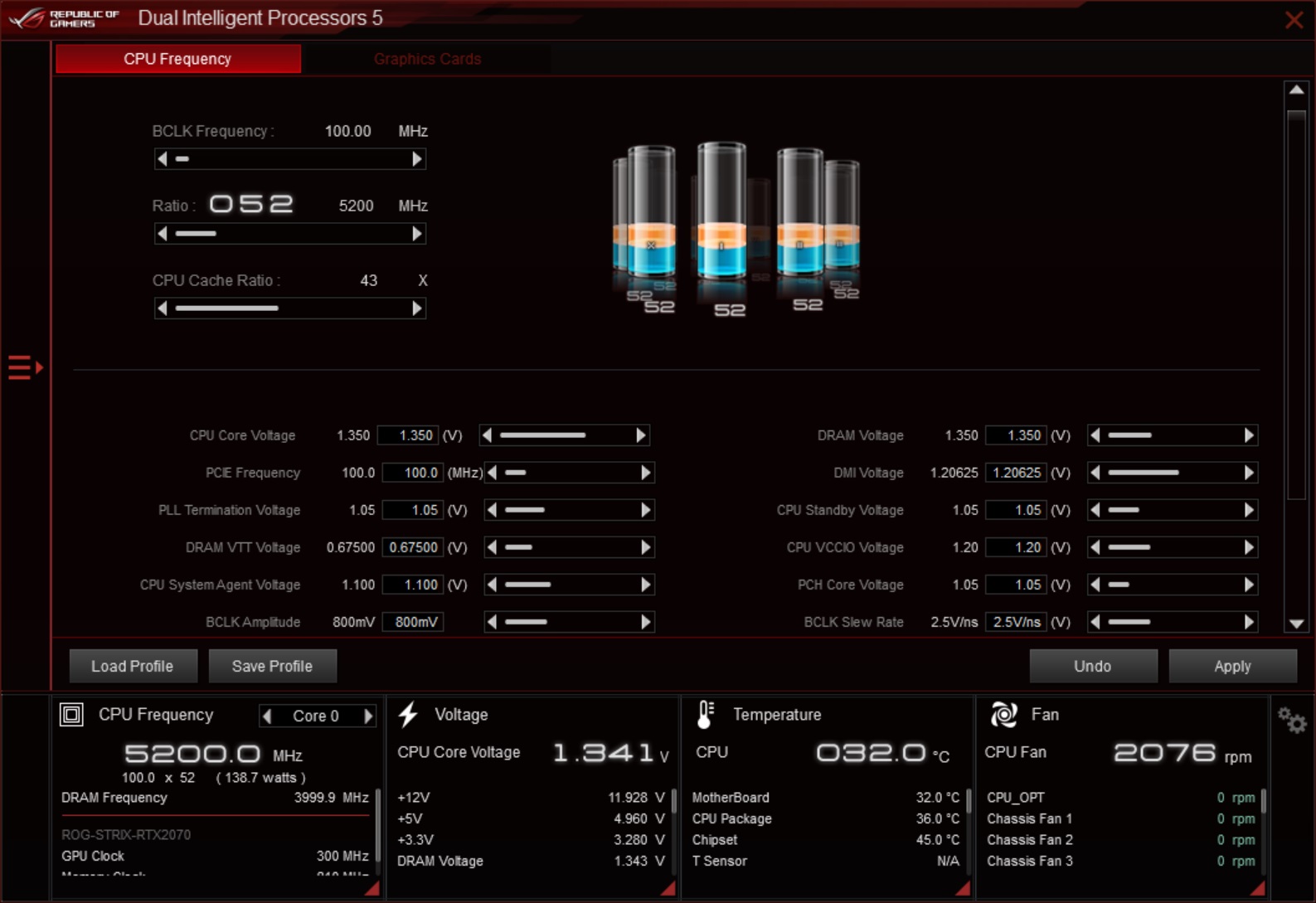
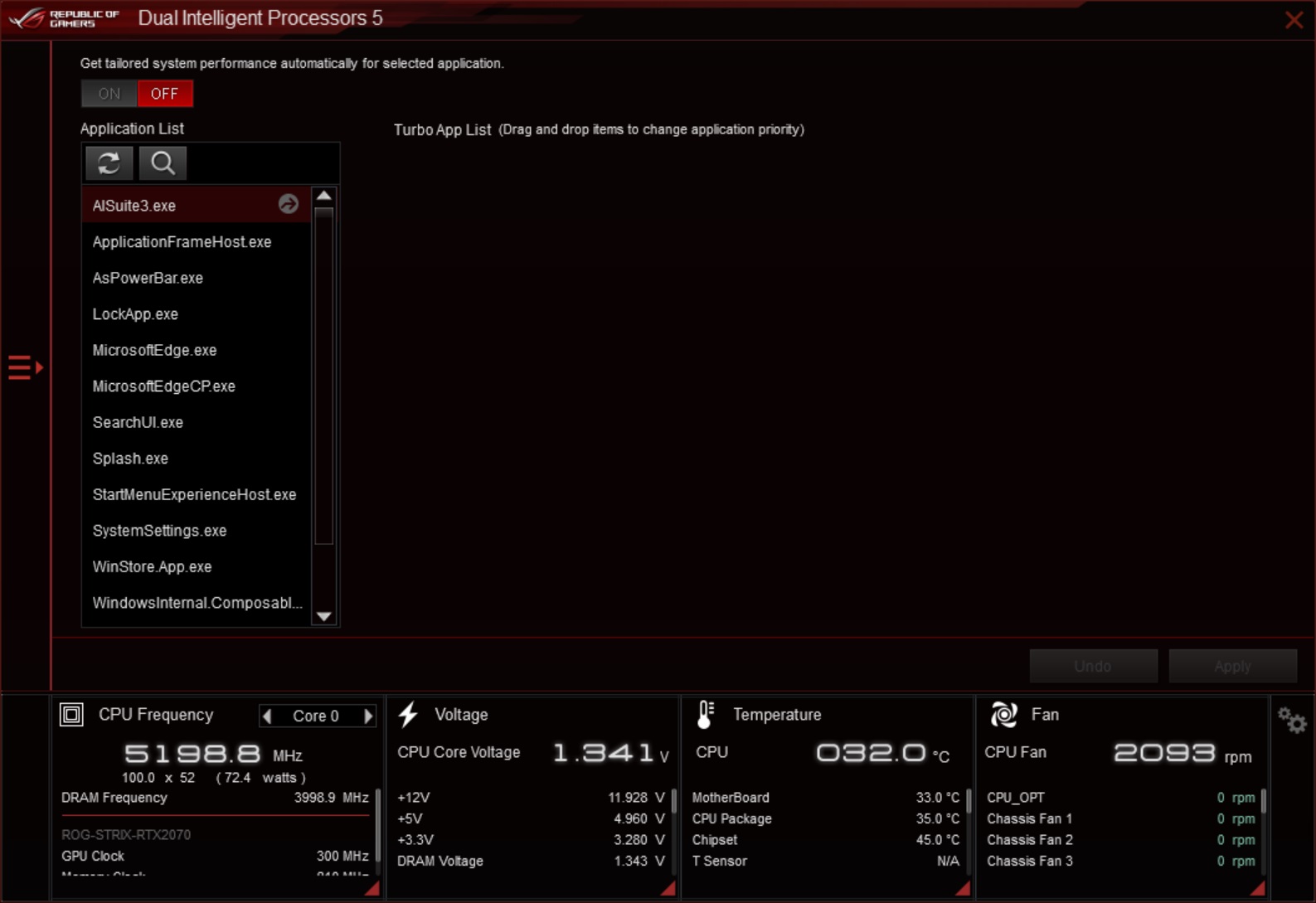
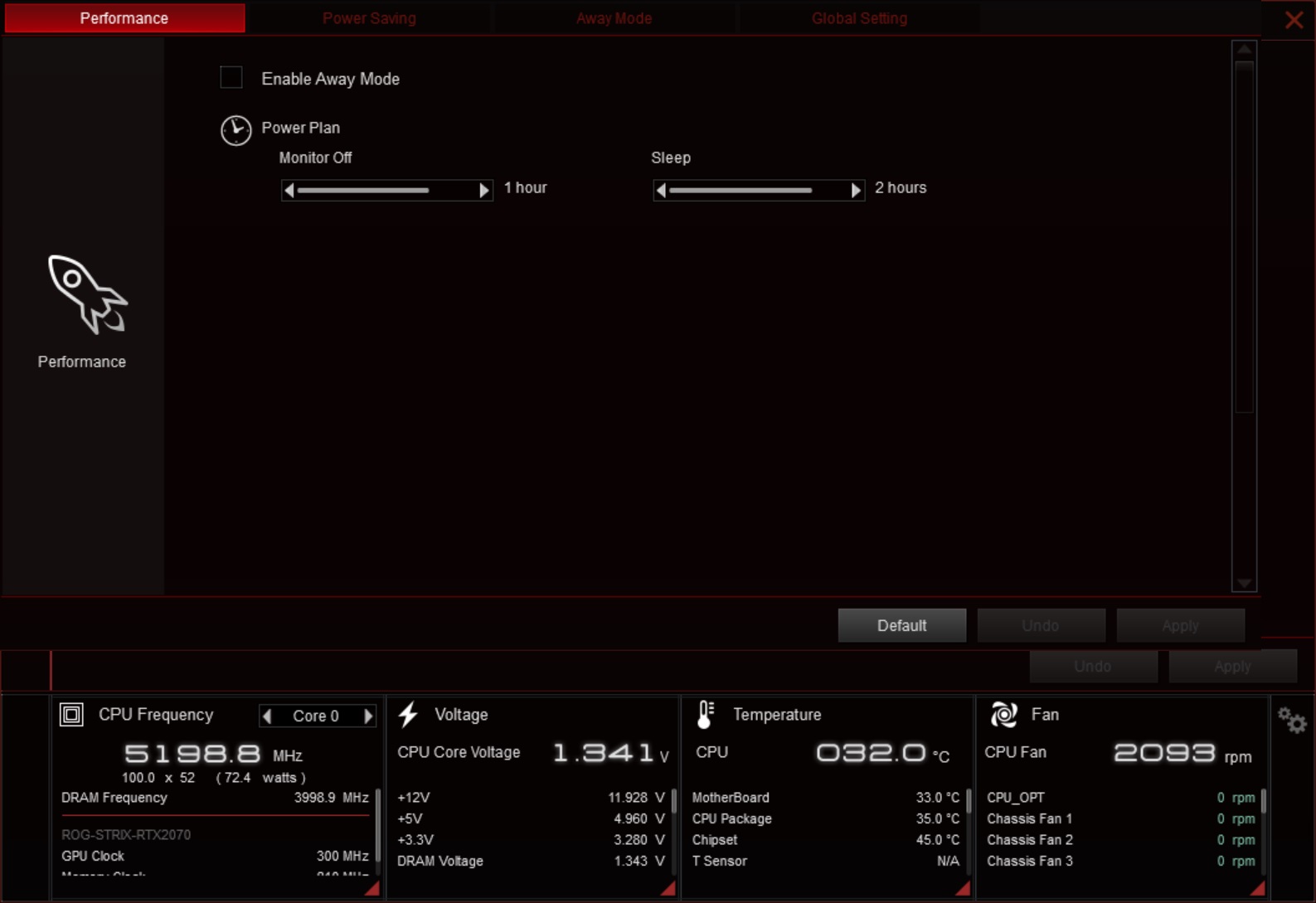
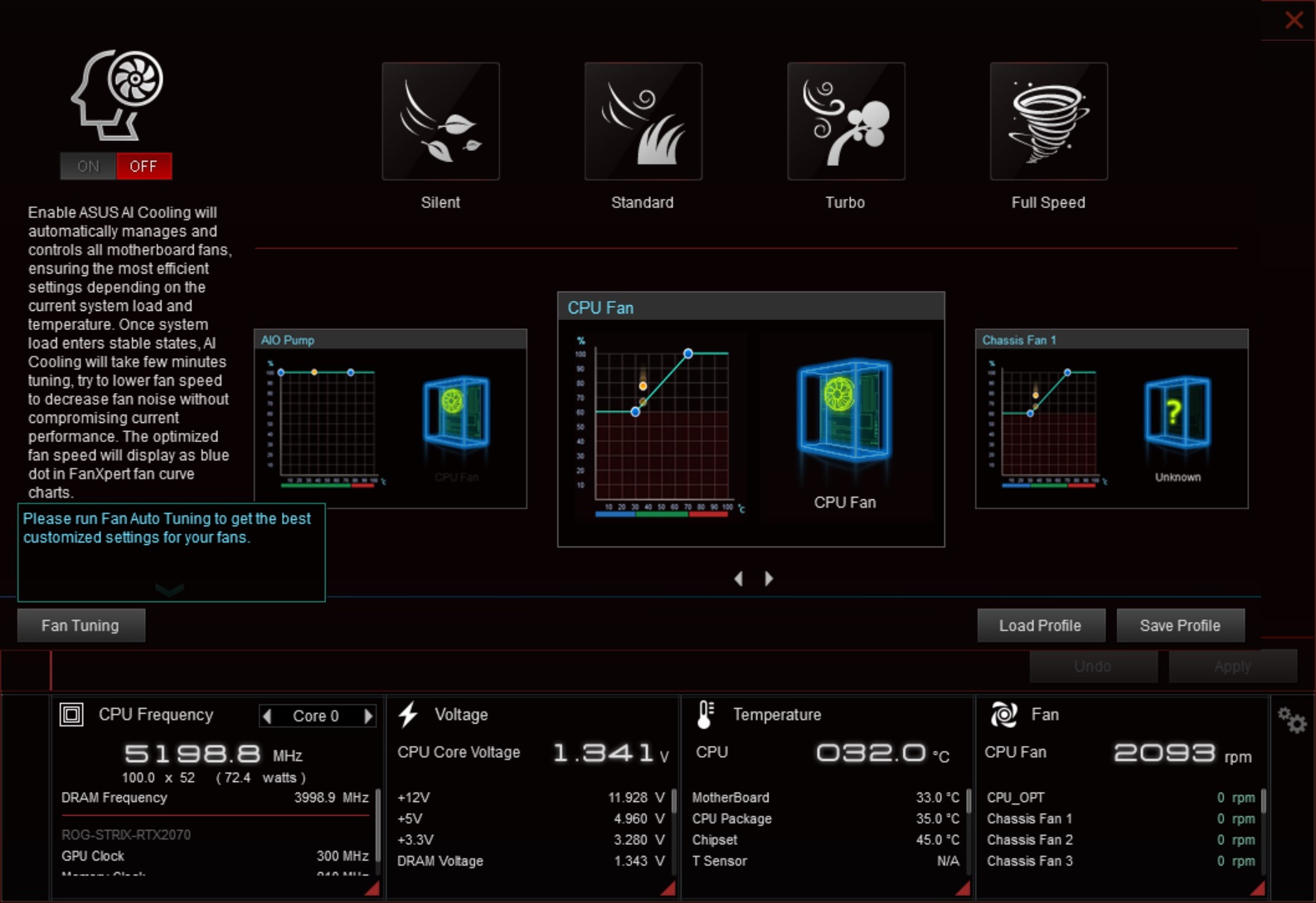
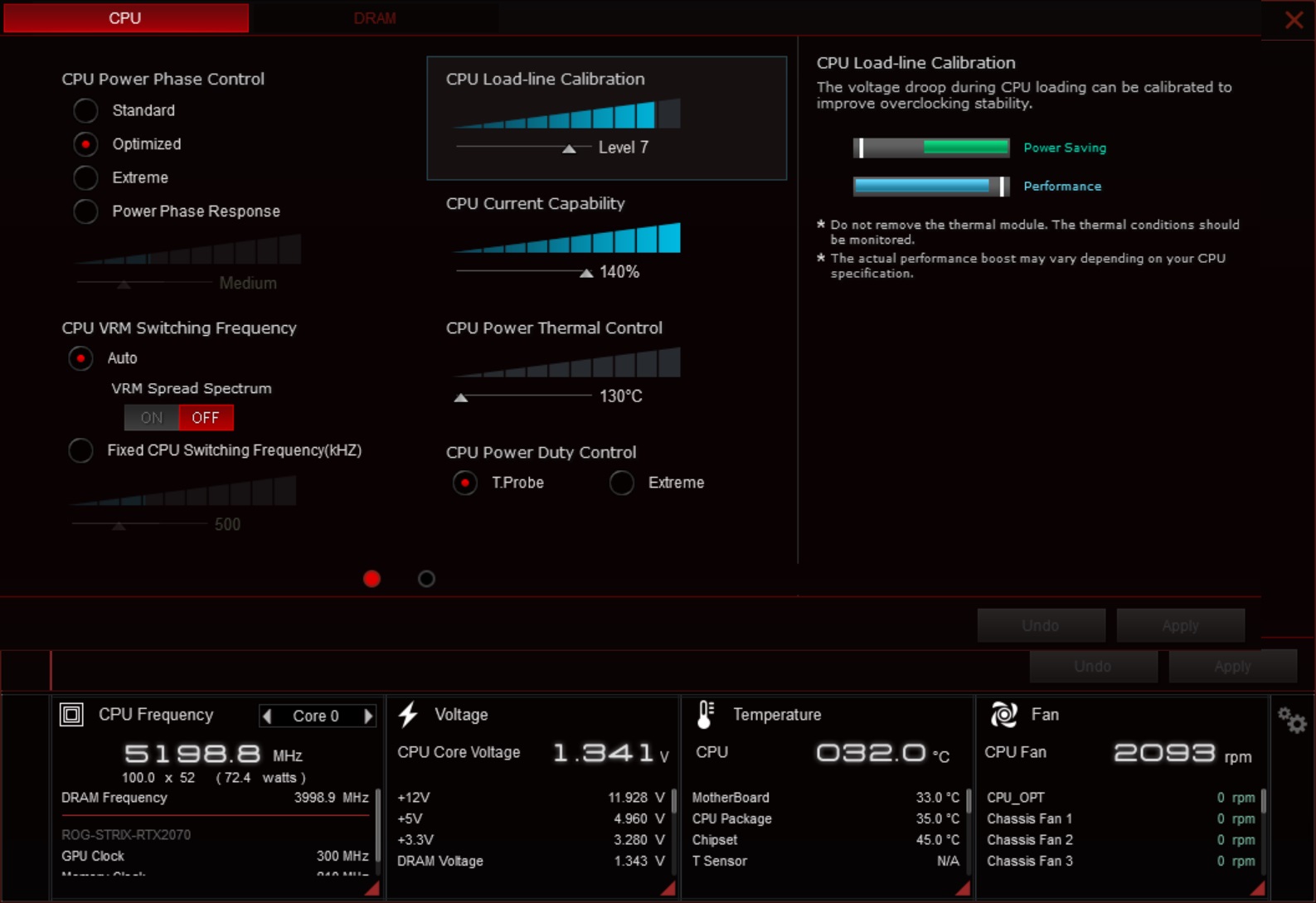
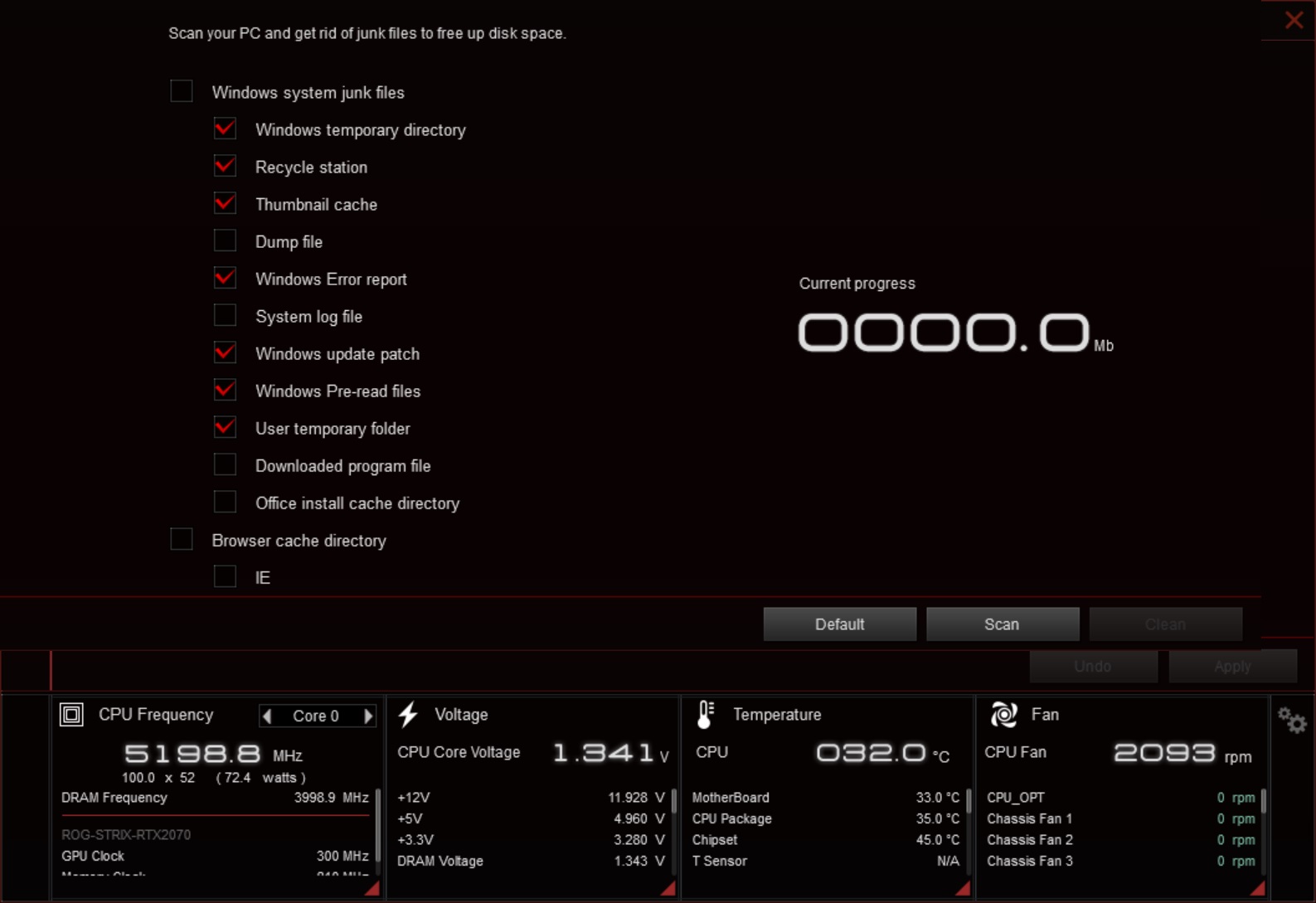
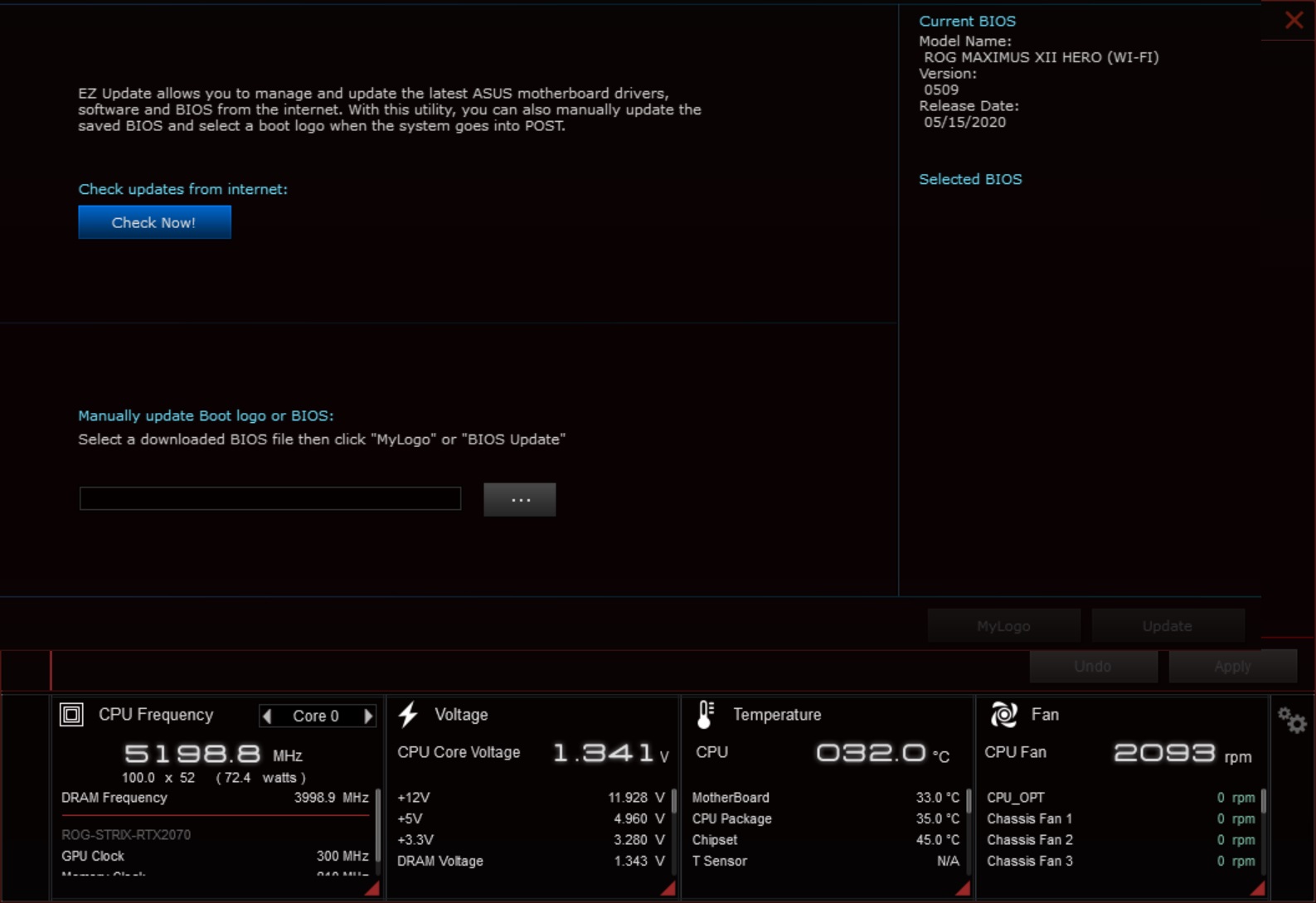
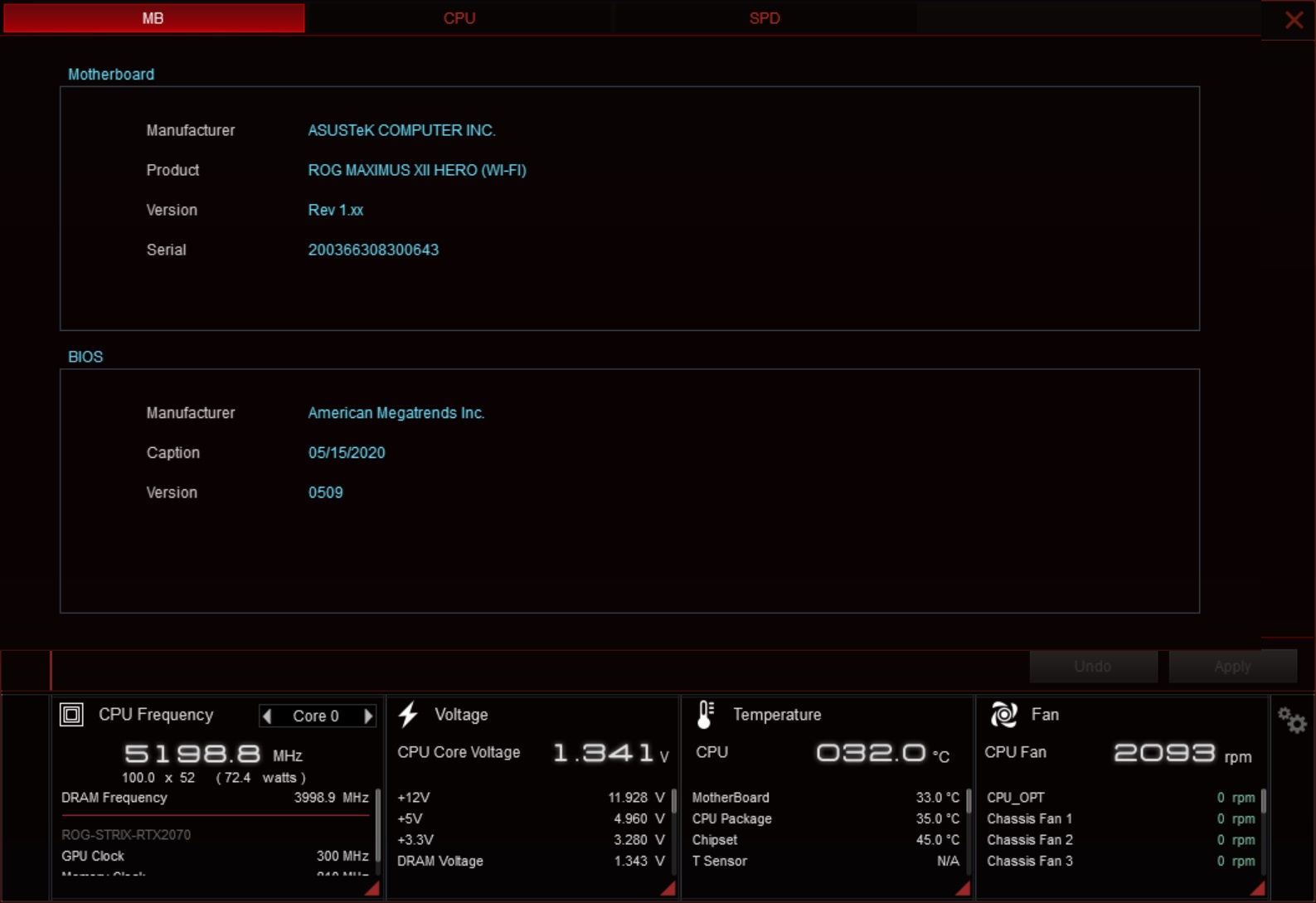
Armory Crate
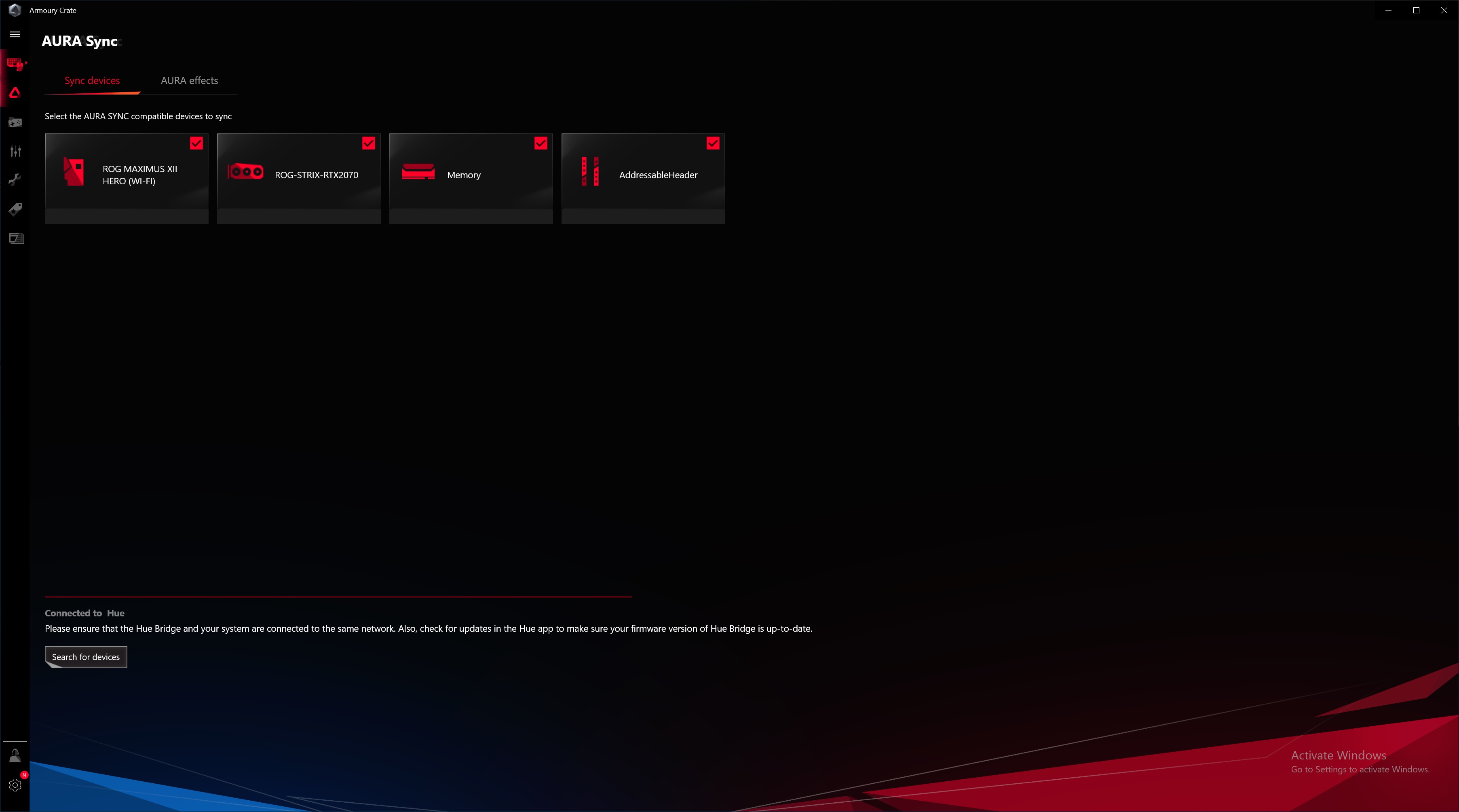
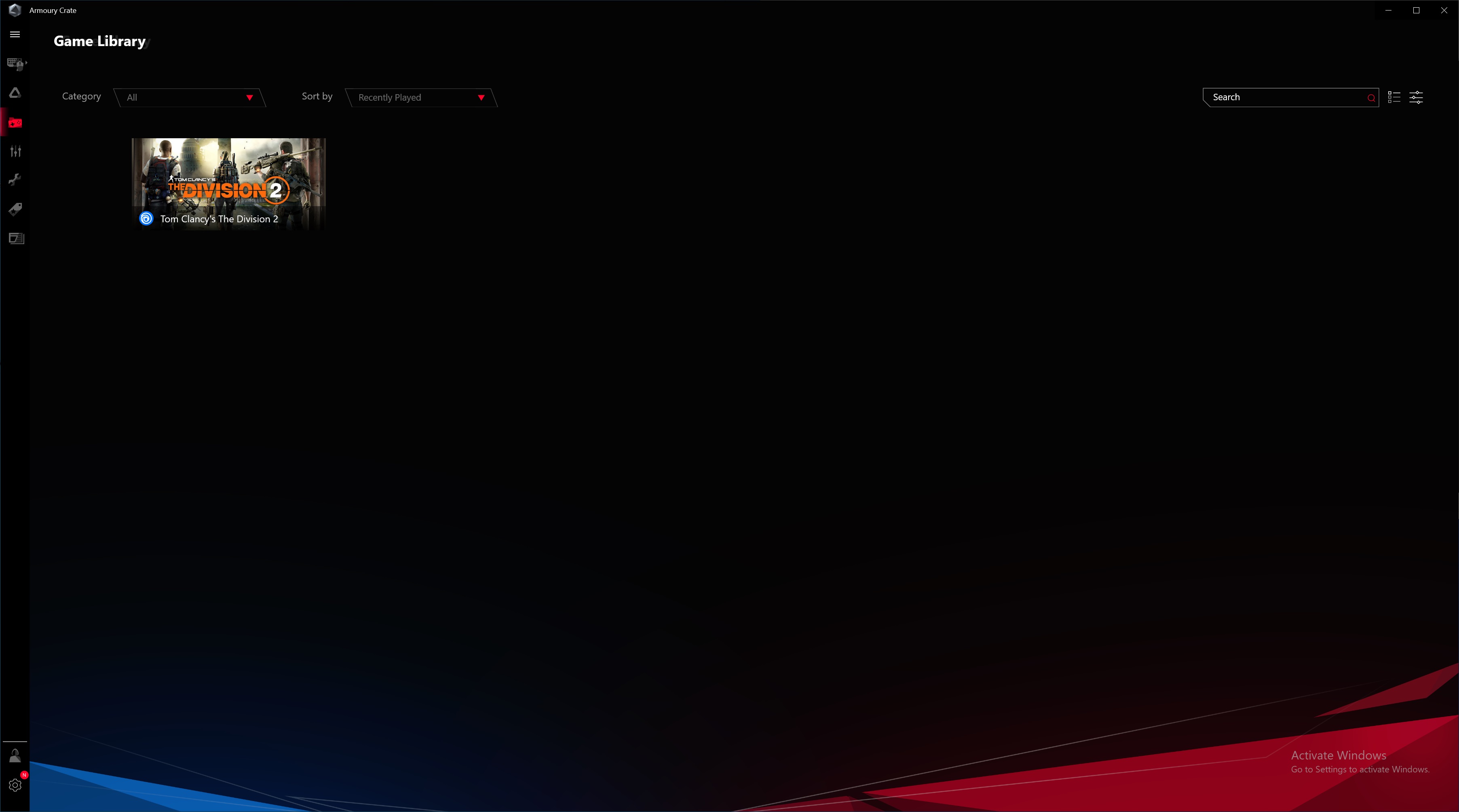
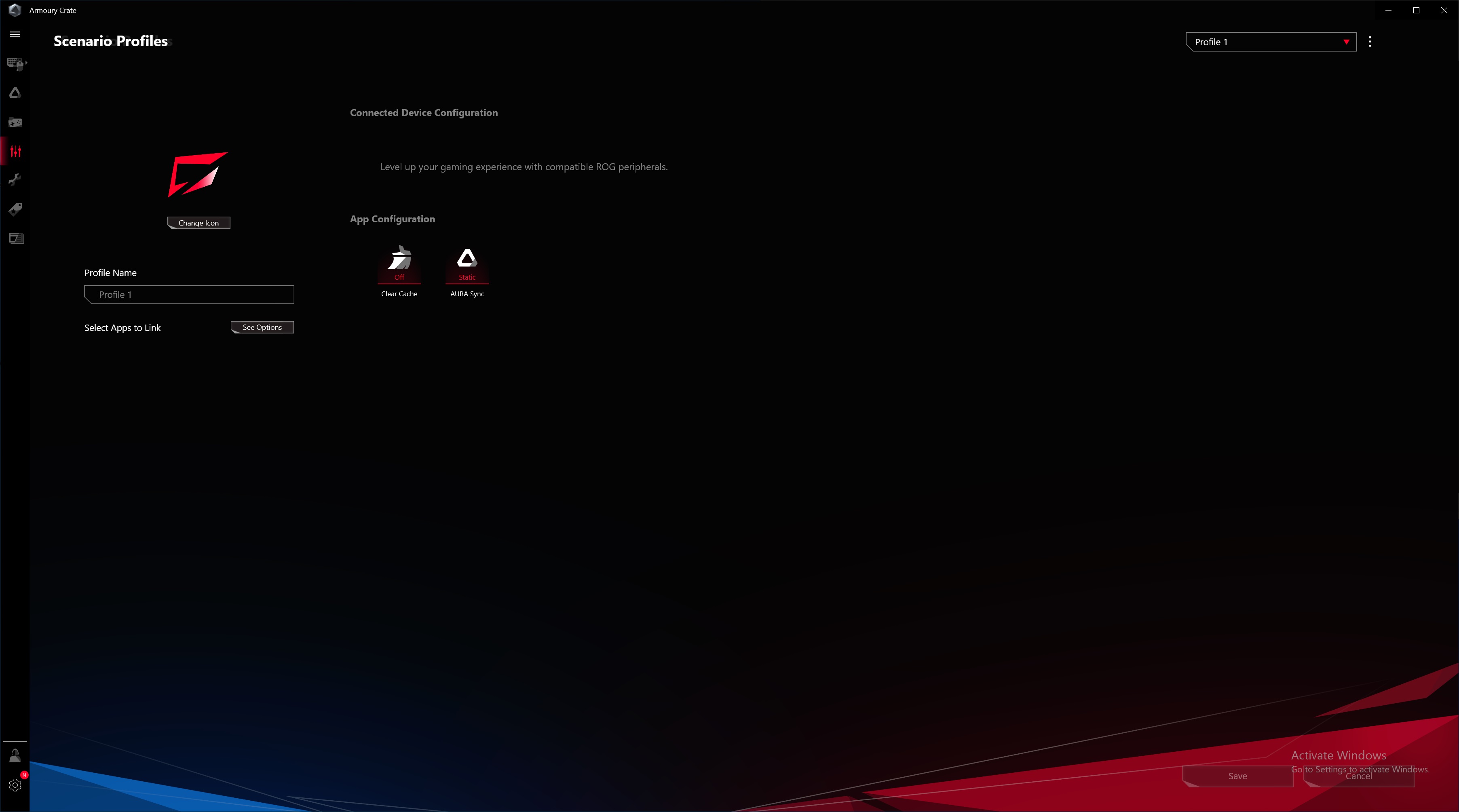
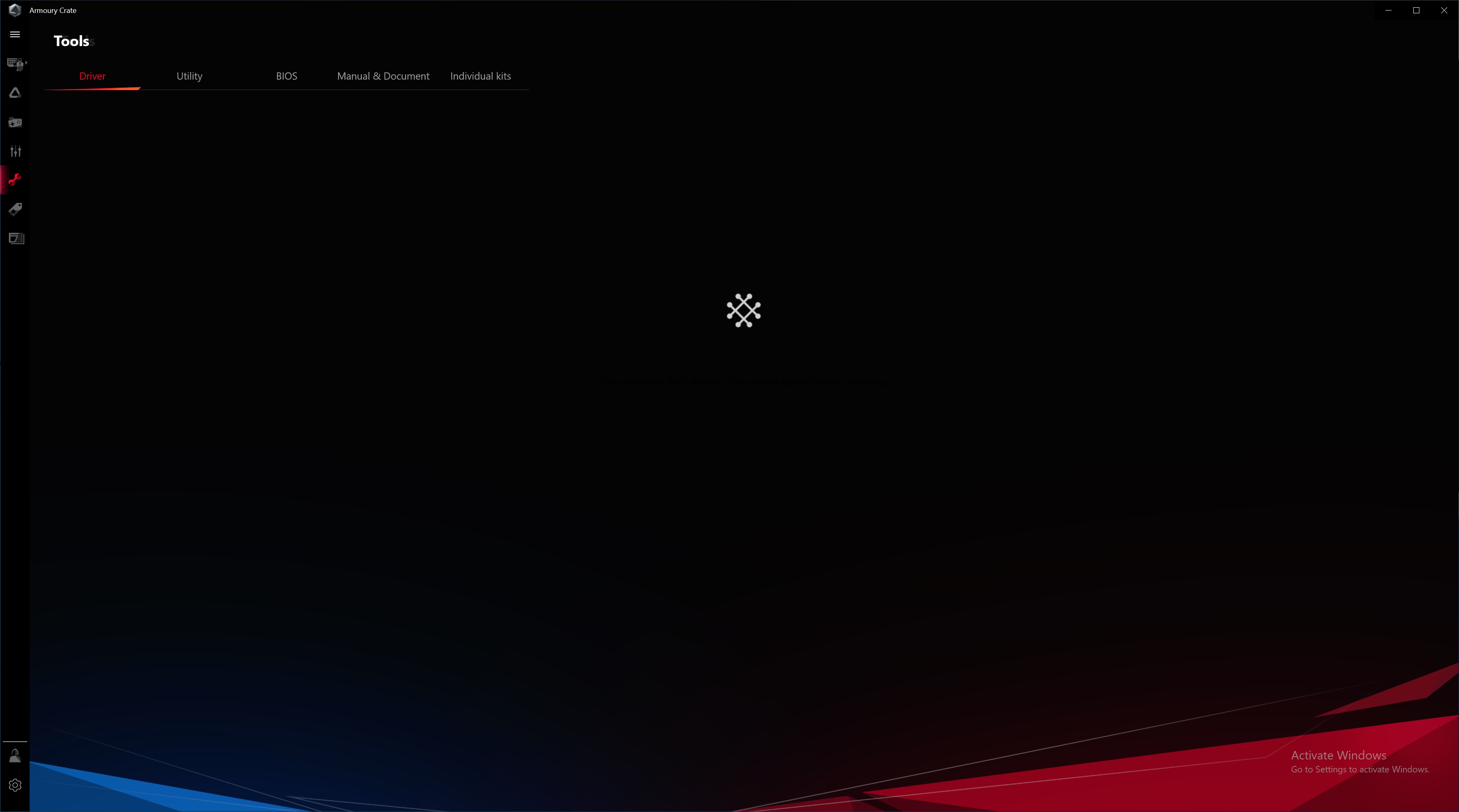
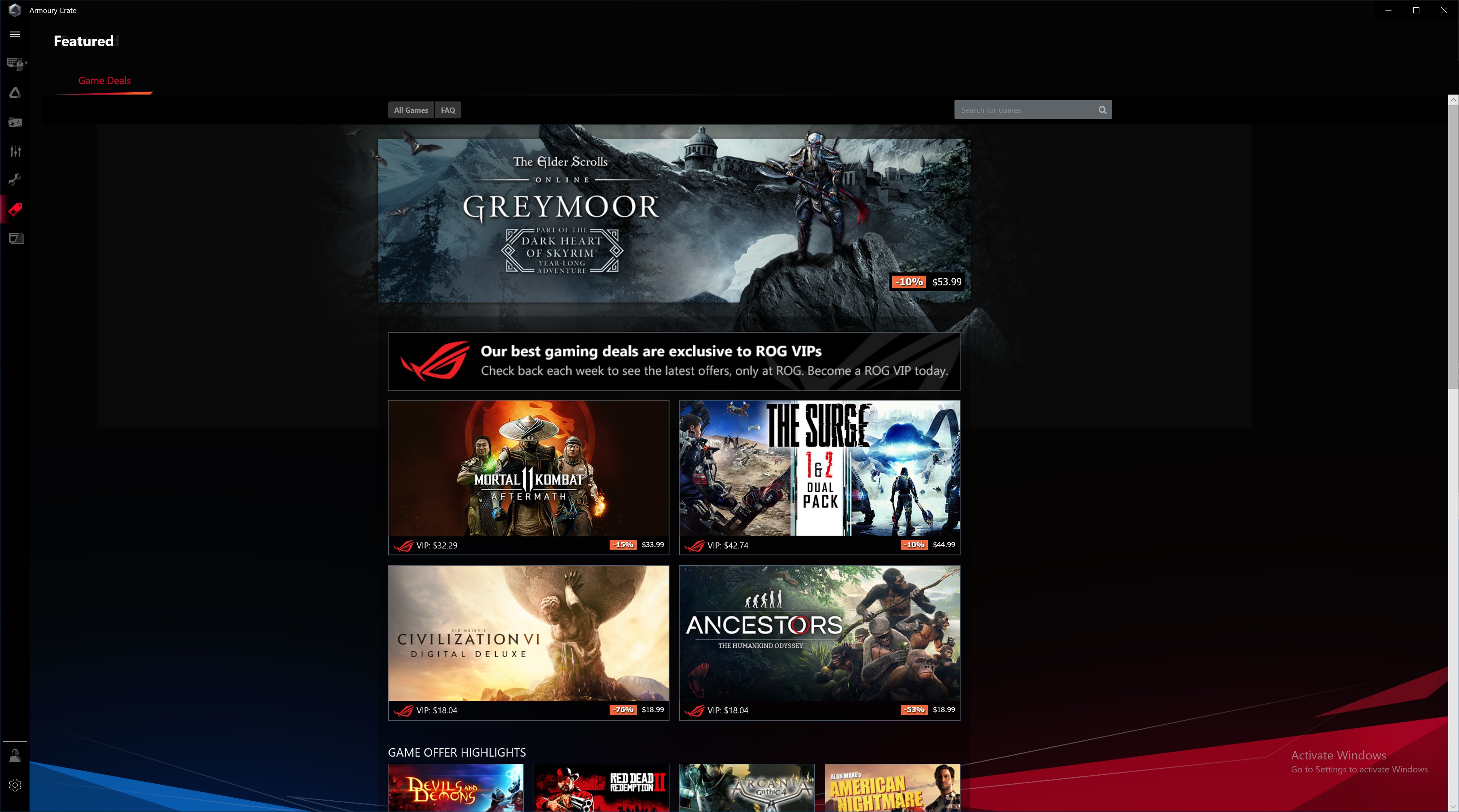
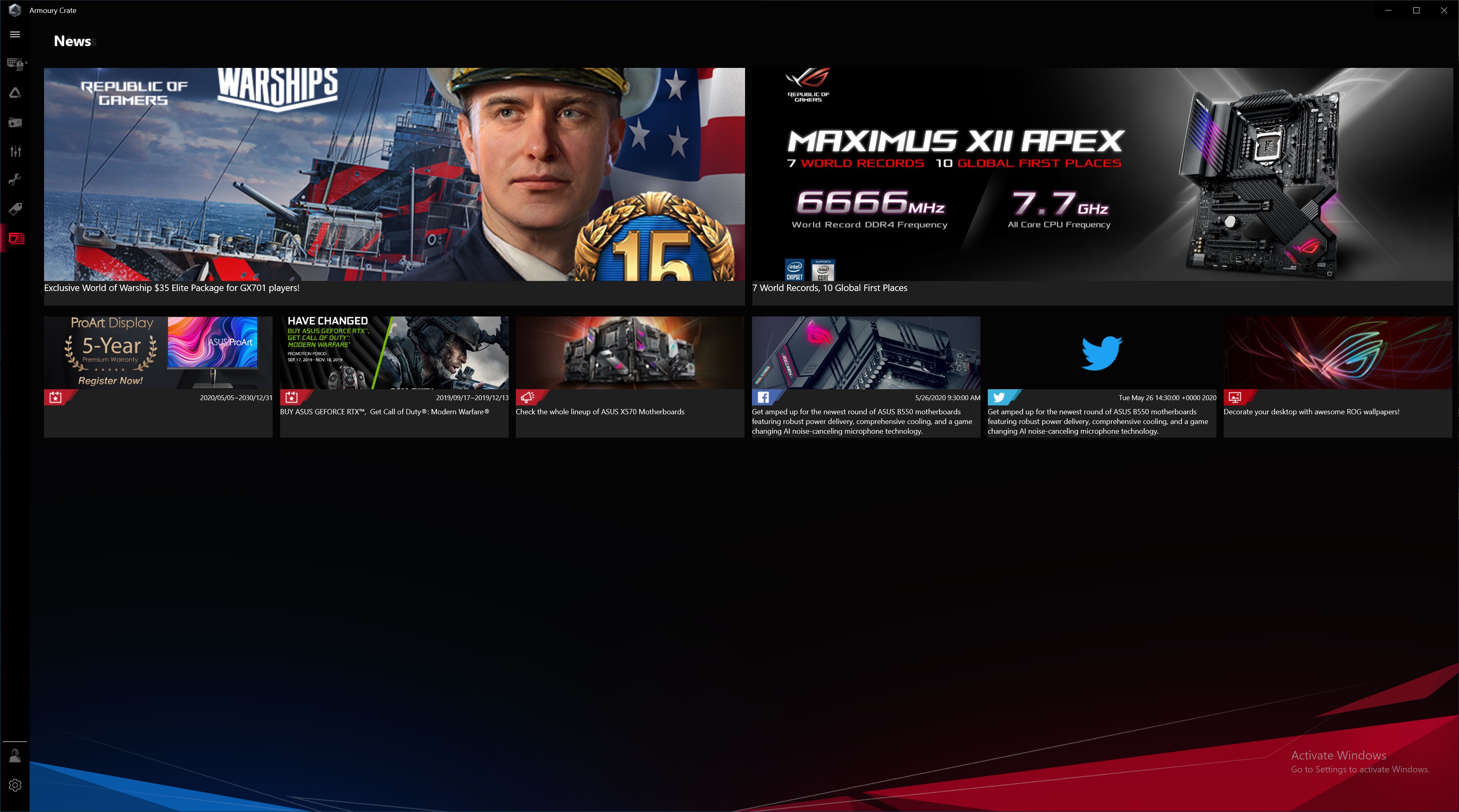
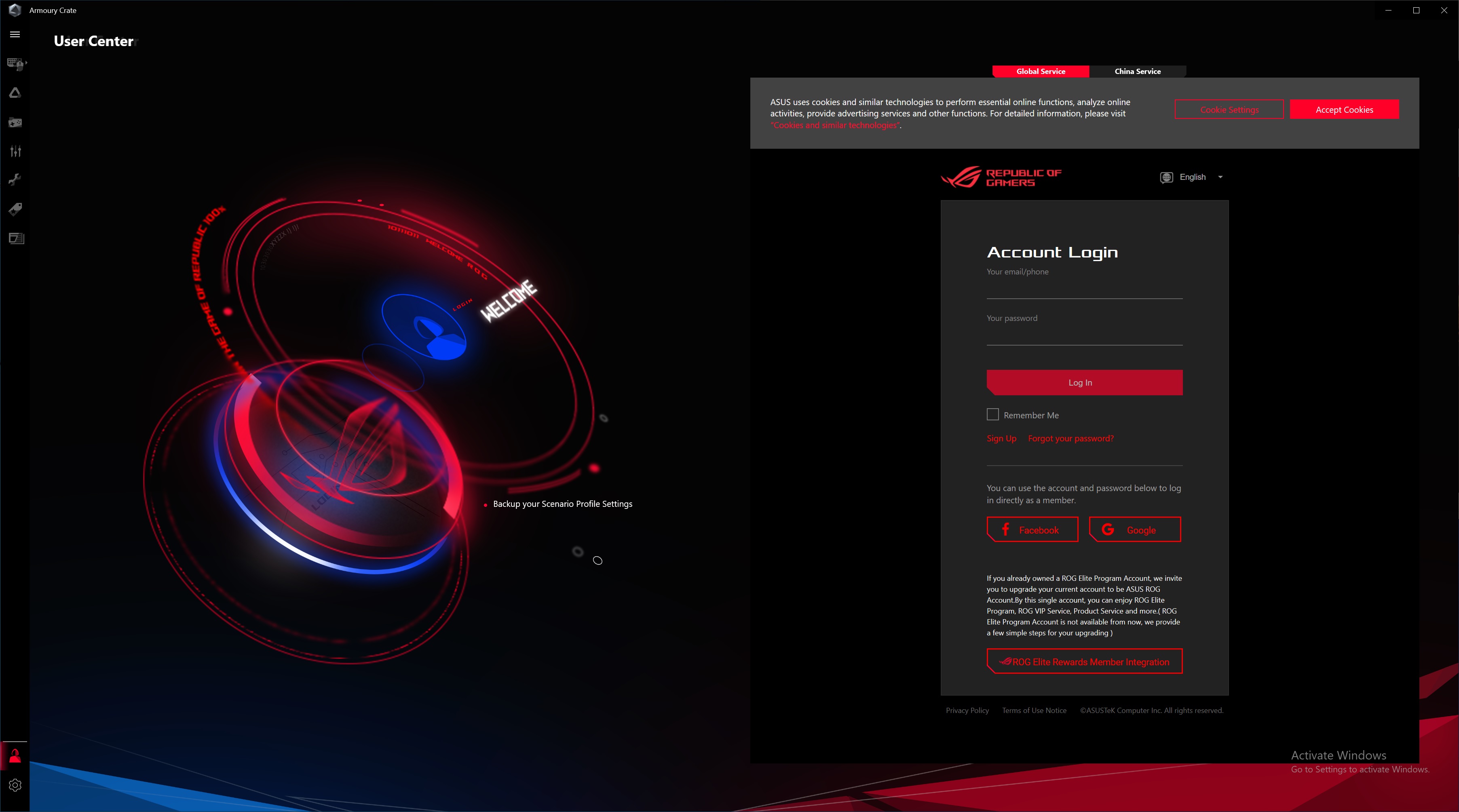
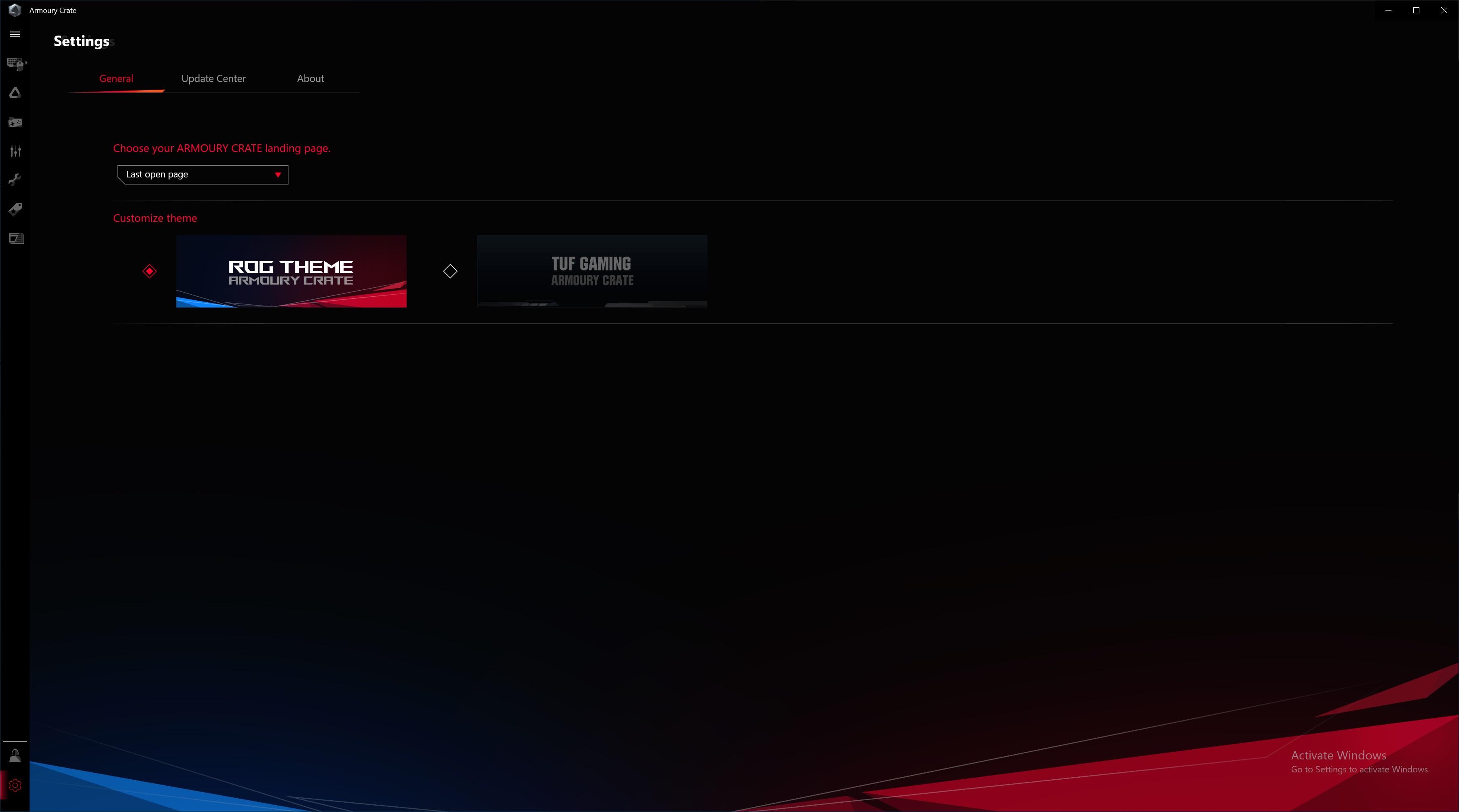
EZ Update
Realtek Audio Control
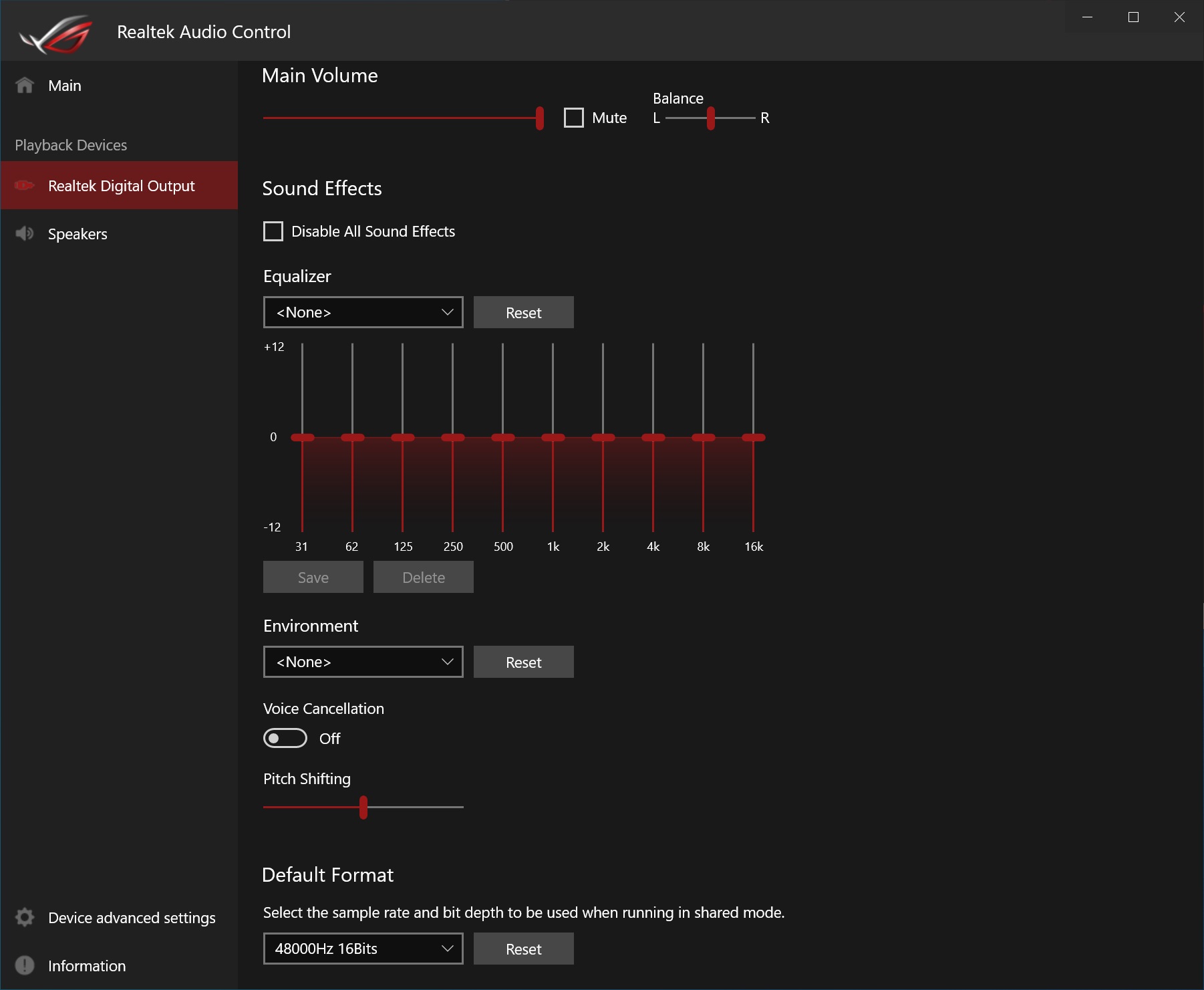
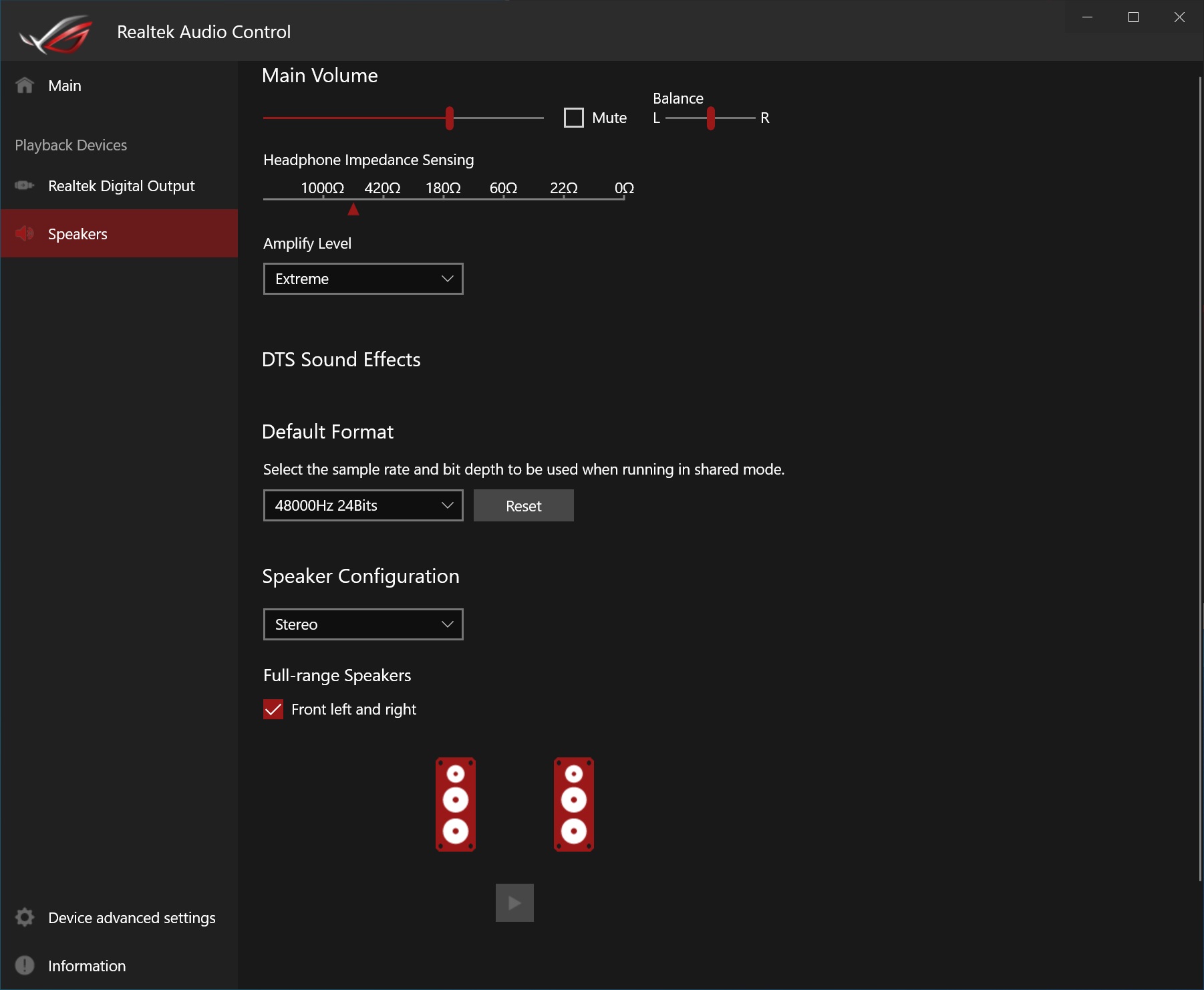
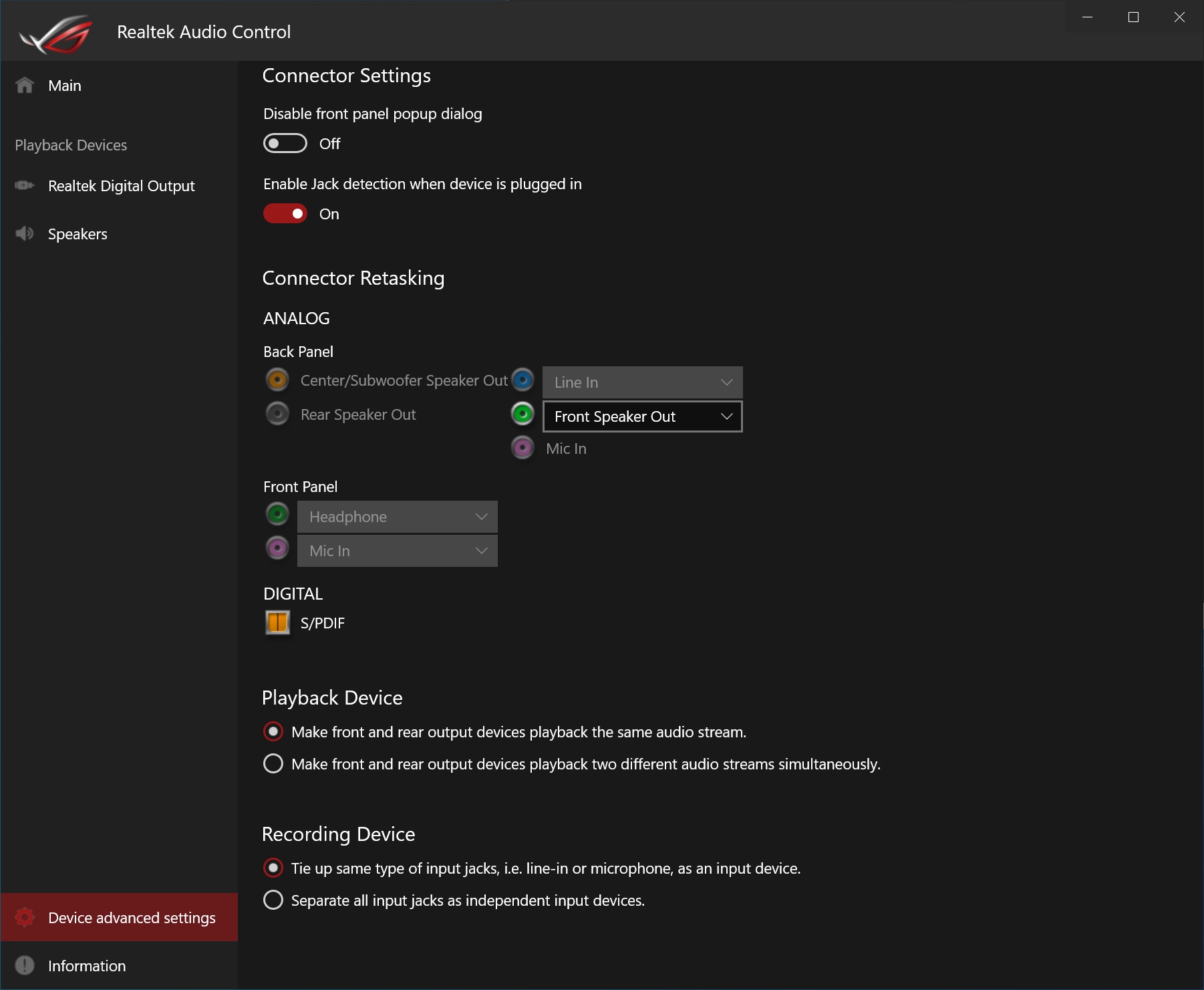
Firmware
To give you a sense of the Firmware, we’ve gathered screenshots showing a majority of the BIOS screens.
Asus’ BIOS is one of my personal favorites, as it’s easy to find what you are looking for and typically things aren’t buried several levels down. The BIOS options are plentiful, especially for overclocking, and there are controls just about anything you can think of.
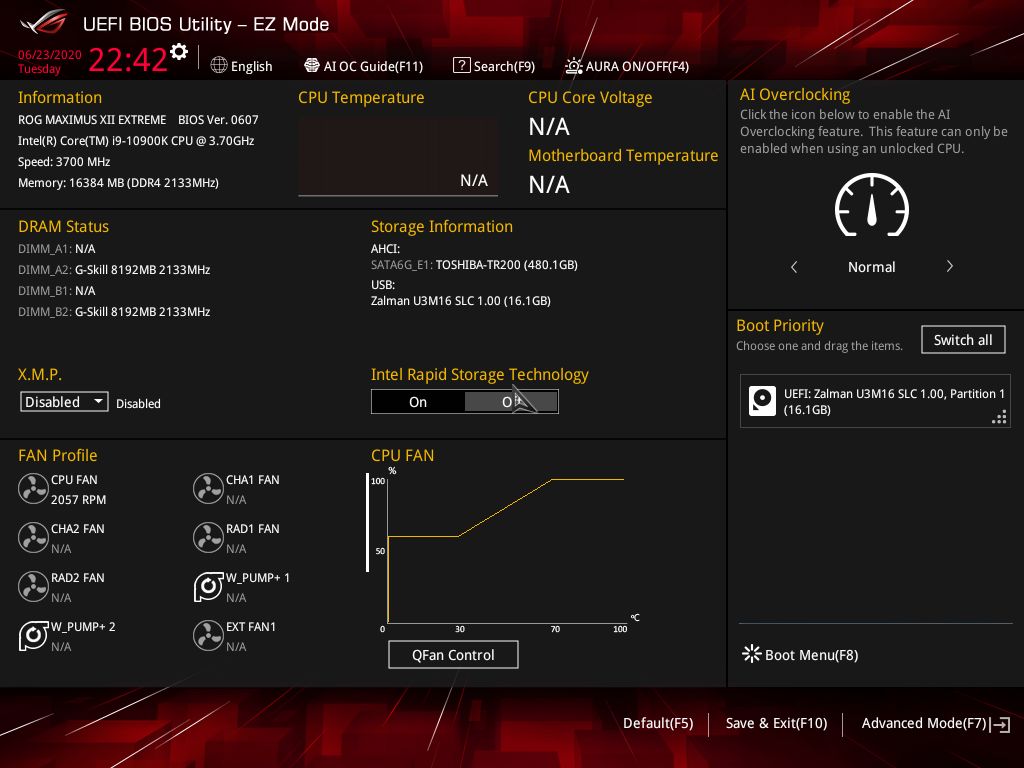
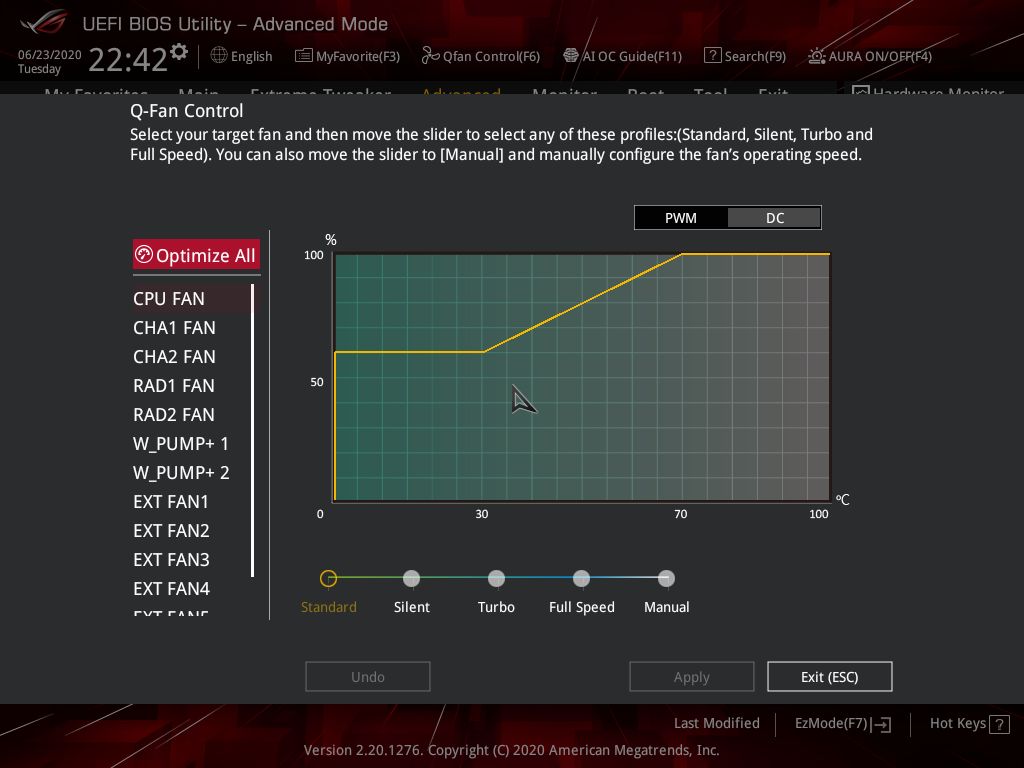
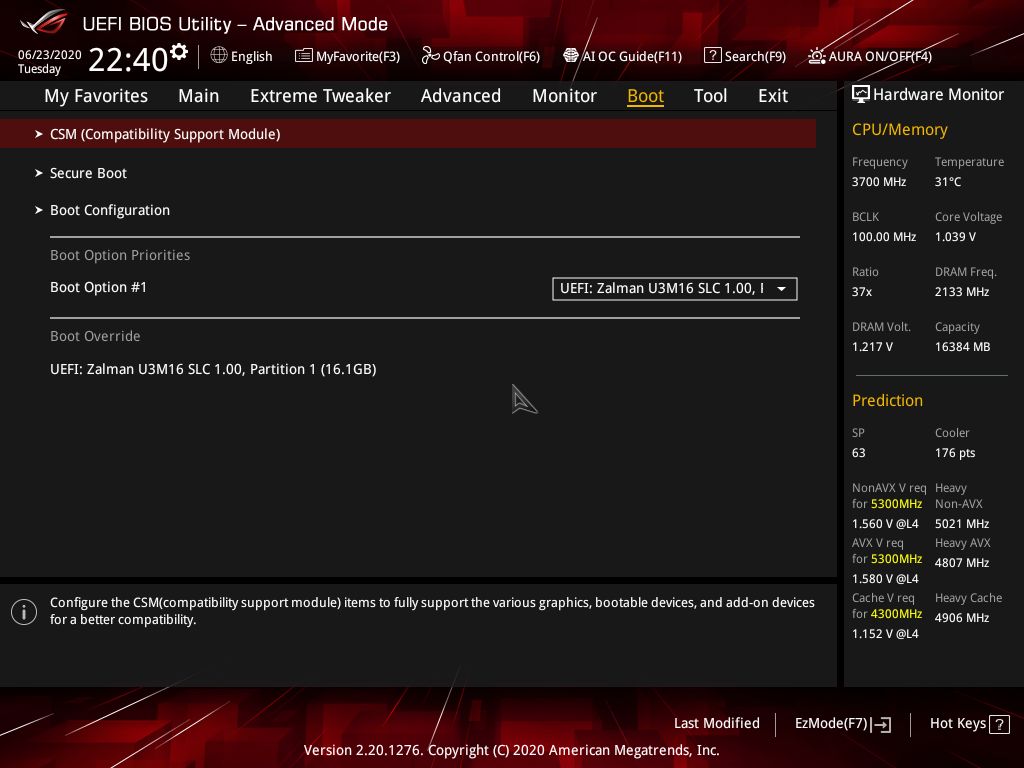
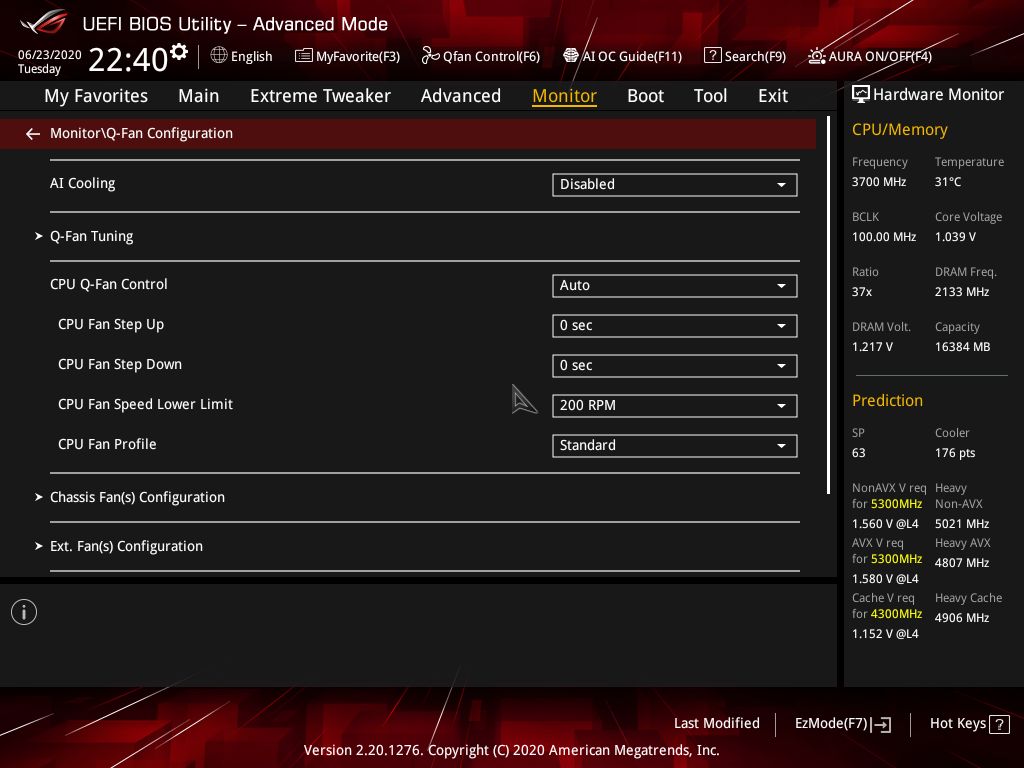
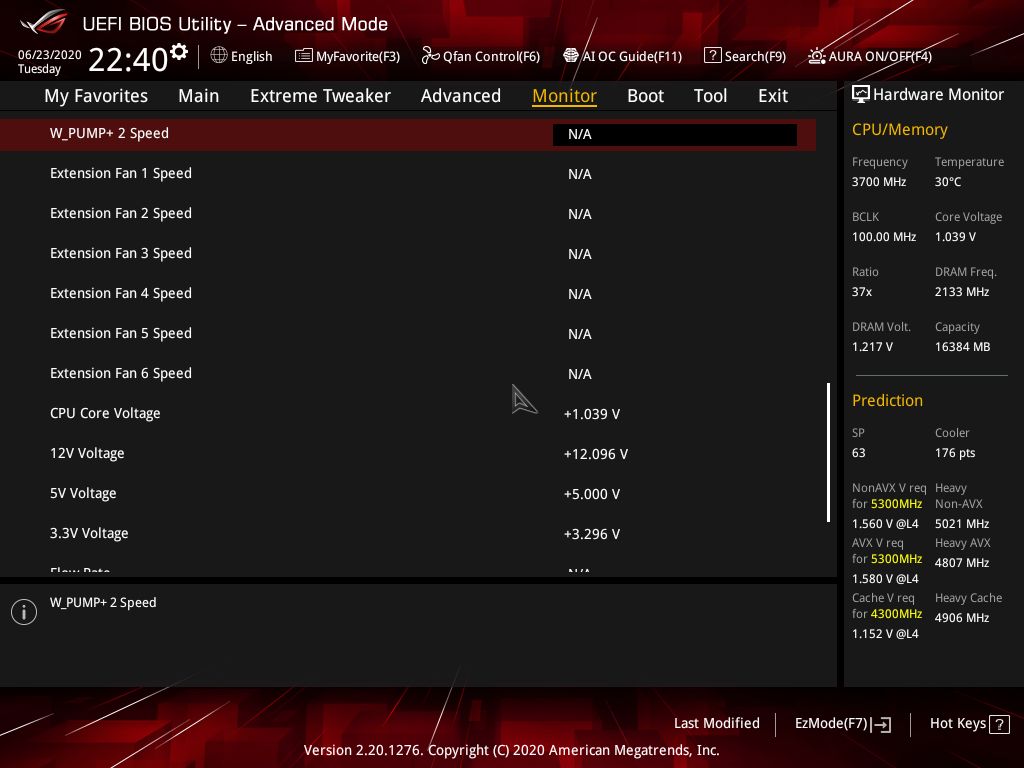
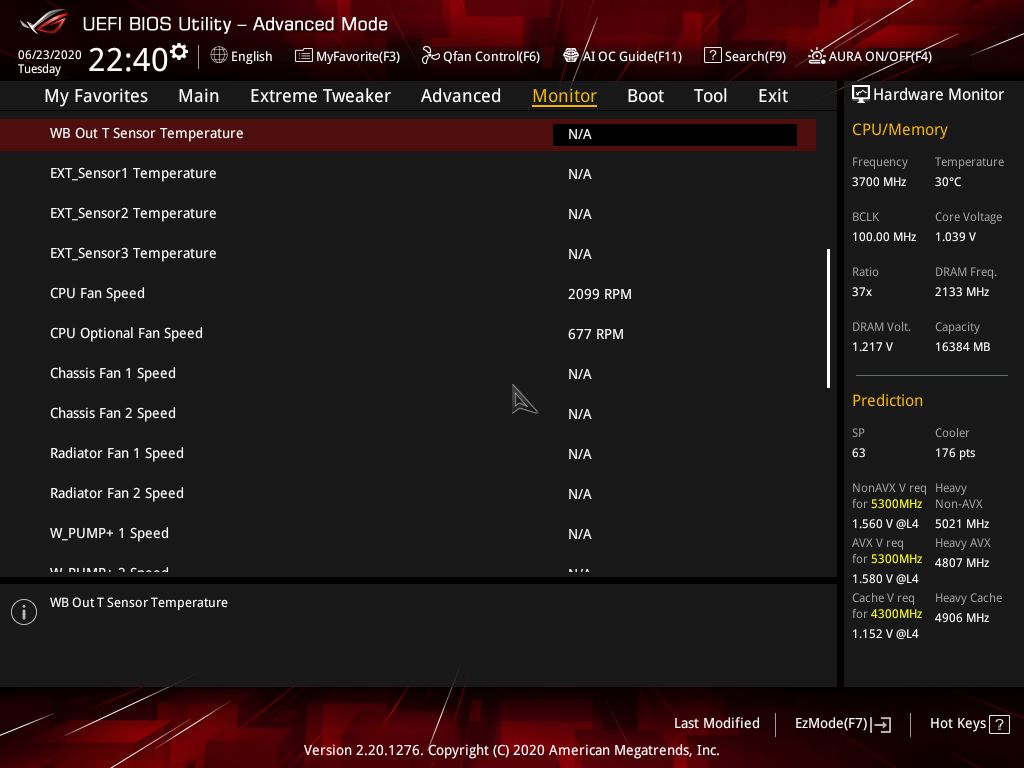
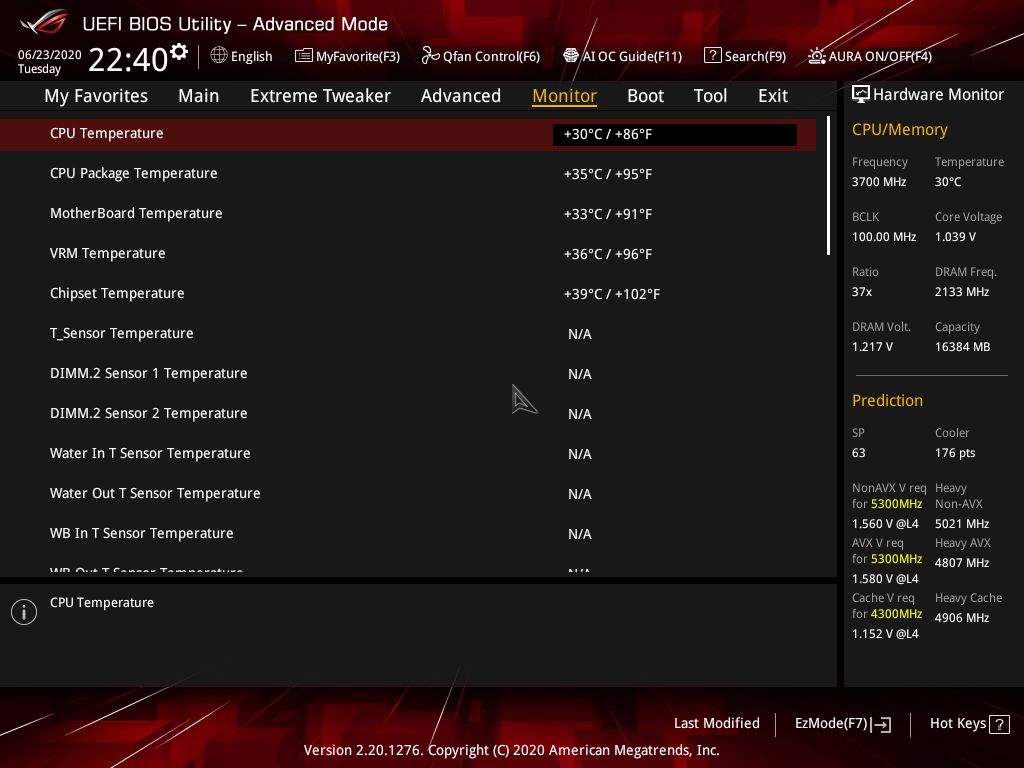
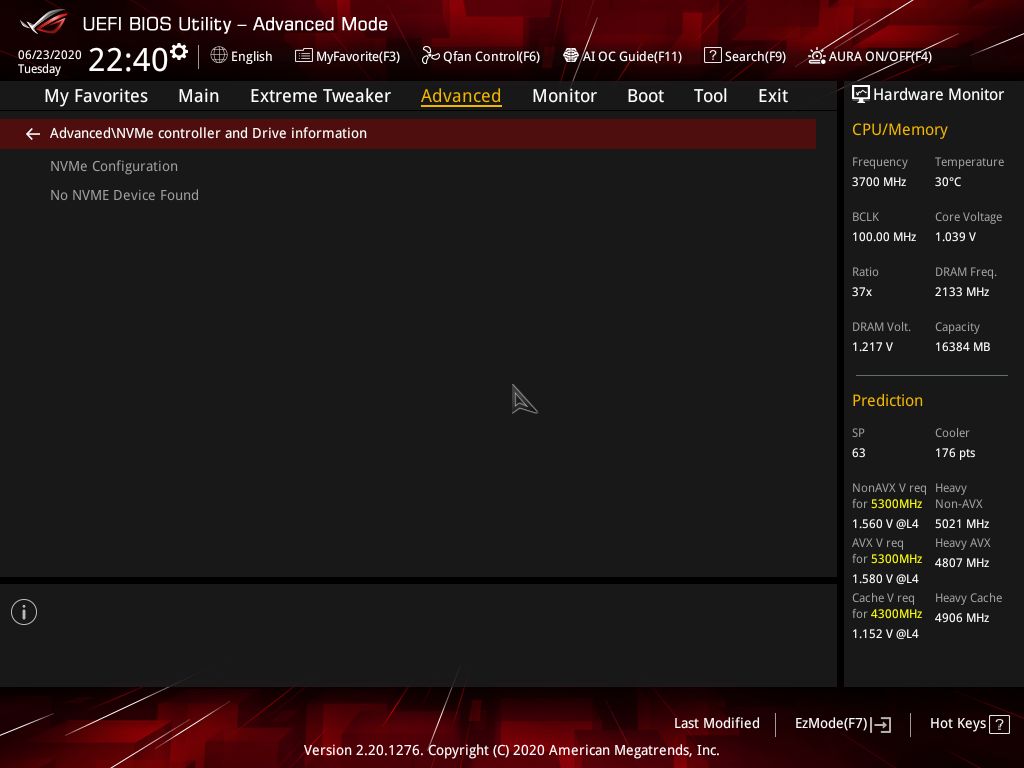
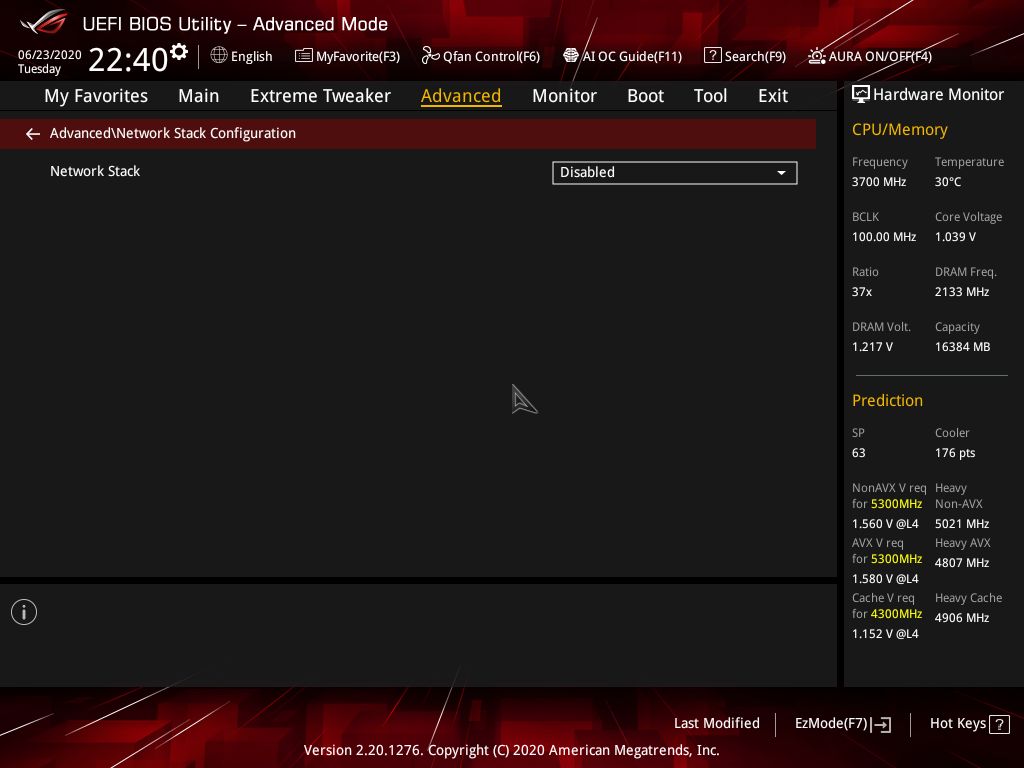
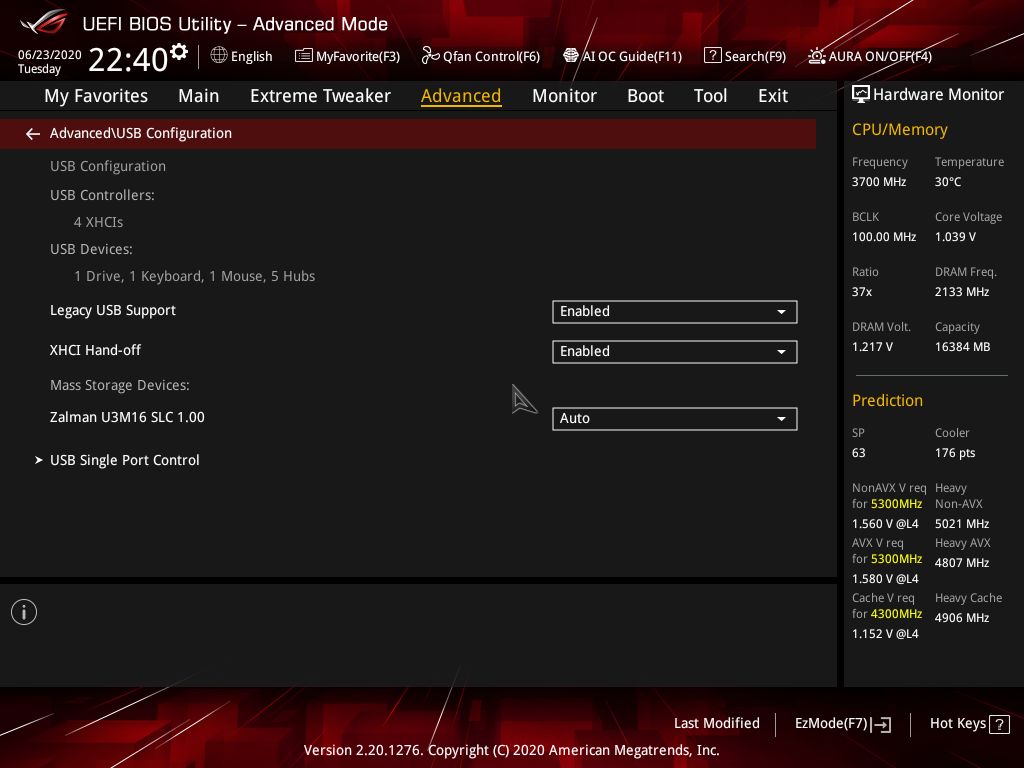
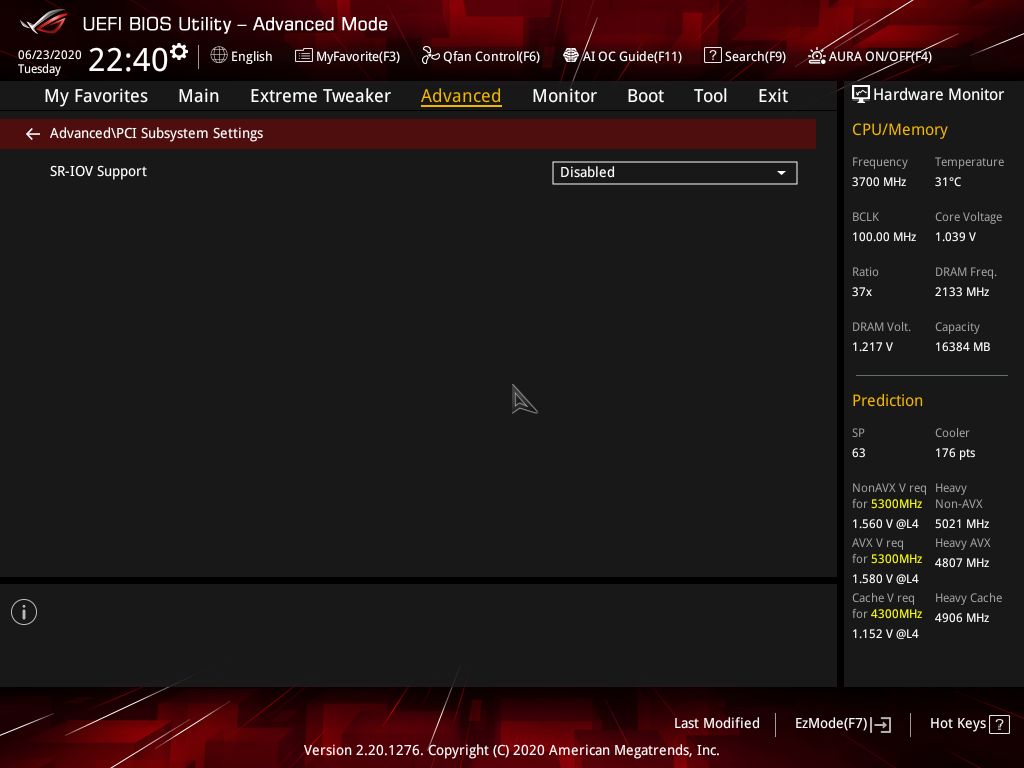
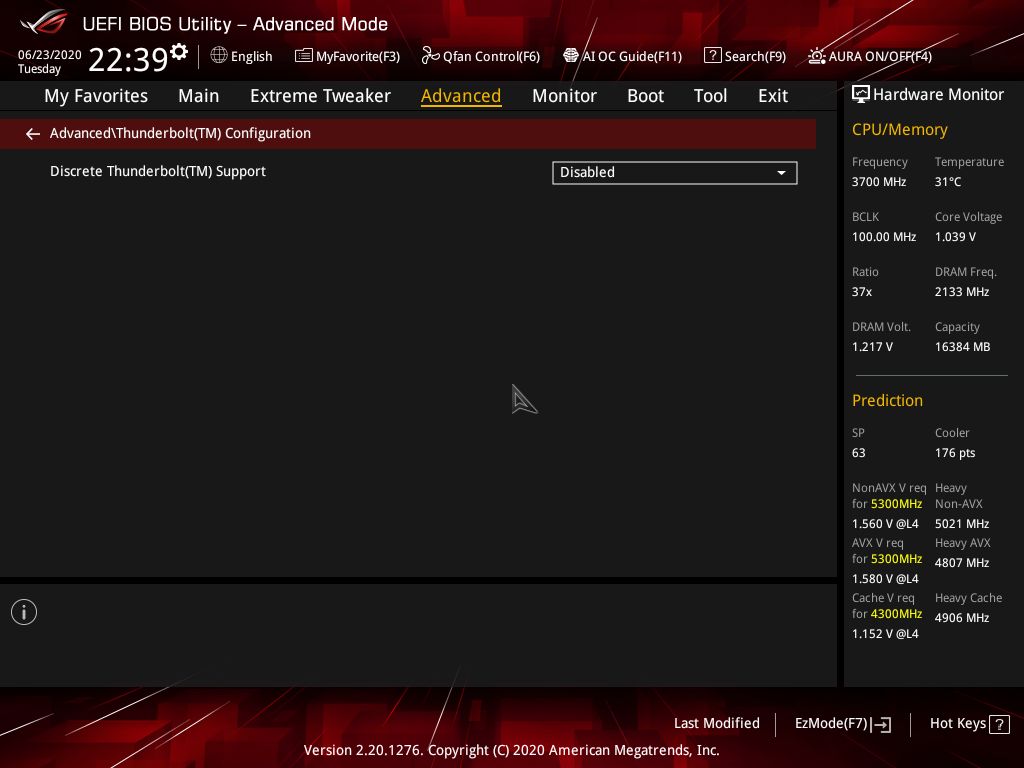
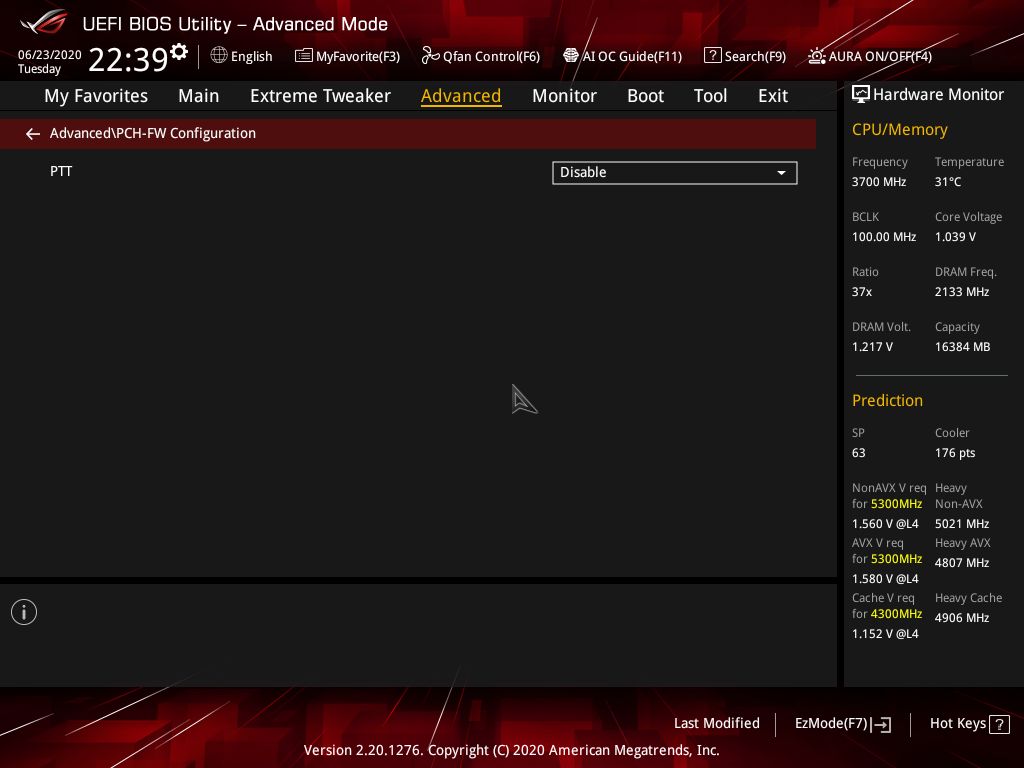
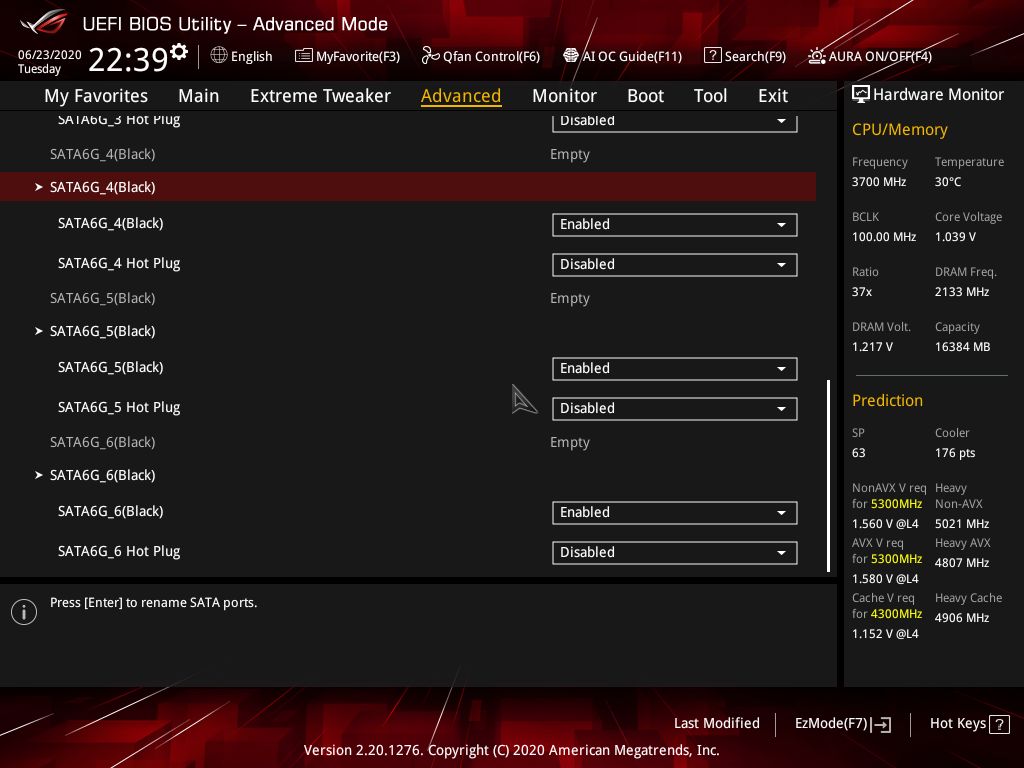
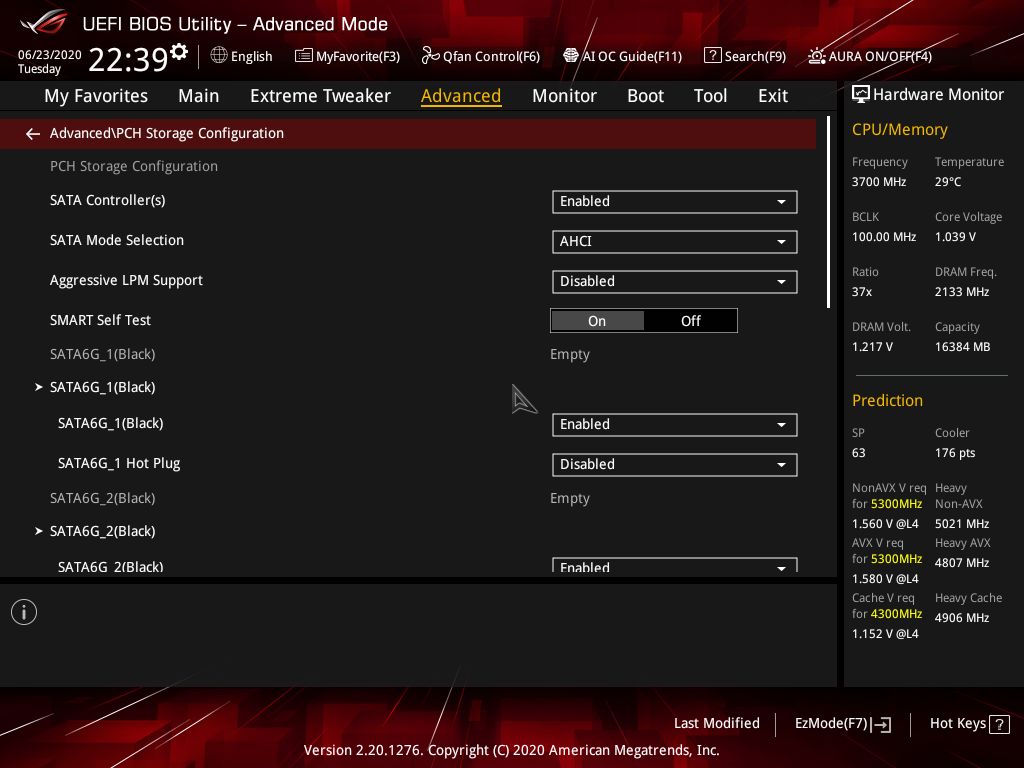
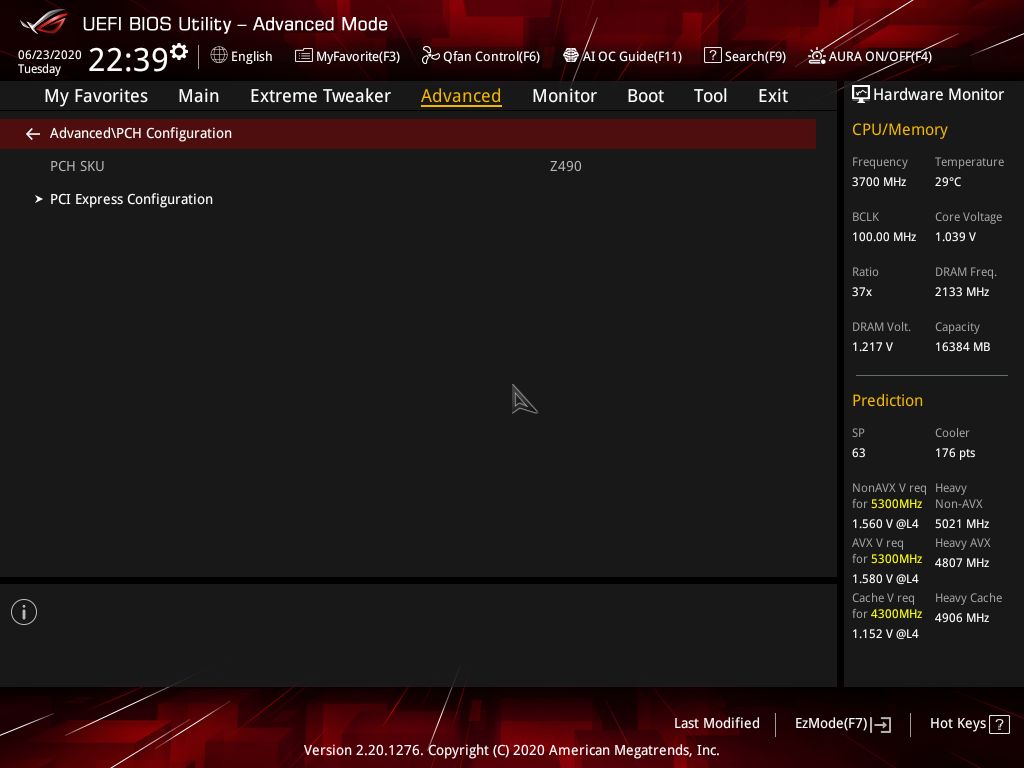
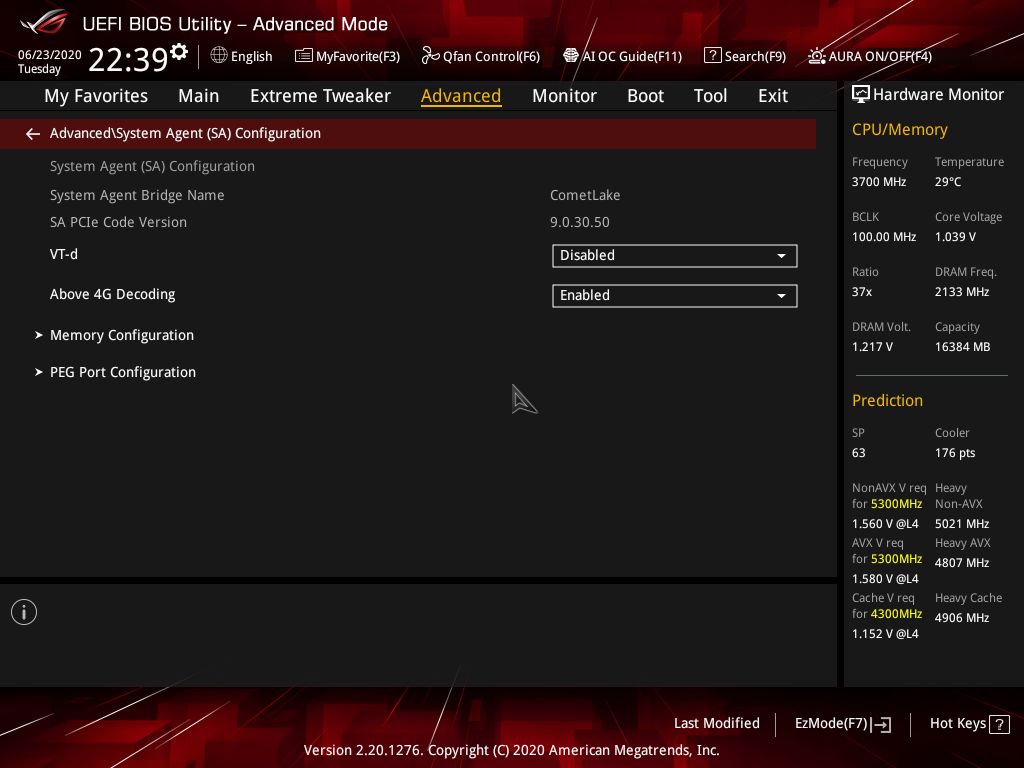
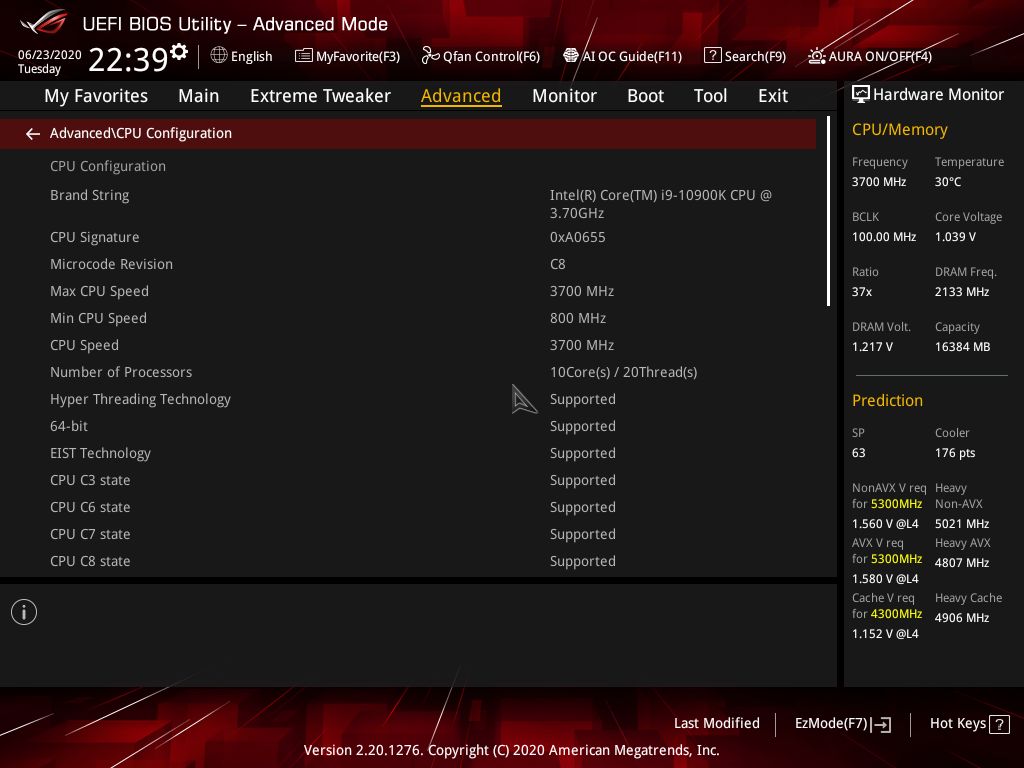
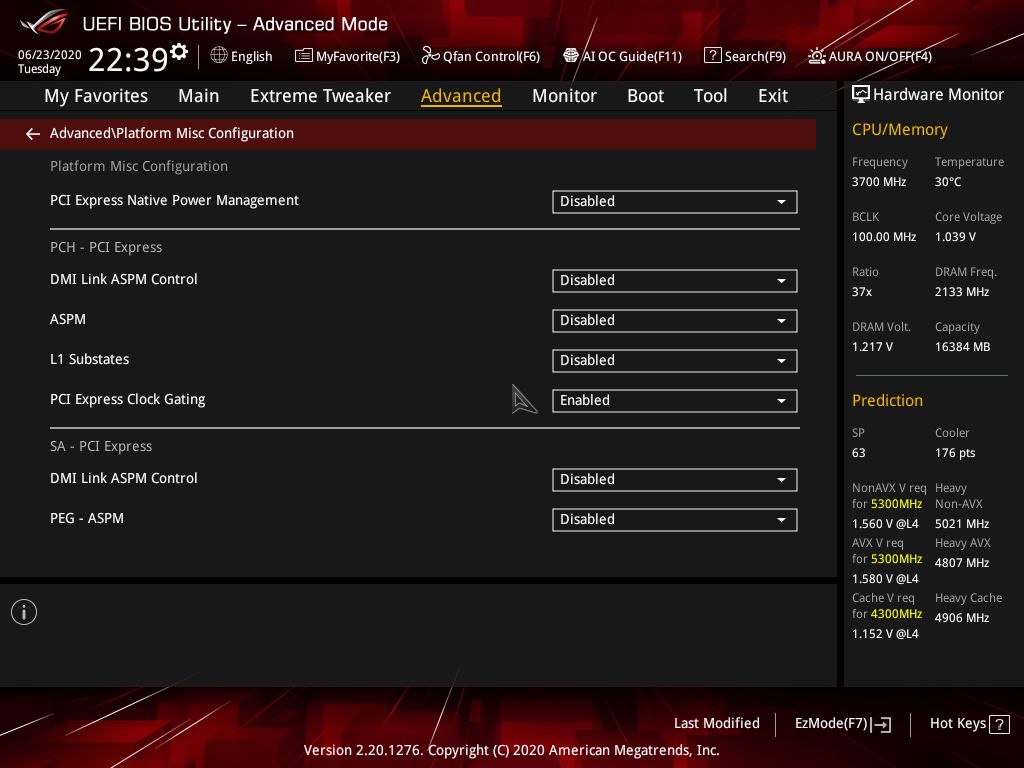
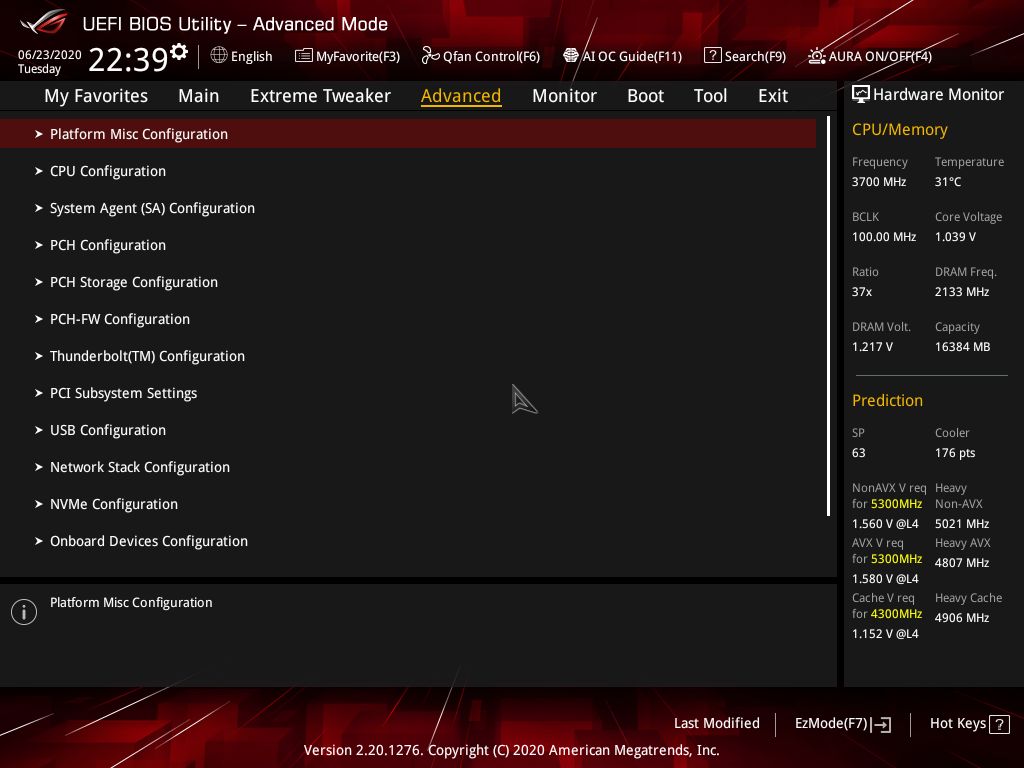
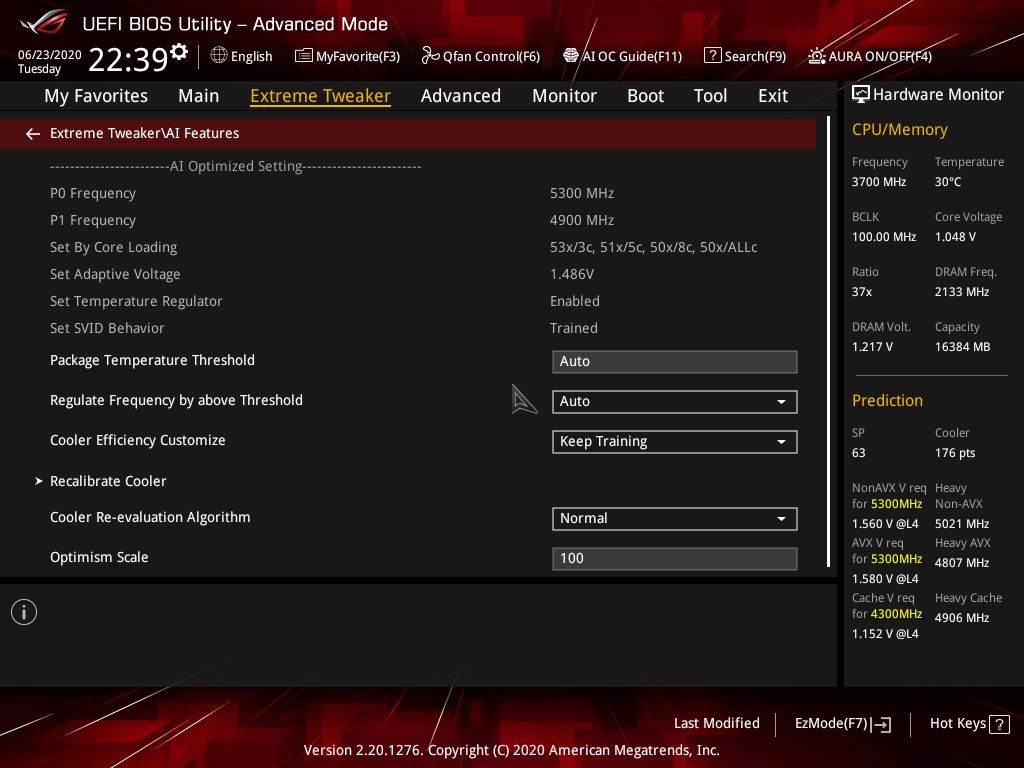
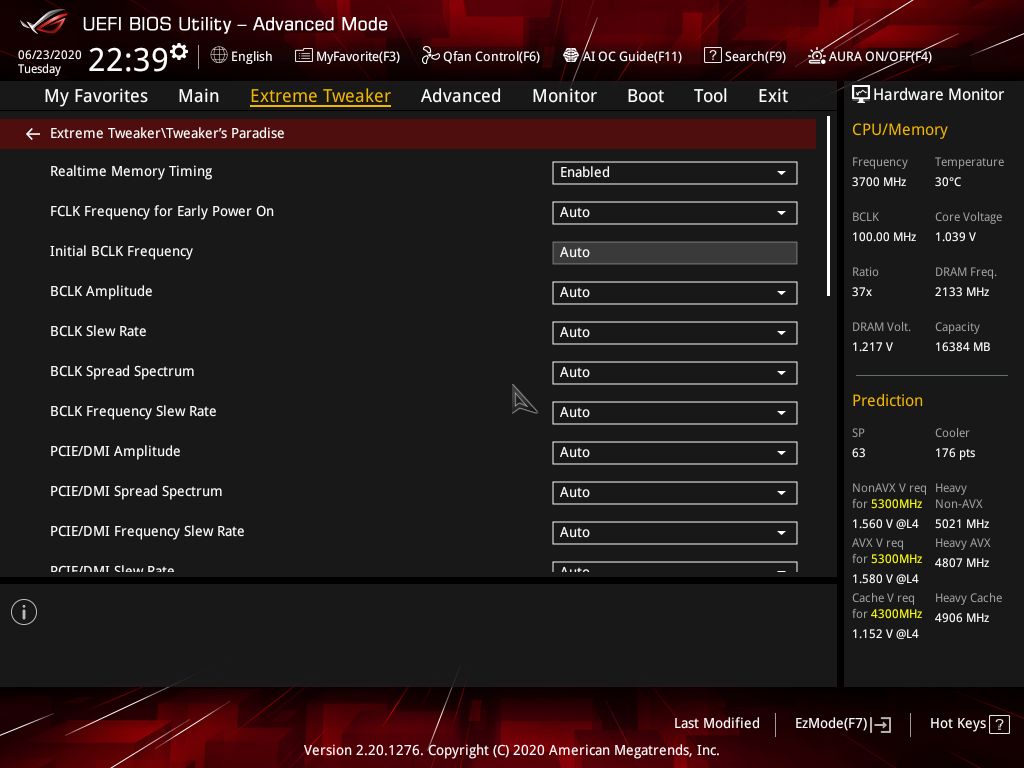
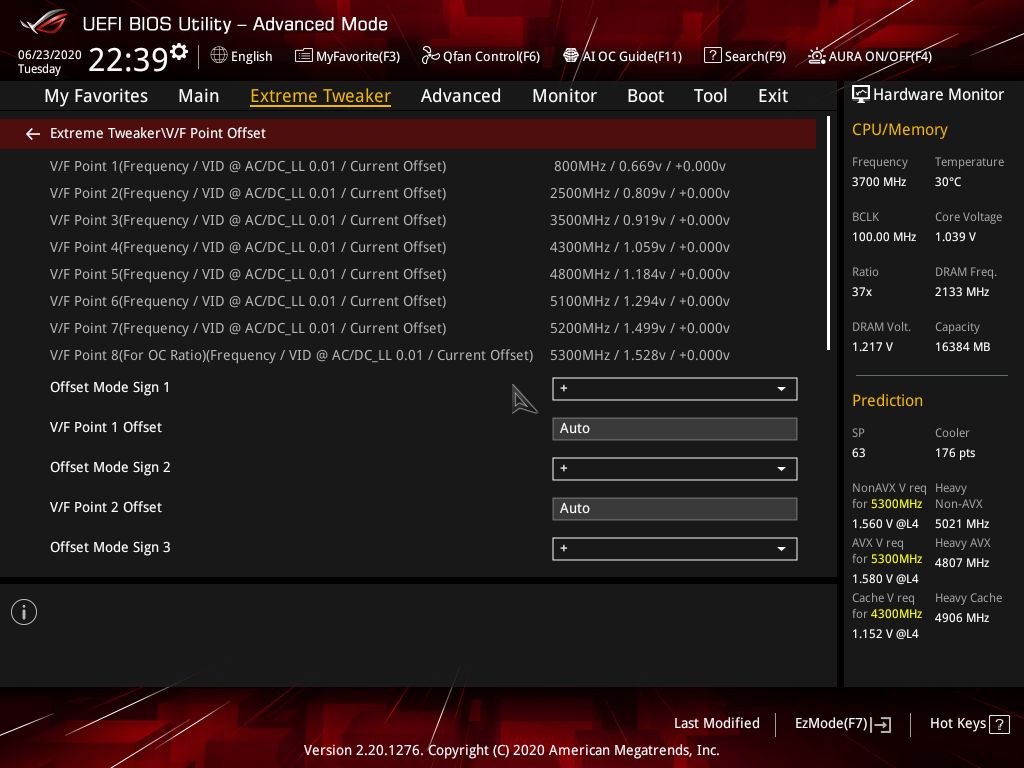
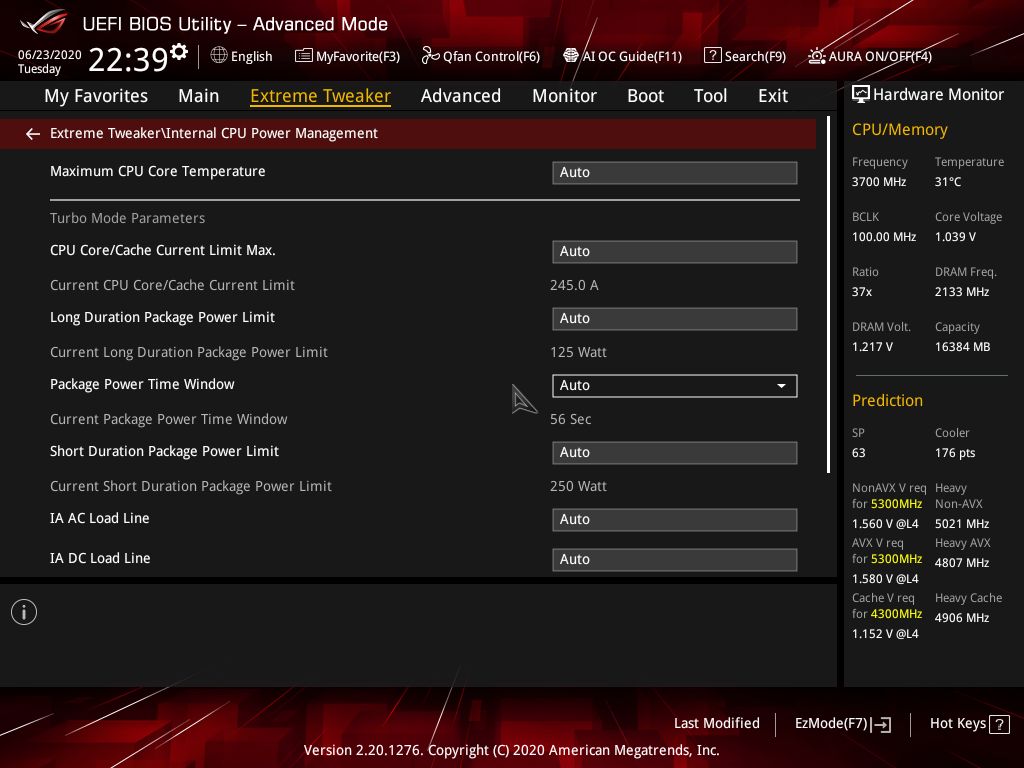
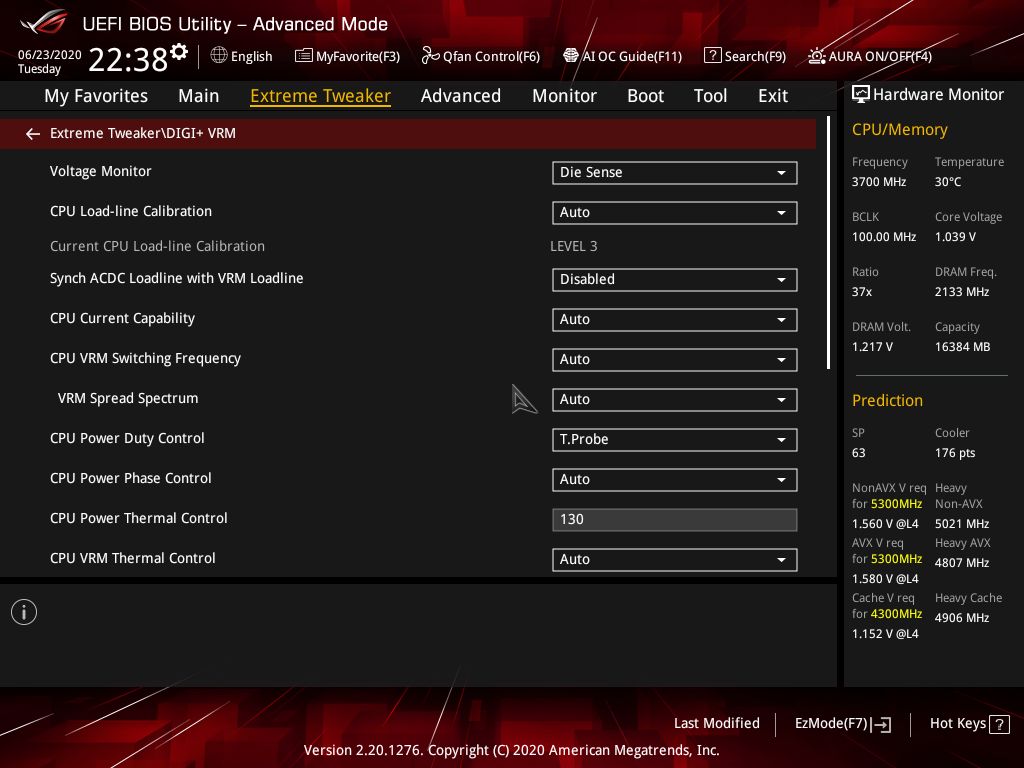
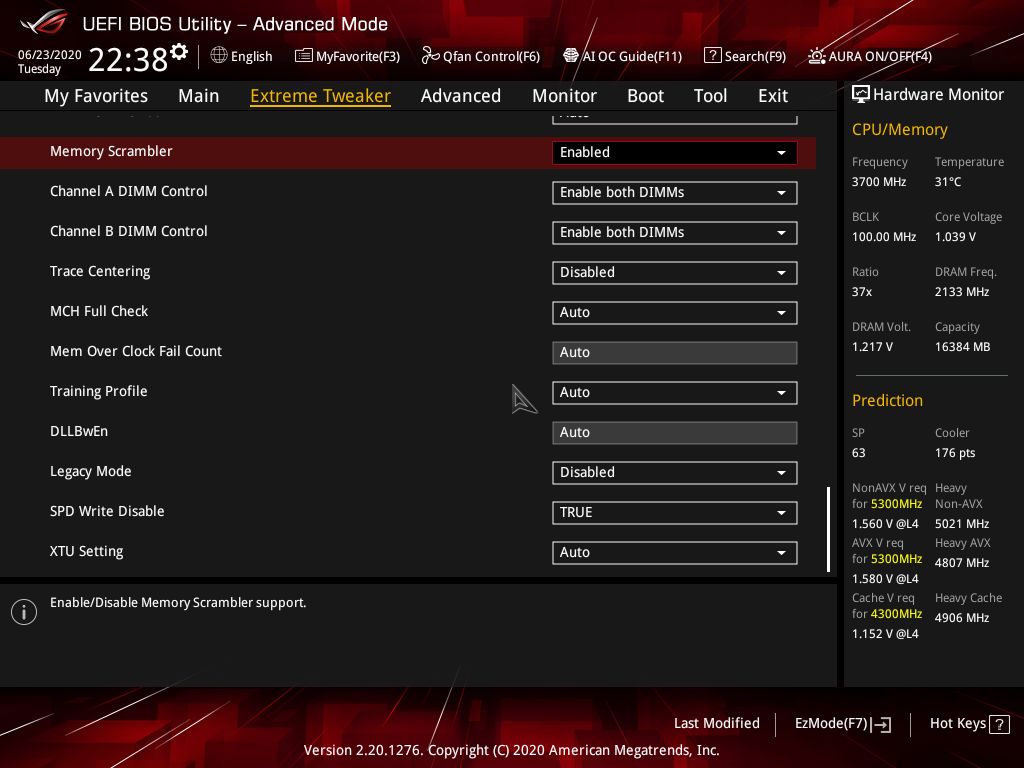
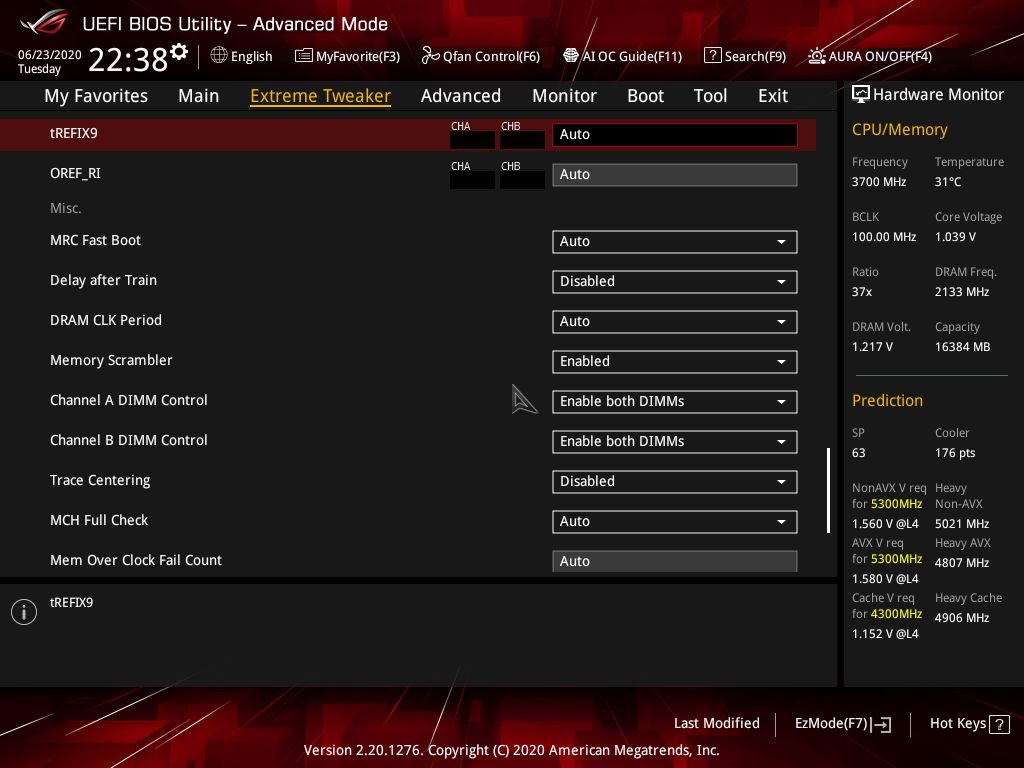
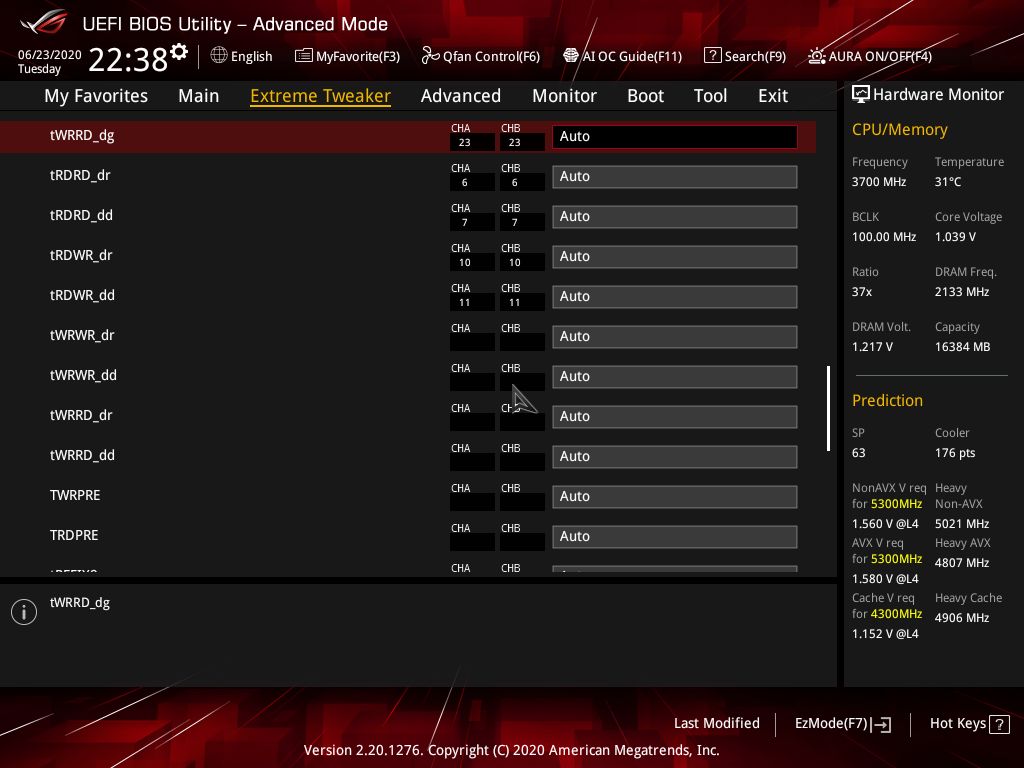
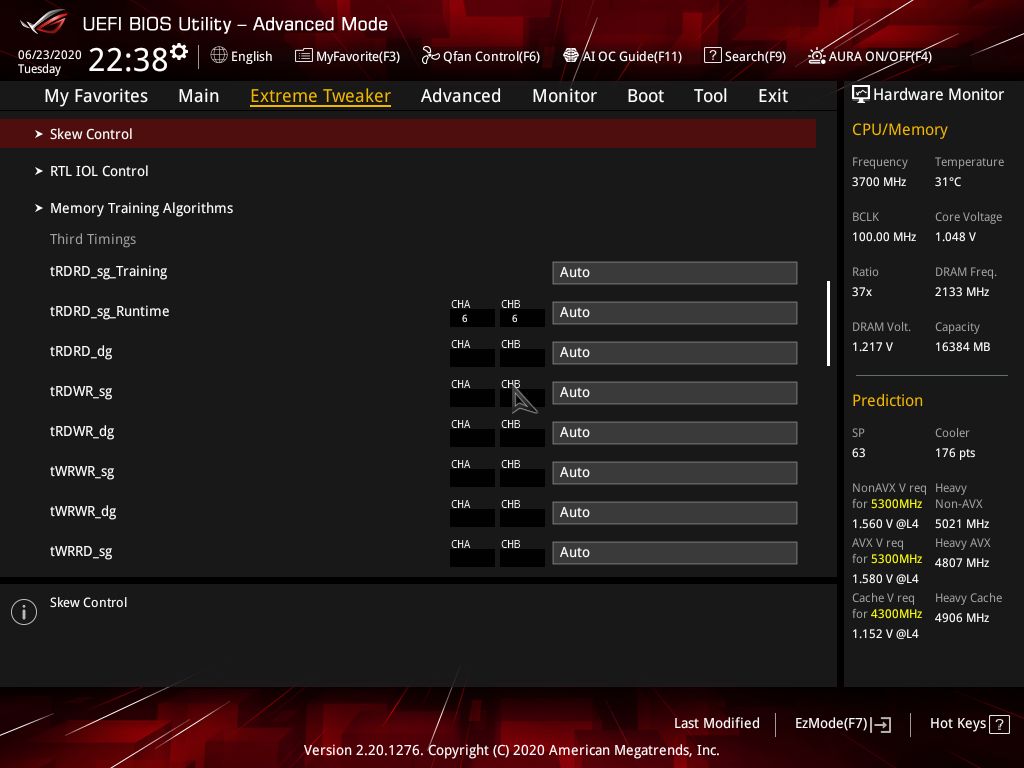
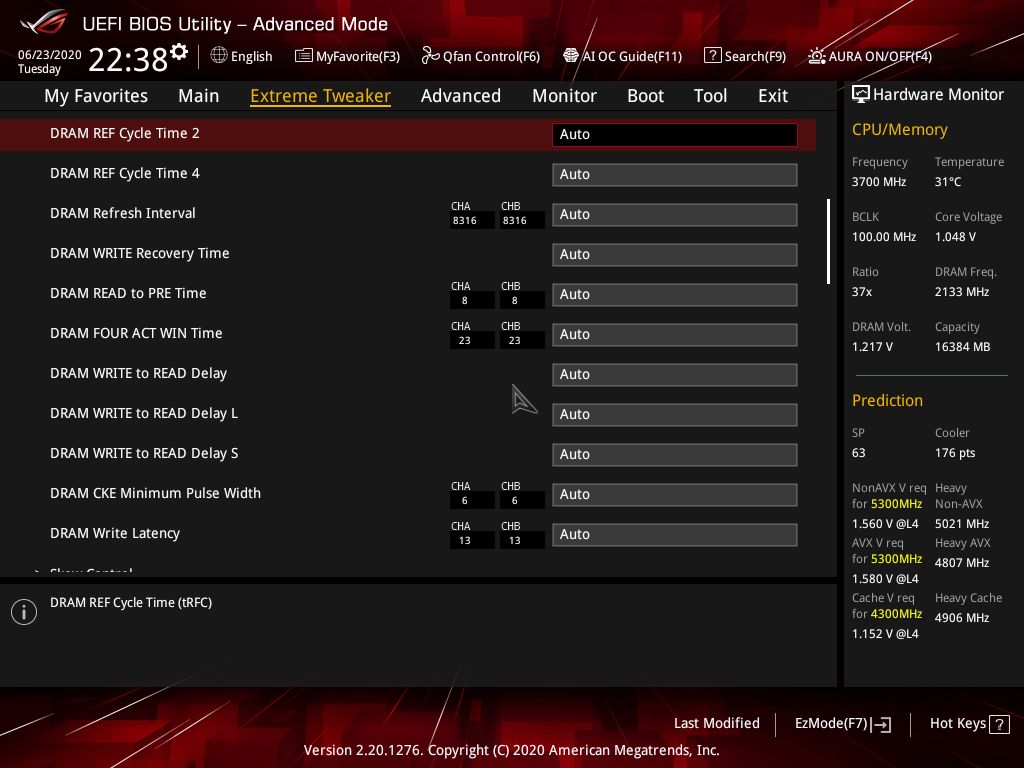
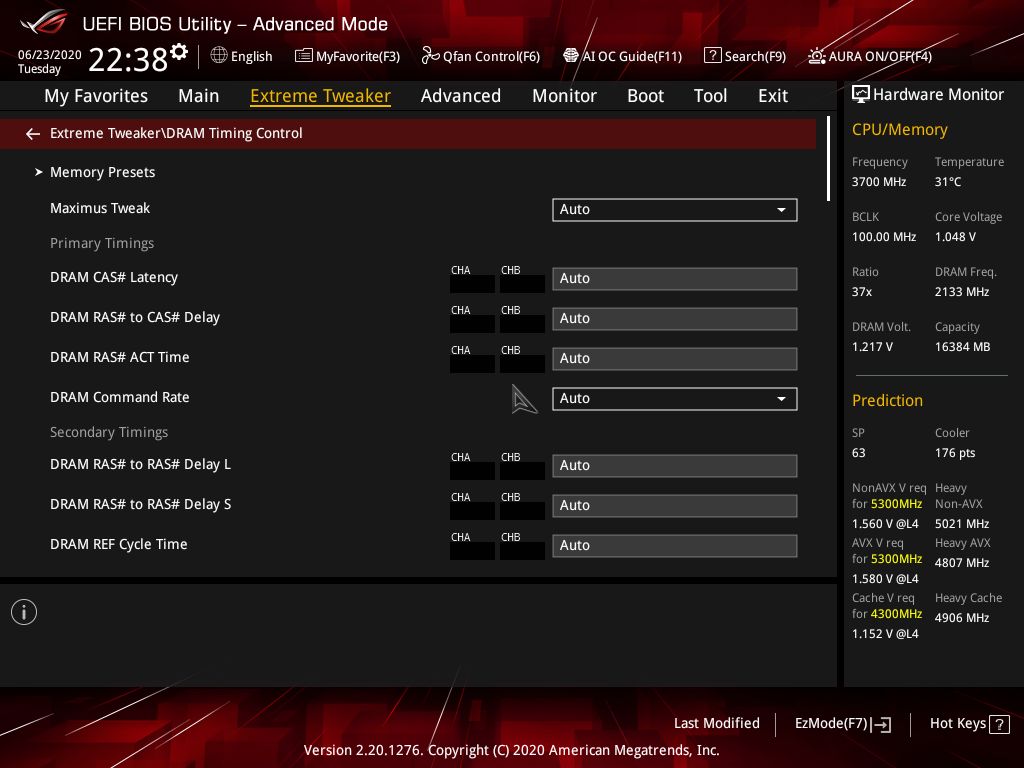
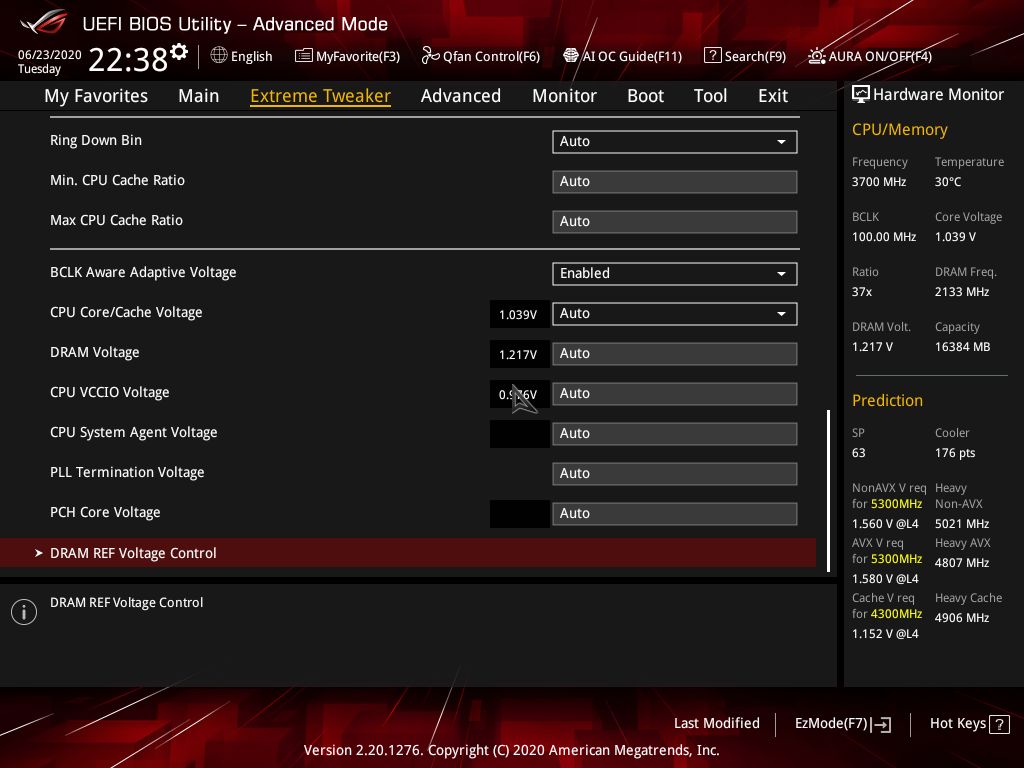
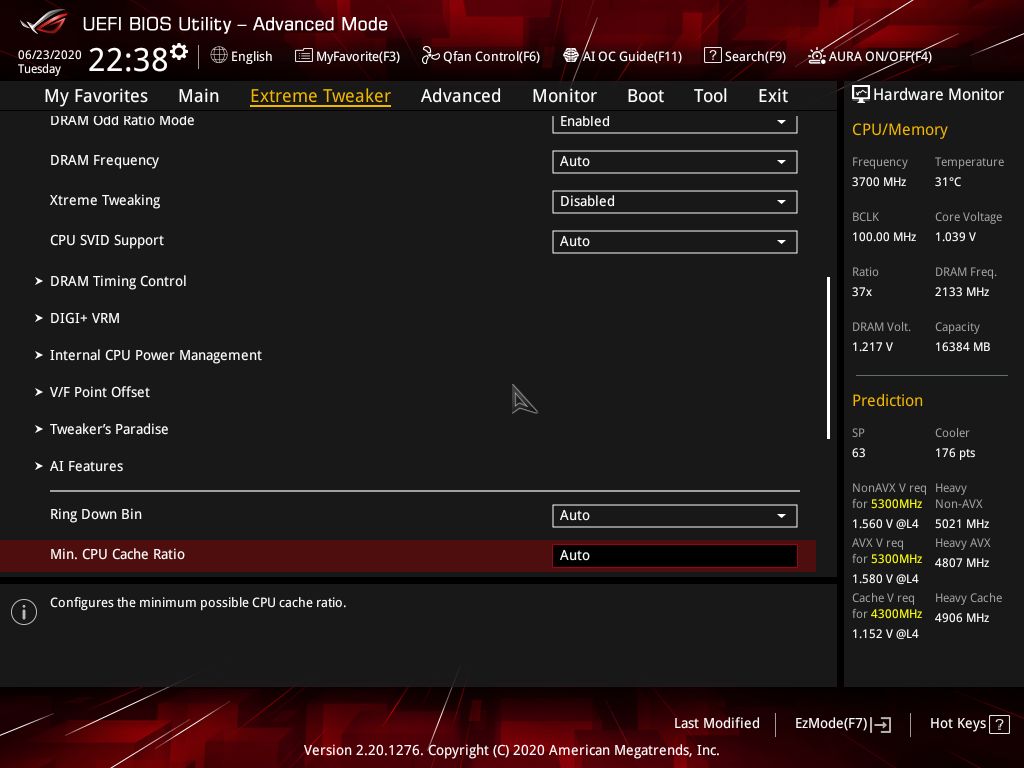
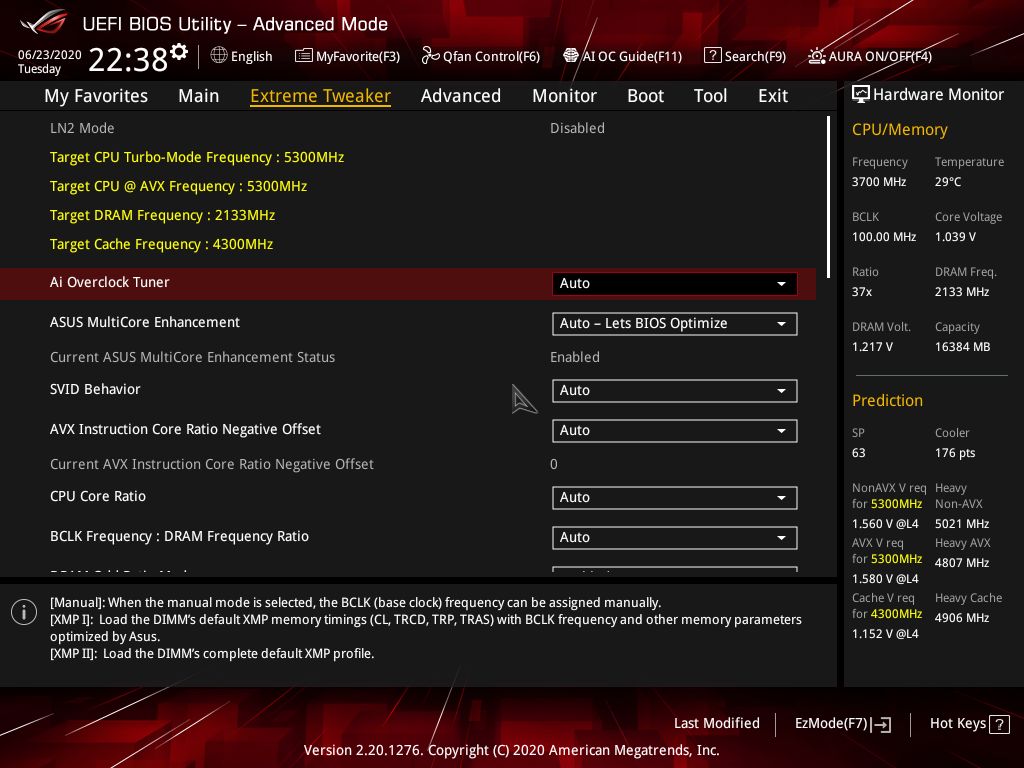
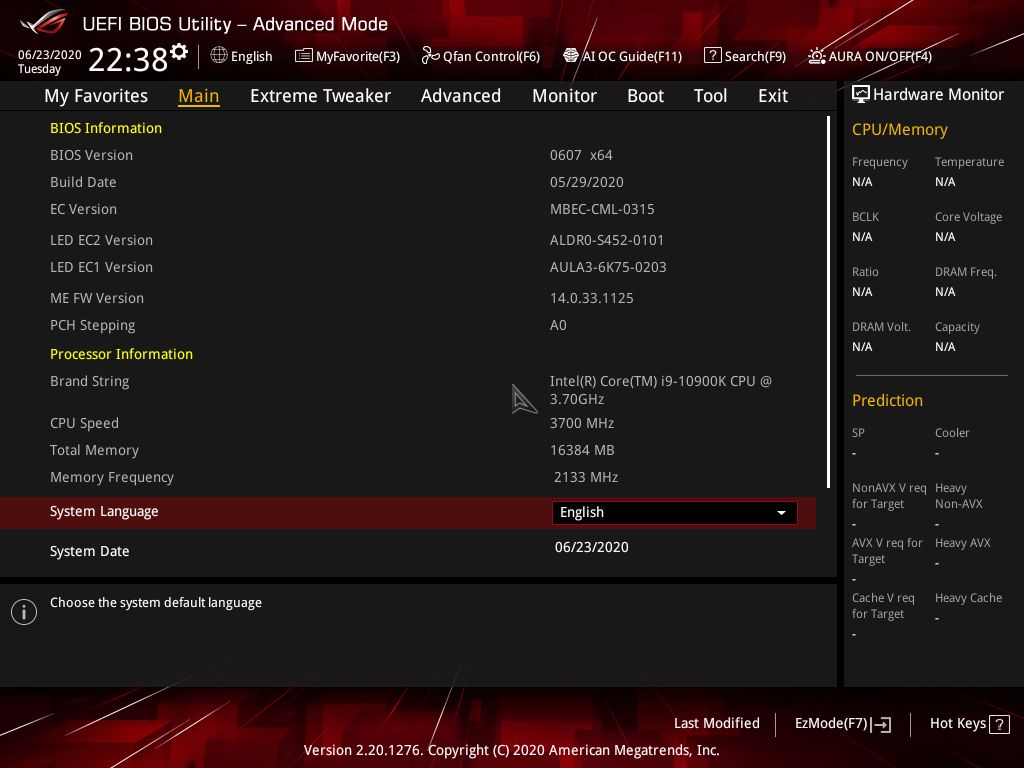
MORE: Best Motherboards
MORE: How To Choose A Motherboard
MORE: All Motherboard Content
Current page: Asus ROG Maximus XII Extreme
Prev Page Gigabyte Z490 Aorus Extreme Next Page Test System, Benchmarks and Conclusion
Joe Shields is a staff writer at Tom’s Hardware. He reviews motherboards and PC components.