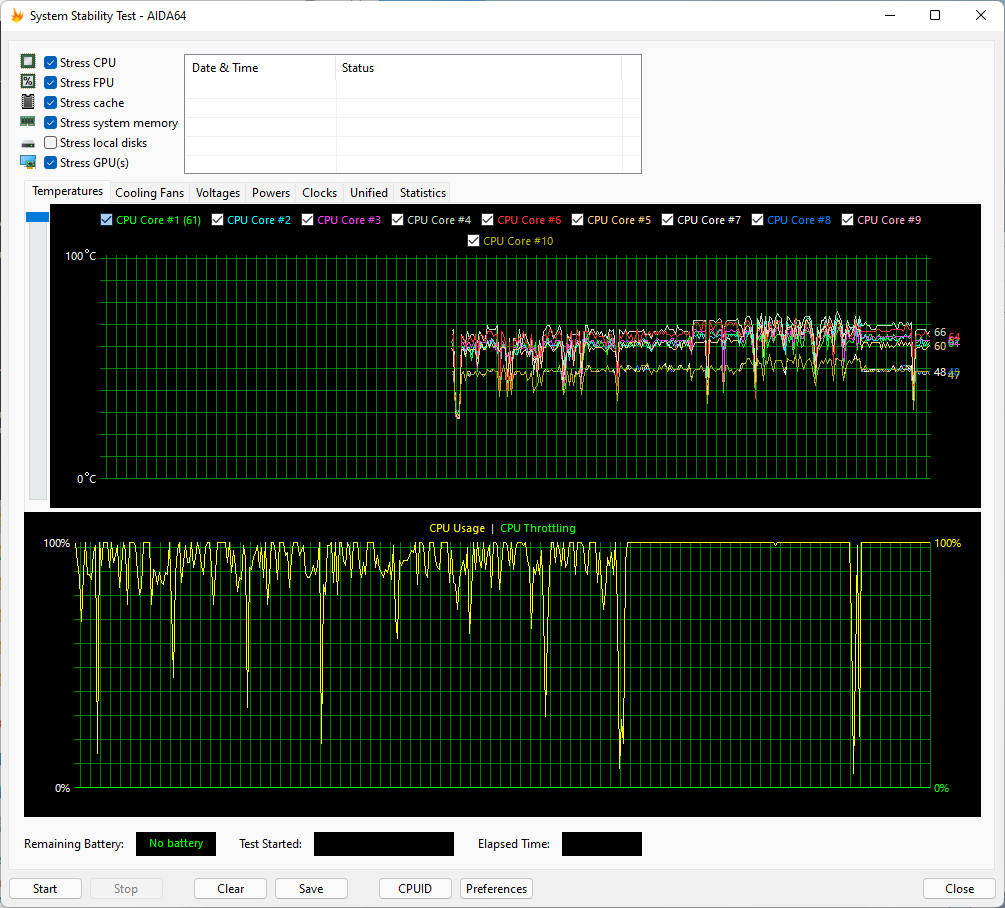How to Overclock 12th-Gen Intel Alder Lake CPUs
Contrary to innumerable reports of its demise, overclocking is not dead — not by a long shot. Yes, the past several generations of Intel's chips slowly lost overclocking headroom as the company folded more of its frequency headroom into stock performance levels while struggling to compete with AMD. However, Intel's Alder Lake chips hit the reset button: The Intel 7 process has far more room for overclocking than prior generations, helping the chips take over our list of Best CPUs for gaming. In fact, we've found that thermals are often the limiting factor to 12th Gen Alder Lake overclockability, meaning that if you're lucky enough to get a good chip, you'll largely be held back by your ability to cool it. In fact, our overclocking results below show that Intel's Alder Lake chips have far more overclocking headroom than AMD's Ryzen 5000 chips, and that equates to big performance speedups.
As always, you'll be at the whims of the silicon lottery when it comes to the maximum overclock you can squeeze out of your chip. Still, all indications point to the Alder Lake chips being exceptional overclockers, even if you're planning on standard ambient cooling. (i.e., you're not using liquid nitrogen or other sub-zero cooling methods).
Alder Lake does bring a lot of new wrinkles to overclocking, though. The chips come with Intel's hybrid architecture that blends groups of big and fast Performance cores (P-cores) with groups of small and powerful Efficiency cores (E-cores), and both run at different clock rates. That adds a few more variables to the mix, so you'll need to work on finding the right balance for your needs.
Today, we'll show you the ropes and teach you how to unlock the hidden overclocking performance lurking under the heat spreaders in Intel's 12th Gen Alder Lake. We also have examples of the performance increases we attained in gaming and single- and multi-threaded work via our own overclocking efforts.
Before we explain how to overclock your chip, let's take a look at our performance results.
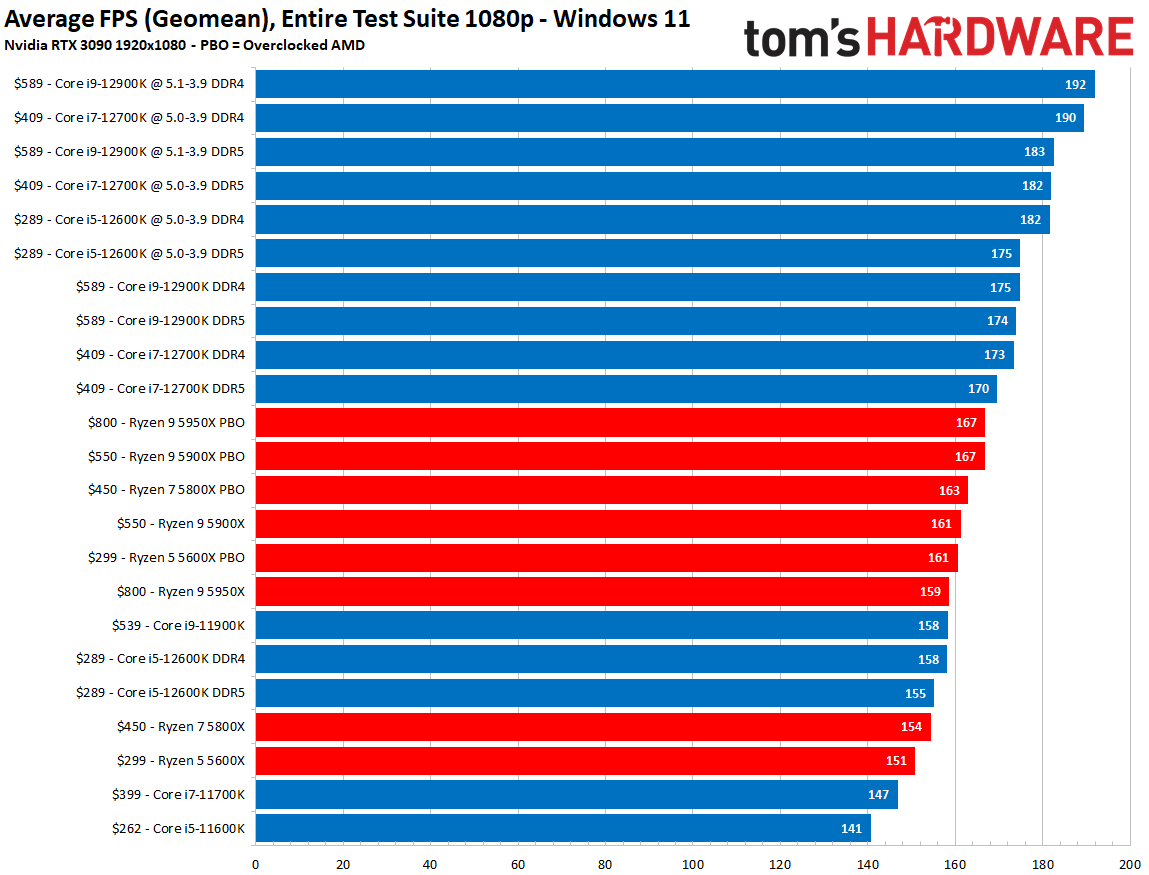
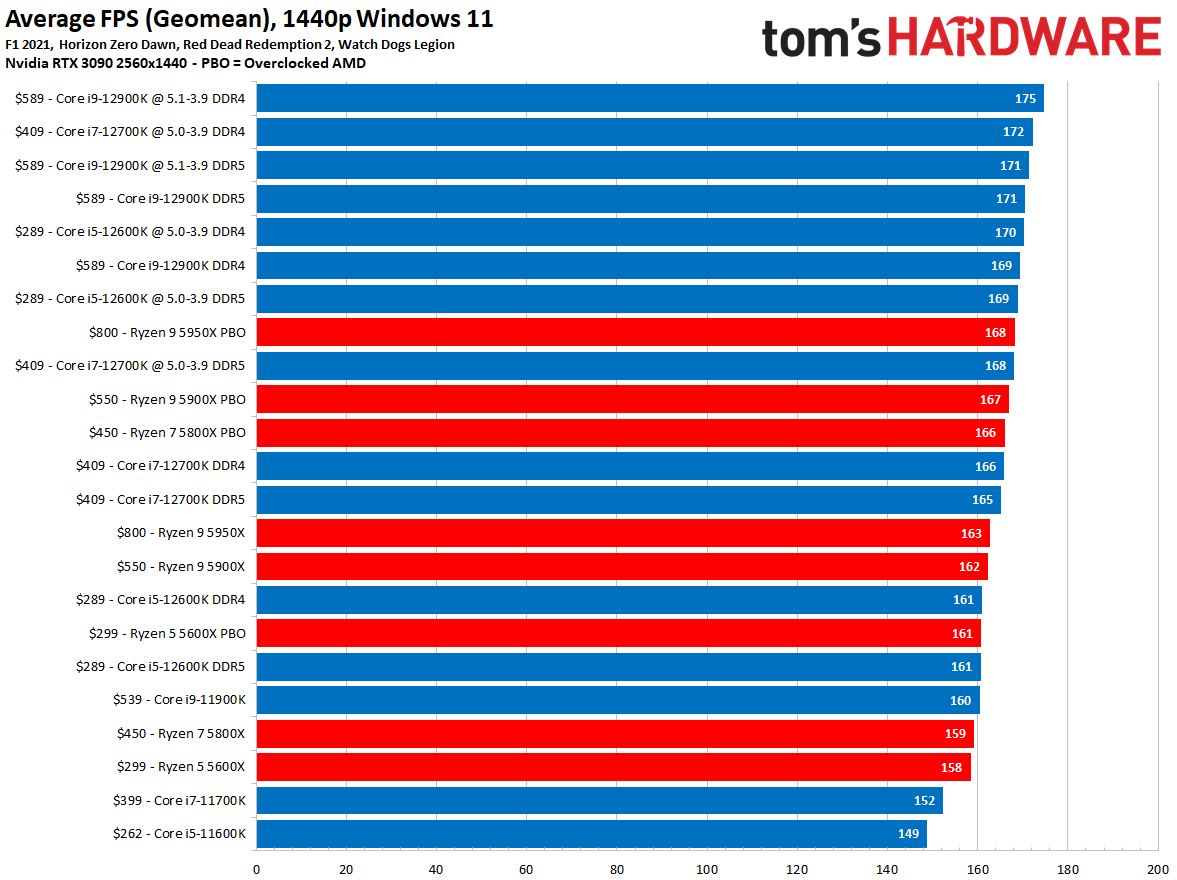
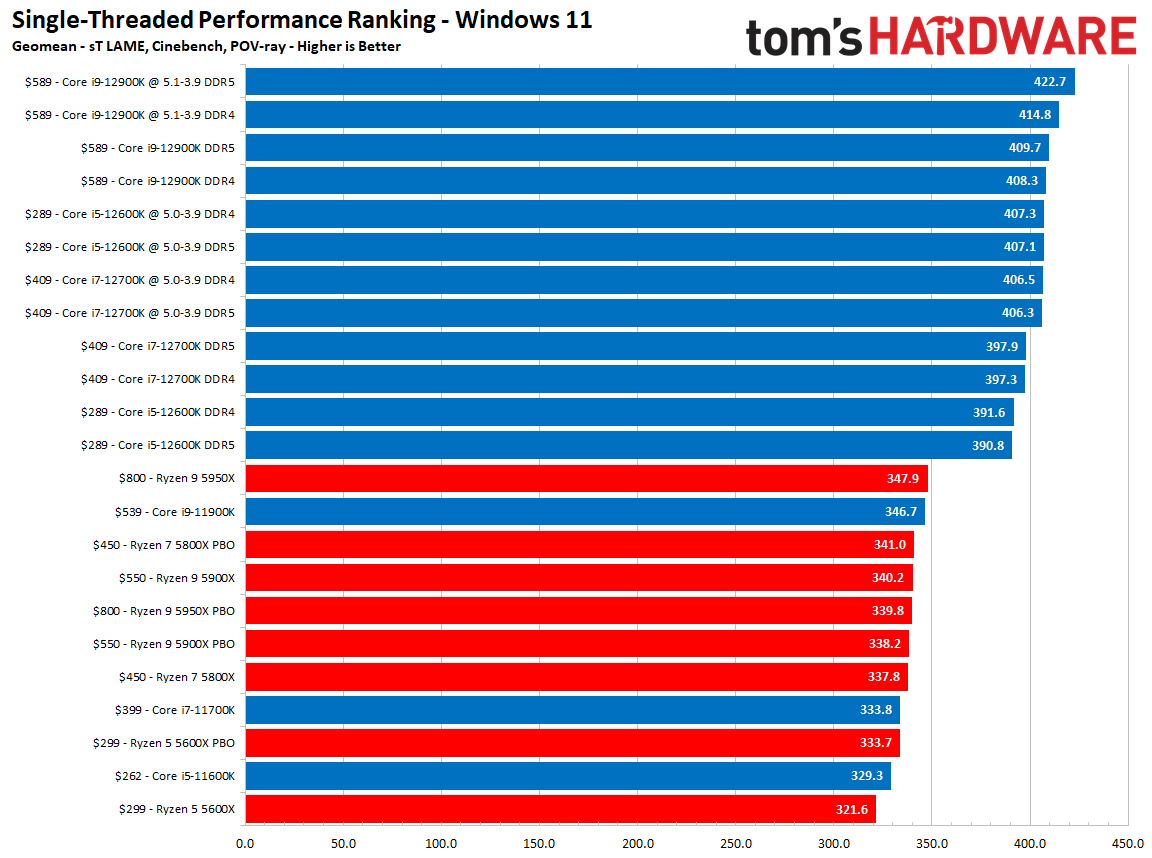
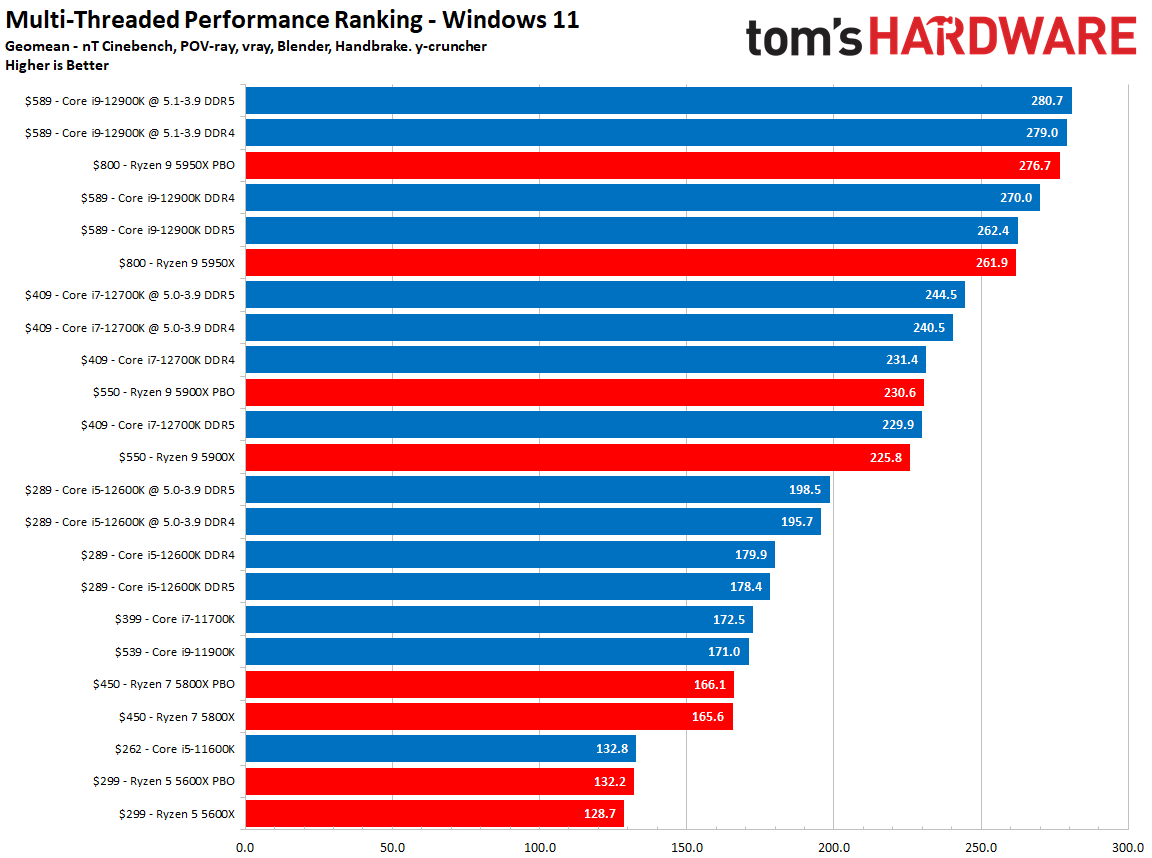
Here are the results of our overclocking with Intel 12th Gen Core Alder Lake chips compared to the Ryzen 5000 lineup in Windows 11, along with DDR4 vs DDR5 benchmarks and overclocked configurations. You can find more detailed breakdowns of our overclocking with the Core i9-12900K and i5-12600K here, and the Core i7-12700K details are here.
We generated these overall measurements of gaming performance as a geometric mean of our entire test suite. We also selected the most important single- and multi-threaded tests in our suite to generate those cumulative measurements. You can see an even more expansive view of the Intel vs AMD duel in our CPU Benchmark hierarchy article.
As you can see above, the Alder Lake chips profit more from overclocking than the AMD Ryzen models. The Core i5-12600K is a particular standout with a massive 15% gain in 1080p gaming, while the Core i7-12700K shows similar overclocking headroom to the more expensive Core i9-12900K, cementing its value proposition. Here's what that looks like in table form:
| Tom's Hardware - %age Change | 1080p Gaming | Single-Thread | Multi-Thread |
| Core i9-12900K DDR4/ DDR5 | +9.7% / +5.2% | +1.6% / +3.2% | +3.3% / +7% |
| Ryzen 9 5950X | +5% | -2.3% | +5.7% |
| Core i7-12700K DDR4/ DDR5 | +9.8% / +7.1% | +2.3% / +2.1% | +3.9% / +6.4% |
| Ryzen 9 5900X | +3.7% | -0.6% | +2.1% |
| Core i5-12600K DDR4/ DDR5 | +15.2% / +12.9% | +4% / +4.2% | +8.8% / +11.3% |
| Ryzen 5 5600X | +6.7% | +3.8% | +2.7% |
Overclocking Prerequisites for Alder Lake
Before we start turning up the dial on the voltages (and fans), you'll need to make sure that your system is ready for overclocking. As always, we have to caution you that overclocking voids the warranty on any processor, and you run the risk of damaging your chip if you apply excessive voltage. Excessive voltage and heat can also result in reduced chip lifespan due to degradation, so you'll want to stay within reasonable boundaries.
First things first: You'll need a K-series 12th Gen Alder Lake chip if you plan on increasing the chips' core frequency, which is the most basic method of overclocking. That's because K-Series chips, like the Core i9-12900K, i7-12700K and i5-12600K, have an unlocked multiplier that allows you to easily dial up the frequency on your chip. In addition, the graphics-less 'KF' models are also overclockable. If you don't have a K-series chip, your options for overclocking Alder Lake will be far more limited, though you can still aim for higher memory clocks.
If you plan on doing full core frequency overclocking, you'll also need a Z-series (Z690) motherboard, as Intel doesn't allow you to change the chip's frequency on cheaper B- and H-series motherboards — those don't exist for socket LGA1700 yet, but they're coming. Most Z-Series motherboards have robust power delivery subsystems, but performance varies, so pay attention to motherboard reviews to find your best option. You can hit our list of Best Motherboards to see the best models on the market.
Intel will also have its 'locked' non-K 12th Gen, Alder Lake chips on the market soon, but you can only overclock the memory on those models (on Z-, B- and H- 600-series motherboards for a change), which ultimately limits the amount of performance uplift.
You'll also need a suitable cooling solution, but the definition of sufficient cooling can vary based on your personal preference. Your overriding goal should be to prevent thermal throttling, a process that reduces the processor's clock speeds and voltage to prevent damage (killing your chip) from excessive temperatures. Excess heat can also cause premature chip degradation.
Intel's overclockable chips don't come with a bundled cooler, and you'll need at least a 240mm All-In-One (AIO) liquid cooler (or air cooler equivalent) to squeeze out any meaningful all-core overclocking with the Core i5-12600K. You'll want a more powerful 280mm, 360mm AIO, or custom watercooling loop to wring out the most performance possible on the higher-end Core i7-12700K and i9-12900K SKUs. Check out our Best CPU coolers article for recommended options, and be sure to use one of the Best Thermal Pastes to ensure your cooler is effective. Also be sure to get a cooler that has a socket LGA1700 adapter available — most cooler companies offer those for free on their top AIOs, but you might need to wait a few extra days if it's not in the box.
Naturally, more elegant overclocking approaches that don't use brute-force all-core overclocking methods, like manipulating turbo ratios or only overclocking a few cores, can extract extra performance even if you're using a lesser cooler. We'll also cover those methods below.
You also need to ensure that you have one of the best power supplies for your system, but your requirements will vary based on the other components in your system. You can see the basic guidelines with a power supply calculator, but be sure to enter the maximum overclock frequency and voltage (max voltage for Alder Lake shouldn't exceed 1.4V with conventional cooling) to ensure you have plenty of room for overclocking.
Measuring Baseline Thermals and Performance on Alder Lake
This guide assumes a basic understanding of common overclocking terms and concepts, which you can brush up on with our How to Overclock a CPU article.
Now that we have the prerequisites sorted, it's important to establish a performance and thermal baseline. You'll use this to measure how much impact an overclock has on both CPU heat and performance, allowing you to determine the acceptable tradeoffs for the amount of performance you gain.
There are a plethora of software options for stress testing and monitoring — see our how to stress test your CPU guide for additional details. Some, like AIDA or OCCT, have in-built stress testing and monitoring, while others, like HWInfo, are purely designed to monitor performance. For this article, we'll use Intel's eXtreme Tuning Utility (XTU) and AIDA64 for both performance monitoring and stress testing.
Get Tom's Hardware's best news and in-depth reviews, straight to your inbox.
How to Change CPU Settings for Alder Lake Overclocking
Overclocking requires manipulating several system parameters, like voltages and clock speeds. You can make changes via software inside Windows with utilities like Intel's XTU, or you can enter the values directly into the system BIOS/UEFI.
Both approaches have their strengths and weaknesses. Software overclocking Alder Lake with XTU is a bit simpler because it uses a standardized nomenclature for the various settings, whereas motherboard vendors can use different names for the same settings. Additionally, overclocking via software allows you to make changes in real-time. In contrast, changing the values in the BIOS requires a system reboot before you see the impact.
Overclocking Alder Lake CPUs via the BIOS does have one big advantage, though: There are far more fine-grained options available for more advanced tuners. That means experienced tuners are better off using the BIOS if they plan to use the more advanced features.
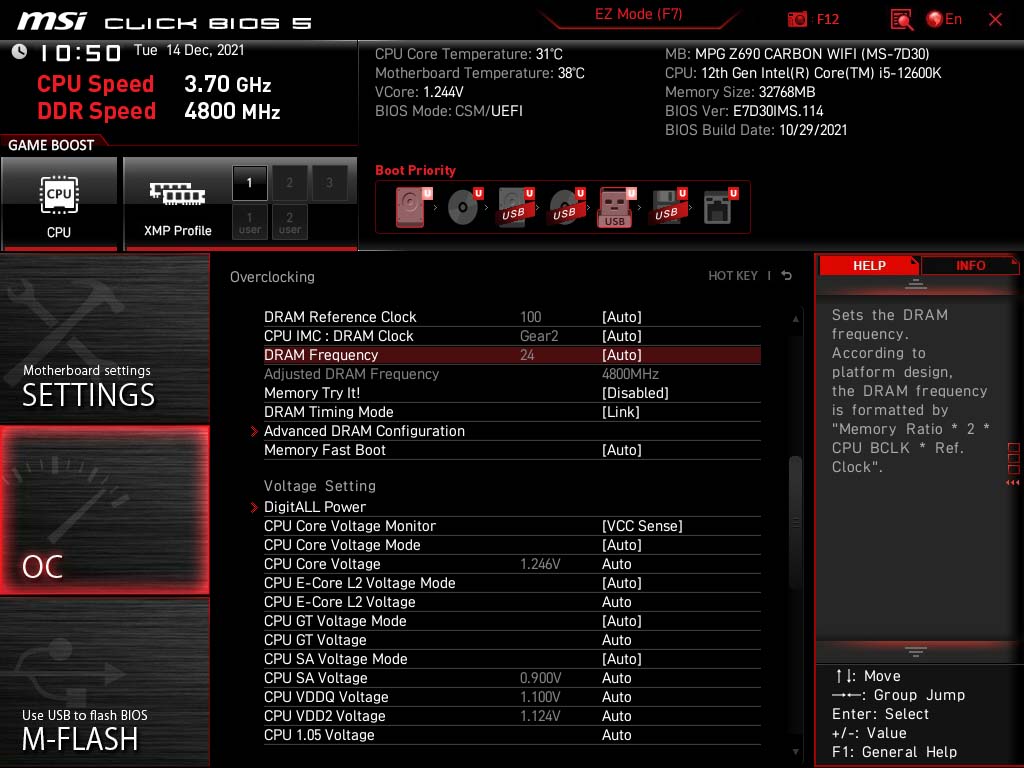
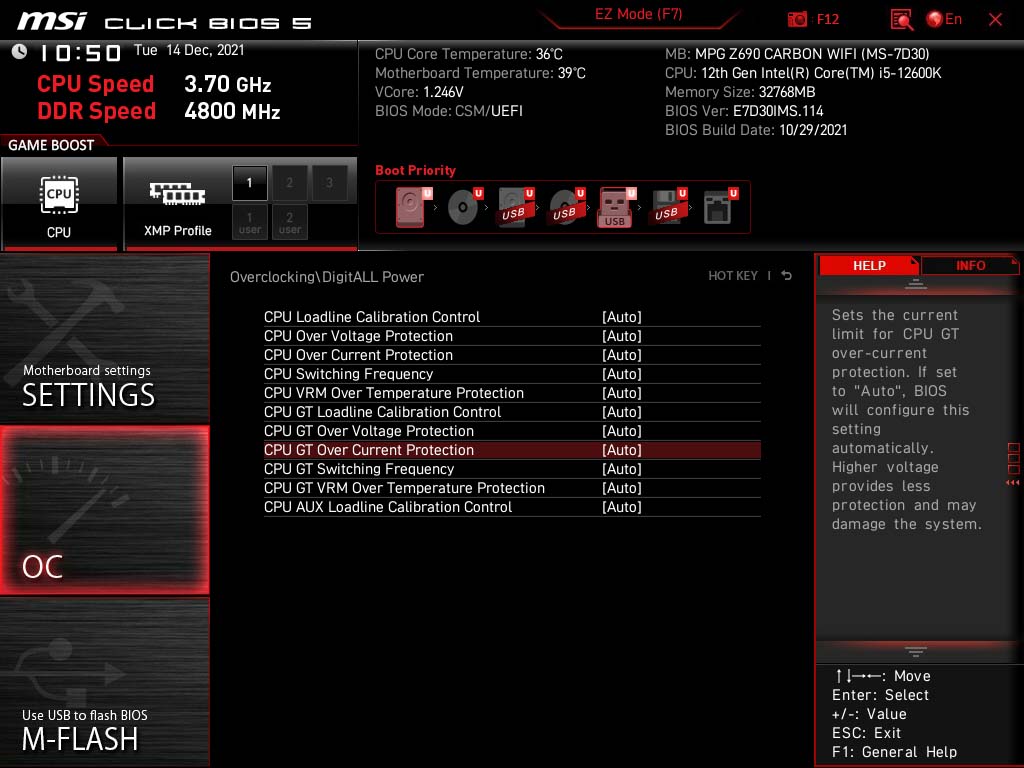
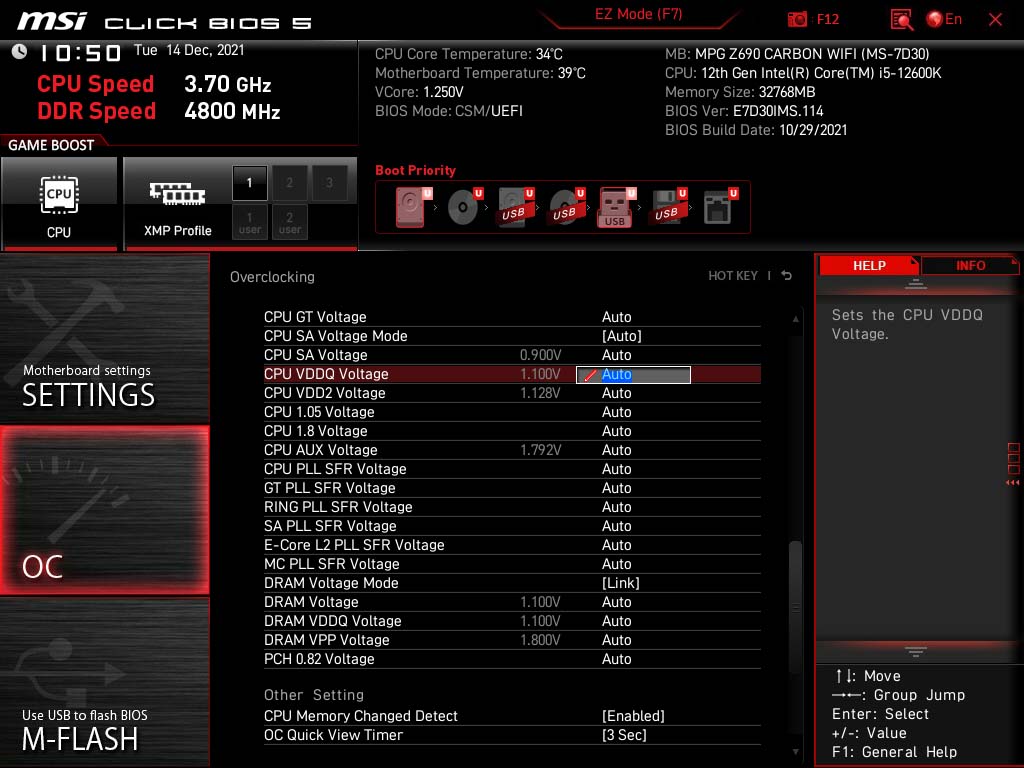
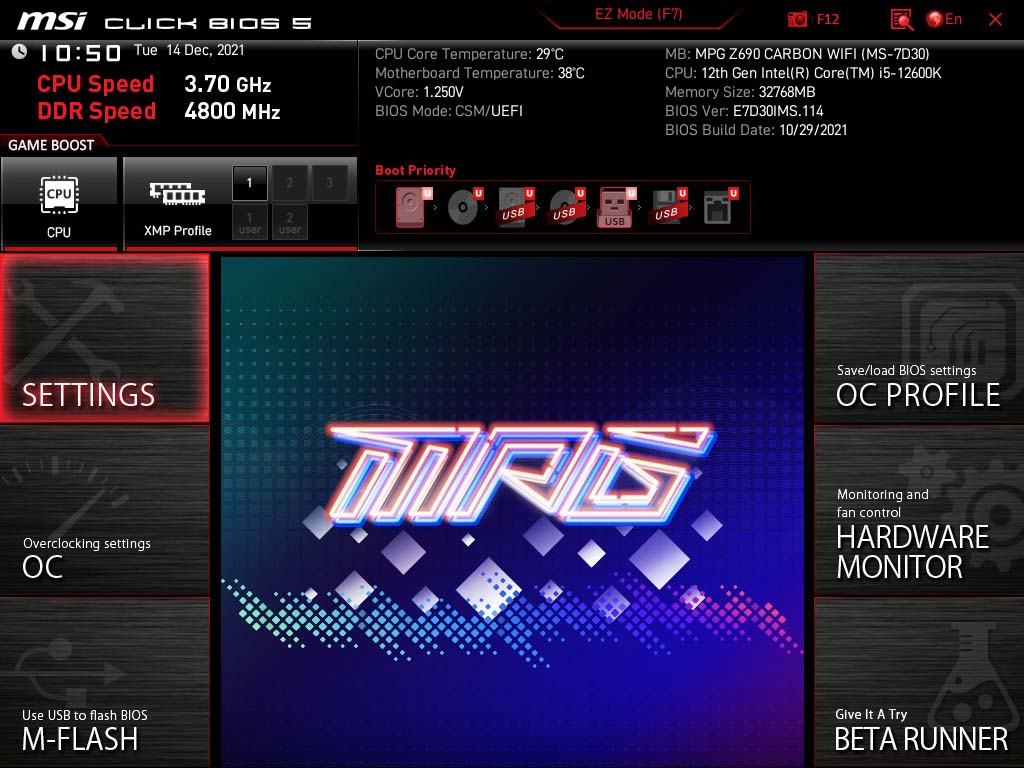
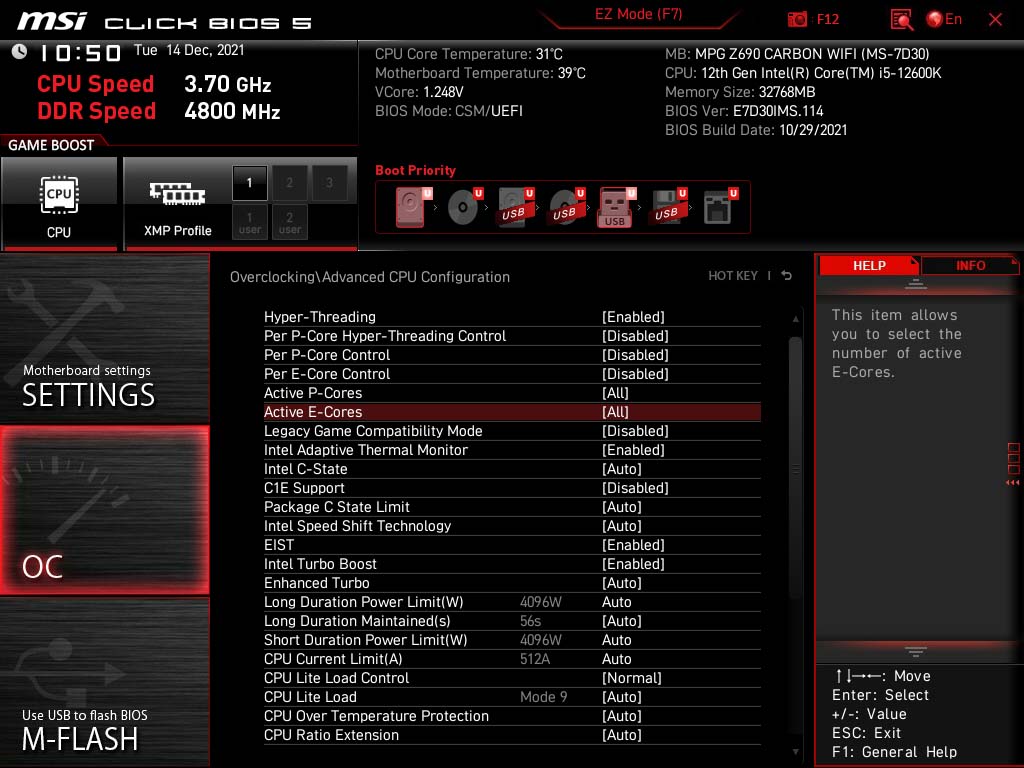
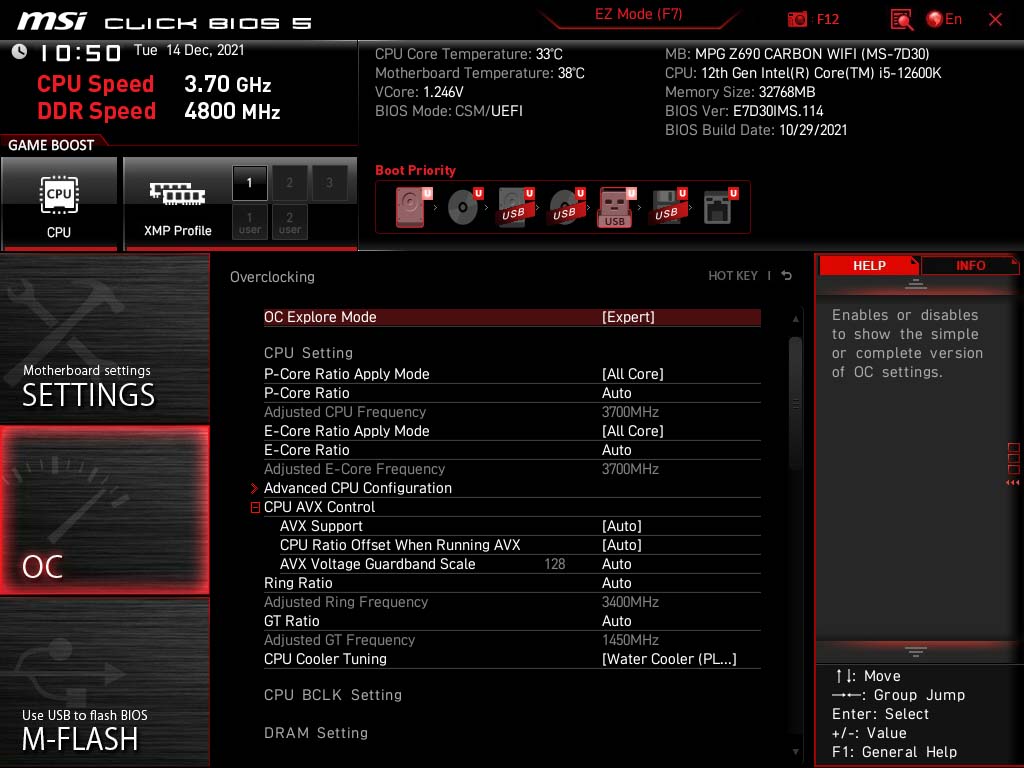
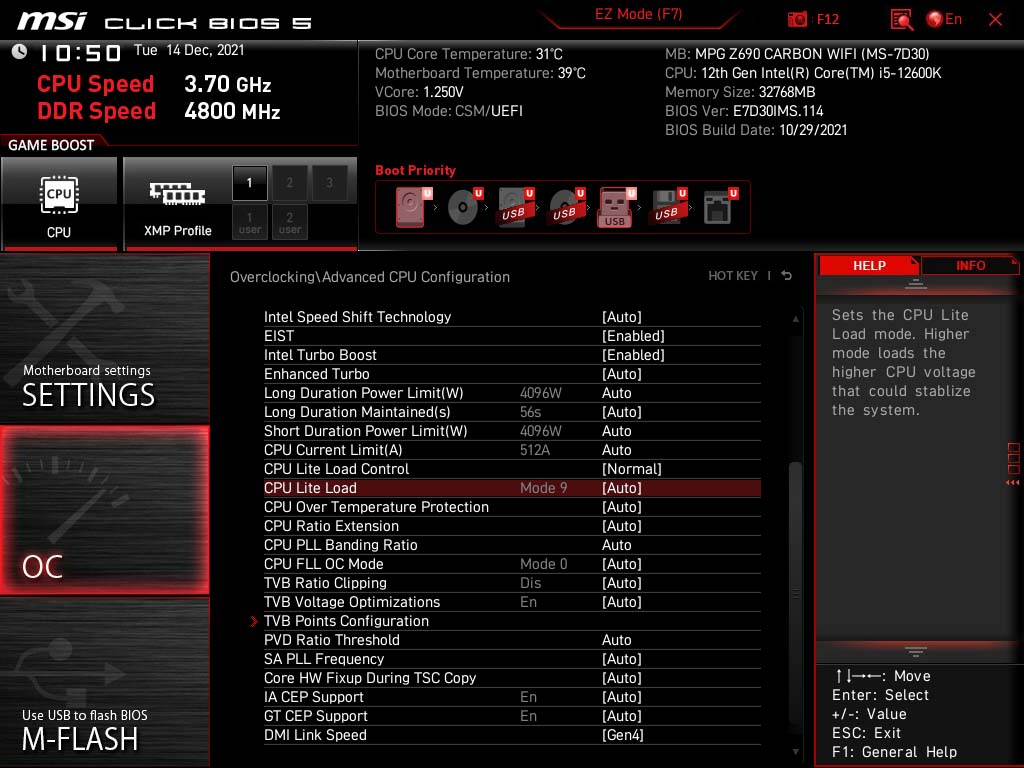
Here you can see the BIOS options for overclocking Intel Alder Lake CPUs on an MSI Z690 board. While the names for certain settings can vary somewhat based on your motherboard vendor, the major manufacturers (Asus, ASRock, Gigabyte, and MSI) all include a wealth of options in their enthusiast-class boards. Depending on your overclocking goals, you can go as deep as you want on a top-tier motherboard, but the basics aren't nearly as daunting as the wealth of options might suggest.
First, Lift Power Limits for Alder Lake Overclocking

The first step to overclocking Alder Lake CPUs is to uncap the power limits imposed by the motherboard. For MSI motherboards, these settings are listed in the UEFI as the Long Duration Power Limit, Short Duration Power Limit, and the CPU Current Limit. You should enter the first two values as 4096W, and the latter value should be set to 512A. Finally, set the Long Duration Maintained value to the longest allowed (128 seconds).
The names of these settings can vary slightly by BIOS, but you can also change these same values in XTU — they're listed as Processor Core IccMax (set to unlimited), Turbo Boost Power Max (set to unlimited), and Turbo Boost Power Window (128 Seconds). Finally, disable "Turbo Boost Short Power Max Enable."
You'll never reach these levels of power usage, but removing all power caps allows you to push your silicon to the limits.
Overclocking P-Cores and E-Cores on Intel Alder Lake CPUs
Overclocking your system memory is a must-do item for any overclocking, particularly if you plan on gaming. Still, it's best to handle memory overclocking after you find your preferred core overclock frequencies. This limits the number of variables you will have to troubleshoot as you dial in your Alder Lake overclock.
Alder Lake has P-cores for latency-sensitive work that tends to be lightly threaded, while the E-cores step in for multi-threaded work and background tasks. The E-cores can only be overclocked in groups of four, while P-Cores can be overclocked individually or in groups. Alder Lake provides plenty of options for fine-tuning — you can disable the E-cores entirely, which often allows you to eke out a slightly higher overclock (typically a single bin) on the P-Cores.
Disabling the E-cores also allows you to dial in a higher ring ratio (often referred to as the fabric), giving you a nice bit of supplementary performance. For example, if you disable the E-cores, you can push the ring up to 4.5 GHz. That said, ring overclocking on the Alder Lake chips is typically great, even with the E-cores active. You can push the ring up to 4.2 GHz on most chips without much fuss, which is significantly higher than we've seen with previous Intel chips. So it's hardly worth disabling the E-cores for another few bins of ring frequency — the performance gain isn't large enough to justify the loss of performance in threaded work.
Choosing whether to disable the E-cores will depend on your own personal preference, but leaving both the P-cores and E-cores active will offer the best blend of performance for most users. Interestingly, you can disable all of the E-cores if you'd like, but one P-core has to remain active regardless of the configuration — you can't disable all of the P-cores.
It is noteworthy that, on some motherboards, disabling all E-cores will unlock AVX 512 support for the P-cores. AVX 512 instructions generate far more heat than the standard AVX2 supported by Alder Lake, so you'll have to account for that increased heat and power consumption when you set your AVX offsets (if enabled, a separate AVX 512 offset will appear in the BIOS options). In most cases, you won't gain enough performance in general-use applications or gaming to justify disabling the E-cores.
Assigning Core Frequencies for Alder Lake Overclocking
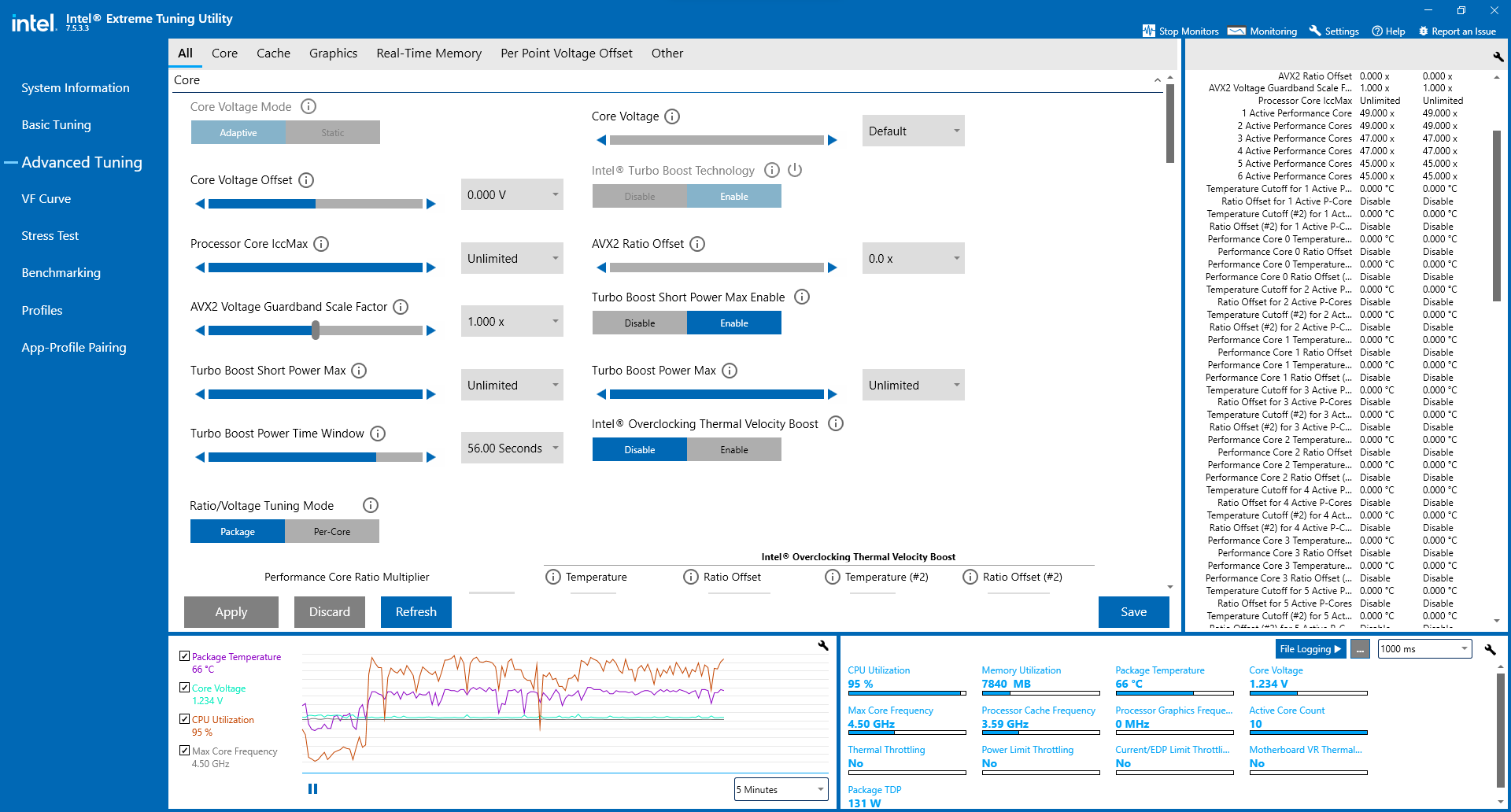
Alder Lake allows you to overclock the CPU frequency in three ways: All core, Per core, and via Turbo Ratios. The 'all core' setting is what we traditionally associate with overclocking. 'All core' is the simplest method by far because it assigns one static frequency to each type of core, be they P-cores or E-cores. Simplest doesn't normally translate to best, however.
Overclocking Alder Lake via the Turbo Ratios is one of the best ways to dial in a refined overclock, as this allows you to define the peak boost frequency based on how many cores are active. This feature can help you eke out a slightly higher overclock, but just as importantly, it allows the processor to drop back into its base frequency when the chip isn't under load.
This allows the chip to run cool when it isn't busy and also reduces the amount of time the chip is at the highest frequencies, which is important for chip longevity. If you overclock via the turbo ratios, you'll need to make sure that your Windows power profile is set to 'Balanced' or lower (the 'High Performance' profile keeps the chip at its peak turbo frequency at all times).
The 'Per Core' feature allows you to assign a unique frequency to each individual core. This can be helpful if you identify that some cores are more capable of sustaining a higher frequency than others. However, you'll still be limited to changing E-core frequencies in groups of four. This setting is most useful for advanced tuners and can require a fair amount of investigative work to determine the appropriate clock speed for each core.
Alder Lake Core Frequency Targets and AVX Offsets
Given our own results and the results we've seen in enthusiast forums, it's reasonable to expect that most Core i9-12900K chips can support up to an all-core 5.2 GHz P-core overclock while sustaining an all-core 4.0 GHz on the E-cores, but cooling will be your biggest challenge.
With custom watercooling, we've even seen up to 5.3 GHz on P-cores and 4.2 GHz on E-cores with the Core i9-12900K, albeit at the expense of higher heat output. The other Alder Lake chips, like the Core i7-12700K and Core i5-12600K, can also sustain up to 5.0~5.2 GHz on the P-cores and 4.0 GHz on the E-cores.
Your peak frequencies will be limited by your ability to cool the chip, so dialing in a lower E-core frequency can leave you a bit more thermal headroom for the P-cores, and vice versa.
Air coolers will offer very limited all-core overclocking capabilities — you're better off using Turbo Ratio or Per Core overclocking approaches with air cooling. However, a basic rule of thumb for air cooling is to aim for up to a 4.9/3.9 GHz P-core/E-core all-core overclock with the Core i9-12900K. To exceed those limits, you'll need a 280mm or 360mm AIO (or custom watercooling).
Additionally, taming Alder Lake often requires strict AVX offsets. These offsets reduce chip frequency during AVX workloads to allow higher overclocks when the chip executes standard instructions. For example, we used a -2 GHz AVX offset with our Core i9-12900K's 5.1 GHz overclock, and a -3 GHz AVX offset with a 5.0 GHz Core i5-12600K overclock. Such a large offset can of course negatively impact performance in AVX workloads, so if you run a lot of those you'll want to experiment to determine the ideal setting.
You can determine the correct AVX offset by testing with AVX-infused applications and measuring the amount of heat generated. Adjusting the AVX offset will allow you to drop the voltage during everyday workloads, thus keeping thermals within a tenable limit.
Core Voltage (Vcore) Targets for Alder Lake Overclocking
Naturally, being frugal with the voltage is among the most important factors to control thermals. You can dial in the Vcore, which controls the voltage sent to the P-cores, E-cores, and ring bus, as low as 1.05V. However, you definitely should not exceed 1.45V unless you're cooling the chip with liquid nitrogen or another type of sub-zero cooling solution.
In our experience with a 280mm AIO watercooler, we obtained a 5.1/3.9 GHz P-core/E-core overclock on the Core i9-12900K and a 5.0/3.9 GHz overclock with the Core i7-12700K. We set the Vcore to 1.29V for both chips. We had to use a bit more voltage, to the tune of a 1.33V Vcore, with the Core i5-12600K at 5.0/3.9 GHz, but that's well below the 1.45V that is considered the absolute highest acceptable voltage with standard cooling. We also dialed the ring bus to 4.2 GHz for all three chips.
With the Core i9 and i7 models, you should aim for a maximum of a 1.25V Vcore with air cooling, while a 280mm air cooler can handle up to ~1.33V. In most cases, anything over 1.33V will require a 360mm AIO or custom watercooling. Due to its lower core count, you will have a bit more thermal headroom with the Core i5-12600K with each respective solution.
You can assign different Load Line Calibration (LLC) levels to improve stability, but the LLC implementations vary widely among the various motherboard vendors. We find that most higher-end motherboards tend to overclock Alder Lake fine with the 'Auto' LLC setting, but experimenting with different values can firm up an overclock and also avoid excessive voltages. We suggest sticking in the middle range of the LLC spread, and it's always good to check enthusiast forums to see how others have fared with the same motherboard.
Alder Lake uses a partial FIVR (Fully Integrated Voltage Regulator) power delivery subsystem, meaning some of the chip's power delivery is in-built. The FIVR feeds several other voltage rails, like the System Agent and Memory Controller voltages that you can increase for bleeding-edge memory overclocks, and the L2 cache for the E-cores. Most enthusiasts using conventional cooling shouldn't need to manipulate these voltages.
DDR4 Memory Overclocking with Alder Lake CPUs
Memory overclocking on Alder Lake is a bit more involved than we've seen with other chip generations due to its support for DDR5 memory. However, we expect most enthusiasts to stick with DDR4, given the current pricing trends.
Intel employs 'Gear' technology for memory overclocking, just like the previous-gen Rocket Lake chips and AMD's Zen 3 processors. Gear 1 mode allows the memory controller and memory frequency to operate at the same speed (1:1), thus providing the lowest latency and best performance in lightly-threaded work, like gaming.
Gear 2 allows the memory to operate at twice the frequency of the memory controller (2:1) and results in higher data transfer rates (frequency), which can benefit some threaded workloads but also results in higher latency that can lead to reduced performance in some applications.
We've found that Gear 1 provides the best overall performance, particularly for gaming, so it is almost always the best choice. If you scored a cherry chip, Intel's previous-gen Rocket Lake chips could push up to DDR4-3800 in Gear 1, though most chips were limited to DDR4-3600. That means you would have to shift to the less-desirable Gear 2 mode to exceed that transfer rate. Alder Lake is much more forgiving in this regard, with most chips supporting DDR4-3800 in Gear 1 and even DDR4-4000 with some chips.
Given the above, you shouldn't spend too much money on a fancy DDR4 kit with extreme data transfer rates. Tight timings on a DDR4-3600 to DDR4-4000 kit should yield the best results. Overclocking DDR4 is fairly straightforward: We recommend using an XMP profile for Gear 1 operation. This is a simple one-click operation in your BIOS that will bring you up to the speed advertised with your kit, though you may have to bump up the voltage slightly with some kits. Naturally, manual tuning can yield a bit more headroom.
Intel Alder Lake DDR5 Memory Overclocking
DDR5 opens up a whole new world of memory overclocking, and the new XMP 3.0 standard is a big part of that. XMP 3.0 brings support for up to five memory profiles (SPDs) that define frequency, voltage, and latency. That's an increase from the previous maximum of two profiles with XMP 2.0 and DDR4 kits. XMP 3.0 also lets you write and name two of the profiles. That means you can adjust the frequencies and all the timings and voltages, assign a name, and save the settings directly to the XMP profile stored in the SPD.
DDR5 also brings power delivery onboard with PMICs (Power Management ICs) on the DIMMs. These new PMIC chips are instrumental in DDR5 overclocking because they control three on-DIMM voltage rails: VDD, VDDQ, and VPP. There are variances in PMIC quality, adding yet another variable to selecting the Best RAM for Alder Lake overclocking.
DDR5 operates in Gear 2 mode by default, and though Intel does have a Gear 4 mode available, it isn't needed given the current DDR5 ceilings. We're working on an overclocking guide specifically for DDR5 memory, so stay tuned for more detail. Intel also has a website that will show you which DDR5 memory kits are certified to work with certain motherboards using XMP 3.0 profiles.
Motherboard makers are also rolling out BIOS updates to support Intel's new Dynamic Memory Overclocking feature. This new tech works with both DDR4 and DDR5. It allows the system to dynamically switch between standard memory frequencies and timings and an XMP profile, meaning it will auto-overclock the memory as needed based on the current usage pattern. And yes, this occurs while the operating system is running and doesn't require a reboot — it's a real-time dynamic adjustment.
- MORE: Best CPUs for Gaming
- MORE: CPU Benchmark Hierarchy
- MORE: AMD vs Intel
- MORE: All CPUs Content

Paul Alcorn is the Editor-in-Chief for Tom's Hardware US. He also writes news and reviews on CPUs, storage, and enterprise hardware.
-
Roland Of Gilead Have I missed the part in the 'Overlocking' review about power draw on these chips at overclock settings?Reply
What is the power draw for these CPU's when overclocked. Kinda relevant IMO!? -
hannibal Yeah... Irrelevant... you can keep these speed couple of minutes...Reply
;)
Well OC always means that efficiency is out of door in anyway. -
Roland Of Gilead Replyhannibal said:Yeah... Irrelevant... you can keep these speed couple of minutes...
;)
Well OC always means that efficiency is out of door in anyway.
Obviously not talking about efficiency point of view, but rather from a cooling point of view. Yes, it's mentioned a good cooler is required (high end air, min 240 AIO). As I said, relevant. Maybe not relevant for everyone, but relevant nonetheless. -
wifiburger Those are some nice gains on Intel ! Not really surprised, Ryzen is total garbage for overclocking.Reply
PBO doesn't add much and manual OC is also trash due to poor silicon and no avx offset.
Every single Ryzen I had, Zen, Zen+ and now Zen2 were/are complete trash with PBO / even stock frequency are hard to hit ! -
hannibal Mostly it is about Intel segmentation!Reply
All amd cpus are all near the threshold. So every AMD cpu runs about the same speed. Intel only has 12900K that has been pushed to the threshold and so everything else can be overclocked. That means that there is bigger disparity between intel cpus, until you oc them. -
Darkbreeze ReplyYou can push the ring up to 4.2 GHz on most chips without much fuss, which is significantly higher than we've seen with previous Intel chips.
I'm not sure where this is coming from. In my experience the ring/uncore ratios have not been a problem on past Intel generations and in fact I've been running 4.5Ghz uncore ratios on Z170 (Skylake) through Z390 (Coffee lake refresh) platforms for years with zero problems and rock solid stability. Obviously, not on the entry level boards, but nobody is really going to target one of those boards for a serious overclock anyhow.