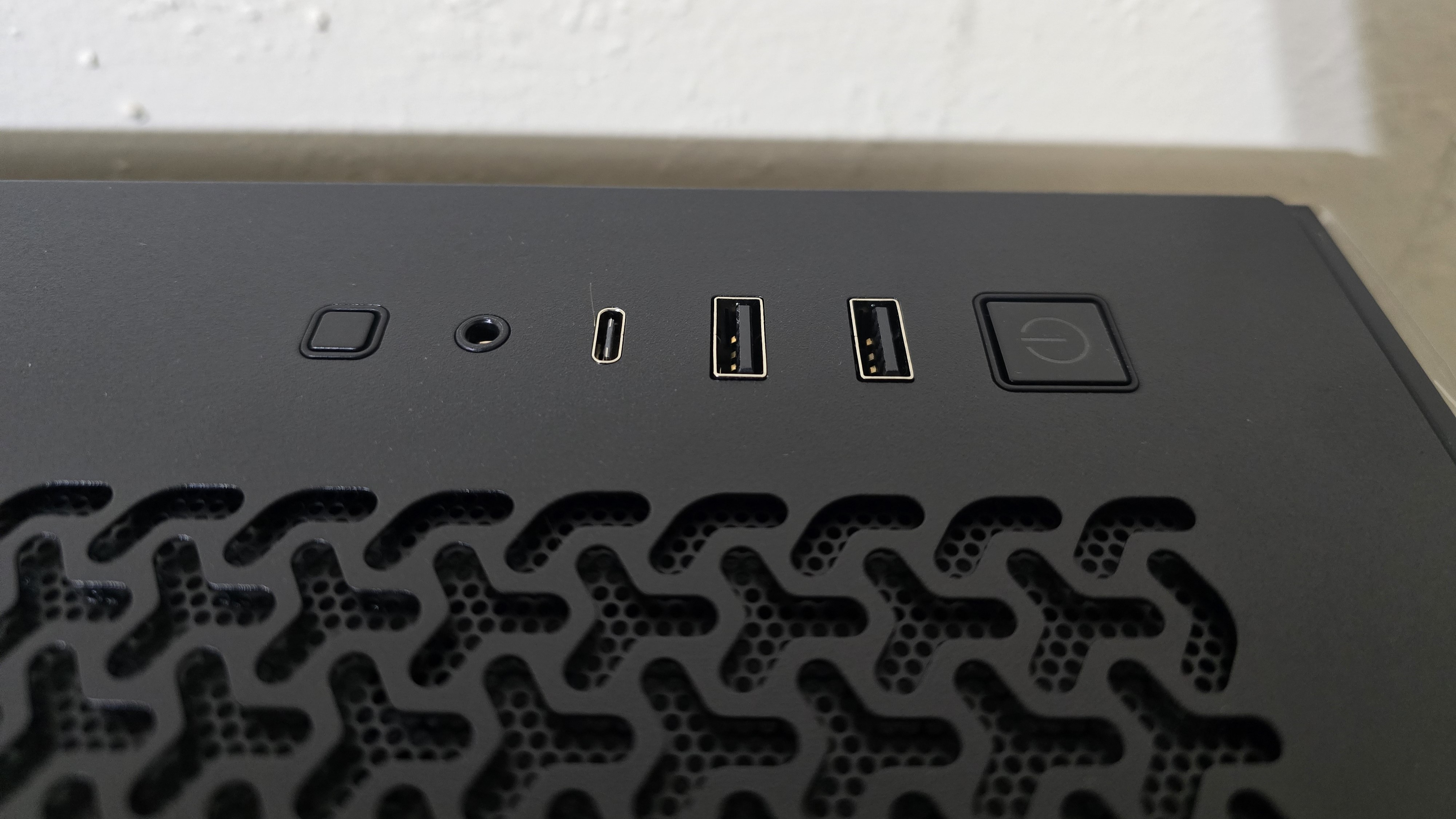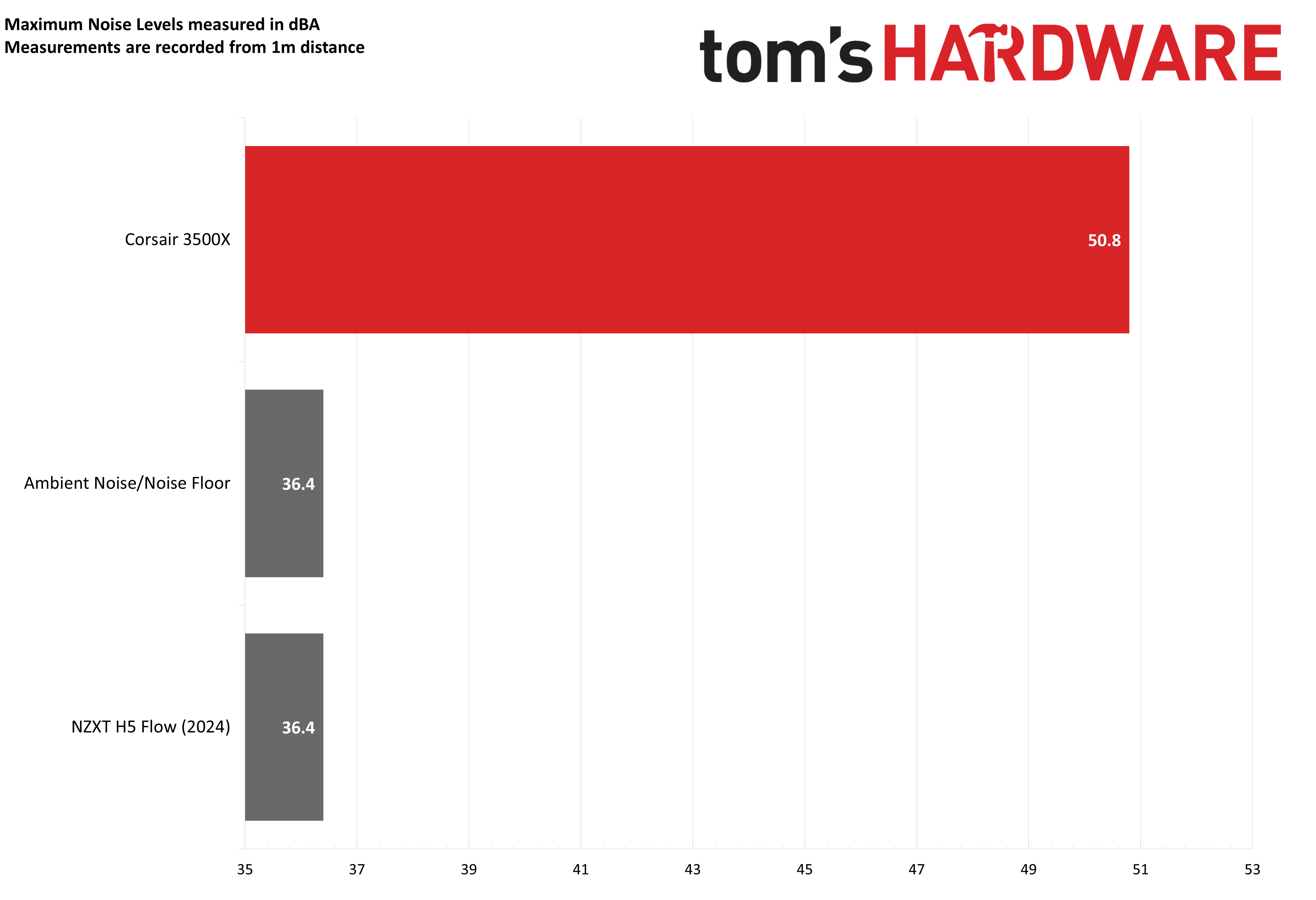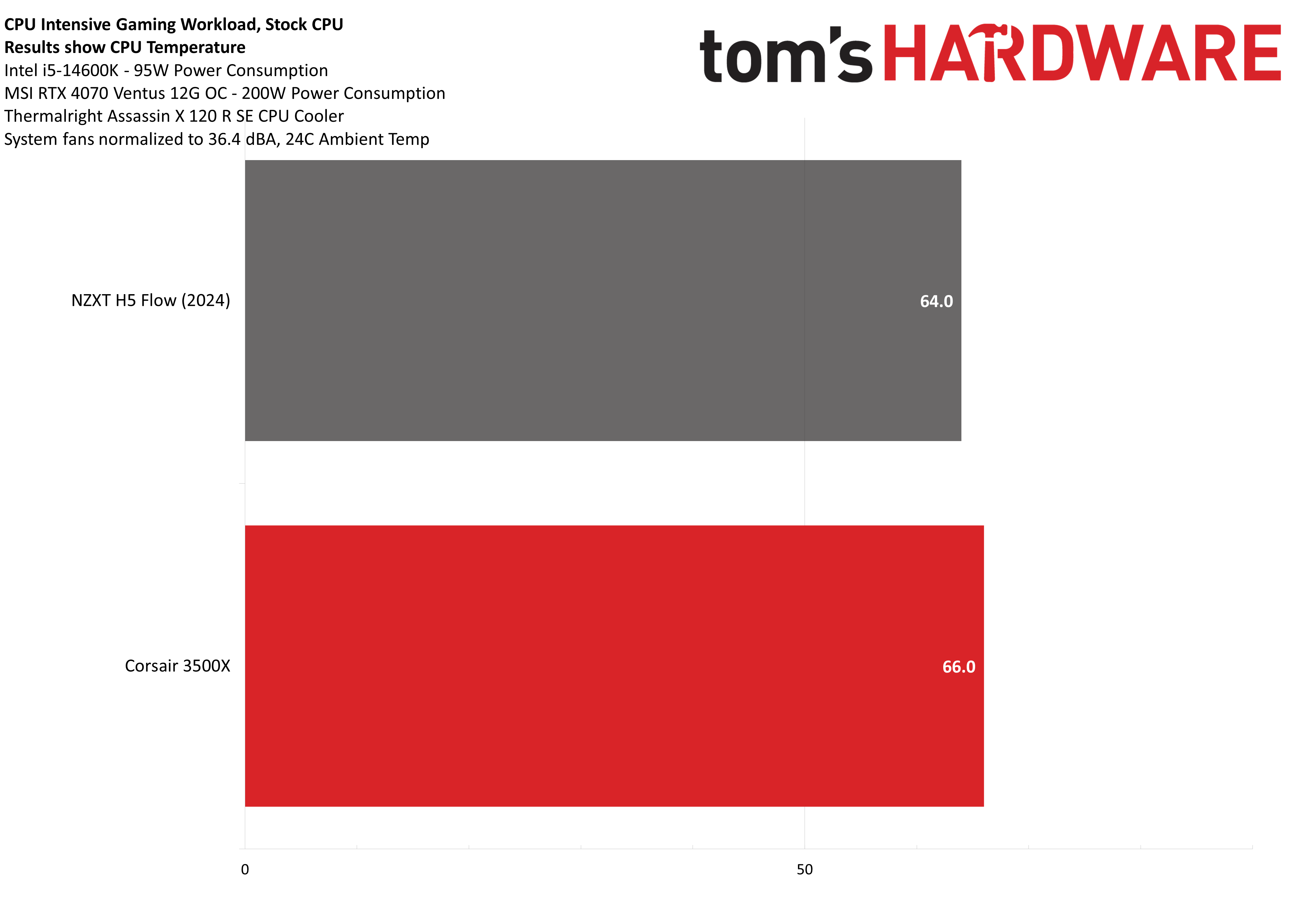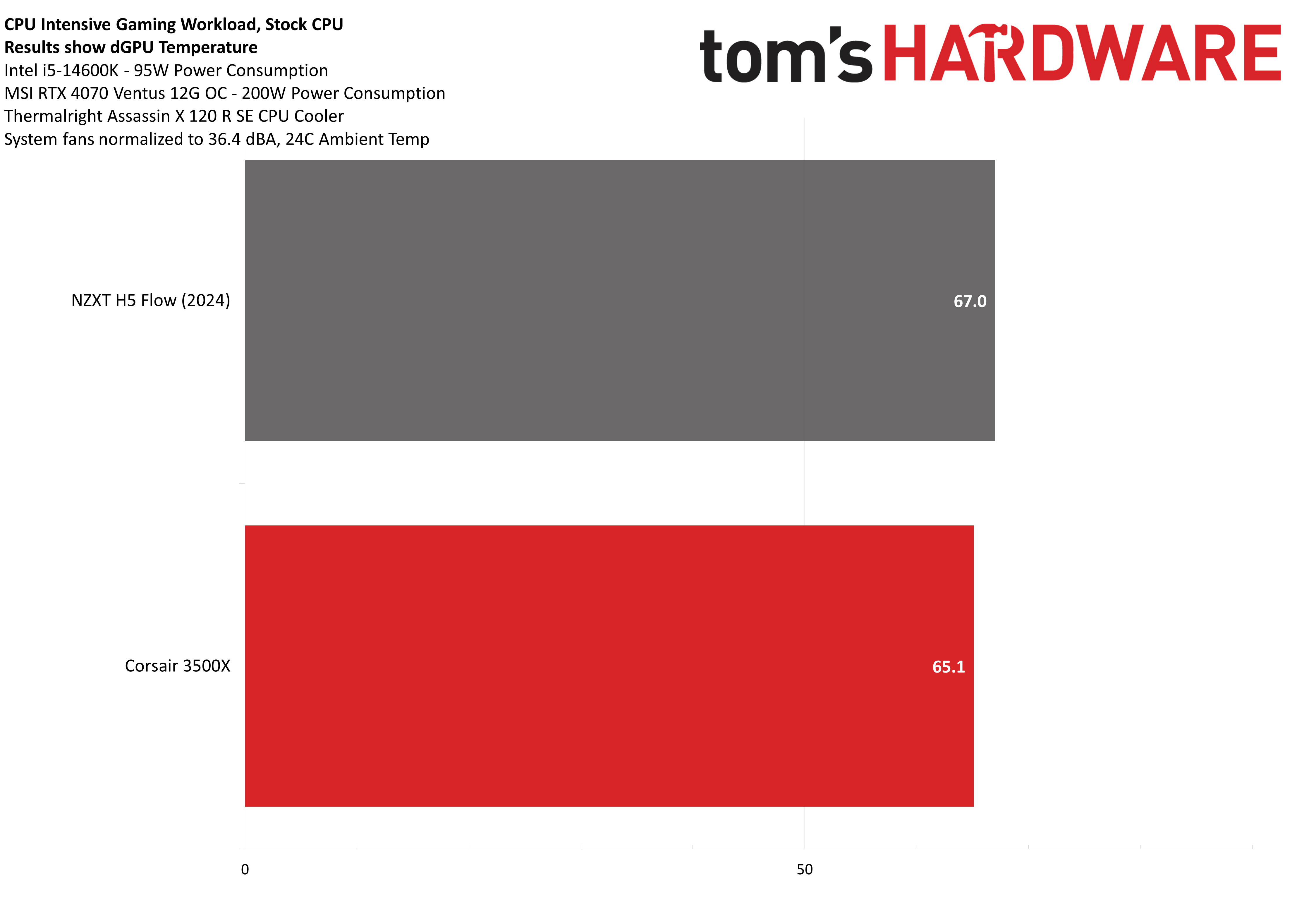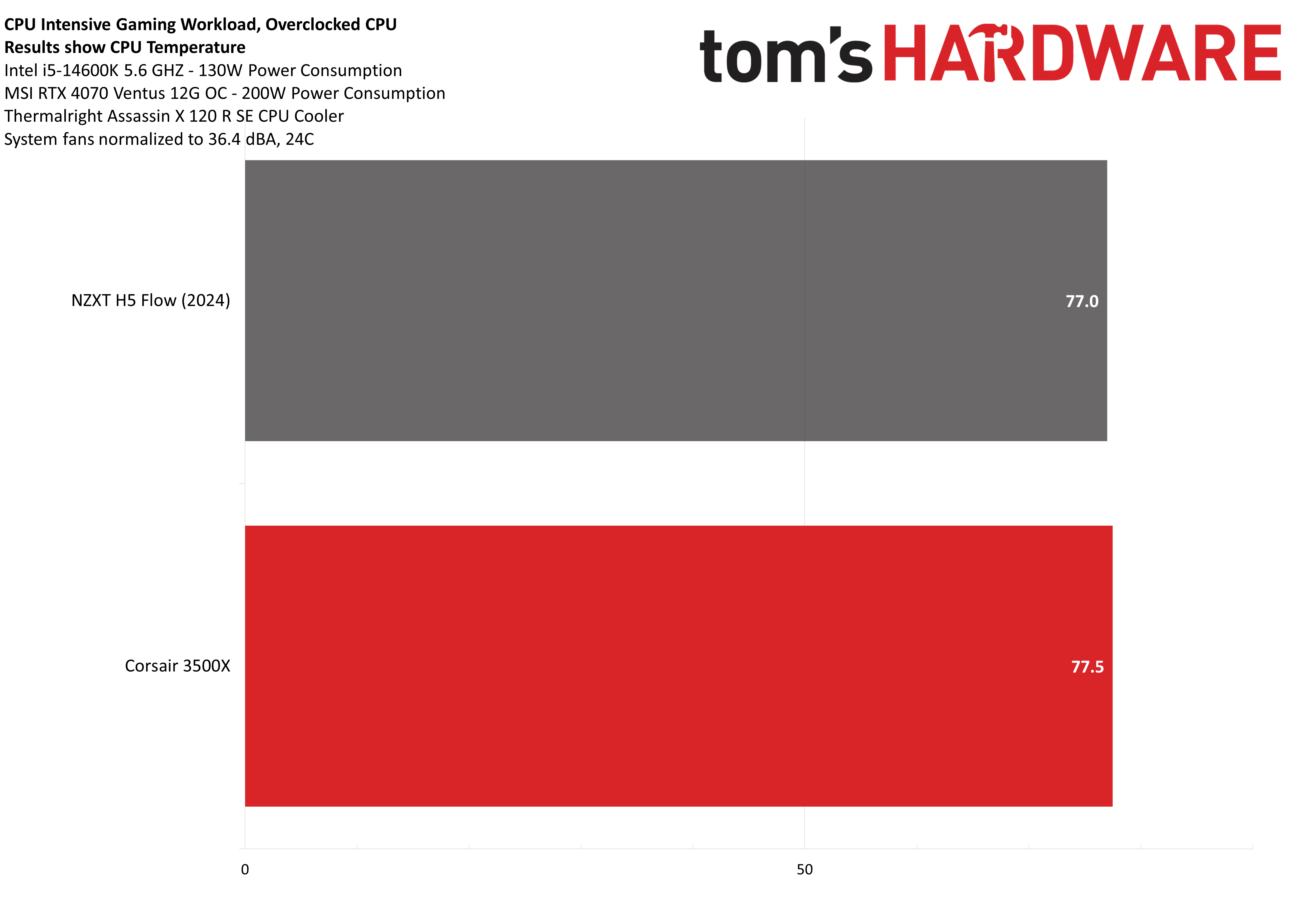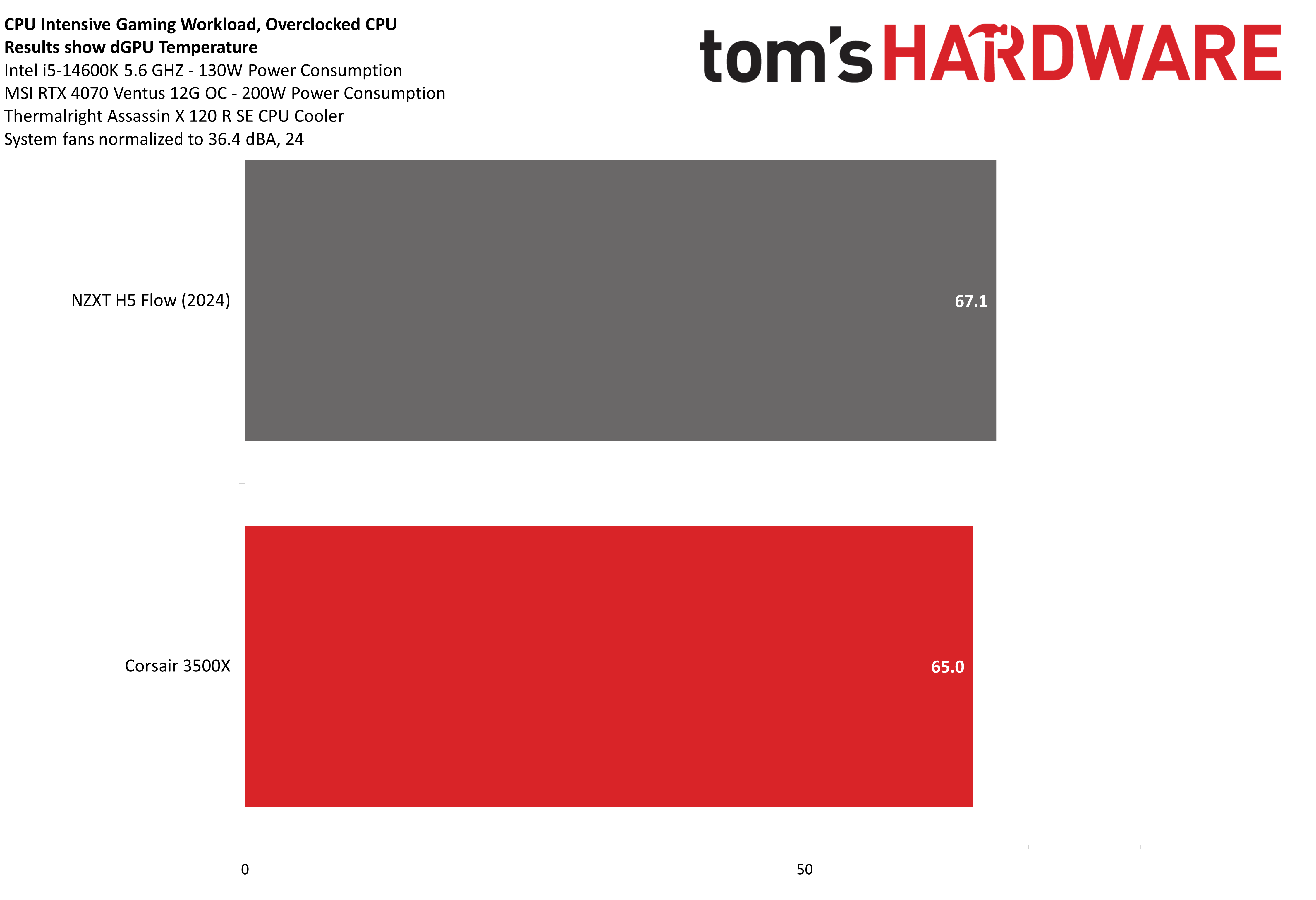Tom's Hardware Verdict
Corsair’s 3500X ARGB is a decent wrap-around glass computer case with back-connect motherboard support, but it’s a bit pricier than competitors. If you like it, you may want to consider the more expensive iCUE LINK version for its improved lighting and features – otherwise, equally good alternatives are available for less.
Pros
- +
Compatible with Asus BTF, MSI Project Zero rear-connector motherboard
- +
Supports up to ten fans
Cons
- -
A little expensive
Why you can trust Tom's Hardware
Corsair has a long history of popular PC cases, like the 7000 and 5000 series. More recently, we looked at the 2500D and its optional wood paneling. The latest of the company’s cases to land on our test bench is the 3500X ARGB. It features a wrap-around design with front and side glass panels, and back-connect motherboard support, horizontal and vertical GPU support, and a distinctive Corsair grille aesthetic.
The version we’re reviewing today includes three 120mm ARGB fans pre-installed, but there is also a barebones model with no fans and an iCUE Link variant available for purchase. If you’re not familiar with the iCue ecosystem, check out our hands-on article covering it in detail here – it offers more fine-grained control and customization than traditional ARGB lighting, and a cable-simplifying build process, at a premium price.
Can the Corsair 3500X earn a spot on our best PC cases list? We’ll have to build a system in it and test it to say for sure. But first, here are the case’s specs, from Corsair.
Product Specifications
| Motherboard Support | EATX, ATX, Micro ATX, Mini-ATX |
| Color | Black or White |
| Case Dimensions | 506mm (H) x 460mm (L) x 240mm (W) |
| 2.5” Drive Support | 2 |
| 3.5” Drive Support | 2 |
| Expansion Slots | 7 Horizontal or 4 vertical |
| CPU Cooler Clearance | 170mm |
| GPU Clearance | 410mm |
| PSU Length | 180mm |
| Radiator Support | Up to 360mm |
| Price | $109.99 USD for the 3500X ARGB (reviewed) $149.99 for iCUE LINK variant $89.99 USD for barebones version with no fans |
Features of the Corsair 3500X Computer Case
▶ Reverse-connect motherboard support
Like many recent PC cases, Corsair’s 3500X supports back-connect style motherboards that move most of a system’s connectors and cables to the back of the board, like MSI’s Project Zero.
In addition to back-connect style motherboards, traditional EATX, ATX, Micro ATX, and Mini-ATX are supported as well.
▶ Corsair themed grille
All of the case’s ventilation grilles, including the paths in the side panels, covering the PSU, and the PCI slot connectors, feature Corsair’s distinctive design.
Get Tom's Hardware's best news and in-depth reviews, straight to your inbox.
▶ Unified F-Panel header
I find standard front-panel headers to be annoying because the multiple tiny pin plugs are separate. While I always remember where the power button connection goes, I sometimes have difficulty remembering the exact positions of the power LEDs and other connections.
This isn’t a problem with Corsair’s 3500x, which includes a unified F-Panel. This might be a small thing, but it’s a small improvement that I greatly appreciate. It’s nice that this feature seems to be taking off and becoming common with new cases.
And don’t fret. If you have an older motherboard that doesn’t support the full F-panel connection, Corsair also includes an adapter so you can connect (or not) whichever jumpers you need.
▶ Storage drive bay
The Corsair 3500X’s included drive bay has space for two 2.5-inch drives and two 3.5-inch drives at the same time: 2.5-inchers go on the back, and 3.5-inch drives are mounted to the front. While this won’t satisfy the needs of data hoarders, this should be plenty sufficient for most users – especially if you’re also using M.2 NVMe SSDs.
▶ Cable management features
The 3500X doesn’t include Velcro straps or cable channels, but it does have many tie-down points (see image above) and includes zip ties (image below) to keep things tidy.
▶ Case IO panel
The top of the 3500X features power and reset buttons, a combined headphone and microphone jack, as well as three USB ports, two of which are USB-A with one USB-C.
▶ Pre-installed RS120 ARGB 120mm fans
The reviewed version of the 3500X includes three of Corsair’s RS120 ARGB fans preinstalled on the side panel.
The barebones variant of this case, which saves you $20 compared to the reviewed 3500X ARGB model, doesn’t have any pre-installed fans.
The iCUE LINK 3500X model is $40 more expensive ($149), but features upgraded iCUE Link RX120 RGB fans and the associated system hub to control the fans. If you aim to show off your build and want sophisticated lighting control, it’s worth considering. iCUE features a simplified proprietary connector for connecting the company’s cooling and fan products, and allows for more fine-grained lighting control than traditional ARGB connections.For more detailed information on iCue Link, check out our hands on with the iCUE ecosystem here.
▶ Support for up to ten fans and two 360mm radiators
The included intake fans should be sufficient for most users, but for those who want maximum thermal dissipation, the case supports up to ten fans – I’ve included an image below to show where these fans can be installed.
The case also supports up to two 360mm AIOs, mounted to the top or side of the case.
▶ Vertical and Horizontal GPU Support, seven expansion slots
The 3500X supports both horizontal and vertical GPU support, though the latter does require the purchase of a separate PCI-e riser cable.
▶ Shift PSU Support
The 3500X also supports Corsair’s “Shift” style power supplies, which place the connections on the side of the PSU for easier access.
▶ Cross section photo
Corsair’s product page includes a handy cross section photo which users considering this case may find interesting, as it shows the design in detail. I’ve included it below.
Testing Methodology and Benchmarks
| CPU | Intel i5-14600K |
| CPU Cooler | Thermalright Assassin X 120 R SE |
| Motherboard | MSI Z690-A Pro DDR4 |
| PSU | Silverstone Hela 1300R Platinum |
| GPU | MSI GeForce RTX 4070 Ventus 3X 12G OC |
▶ Maximum Noise Levels
The noise meter we’re using is not accurate below 36.4 dBA. For this reason, the “zero” in our noise level chart below is 35 dBA. This is approximately the baseline noise of a quiet library.
In terms of maximum noise, Corsair’s 3500X case can get a bit loud, registering at up to 50.8 dBA. For thermal tests, however, I’ve normalized the fans to 36.4 dBA. There’s no need to let the fans operate at full speed, and I prefer a quietly running system.
▶ Thermal Tests
The tests I’m running are designed to “represent” a gaming workload, but as the CPU workload is relatively constant, these results should actually be a little bit worse than what you’d typically encounter with games – which can have varying loads depending on the scene rendered. You should consider these results to be comparable to a “worst case” scenario in gaming, rather than a “typical” result.
The first test I’ll run is designed to emulate a CPU-intensive game with the CPU operating at “stock” settings. To get an idea of power consumption during gaming with Intel’s i5-14600K, I tested a small variety of games and the worst power consumption I observed was about 100W – most games used considerably less.
▶ Stock CPU thermal results
For the first thermal test, I tested the CPU while consuming 95W. Concurrently, the MSI RTX 4070 I’m using is also placed under a load of approximately 200W. The test results were optimal, with the CPU reaching only 66C. However, this was slightly worse than NZXT’s H5 flow – which only has one intake fan, compared to the three included with the Corsair 3500. I’m guessing this has to do with the direction of the fans – Corsair’s are side intake fans, whereas the NZXT has a direct airflow route as its fan is located on the front of the case.
This doesn’t quite tell the entire story, though. While Corsair’s CPU temperatures were slightly behind NZXT’s H5 Flow, the 3500X had better GPU thermals. The GPU thermal temperatures were better by approximately the same number of degrees that the CPU temperatures were worse. So overall, I’m considering this a draw between the two cases.
▶ Overclocked CPU thermal tests
The second test I’ve done is designed to emulate the thermal intensity of gaming while running the CPU overclocked. In theory, this would represent the loads a competitive gamer might see, such as FPS shooters where framerate performance is primarily limited by the CPU rather than the GPU.
To get ready for this test, I first spent time overclocking and verifying the stability of the CPU. With the settings I used, I was able to run the CPU at up to 5.6ghz. After verifying the CPU’s stability, I tested games and the worst power consumption I observed was about 140W. So for this second thermal test, I’ve set the power limit to a little lower, 130W. As with before, the GPU is placed under a load that consumes approximately 200W.
When dealing with an overclocked CPU, ideally you want to keep temperatures under 80 degrees C during workloads. Performing this test in Corsair’s 3500X resulted in a CPU temperature of 77.5C – a few degrees below my discomfort point for an overclocked CPU. This is essentially on par with NZXT’s H5 Flow, with only a 0.5C difference in recorded temperature.
Keep in mind that these tests are performed with an extremely basic, single-tower cooler from Thermalright, the Assassin X 120 R SE. If you’re particular about temperatures, using a stronger cooler will yield better results.
Taking a look at GPU thermals, Corsair’s 3500X again leads over the NZXT H5 Flow – this time by 2.1 degrees Celsius.
Conclusion
Corsair’s 3500X ARGB is a good-quality wrap-around computer case with back-connect motherboard support. But there are equally good competitors for lower prices available. If this case interests you, I’d recommend looking at the more expensive iCUE LINK model instead – while it is even pricier than the 3500X ARGB model reviewed today, it comes with the advantage of the iCUE ecosystem’s more detailed lighting control, which is superior to traditional ARGB lighting.
MORE: Best PC Cases
MORE: Best Mini-ITX Cases

Albert Thomas is a contributor for Tom’s Hardware, primarily covering CPU cooling reviews.
-
JohnBonhamsGhost nice design but i'd much rather have tinted glass.Reply
i definitely wouldn't say the ~$90 for barebones or ~$110 for basic is expensive for this setup. -
RoLleRKoaSTeR Still rocking my C70 Army green case. I would like to see a re-vamp of that to include USB-C connections. I may need to modify this case due to the buttons are getting a little worn out as well as the front case panel.Reply -
Notton The 6500 had major issues with thin sheet metal and it was flimsy all around.Reply
Did they fix the flimsiness in the 3500X? -
Albert.Thomas Reply
I'd say the 3500x is average/good-ish sturdiness but semi-flimsy? Like some parts will bend if you tried to twist it but the quality feels pretty solid, it ain't brittle!Notton said:The 6500 had major issues with thin sheet metal and it was flimsy all around.
Did they fix the flimsiness in the 3500X?
I'll try and remember to dedicate a section to the build quality in the future -
Albert.Thomas For the next case I'll be reviewing, I've switched up the testing methodology a bit.Reply
These last two cases I originally tested with an i5 because I felt they were targeted towards more budget-oriented users, but given the very small differences in thermal performance between cases I don't think I'll be using this combination in future case reviews with standard size components (I'm investigating options for SFF CPU cooler and case testing)
For the next few case reviews, I'll be using Intel's i9-14900K paired with an ASRock Steel Legend Radeon 7900GRE. The CPU will be cooled by a single tower air cooler from Akasa.
With these upcoming articles, I've updated my testing methodology to the following:
Maximum noise levels
Maximum CPU package power with a full CPU & GPU load
Motherboard VRM temperatures in the same scenario
Maximum CPU package power with a full CPU & CPU load, noise normalized
Maximum CPU temperature, 150W CPU + full GPU (~276W) load, with the case's system fans noise normalized (when possible). This is similar to Far Cry V's power consumption.If y'all would like me to investigate other methods of comparing these products, go ahead and reply with your thoughts and please also explain why you think a case should be compared in that matter. I can't promise I'll be able to include everyone's desired tests, but I will consider them for future reviews. -
thestryker I'm curious what the plan is for cases that don't come with fans (or come with too few like the 5000D Airflow). I don't think it's particularly reasonable to test a case without fans, but at the same time putting some high end fans in doesn't necessarily seem reasonable.Reply
I haven't really been impressed with any case reviewing over the years. A lot of them are serviceable, but all of them seem to have methodology holes. I do understand that testing varied configurations starts to add up time rapidly and doesn't necessarily make sense.
In a perfect world where time wasn't a factor this is what I'd like to see:
Every configuration tested with an AIO and air cooler (I'd lean towards budget but sufficient here)
Test as the case comes out of the box
If applicable add fans to the case (I think something like the 5 pack of P12 from Arctic would be a solid choice due to their low cost and midrange performance) to compare performance with additional cost. (It would be impossible to please everyone when testing fan placements, but I think generally for fan deficient cases there are usually some fairly obvious choices.)
Potentially test multiple AIO mounting locations (example: 5000D Airflow it's reasonable to potentially mount front/side/top) Obviously doing all of this would push time to review into the way too long to make sense category. These are just the things that have stuck with me as I've thought about case testing methodology.