Early Verdict
The Acer Predator Triton is a handsome laptop with some quirks many gamers will enjoy, like its mechanical keyboard and glass touchpad. However, these accoutrements incur an additional cost, driving the Triton's price higher than similarly configured systems.
Pros
- +
Outstanding metal build quality
- +
Mechanical keyboard
- +
Glass touchpad
- +
Good synthetic and gaming performance
- +
Outstanding display contrast and saturation
Cons
- -
Mediocre battery life
- -
Poor RGB balance, grayscale accuracy, and color accuracy
- -
Keyboard and touchpad are poorly placed
- -
Expensive for a GTX 1080 laptop
Why you can trust Tom's Hardware
Introduction & Product Tour
We recently reviewed two gaming laptops with Nvidia's Max-Q technology: the Asus ROG Zephyrus, which has a Max-Q GTX 1080 GPU, and the Eurocom Q5 with a Max-Q GTX 1070 GPU. Soon after, the Acer Predator Triton 700 landed in our lab. The Triton is on par with the Zephyrus in terms of price and specifications. Let's take a closer look.
Specifications
Packaging





The Triton 700's packaging features a minimal gamer aesthetic with a black and blue color scheme, similar to the company's Predator 21 X and a departure from Acer's usual black and red. The Predator logo is plastered on the front and back sides of the box, while Acer's company logo can be found on various corners. The box has a plastic handle for easy carrying.


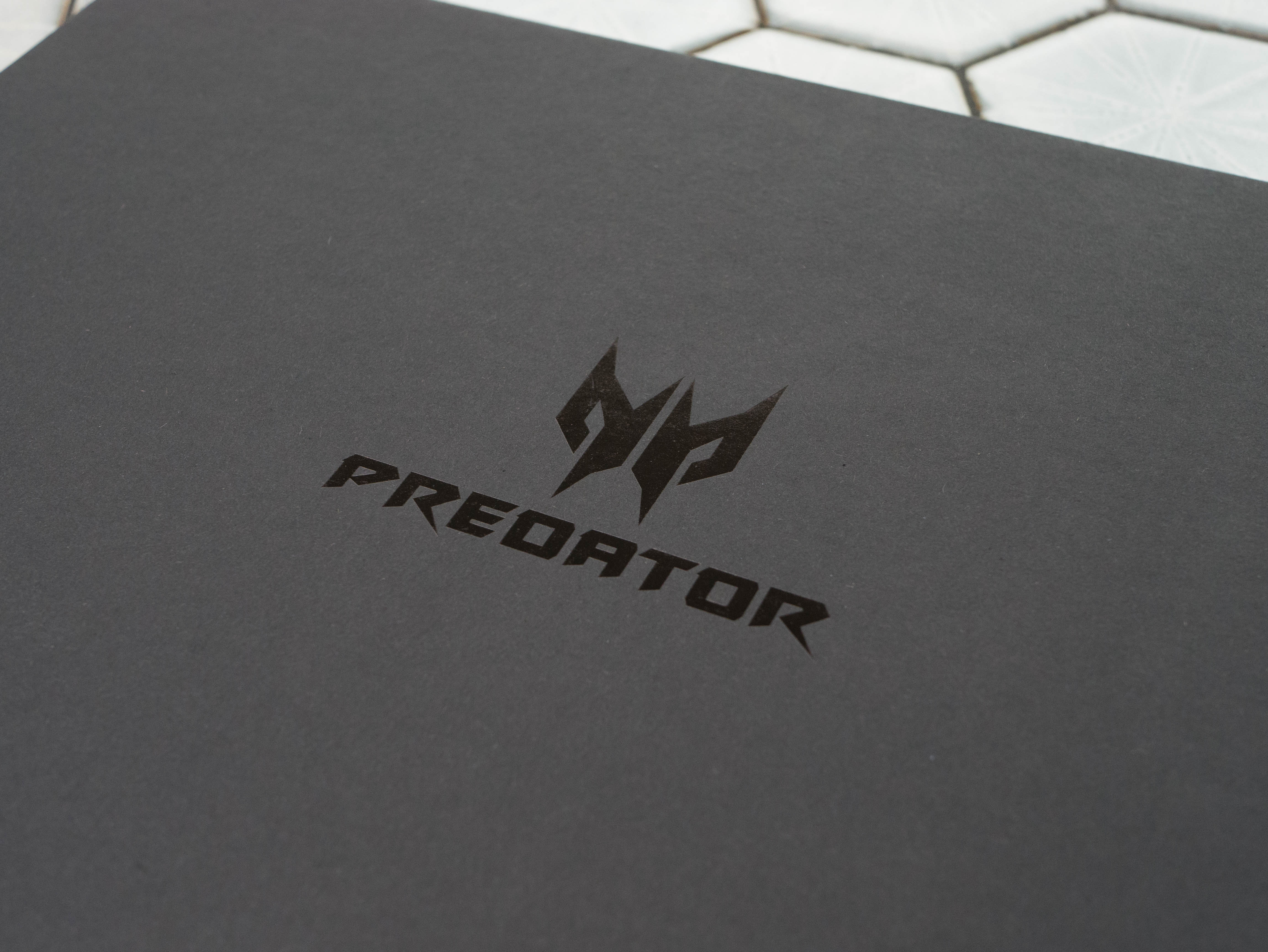
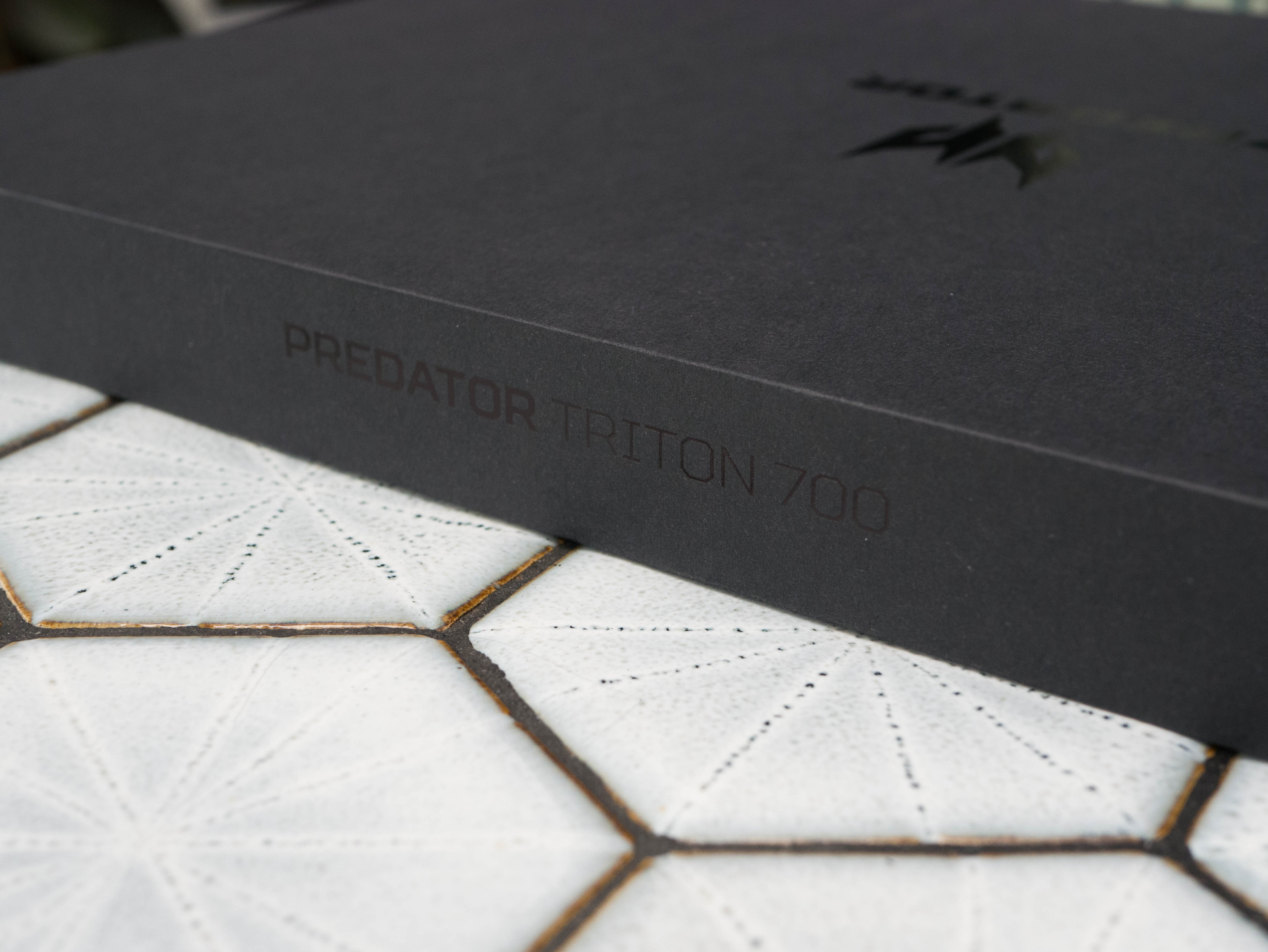
Inside the carry package, you'll find a black box, which is protected by four corner slabs of closed-cell foam. The box features glossy prints of the Predator logo on the middle and "Predator Triton 700" in glossy paint. Inside, you'll find the Triton protected in a plastic wrap.


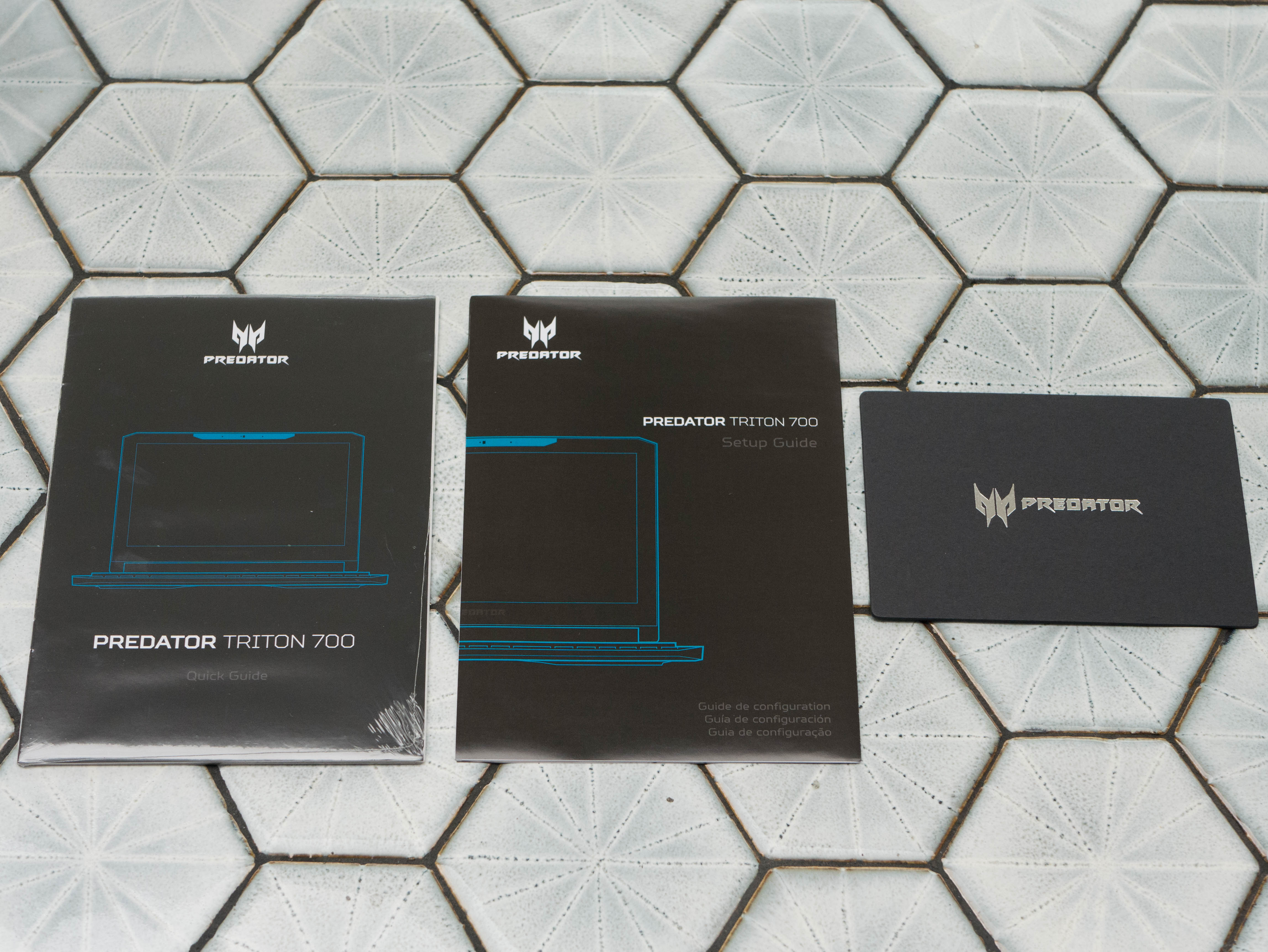

Next to the laptop box is a separate box containing the Triton's 230W power adapter and AC power cord. You also receive a stylized envelope containing the Quick Guide, Setup Guide, and a premium service card.
The Acer Predator Triton 700's packaging is well presented overall. The exterior box has enough gamer flare to appear aggressive, but isn't gaudy. Acer doesn't include unnecessary add-ons either.
Exterior


The Triton features sleek aluminum construction with a gorgeous matte black finish. Unlike the brushed metal finishes you'll often find on MSI's laptops or even Acer's own Predator Helios 300, the Triton's subdued matte finish doesn't attract smears and fingerprints much, and the ones that appear are easily wiped away. Dead center, you'll find the Predator series logo, which is brushed metal featuring a blue border. Unlike the Predator Helios or Predator 17, the Triton's color scheme is more reminiscent of the Predator 21 X. Unfortunately, the Predator logo doesn't light up like the one on the 21 X.







You'll find more luxurious aluminum construction around the input devices. You're likely to see more smears and smudges here, as this is the surface you will make contact with most often, so be sure to keep a cloth handy. To keep the Triton thin, the top layer is divided in two, with the keyboard on the bottom and a relatively empty area on top. The top layer features a slate of tinted Corning Gorilla Glass, which acts as a window into the Triton's chassis. On the left, you'll notice one of the system fans dedicated to the Max-Q GTX 1080, and it's LED-illuminated when the Triton is powered on. On the right, you'll see a salmon-colored border and several copper heat pipes right behind it. More on the glass surface later. Right next to the glass are a handful of air intake vents for the CPU exhaust fan. Finally, to the right of the keyboard are LED indicators for power and charging status.
Get Tom's Hardware's best news and in-depth reviews, straight to your inbox.



The Triton's construction consumes quite a bit of surface area to remain as thin as possible. As a result, the bezels are quite thick, especially for a 15.6" laptop. The side bezels are 1", the top bezel is 0.875", and the bottom bezel is 1.25". A thin, rubber border wraps around the entirety of the bezel to separate the display from the keyboard. On top, you'll find an HD webcam and microphones. Finally, the Predator logo is painted on the bottom bezel in gray. The bezel is one of the few areas on the Triton made of plastic.


The Triton's edges wrap around from the top and are therefore constructed out of the same luxurious aluminum material. True to Acer's intentions, the Triton is incredibly thin, measuring about 0.75" thick with the lid closed. The rear end of the laptop's side edges have traditionally designed exhaust vents, whereas the exhaust vents on the back adopt a more aggressive design, complete with blue paint on the heat fins. Finally, you'll find the power button on the front end of the right side edge.








Typically, the bottom panel is the most most heavily designed portion of a gaming laptop, and we've found this to be the case on laptops with plastic bottom panels. The Triton takes a different approach, however, retaining its sleek and sexy design. The aluminum cover features cutouts for air intake near the rear of the laptop, which is where the Triton's cooling solution is located. Additionally, there are four rubber feet at each corner of the panel to keep the Triton stable. The front feet are rather small, whereas the rear feet are long, each spanning a third of the Triton's length. That's it. No unnecessary additives or gaudy designs. A clean, metal bottom panel is truly a sight to behold.



The bottom panel is also (thankfully) lacking speaker grilles; you'll find them on the top of the laptop facing upward. This is an ideal placement for the speakers because they won't be obstructed by the your hands while typing. The speakers produce excellent volume, retaining clarity even at high volumes. The audio quality leaves much to be desired, however, and an extra subwoofer would have benefited the listening experience tremendously. However, given the Triton's size, we're willing to forgive its omission.


The hinge assembly features two small plastic hinges on the rear corners as well as a long strip of metal spanning nearly the entire length of the laptop. Like the bezel, the hinge is constructed out of plastic. It offers a satisfying amount of heft, keeping the display stable without making opening the lid a chore. The display can extend by about 135°.



The Acer Triton offers an excellent selection of I/O ports. The left side features three USB 3.0 ports, a headphone jack, and a microphone jack. The leftmost USB is recessed a fair amount so that connected peripheral jacks don't stick out. If there's nothing attached to this port, you can put a cover on it. On the right, you'll find a Thunderbolt 3 over Type-C port, another USB 3.0 port, and an RJ-45 LAN port. Finally, the back I/O contains an HDMI port, a DisplayPort, and the DC power input.
Display


The Acer Triton features a 15.6" Full HD (1920x1080) matte IPS display with Acer's ComfyView. Additionally, it has a snappy 120Hz refresh rate complemented by Nvidia's G-Sync technology.
The video ports include HDMI 2.0, DisplayPort 1.4, and Thunderbolt 3, allowing you to connect the Triton to three additional displays.
Input Devices



The Acer Triton features a full-length mechanical keyboard (you heard that right) with a number pad. The keycaps contain translucent white text that allows the per-key lighting to shine through with minimal backlight bleed. The mechanical keyboard is sure to draw in typists with its satisfying tactile response and springy feedback. However, given that the Triton is built to be as slim as possible, the actuation distance is quite shallow, which almost feels out of place for a mechanical keyboard. The keyboard market features a variety of products to suit different preferences, so some buyers might enjoy the crisp typing experience, but those who like bottoming out on their keyboards could find the Triton a bit of a tease.
The function row has a number of preset functions: F3 toggles Wi-Fi connectivity, F4 puts the Triton to sleep, F5 opens the Project menu, F6 turns off the display, F7 toggles touchpad functionality. F8 mutes the volume, and F9 turns backlighting on and off. Additionally, "Delete" acts as "Insert," while the "home," "Page Up," Page Down," and "End" buttons act as media keys. Finally, the up and down arrows adjust volume, while left and right arrows adjust screen brightness.
Remember that Corning Gorilla Glass slate that displays the illuminated GPU fan? To the right, you'll notice four salmon-colored accents bordering the Triton's heat fins. These are indicators for the touchpad's edges. Yes, the glass surface is a touchpad. We found tracking to be quite accurate, and surface glide is minimal so long as both the glass and your hands are clean. More likely than not, this won't be the case, and we found ourselves wiping the touchpad even after minimal use.
The touchpad isn't bad, and we'd like to see this implementation on Acer's newer products. There's one problem: the touchpad is situated above the laptop's keyboard. Most people are used to the opposite orientation, or, in some rare cases, the touchpad on the side. Many laptop users also type on the keyboard with their thumbs on the touchpad; the Triton's placement makes this impossible. We wish it were placed in a more ergonomic area. Many people will use an external mouse, but regardless, all of this takes some mindset and physical adjustment.
Interior


Given the Triton's unique design, accessing the interior takes a bit more effort than usual. There are 13 screws on the bottom panel keeping the Triton's chassis secure. After you've removed these, you can access the interior by removing the top panel and disconnecting the keyboard and touchpad.








At the rear of the laptop, you'll find the Triton's cooling solution, which consists of three copper pipes and two exhaust fans. A shroud covers the heat pipes as well as the CPU and GPU heat sinks. Below the GPU fan, you'll find a Killer Wireless-AC 1535, which is responsible for the Triton's wireless capabilities. Two memory slots are located just below the CPU heat sink. You'll the Triton's M.2 slots on the bottom left; to access these, you must remove three screws that secure a protective metal plate. Finally, you'll find the lithium-ion battery to the right of the M.2 slots.
Software
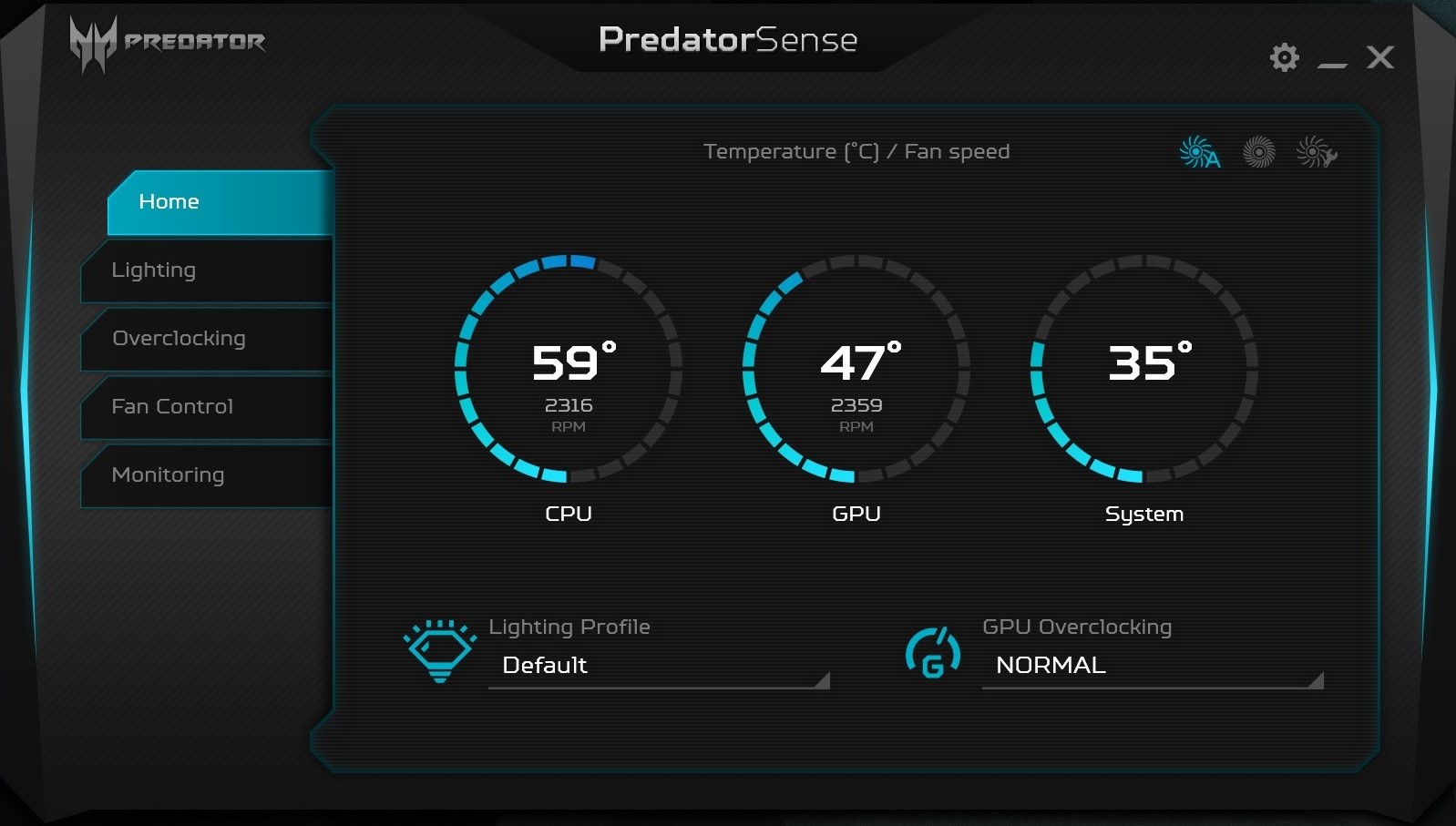
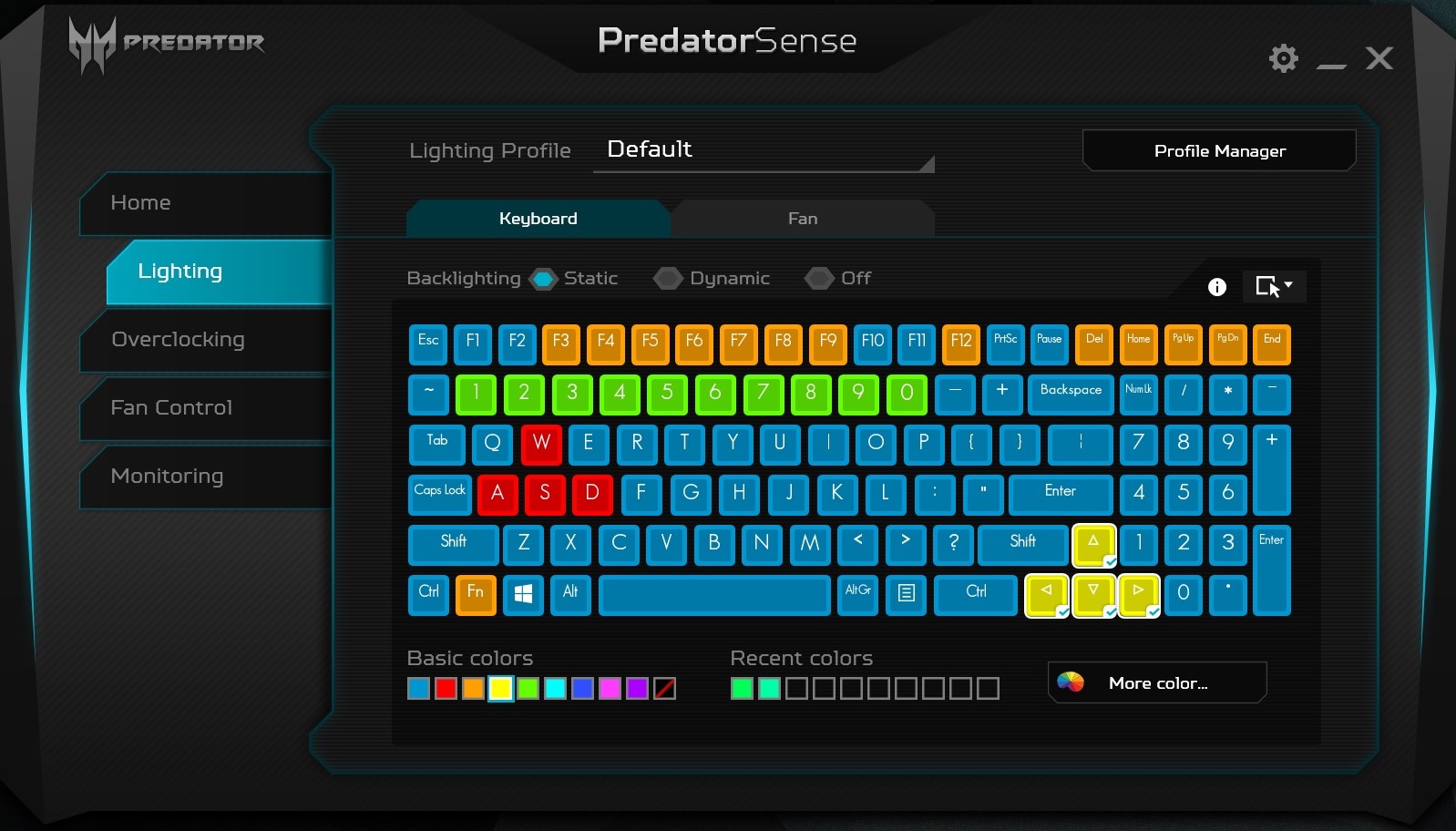
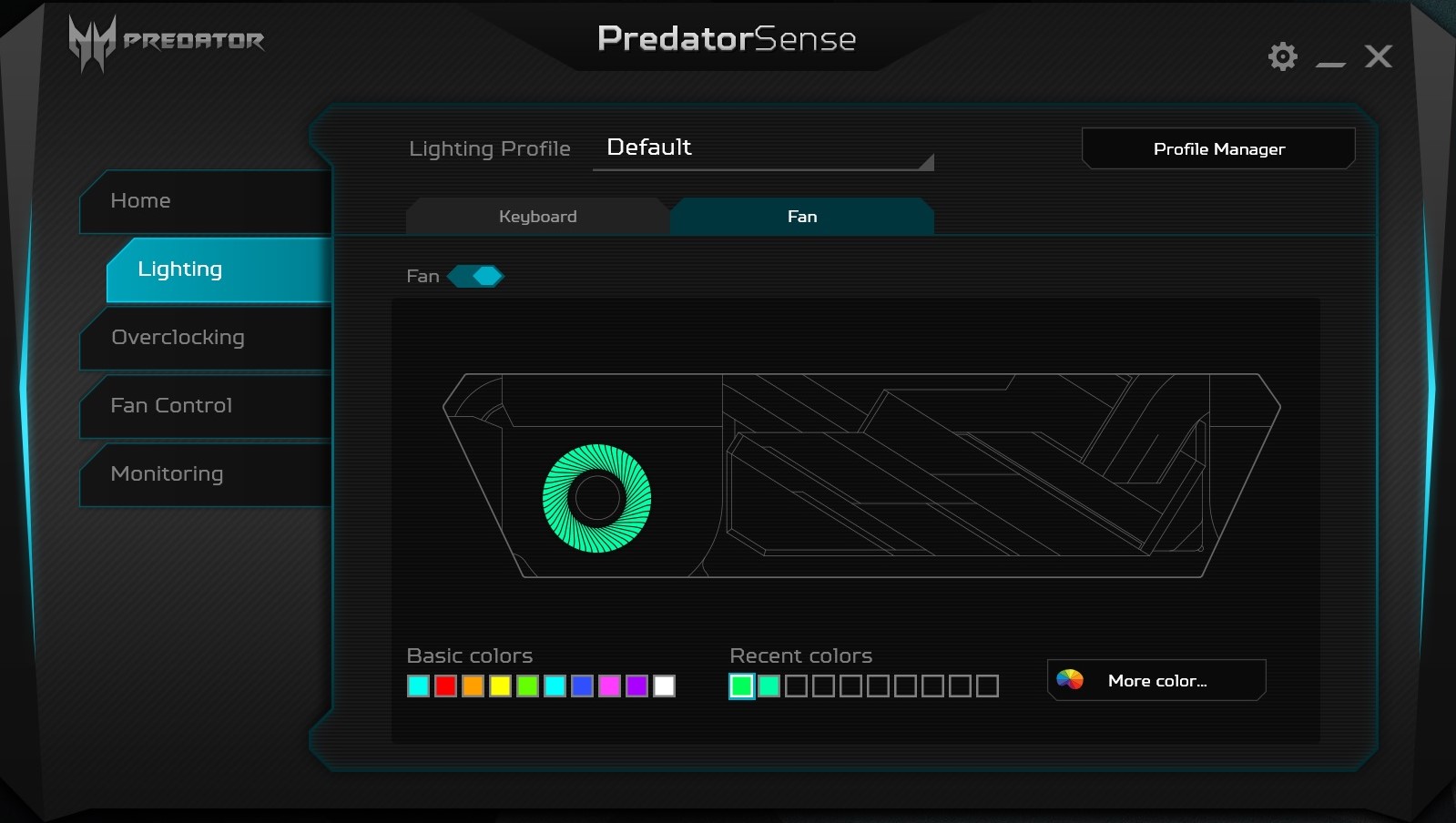
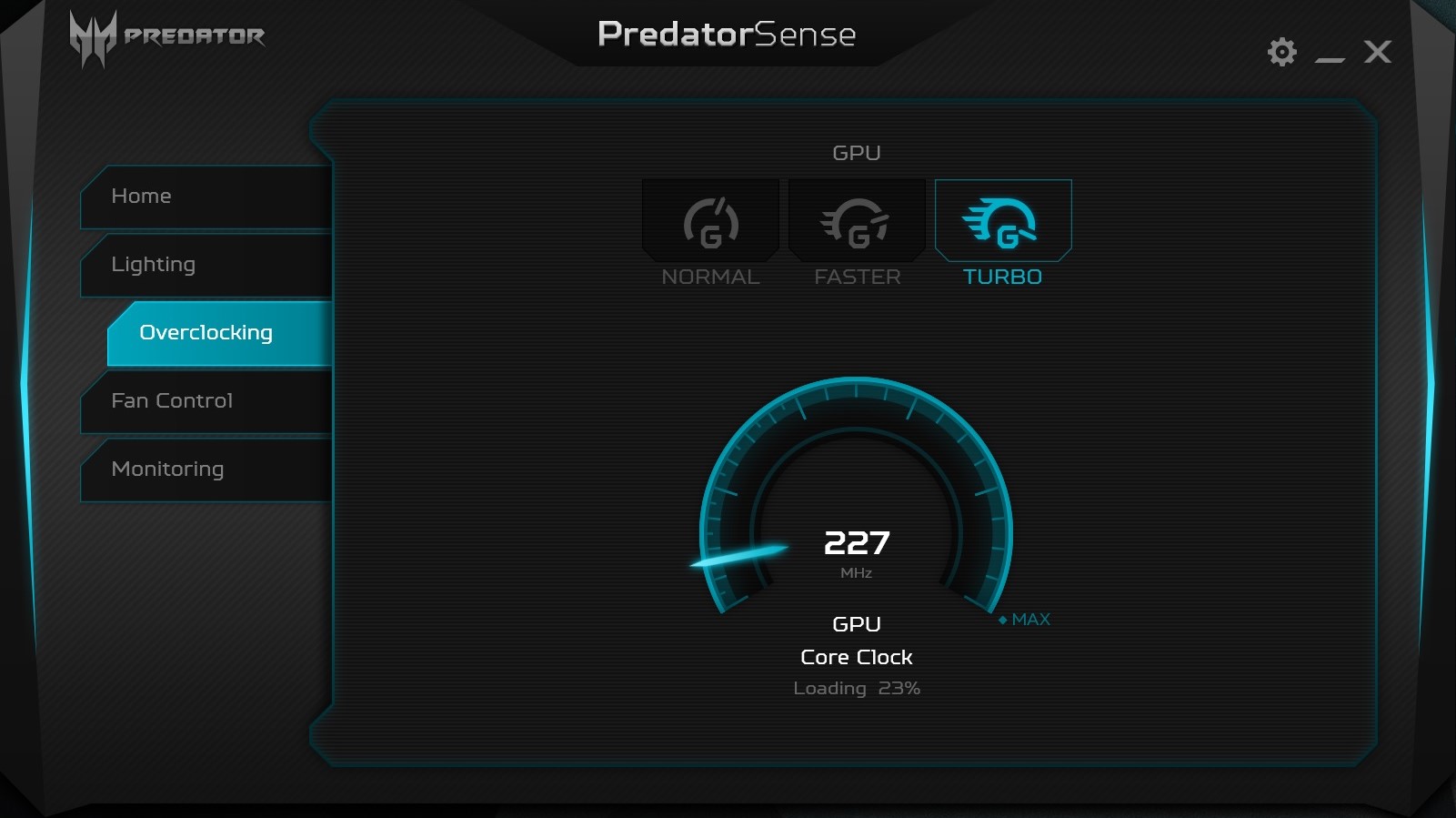
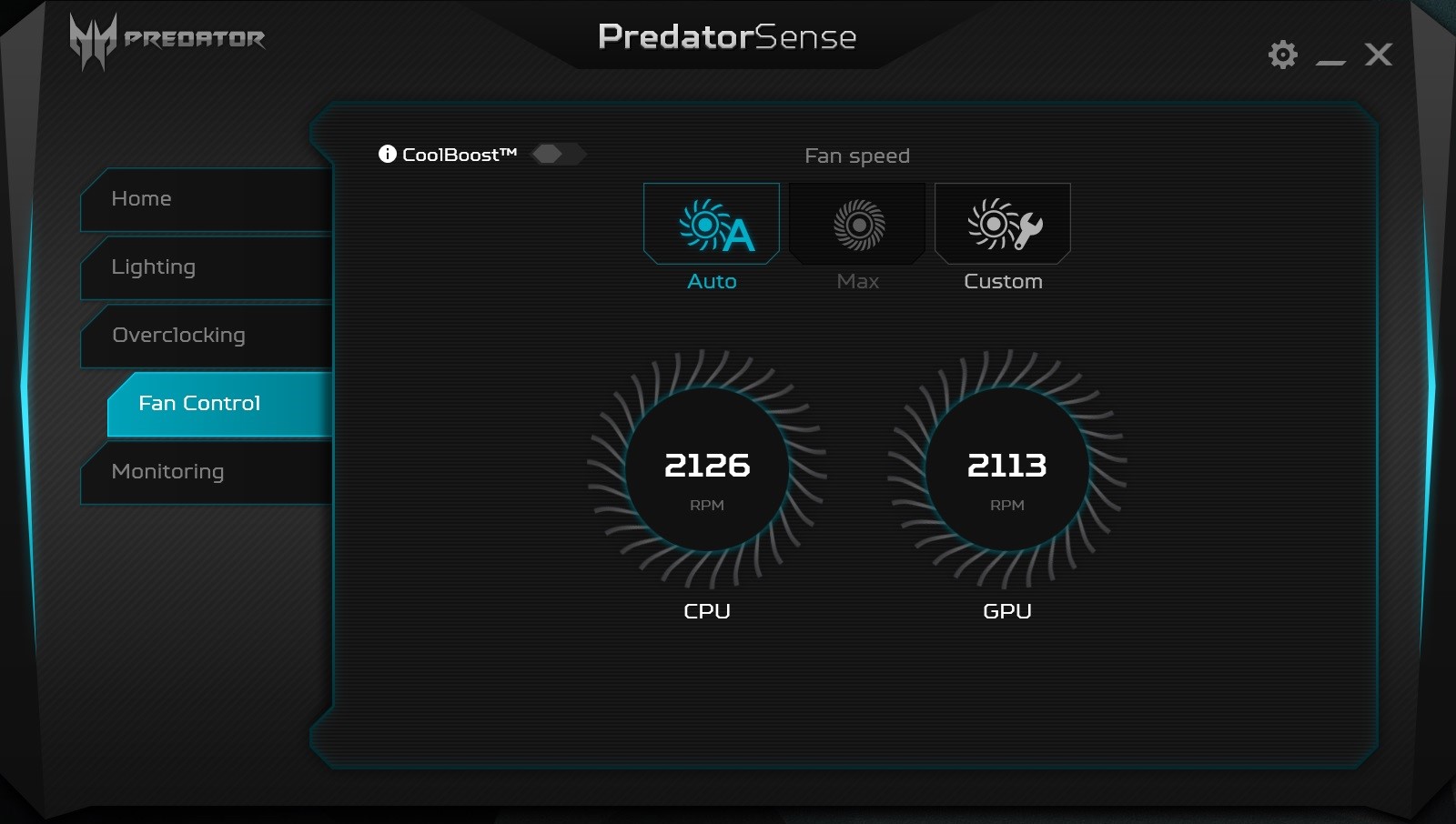
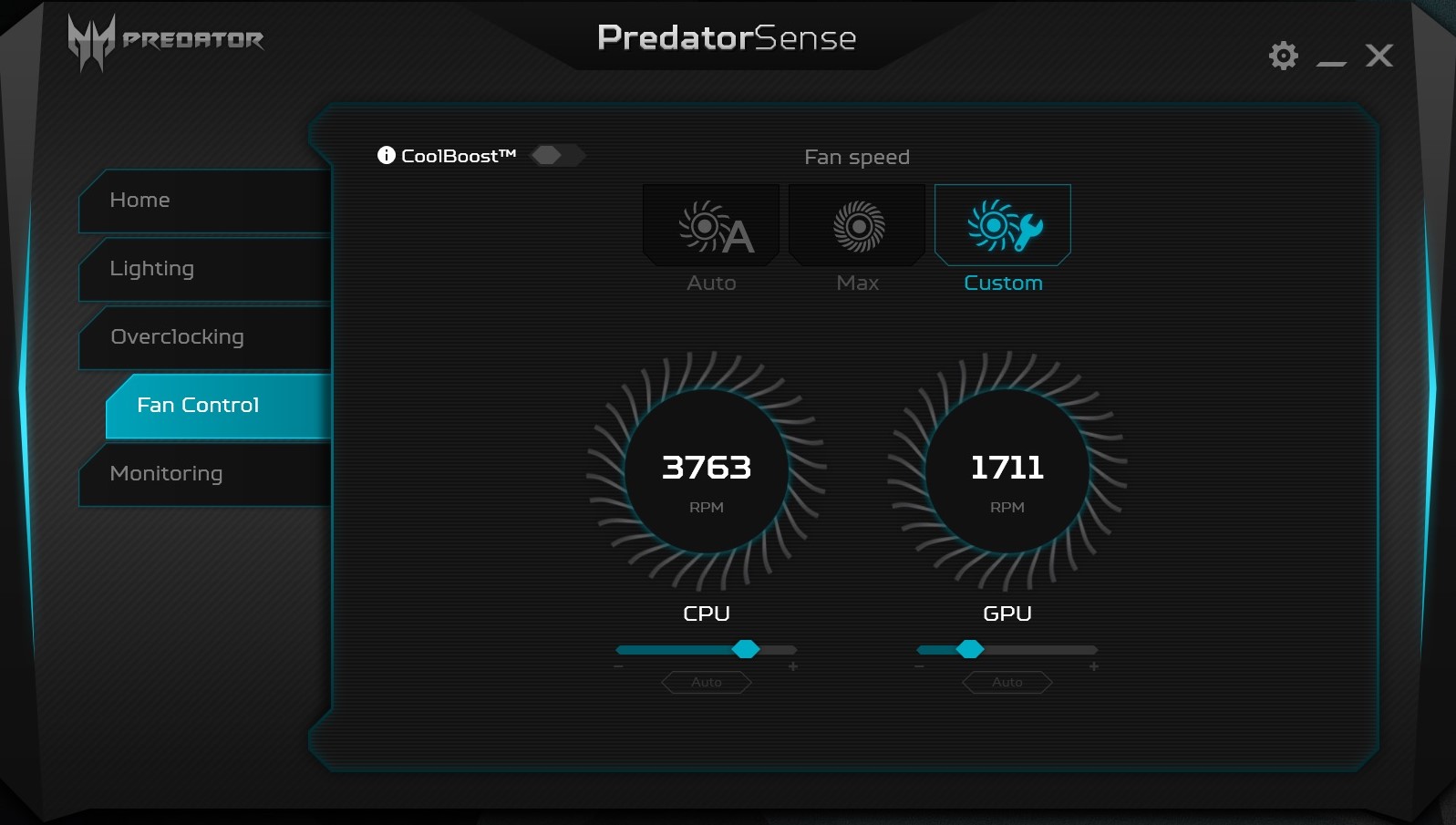
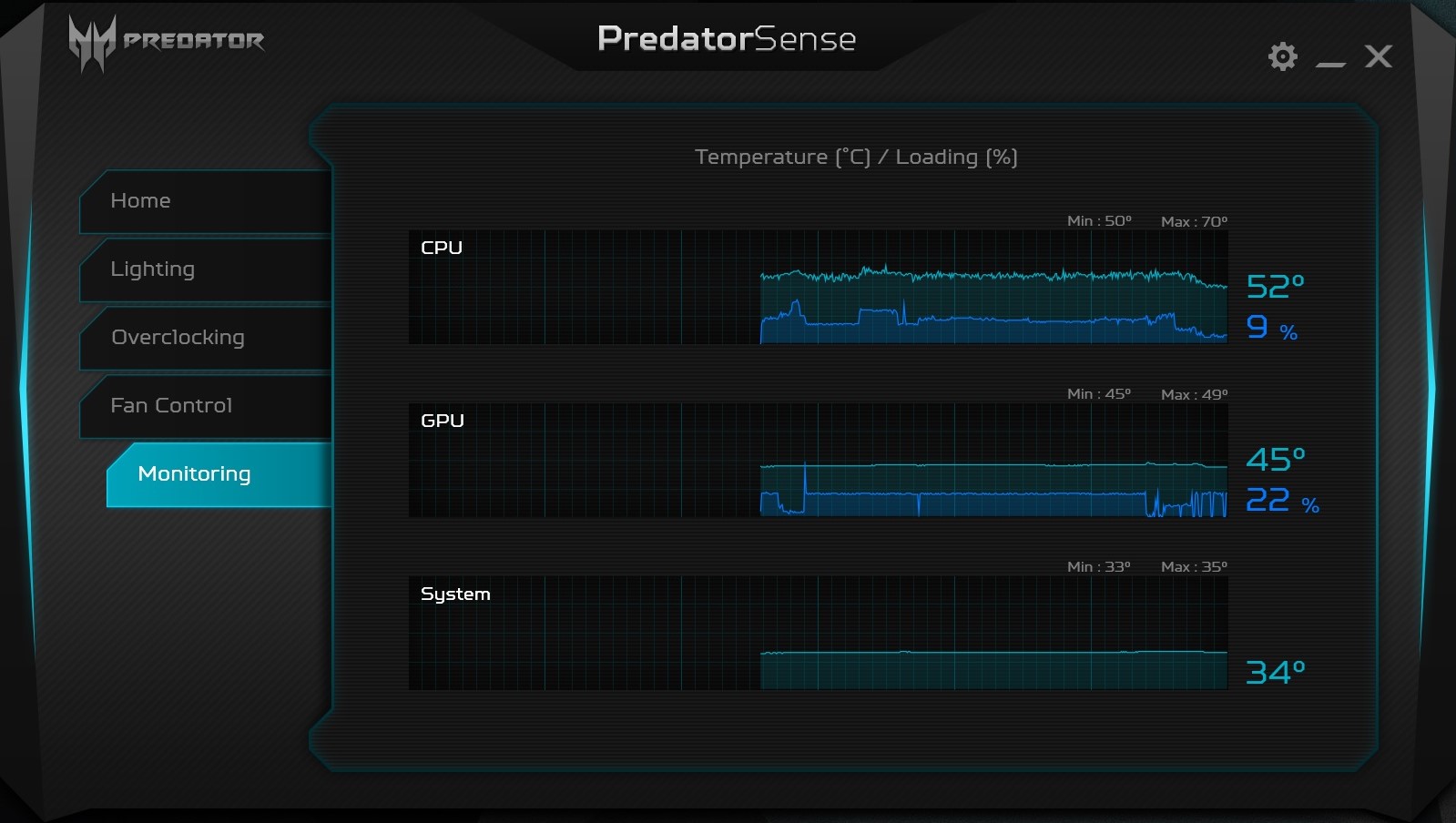
The Acer Predator Triton 700 uses a custom version of PredatorSense, similar to that of the previously reviewed Predator 21 X. This version of PredatorSense has five tabs on the left corresponding to Home, Lighting, Overclocking, Fan Control, and Monitoring. The Home tab is PredatorSense's main page, and provides quick metrics for the Triton's temperatures. On the bottom, you'll find two drop-down lists for lighting and overclocking profile selection. On the top right are buttons to adjust the fan profiles.
The lighting tab provides comprehensive RGB backlight editing for the mechanical keyboard and the illuminated fan. You can choose to keep the backlight settings constant or choose from a variety of dynamic effects such as Wrap or Wave; our personal favorite is the Ripple effect. As for the fan, you can change its lighting to any color in the RGB spectrum, although the color will remain static until you change it via PredatorSense or by switching profiles.
The Overclocking tab provides three overclocking profiles for the Max-Q GTX 1080. The Normal preset runs the GPU at its base clock rates, the Faster preset boosts the clock speed slightly, and the Turbo preset overclocks it as high as it can go. Unfortunately, you cannot tinker with the clock rates directly using PredatorSense; you'll have to download overclocking software for that.
You can monitor and control the Triton's fans using the Fan Control tab. The Auto selection lets the system automatically adjust RPM based on temperatures, while Max turns the fans to maximum speed (duh). The Custom option lets users create their fan curves.
Last, but not least, the Monitoring tab shows a timeline of temperature and load percentages for the CPU, GPU, and system.
MORE: Best Gaming Laptops
MORE: Gaming Laptop Previews
MORE: All Laptop Content
-
derekullo Brick Tamland: I stabbed a guy in the heart with a Triton.Reply
https://www.youtube.com/watch?v=sHpMJJP7v_s
First thing that came to mind when I saw the title. -
g-unit1111 Why is it the smaller the laptop, the bigger the power supply? I have not been able to get this. My MSI laptop is about the same size as that Acer and it has a gigantic 5 pound brick as the A/C adapter.Reply -
Ninjawithagun The smaller Acer Triton has a GTX1080 which requires the larger 330W AC adapter, whereas having a GTX1070 would only require the 220W AC adapter, which is smaller.Reply -
kowens197 BUYER BEWARE- Mine was unbootable right out of the box, Acer said it would be over a month to try to repair it and refused to replace it.Reply -
koekkoe Not a single word about fan noise? There should be at least subjective evaluation, and preferably dB measurements compared to other devices in same device class.Reply

