Asus MG24UQ 24-inch IPS Ultra HD FreeSync Monitor Review
Gamers seeking high pixel density may want to check out the Asus MG24UQ. It’s a 24-inch IPS panel with FreeSync, Ultra HD and a shockingly low price. We’re running it through our benchmark and gaming tests today.
Why you can trust Tom's Hardware
OSD Setup & Calibration
OSD Tour
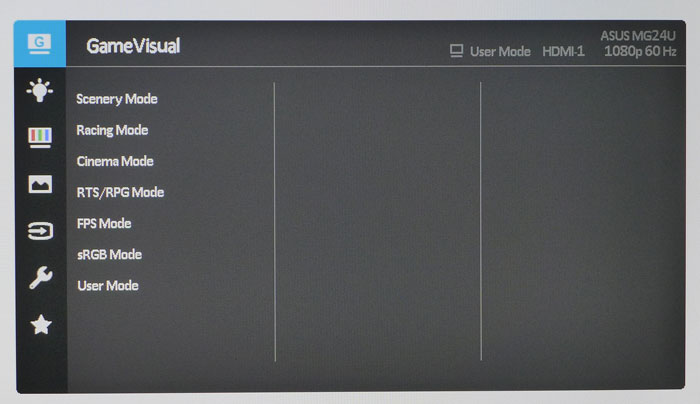
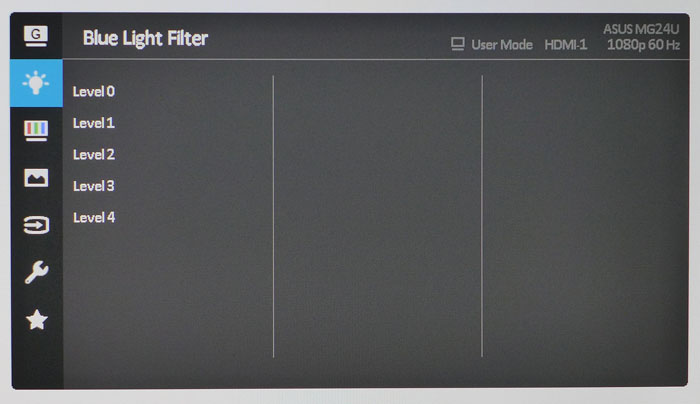
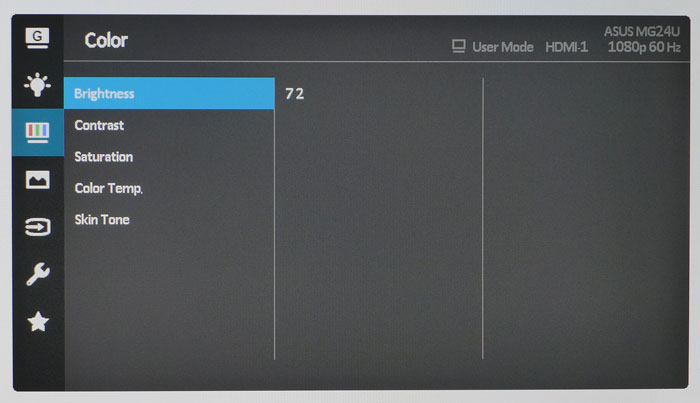
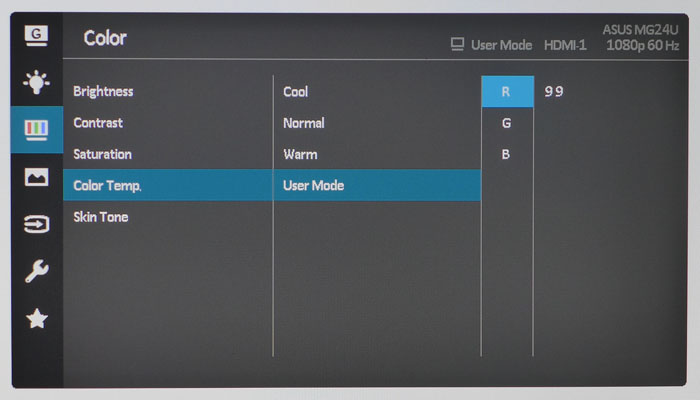

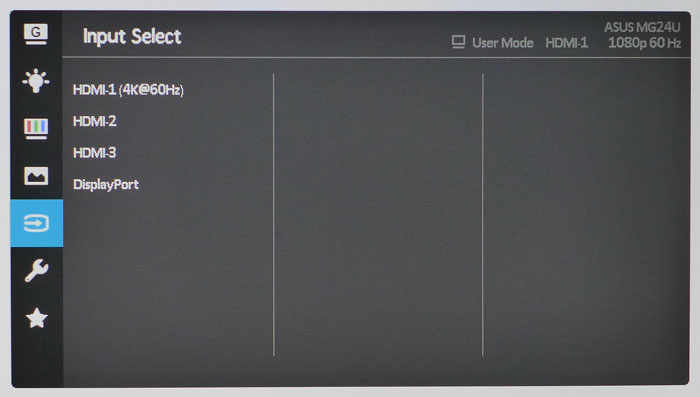
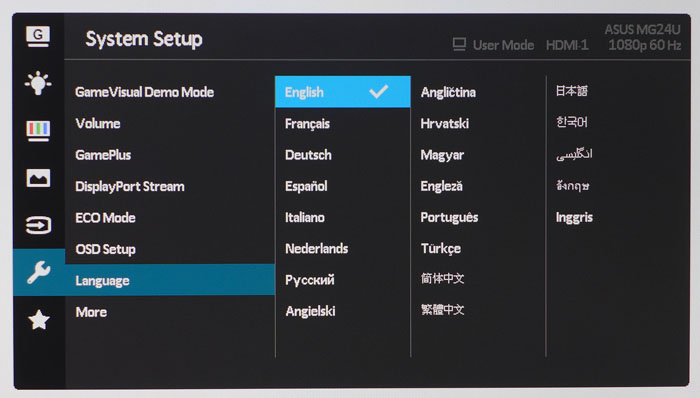
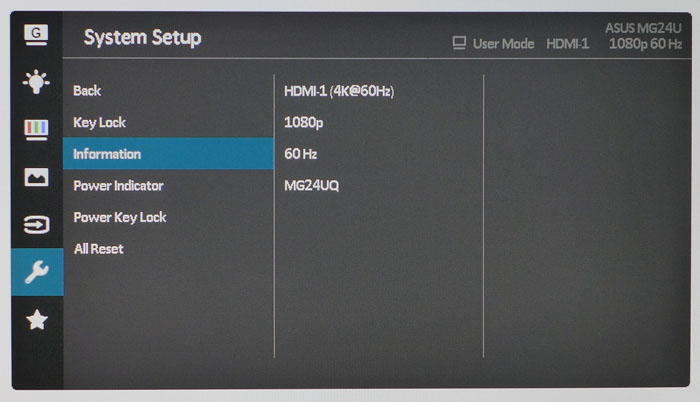
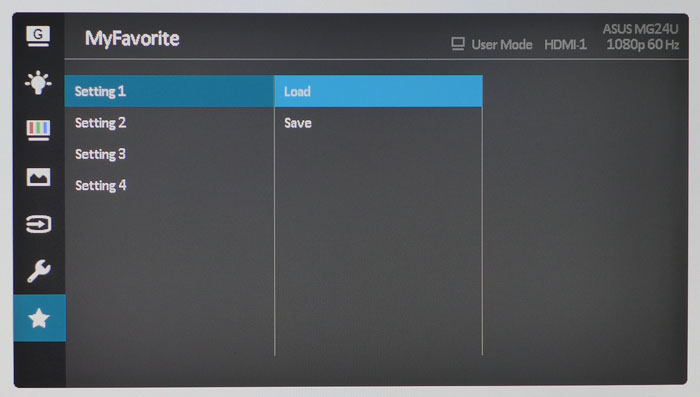
The MG24UQ’s OSD is well organized and has pretty much everything a tweaker could want, starting with seven picture modes. Racing is the default, and we found it came pretty close to all our standards. Close enough that calibration isn’t really necessary. sRGB is equally accurate but locks out all adjustments including brightness and contrast. We made a few changes in the User preset to achieve test results that rival many professional screens.
It’s getting hard to find a monitor without a Blue Light Filter these days. Asus offers four levels (zero is off) of compensation. Dialing in a little extra warmth will reduce eye fatigue, though you’ll sacrifice some color accuracy at the same time.
The Color menu has everything you need for calibration except a gamma control. Fortunately that’s not a major issue. We’ll show you our results on page four. User mode is the only way to have full control, but since Racing and sRGB are so good out of the box, we think few will need to take the time to calibrate their MG24UQs. We tweaked the RGB sliders a bit and lowered the Contrast control during our tests.
More picture adjustments are available in the Image menu. Sharpness should be left on its default setting to avoid obvious ringing or softness. VividPixel seems to sharpen color transitions, although to our eyes it provides neither benefit nor harm. ASCR is Asus’ dynamic contrast option. It can improve perceived contrast at the expense of highlight and shadow detail. TraceFree works well on its highest setting to reduce motion blur without causing any ghosting.
You can see by the input selector that only HDMI 1 supports the MG24UQ’s full resolution at 60Hz. The other two are version 1.4 and max out at 30Hz.
System Setup contains two screens of options including selecting from 21 languages, volume, DisplayPort Stream (version 1.1 or 1.2), ECO Mode, and OSD Setup. Here you can also lock out the bezel keys, turn off the power LED, and view signal information. There is nothing here to indicate FreeSync operation. For that, you’ll have to open AMD Catalyst.
MyFavorite refers to the MG24UQ’s four settings memories, which can be managed here. This is a handy way to make quick changes for different gaming or application environments.
Get Tom's Hardware's best news and in-depth reviews, straight to your inbox.
Calibration
The MG24UQ is one of the few monitors that can be simply be plugged in, turned on, and enjoyed. Aside from setting Brightness, there is little that can be done to improve its excellent and accurate picture. sRGB mode offers similar results but locks output at 170cd/m2. If you want that last nth degree of performance, choose the User preset and adjust the RGB sliders and Contrast control as we did. That will net you a tiny gain, but honestly, we couldn’t see a difference and you likely won’t either. Considering its price, this is pretty impressive performance. Our recommended settings are below.
| Asus MG24UQ Calibration Settings | |
|---|---|
| Game Visual | User |
| Brightness 200cd/m2 | 72 |
| Brightness 120cd/m2 | 39 |
| Brightness 100cd/m2 | 29 |
| Brightness 80cd/m2 | 20 |
| Brightness 50cd/m2 | 7 |
| Contrast | 75 |
| Color Temp User | Red 99, Green 100, Blue 99 |

Christian Eberle is a Contributing Editor for Tom's Hardware US. He's a veteran reviewer of A/V equipment, specializing in monitors. Christian began his obsession with tech when he built his first PC in 1991, a 286 running DOS 3.0 at a blazing 12MHz. In 2006, he undertook training from the Imaging Science Foundation in video calibration and testing and thus started a passion for precise imaging that persists to this day. He is also a professional musician with a degree from the New England Conservatory as a classical bassoonist which he used to good effect as a performer with the West Point Army Band from 1987 to 2013. He enjoys watching movies and listening to high-end audio in his custom-built home theater and can be seen riding trails near his home on a race-ready ICE VTX recumbent trike. Christian enjoys the endless summer in Florida where he lives with his wife and Chihuahua and plays with orchestras around the state.
-
Larry Litmanen I honestly don't think that a 24 inch monitor should be reviewed as gaming monitor. Anything below 27 inches does not provide that deep, immersive experience.Reply
The difference between a good 30 inch monitor and a 24 inch monitor is the same as going from a 17 inch to a 24 inch. Once you experience it you can never go back. -
InvalidError 24" is a bit on the small side for UHD. I'd step up to 27-28" for that. Thankfully, 27-28" LCDs are also steadily coming down in prices and that includes UHD models. In many cases, UHD is displacing similar size QHD monitors in price.Reply
If this keeps up, UHD is going to become a really tempting mainstream desktop option next year. -
TallestJon96 I have a friend who plays on a full hd monitor with a playstation 4. He pretty dedicated to console gaming, and is considering getting either a ps4 pro or xbox scoprio when they are released. Even though these consoles do not output native 4k often, its hard to dispute that the experience is substantial improved on a 4k screen. For him, something like this screen, or a follow up about a year from now, that costs between $250-$300 along with a mid gen console could be a great combination. 24 inches is a little small, but it is not as bad when you consider that most games are less than native 4k, and the smaller the screen, the less you notice upscalling artifacts.Reply
For high end pc gaming, 1440p144hz is still the best around today. I absolutely love it. -
beshonk Toms, can you start including information regarding scaling method/interpolation used on these uhd monitors, along with a subjective analysis of what it looks like at 1080p on the uhd monitors? Even a 1080 struggles with 4k at ultra in games, and once we start seeing uhd monitors that can hit 144hz, it becomes a really important consideration if the 1080p downscaling is ok or looks blurry.Reply -
Are these monitors HDR? I have 10-bit 24" asus monitors, IPS, which have been amazing. Seeing this, I might be replacing them. But, are they HDR? 10-bit and HDR are different, from what I understand.Reply
-
photonboy Beshonk,Reply
You can scale on the monitor itself, OR on the GPU. If you setup GPU scaling then it always sends a 4K signal to the monitor so all scaling is done on the graphics card.
I don't see much issue with scaling from 1600x900 or 1920x1080 to a 2560x1440 resolution using whatevever method the GPU or monitor provides (tried both).
1080p is technical ideal to avoid certain scaling artifacts as it divides evenly, though things like aliasing (jaggies, shimmering) are far more important to avoid IMO.
I'm not sure what control we have in terms of upscaling options. Again, a game is rendered at a particular resolution and the GPU or monitor handles the scaling. Not my area of expertise I'll admit. -
shrapnel_indie What would really be nice as an interim monitor would be one that would work at the interface limits of UHD (60hz), but if ran at a lower resolution, bump up to 144Hz (QHD, FHD).... I know I know, "Why would you run at less than native," right? "The complexity for LCD is more complex and will drive the price up." etc. etc. One can dream, even if such may not be feasible.Reply -
chenw There was a sony TV line that did that (it accepted 4k/60hz or FHD/120hz), but I haven't heard of many people actually using that feature.Reply
To be honest, 4k/60hz and 1440p (or even 1080p)/144hz modes on a single monitor makes a ton of sense for a monitor, choice between Eye candy and smoothness on a click of a button. -
InvalidError Reply
40-120Hz Adaptive Sync would be even better.18589227 said:To be honest, 4k/60hz and 1440p (or even 1080p)/144hz modes on a single monitor makes a ton of sense for a monitor, choice between Eye candy and smoothness on a click of a button.