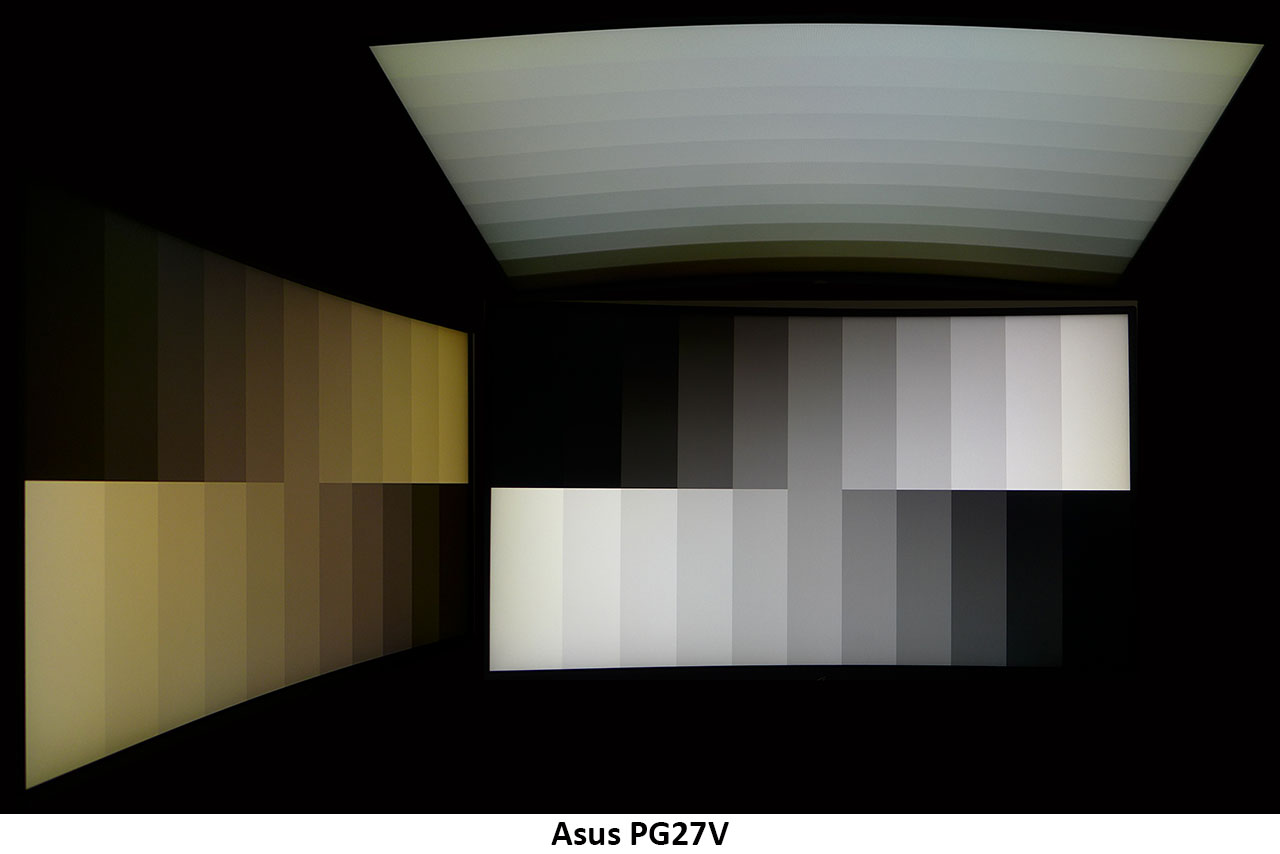Asus ROG Swift PG27V 27" Curved Gaming Monitor Review: A Gaming Sweet Spot?
Why you can trust Tom's Hardware
Viewing Angles, Uniformity, Response, Lag, & G-Sync
Viewing Angles
The PG27V’s TN panel offers quick response and low lag, but pays for it in the viewing angle department. The curve helps improve image quality though. When considering flat screens, 27” is pushing it for a TN monitor because the sides will show a color shift and brightness falloff even when viewing from the center seat. By bringing those sides inward, the image stays more uniform since it’s the same distance from the eye edge-to-edge. When viewed from 45°, the typical TN characteristics are obvious. The color shifts to reddish green and brightness drops by at least 60%. Color fidelity is maintained in the vertical plane, but detail washes out almost entirely. You will definitely want to occupy the money seat when gaming on this display.
Screen Uniformity
To learn how we measure screen uniformity, please click here.
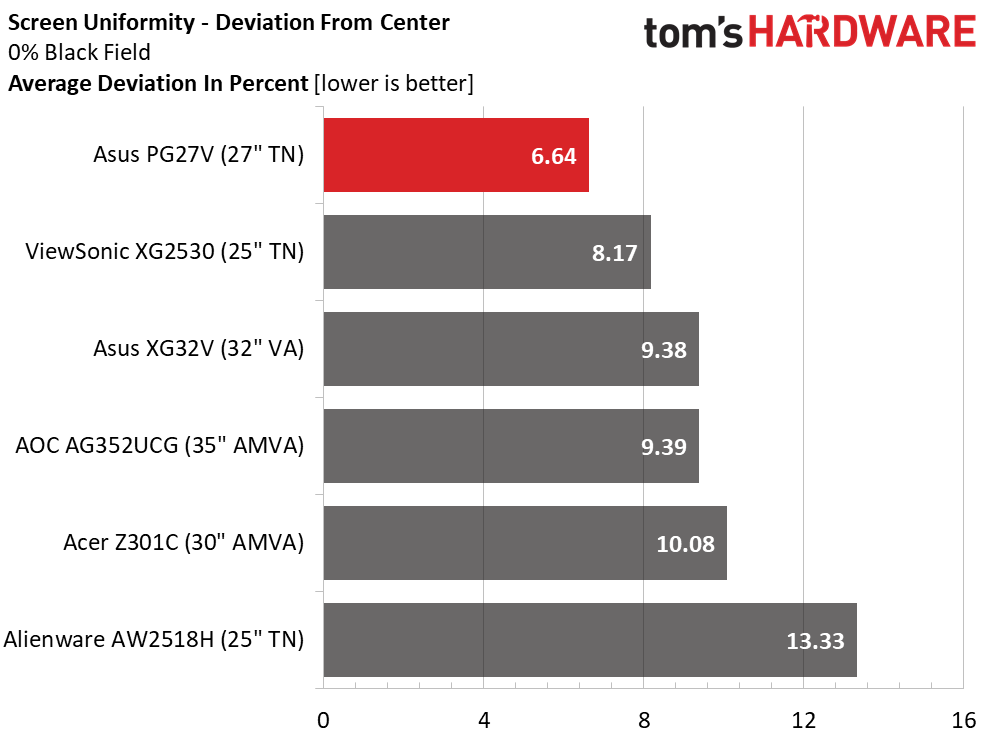
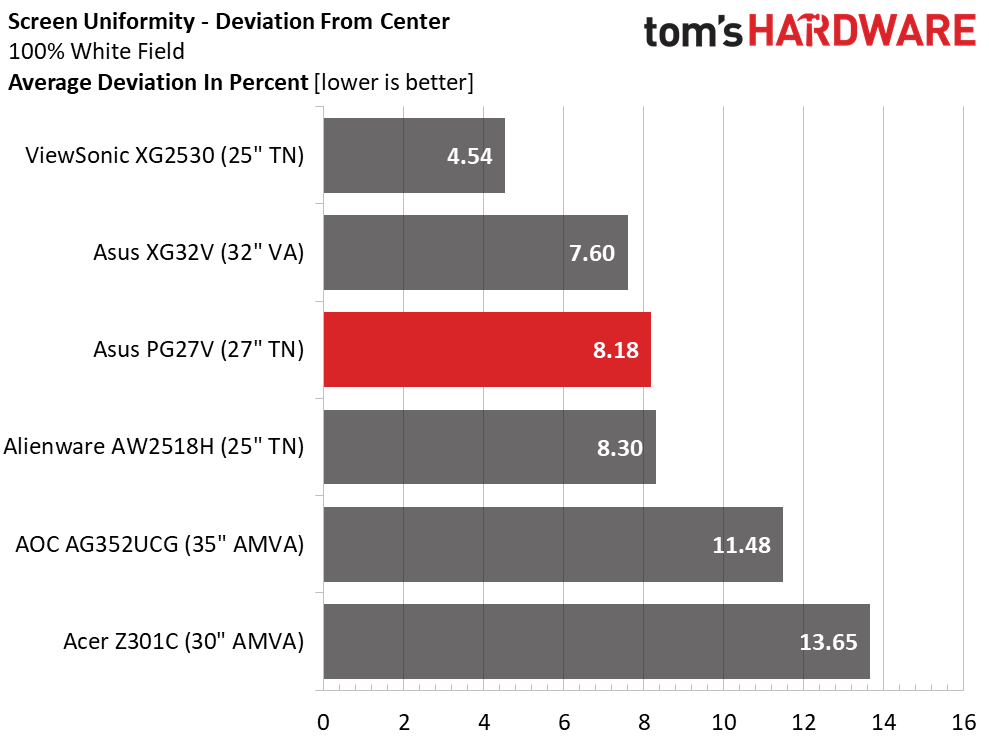
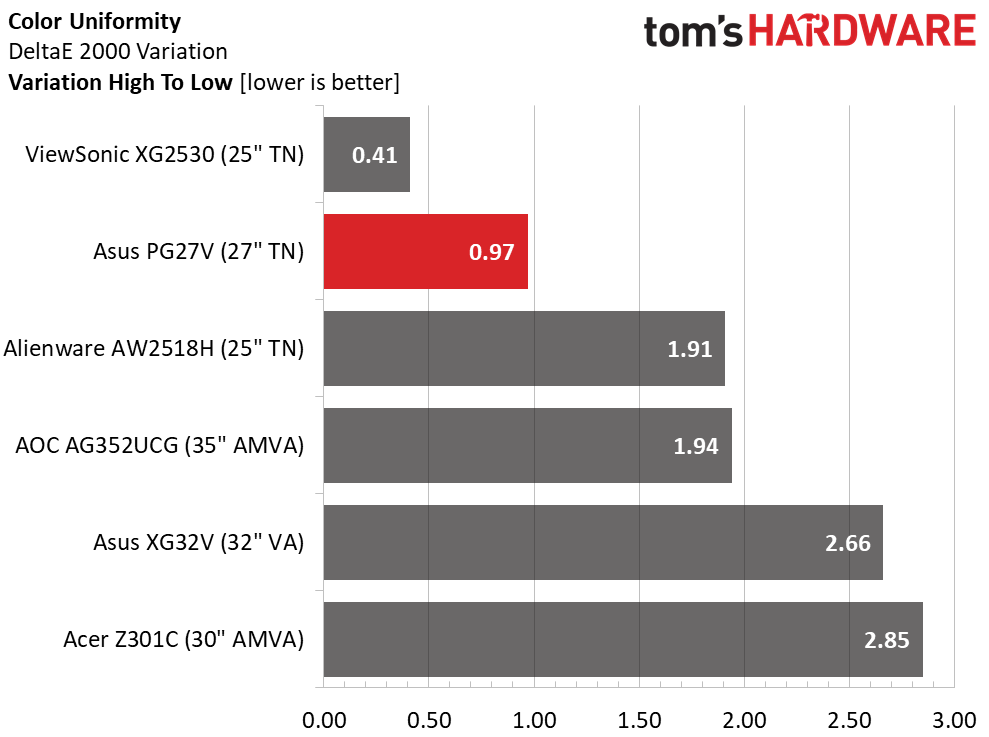
Older TN parts were often weak in the uniformity department. That is happily not the case with the PG27V and other contemporary monitors. Our sample measured superbly in both the black and white field tests. Not a hotspot could be seen, nor was there any glow or bleed, even at the edges. Color uniformity was among the best we’ve seen from any monitor of any type. There may be users who shy away from TN screens, but uniformity should not be one of the reasons to look elsewhere.
Pixel Response & Input Lag
Please click here to read up on our pixel response and input lag testing procedures.
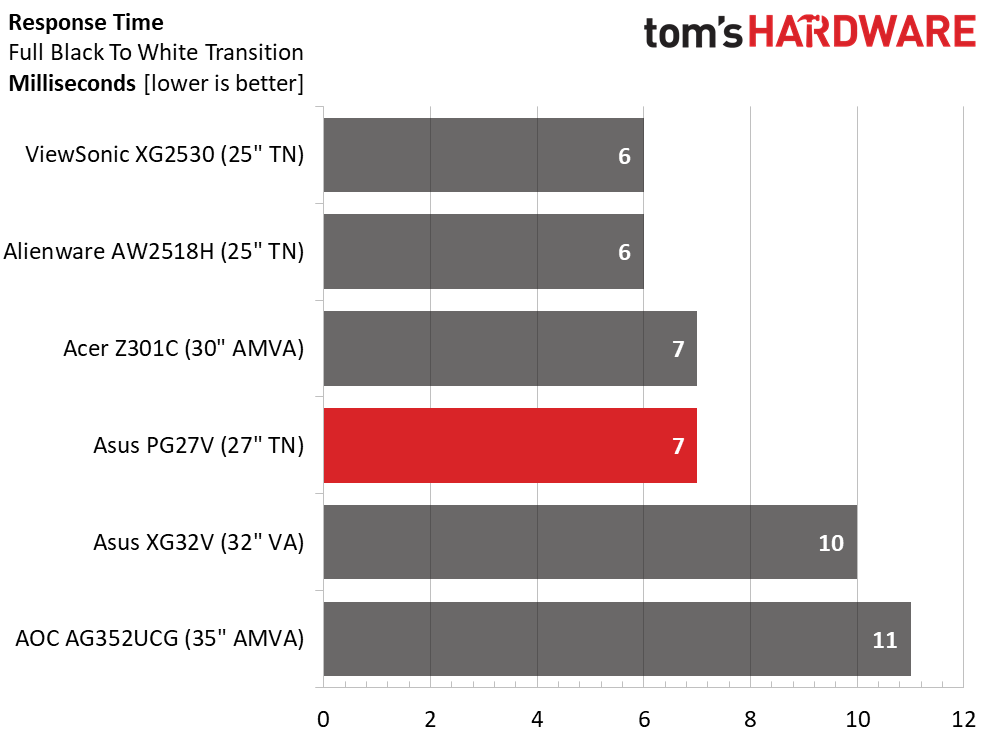
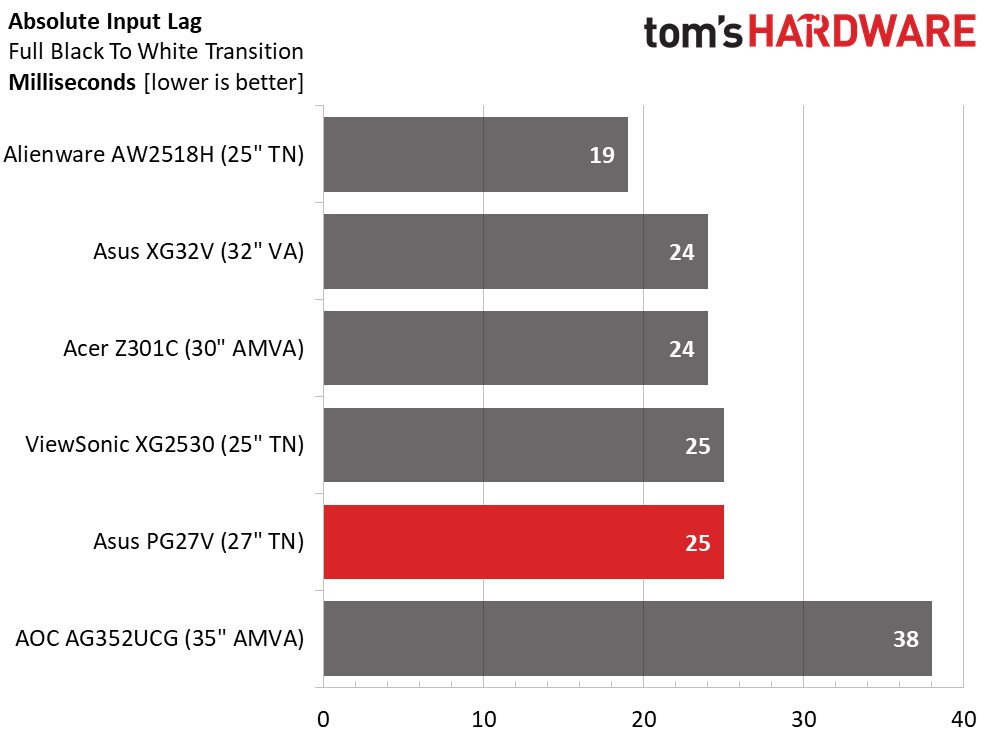
All the Asus PG27V’s specs (and its price) scream speed, and that's delivered with aplomb here. The screen draw time is only 1ms behind the fastest 240Hz displays. While we’re glad to see ULMB included, it’s not necessary for blur-free performance. When frame rates stay north of 100, motion is perfectly smooth with nary a hint of judder. There is no perceptible lag, either. A 25ms score puts the Asus PG27V among the fastest monitors we’ve tested. Gaming performance is exemplary in every way.
Gaming With G-Sync & ULMB
Playing games--especially shooters--on a fast monitor is always a pleasure. There are those that say they can’t see a difference between 80 and 120fps, but our eyse certainly can. While 240Hz may be beyond the range of perception, there is a serious bump upward in quality when rates enter the triple-digit range. Tomb Raider is an easy title with which to max a monitor’s refresh rate. With detail set to Ultimate, we routinely saw speeds at or near the 165fps maximum. And unlike many gaming monitors, we could leave overdrive on its highest setting without ghosting. You’ll want to use that feature for sure, since there’s a good bit of smearing when it’s off. But we saw no difference between the Normal and Extreme settings.
Far Cry 4 wouldn’t quite reach those same stratospheric framerates, but it rarely dropped below 100fps on Ultra detail. Lush landscapes with finely-rendered grass, trees, and leaves just slid effortlessly by as we explored the environment. Close-up detail in characters’ clothing, rock faces, and tree bark was especially tasty. These are textures you can almost feel. It’s hard to imagine it looking better even though many gamers with large budgets would rather go for Ultra HD monitors. We still maintain that a good balance between resolution and speed provides a better overall experience than pixel count alone.
Get Tom's Hardware's best news and in-depth reviews, straight to your inbox.
If you’re wondering about ULMB, it works as advertised. Maxing speeds at 120Hz is child’s play for our GeForce 1080 Ti. Turning the brightness slider to 100 is also a must to maintain a workable 200 nit output level. We didn’t miss G-Sync too much, but occasional tears could be seen. ULMB has greater impact at lower refresh rates, but then tearing becomes more obvious, so you'll want to experiment to find the sweet spot where it’s most effective for you.
MORE: Best Gaming Monitors
MORE: Best Professional Monitors
MORE: How We Test Monitors
MORE: How To Choose A Monitor
MORE: All Monitor Content
Current page: Viewing Angles, Uniformity, Response, Lag, & G-Sync
Prev Page Grayscale, Gamma & Color Next Page Conclusion
Christian Eberle is a Contributing Editor for Tom's Hardware US. He's a veteran reviewer of A/V equipment, specializing in monitors. Christian began his obsession with tech when he built his first PC in 1991, a 286 running DOS 3.0 at a blazing 12MHz. In 2006, he undertook training from the Imaging Science Foundation in video calibration and testing and thus started a passion for precise imaging that persists to this day. He is also a professional musician with a degree from the New England Conservatory as a classical bassoonist which he used to good effect as a performer with the West Point Army Band from 1987 to 2013. He enjoys watching movies and listening to high-end audio in his custom-built home theater and can be seen riding trails near his home on a race-ready ICE VTX recumbent trike. Christian enjoys the endless summer in Florida where he lives with his wife and Chihuahua and plays with orchestras around the state.
-
fredfinks Curved 27"? F no.Reply
Curved 21:9 34" maybe. Curved 16:9, even on a 32"? Just no.
This curve on non-ultrawide screens is an abomination. How are curved TVs working out for users? what a moronic fad. Same with the monitor spewing out RGB nonsense from the base & back. A tacky, seizure inducing 12yr old's laser show wet dream. so leet.
You might try 100+hz and not want to go back. But try a 32" and you dont want to go back to sub 30" ever again. Even if its 10000hz.
What im waiting for is a quality, non-curved, non-asus or acer, non-rgb, true 32" 16:9 1440p VA gysnc screen. Preferably Samsung. LG has one but its a 31.5" skimp out. It also has the RGB aids.
A 35" 2:1 screen size ratio. If only..... -
BulkZerker G-Sync is not a pro. It's a tax for what can be used by any video card in the form of freesync.Reply
https://forums.guru3d.com/threads/cru-custom-resolution-utility-tips-tricks-and-monitors-oc-lcd-led-crt.410187/
-
darkchazz That is crazy overpriced for a TN panel. Probably due to ROG branding + Gsync + the curve.Reply
Why would anyone buy this instead of the cheaper 1440p 144hz IPS (AHVA) monitors? -
DerekA_C I tested Acer and Asus, TN and IPS panels of the last gen 1440p 144hz oc to 165hz and with ULMB @ 120hz on the Predator blows all the rest out of the water. The colors and the motion on the IPS panel is better than the TN by far. Now if we could get IPS down to 2ms that would be amazing. oh btw I got my IPS Predator for $550 with literally an inch of so hard to see even in dark screen back light bleed probably one of the best I've seen even out of all the reviewers on youtube showing theirs. Not a single stuck or dead or bleached out pixel, it is almost perfect I'd say 99% I'd really love to see an IPS certified for 2ms. I think it is doable with our technology but will they release one.Reply -
ddferrari $800 for a 27" TN panel? Pass.Reply
I got my 3440x1440 curved Dell Alienware monitor on sale for $940. It sports an IPS panel, 120Hz refresh rate and Gsync. I don't really see the need for a curved screen at 27", unless it is literally one foot from your face. -
Sam Hain Was going to wait for this monitor (when if ever released) but saw the reviews on Euro sites/YouTube prior to release in the U.S. and was not a "stellar-performer" especially when considering the MSRP.Reply
Curve and ambient lighting not worth it when compared to other similar spec (superior, same or less priced) monitors... but to some it is. -
Nintendork Once you realize people how HORRID is to use a matter or semimatte screen with craptastic 1000:1 or less contrast ratio vs glossy high contrast VA or an OLED TV...Reply -
Diji1 Wait ... I can't use a VESA monitor arm on this thing because of ambient lighting? GTFO.Reply
And to me it looks as though light is going to be projected unevenly from the back because the light strip is not horizontal or centred.
Apart from that I always disliked their downward facing ambient lighting, at least with Acer it lights your desk nicely eg X34