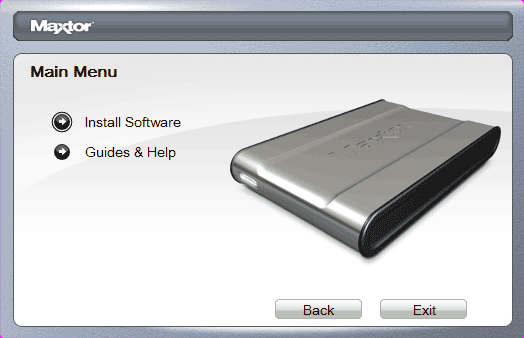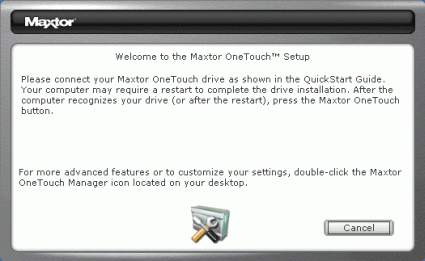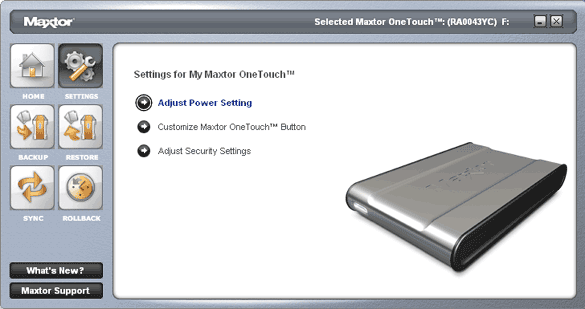Big Bytes to Go: Maxtor's OneTouch III Mini Edition
Bundle And Installation
Aside from the hard drive itself, the bundle of the OneTouch III Mini Edition consists of a Y-shaped USB cable, a manual and a quick start guide, as well as an extensive software bundle. Both the software and the manual are stored on the drive, so there is no additional CD.
To install the software, the drive needs to be hooked up to a free USB 2.0 port using the Y-shaped USB cable. The USB ports on modern notebooks deliver enough current for the drive to run. Older notebooks, on the other hand, may limit the maximum power draw on the USB ports (even though this is against the USB spec). In this case, the solution is to plug in the second USB connector, which will allow the drive to spin up.
Warning: If you own a very old notebook or all of the available USB ports are already in use, do not try connecting the drive to a USB 2.0 PC-Card, as this will not work. Even when using both of the drive's USB connectors, the PC-Card interface doesn't deliver enough power for the drive to spin up.
PC-Card USB2.0 adapters like this Aten Technology Inc. PU212 don't deliver enough power to drive the Maxtor Mini.
Taking a look inside the OneTouch Mini III, I found the P-ATA drive Seagate Momentus 5400.2, an "old acquaintance" of Tom's Hardware readers.
Shortly after the drive is recognized and initialized by Windows, an automatic setup program to install the software bundle launches.
When the option "install software" is selected, the setup routine will first install the OneTouch Mini III's management software. Optionally, the user can also choose to install the file encryption software and a backup solution. The entire installation process only takes a few minutes, but does require the system to be rebooted upon completion.
Get Tom's Hardware's best news and in-depth reviews, straight to your inbox.
After the system has restarted, the following window appears.
Pressing the OneTouch button on the front of the device will now open the dialog window of the drive's management software.
The User Interface of the OneTouch Mini III Management Software
The management software gives users direct access to the drive settings as well as the following applications:
- Backup/Restore
- Synchronize
- Rollback
Current page: Bundle And Installation
Prev Page Why Buy An Off-The-Shelf External 2.5" USB2.0 Hard Drive? Next Page Configuration Of The OneTouch Button