Tom's Hardware Verdict
The Darkstar is a highly-customizable gaming mouse aimed at MMO/MOBA players, and I’d love it if I could just get used to the slightly-off button placement.
Pros
- +
Lightweight (for an MMO mouse), very maneuverable
- +
Mouse-tilt gestures
- +
Great performance
Cons
- -
Expensive
- -
Button placement is slightly off
- -
Battery life isn't great
Why you can trust Tom's Hardware
With so many of the best gaming mice these days aimed at competitive eSports and FPS gamers, it’s nice to see an MMO mouse — even if it’s one that’s trying to reinvent the button side-cluster. Corsair’s new Darkstar is a wireless MMO/MOBA gaming mouse with 15 programmable buttons, including a three-click tilt wheel and a unique six-button side cluster. And if that doesn’t seem like enough buttons for the average MMO/MOBA, it also features four programmable mouse-tilt gestures.
But all this button moving and tilting doesn’t come cheap: the Darkstar costs a whopping $169.99, which is more than most flagship gaming mice. (It’s not more than the Razer Naga V2 Pro, but that comes with three interchangeable side plates.) The Darkstar has a great sensor and it performs very well — and it’s also (relatively) lightweight, comfortable, and easy to maneuver. But $170?!
Design and Comfort of the Darkstar
The Darkstar is a semi-contoured right-handed wireless gaming mouse with 15 programmable buttons (including the clickable tilt wheel) and seven (or nine, but we’ll get to that later) zones of customizable RGB lighting. It’s housed in a chassis made mostly of smooth, soft-touch matte black plastic, which has a handful of glossy accents as well as textured rubber side panels for grip.
The Darkstar is a fairly large mouse, measuring 5.08 x 2.67 x 1.72 inches (129.5 x 67.9 x 43.64mm) — but it’s still smaller, overall, than the Razer Basilisk V3 Pro (5.11 x 2.96 x 1.67 inches / 130 x 75.4 x 42.5mm) and the Logitech G502 X Plus (5.17 x 3.12 x 1.62 inches / 131.2 x 79.25 x 41.15mm). It’s on the lighter side for a mouse of its size: it weighs 3.46oz (98g) (sans accessories) — which is lighter than both the Basilisk V3 Pro (3.95oz / 112g) and the G502 X Plus (3.74oz / 106g). It’s also quite a bit lighter than the Razer Naga V2 Pro (4.72oz / 134g), which is Razer’s current MMO-focused flagship mouse.
I didn’t find the Darkstar to be shockingly lightweight — it isn’t; it’s just a little lighter than other mice in its category — but I did find it very comfortable to use and easy to maneuver. I also found it surprisingly easy to pick up, which is something MMO-focused mice usually aren’t designed for. But being able to pick up this mouse is actually somewhat important, as you’ll need to pick it up to use Corsair’s programmable mouse-tilt gestures (I’ll talk more about these later). The Darkstar is definitely a larger mouse in general, but it moved well, felt good, and was very easy to manipulate in my solidly medium-sized hands.
The Darkstar has 15 programmable buttons if you include the three clicks you get with the tilt-wheel (center click, left tilt, and right tilt). On the top of the mouse you’ll find the left/right mouse buttons, tilt wheel, two buttons under the tilt wheel (default: profile up/down), and two trigger buttons on the left side of the left mouse button (default: DPI up/down).




On the left side of the mouse there’s a six-button side cluster that Corsair says is configured in a “unique, easy-to-reach layout” with an “ideally placed textured thumb grip so you can play longer while reducing hand strain.” The six-button side cluster consists of two buttons in front of the thumb grip, two above the thumb grip, and two behind the thumb grip — the two above the thumb grip are the default forward/back thumb buttons (the other four buttons have no default programming).
Get Tom's Hardware's best news and in-depth reviews, straight to your inbox.
I don’t think the thumb grip is necessary for “reducing hand strain” so much as it’s part of what makes the Darkstar so easy to pick up — with a more traditional six-button cluster (e.g. the Naga V2 Pro’s six-button side plate), picking up the mouse means a moderately high chance of accidental clicks. The Darkstar’s thumb grip does make it easy to pick up or tilt the mouse, but it does mean the buttons surrounding it are slightly off in placement. Specifically, I found myself straining to reach the buttons in front of the grip, and moving my entire hand back to reach the buttons behind the grip (it doesn’t help that the buttons are beveled toward the grip). The buttons above the grip would have been fine except the mouse’s left button hangs over the side just enough that my thumb kept bumping into it and trying to press it.
I realize Corsair has gone out of its way to make these button placements unique, but they’re too unique. After three days of forcing myself to use the Darkstar for everything, I managed to somewhat get used to the odd placements — but they still didn’t feel any closer to being intuitive.


The bottom of the mouse features two gigantic 100% PTFE mouse feet, which are probably at least partly responsible for how well this mouse moves. There’s also a power switch for toggling between Bluetoooth and 2.4GHz wireless, as well as a slot for storing the mouse’s 2.4GHz wireless dongle when you’re not using it.
The Darkstar comes with a six-foot (1.8m) USB-C to USB-A cable and a 2.4GHz wireless USB-A dongle. The cable is braided but is not a flexible, paracord-style cable — it works for charging, but it doesn’t give you the same freedom of movement you’ll get with Razer’s “SpeedFlex” or HyperX’s “HyperFlex” mouse cables. Mice don’t usually come with numerous or fancy accessories, but the Darkstar’s accessories are kind of underwhelming. It costs $170 — I feel like Corsair could at least throw in a premium paracord-style cable, or a USB-C dongle with a dongle extender, or even some extra mouse feet?
Specs
| Sensor Model | Corsair Marksman 26K Optical Sensor |
| Max Sensitivity | 26,000 DPI |
| Max Speed (IPS) | 650 |
| Max Acceleration | 50G |
| Polling Rates | 2000 Hz / 1000 Hz / 500 Hz / 250 Hz / 125 Hz |
| Programmable Buttons | 15 |
| LED Zones | 9? |
| Cable | 6ft / 1.8m USB-C to USB-A, braided |
| Connectivity | 2.4GHz, Bluetooth |
| Measurements (L x W x H) | 5.08 x 2.67 x 1.72 inches / 129.5 x 67.9 x 43.64mm |
| Weight (excluding cable) | 3.46oz / 98g |
| MSRP / Price at Time of Review | $169.99 / $169.99 |
| Release Date | 15-Jun-23 |
Performance of the Darkstar
The Darkstar features Corsair’s Marksman 26K optical sensor — the same sensor found in Corsair’s Katar Elite Wireless — which has a maximum sensitivity of 26,000 DPI and a maximum speed of 650 IPS, and can handle up to 50Gs of acceleration. Its DPI can be adjusted from 100 to 26,000 very precisely, in steps of 1 (which is...not really necessary, but fine). It connects wirelessly via Corsair’s “Slipstream” 2.4GHz wireless, which has a maximum polling rate of 2,000 Hz. The mouse’s primary buttons sport Omron optical switches, which are faster and more reliable (and more durable) than mechanical switches.
The Darkstar’s gaming performance is excellent — Corsair’s custom-built Marksman sensor is on par with the sensors you’ll find in other brands’ flagship mice. In my testing the Darkstar tracked very well over just about every surface, mouse flicks were quick, precise, and accurate, and clicks were very responsive. There are also several tweaks you can make using Corsair’s iCue software (assuming it works — but more on that later) to ensure you get the best performance, including adjusting the lift-off distance, toggling angle-snapping, and calibrating the mouse for a specific surface.
The Darkstar works well as a general gaming mouse, but it’s aimed at MMOs and MOBAs. This doesn’t just mean that it has an absurd number of programmable buttons and controls, (though if you include the mouse-tilt gestures, it does have a slightly absurd number of programmable buttons and controls), it also means it’s designed for very long gaming sessions. The Darkstar isn’t as ultra-contoured and “ergonomic” as many gaming mice you’ll see, nor does it have extra thumb and finger rests. It wasn’t the most comfortable mouse I’ve used, but it was light enough (and it moved well enough) that I did start to forget it was there while I was playing.
In addition to its many buttons, the mouse also uses mouse-tilt gestures — a feature Corsair introduced in the M65 RGB Ultra — which utilizes a built-in motion sensor to give you four additional programmable inputs: tilting the mouse left, right, forward, and back. These motions are programmable just like any of the regular mouse buttons, and you can also adjust the tilt angles to suit your preference. I always welcome more programmable inputs, and so I actually kind of love this feature — it usually takes me a while (and many incorrect button presses) to get used to mapping a new mouse, but the tilt gestures are so unique that I picked them up immediately. Of course, not all tilt gestures are equally intuitive — tilting the mouse forward, for example, is hardly natural. But I could absolutely use right/left tilt gestures on every mouse.
Features and Software of the Darkstar
As an MMO/MOBA mouse, the Darkstar is highly customizable and programmable via Corsair’s iCue 5, which is somehow the least intuitive software I have ever used in my entire life. You can use iCue 5 to remap the Darkstar’s buttons and tilt gestures, customize the mouse’s RGB lighting, and set up DPI steps, tilt gesture angles, polling rates, and adjust a number of other hardware settings. You can remap the Darkstar’s buttons in iCue 5 to perform various mouse/keyboard inputs, custom macros, media controls, app launching, profile switching, etc. You cannot remap the left mouse button.
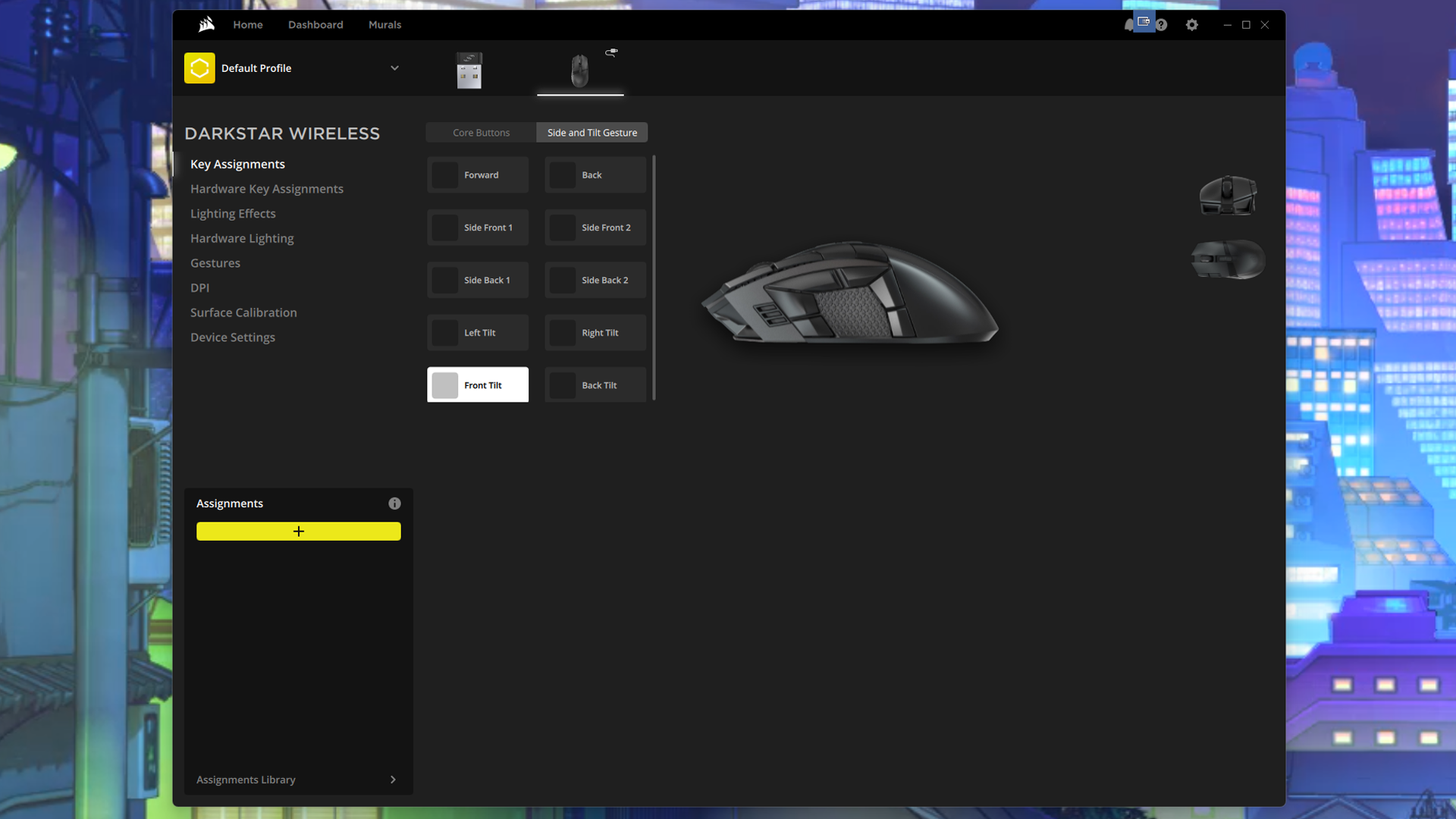
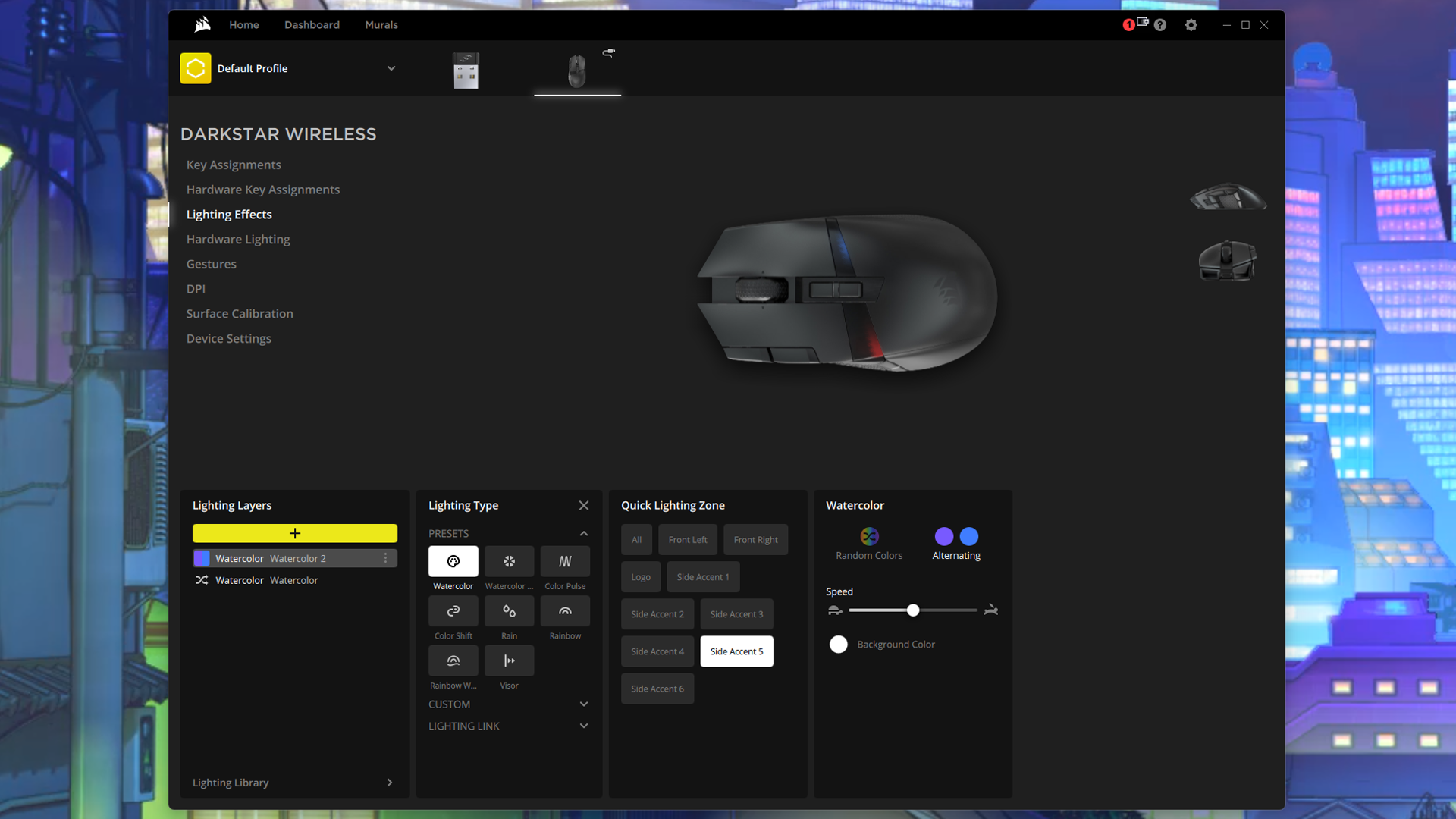
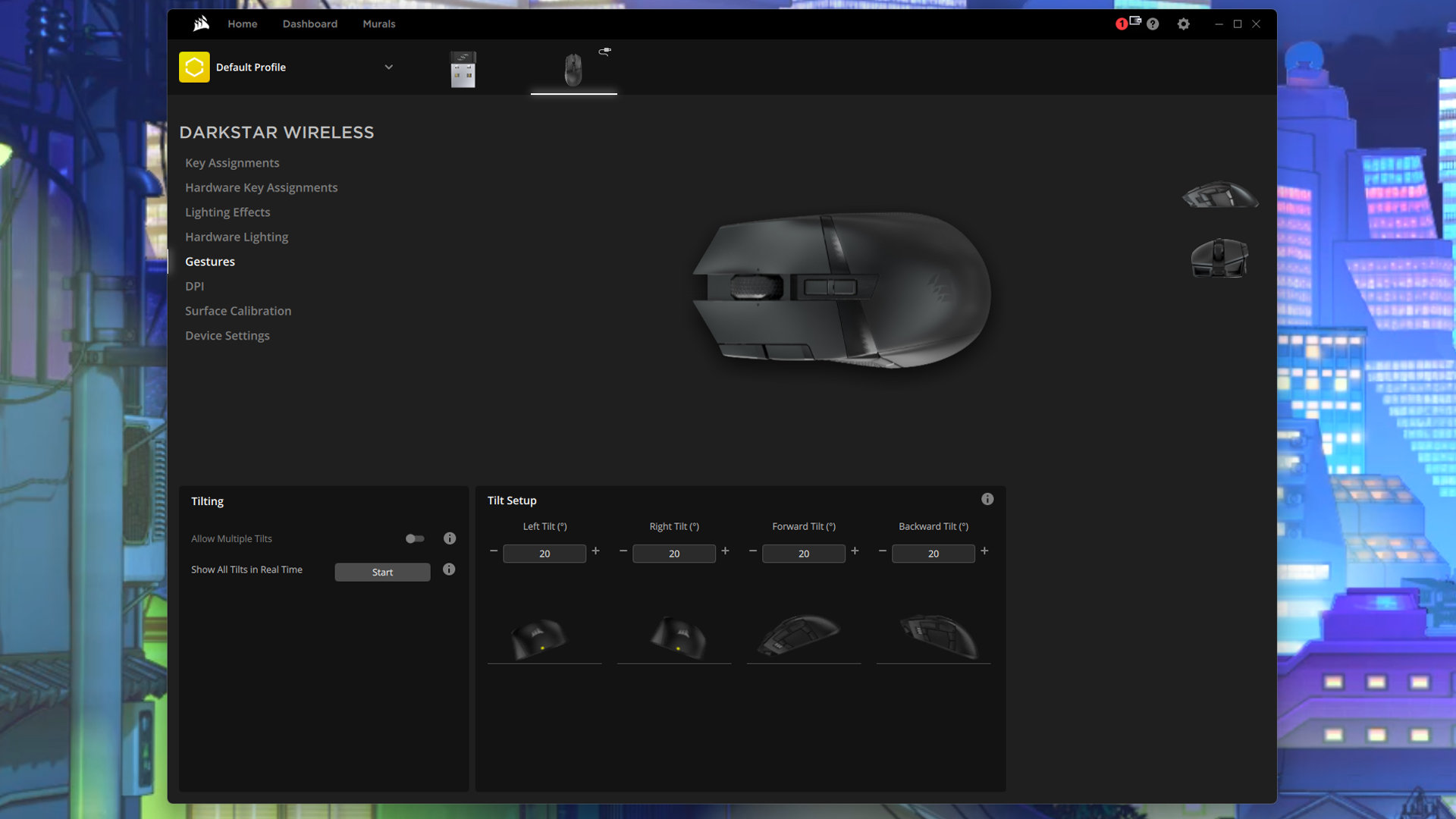
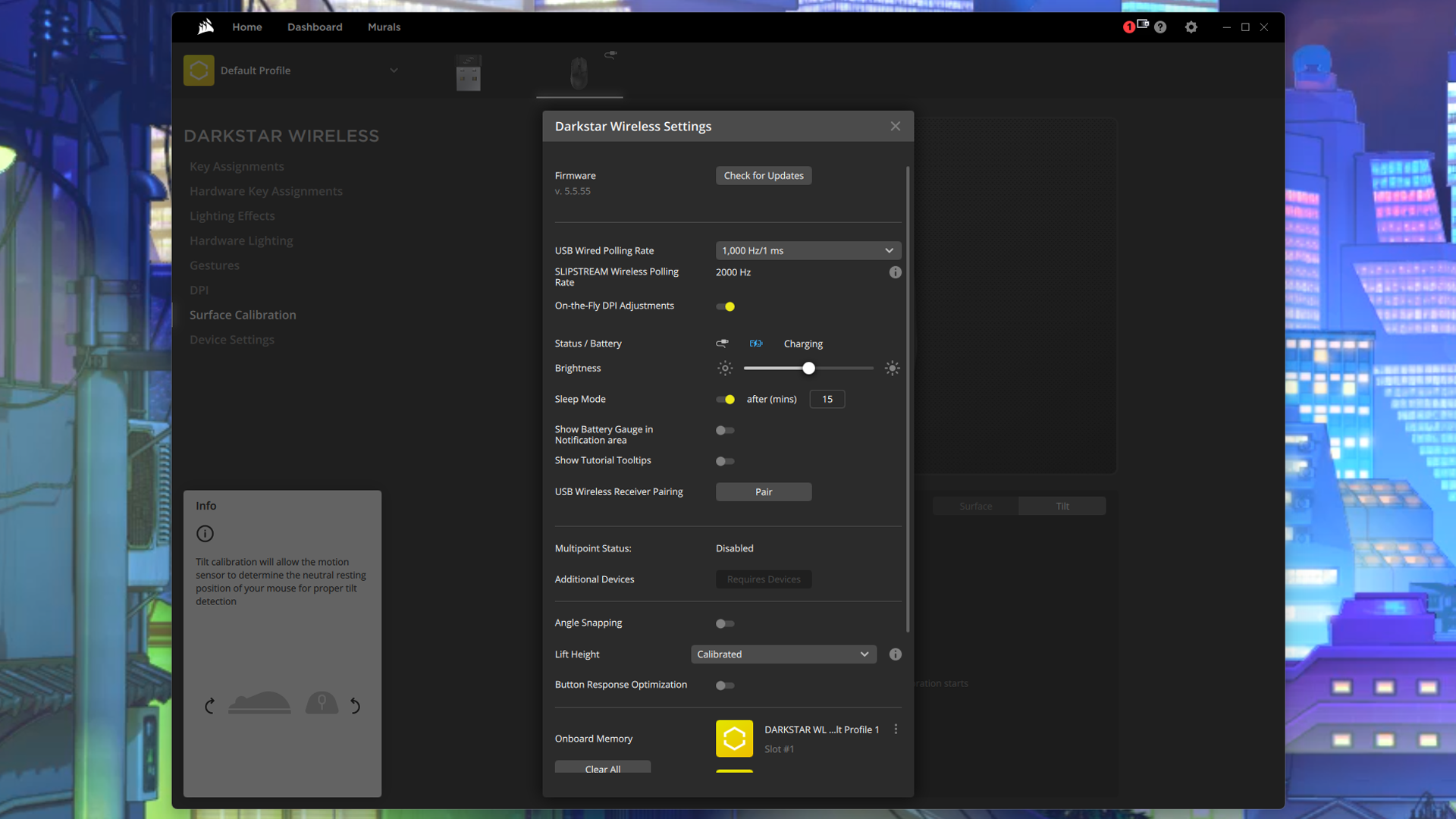
The way iCue 5 is (unintuitively) set up, you can program both software-reliant key assignments/lighting and hardware-based key assignments/lighting. There are some settings that can’t cross over — such as the mouse-tilt gestures, which are software-dependent — but why these are completely separate sections, I’m not sure. You can create and save unlimited (or, well, “many”) profiles in iCue 5, with both software- and hardware-based settings. You can also save up to five hardware-based profiles to the mouse itself.



Corsair says the Darkstar has seven zones of RGB lighting, but the zones aren’t very well-defined in iCue 5. I actually had to set up an entire lighting profile with distinct single colors just to figure out where the zones were, and doing this led me to discover there are actually nine zones, not seven.
There are two lighting zones at the front of the mouse, which are sort of a waste of lighting — even at the brightest setting, they’re not really noticeable unless you’re looking at the mouse head-on.


There are six lighting zones on the lightbar across the center of the mouse (three on each side). These sort of blend into each other, so perhaps Corsair is only counting these as four zones and not six? Regardless, there are six programmable zones here (a little confusingly named: “side accents”), plus the two in front and the logo on the palm rest, for a total of nine.
Wireless Experience & Battery Life of the Darkstar
The Darkstar has three connectivity options: 2.4GHz wireless, Bluetooth, and wired via USB-C. Its 2.4GHz “Slipstream” wireless is the connection gamers will want to use — Bluetooth is convenient for when you’re traveling but is too high-latency for gaming. The Darkstar does offer a higher-than-average 2,000 Hz polling rate, but you’ll probably want to keep it set to the industry standard 1,000 Hz if you’re not competing, because the difference in latency probably won’t be noticeable (but the difference in battery life will be).
Corsair rates the Darkstar at 80 hours of battery life — which isn’t bad, except this is for a Bluetooth connection with the lighting turned off. With a 2.4GHz connection, you can expect about 65 hours (with the lighting turned off). That’s not terrible, but it’s not very impressive given that other flashy flagship mice get significantly better battery life. The Logitech G502 X Plus, for example, gets 130 hours without lighting, while the Roccat Kone XP Air gets 100 hours with lighting. The Darkstar gets just 20 hours over 2.4GHz wireless with the lighting on, which is probably enough for a solid gaming session. Probably.
Bottom Line
I love mice with tons of buttons, and I love MMOs, and I especially love mice with tons of buttons that are designed specifically for MMOs. And I can see a future in which I love the Corsair Darkstar Wireless... but we’re not quite there yet. I’ve been using this mouse for three days straight — and my favorite MMO, The Elder Scrolls Online, just released its most recent expansion last week, so it’s been very heavy usage — and the buttons just aren’t working for me. This wouldn’t be as big of an issue if I could use the mouse-tilt gestures as inputs, but those are software-dependent and iCue 5 only seems to work about 50% of the time. (The last thing I need is for a critical input to miss because iCue 5 thinks all my profiles are somehow conflicted — I like the mouse-tilt gestures, but I can’t rely on them.)
If you’re committed to the Darkstar’s learning curve and wrestling with iCue 5, this mouse can definitely be an excellent MMO/MOBA/general gaming (and even non-gaming, productivity) mouse — but it’ll take some time. An extra $10 will get you the Razer Naga V2 Pro, which requires no commitment as it comes with three interchangeable side plates. And the Redragon M913 Impact Elite is a fraction of the price ($40 at the time of this writing) and quite a bit clunkier, but offers plenty of traditionally laid-out buttons

Sarah Jacobsson Purewal is a senior editor at Tom's Hardware covering peripherals, software, and custom builds. You can find more of her work in PCWorld, Macworld, TechHive, CNET, Gizmodo, Tom's Guide, PC Gamer, Men's Health, Men's Fitness, SHAPE, Cosmopolitan, and just about everywhere else.
-
TieBoo My first high-quality gaming mouse was the Corsair Vengeance M90. Sadly that mouse didn't come without its problems for me and I had to RMA it three times. For the third time, in November 2013, Corsair gave me the M95 instead. Since that day I've been using the same M95 which, at this point, is barely hanging on. Since certain buttons have started to wear out and become less responsive I have been looking at another mouse for the last 2 years. I've tried the Razer Naga and Corsair Scimitar but returned both since the massive wall of side keys gave me no place to rest my thumb. After every mouse I've tried I kept coming back to my old M95. I'm really excited to see Corsair has finally released a mouse that will suit my needs because there don't seem to be any others like it out there. And yes, I'm NOT excited about the enormous price tag I hope it will last me as long as my faithful M95.Reply -
Sleepy_Hollowed I don't know what happened at Corsair, but I guess venture capital, because they used to have some kick ass computer engineers and electrical engineers that had anything you'd want on the hardware, no software needed, like per-key programmable lighting on their mechanical keyboards, and I appreciated that for cross-operating system use, as well as honestly security, no software needed.Reply
That little side note aside, if this mouse could save the macros without software, I'd be all for it, but with their newer stuff (2019 and newer? I think) it's just hit or miss with their hardware profiles. -
eichwana My favourite mouse of all time was the Madcatz mmo7, and that had a unique button layout. It was also easier to pick up than any of the mice with the grid or buttons, a button layout I am not fond of at all.Reply
I feel like this could be a new favourite if it feels right in my tiny hands and if it lasts more than the minimum warranty period - which a lot of mice nowadays don’t.
For comparison I’ve also used the Logitech G502, the Roccat Tyon and the Drakonia Black. The Tyon is now my home pc mouse, the G502 is now my work mouse and the Drakonia is now my wife’s work mouse.
But £170…
Edit: I used to work in a shop selling computer bits, and tested pretty much all of the mainstream high end mice from 8-10 years ago - the naga, orochi, m65, all the rats, etc. I always returned to the mmo7 until it gave up the ghost and was discontinued




