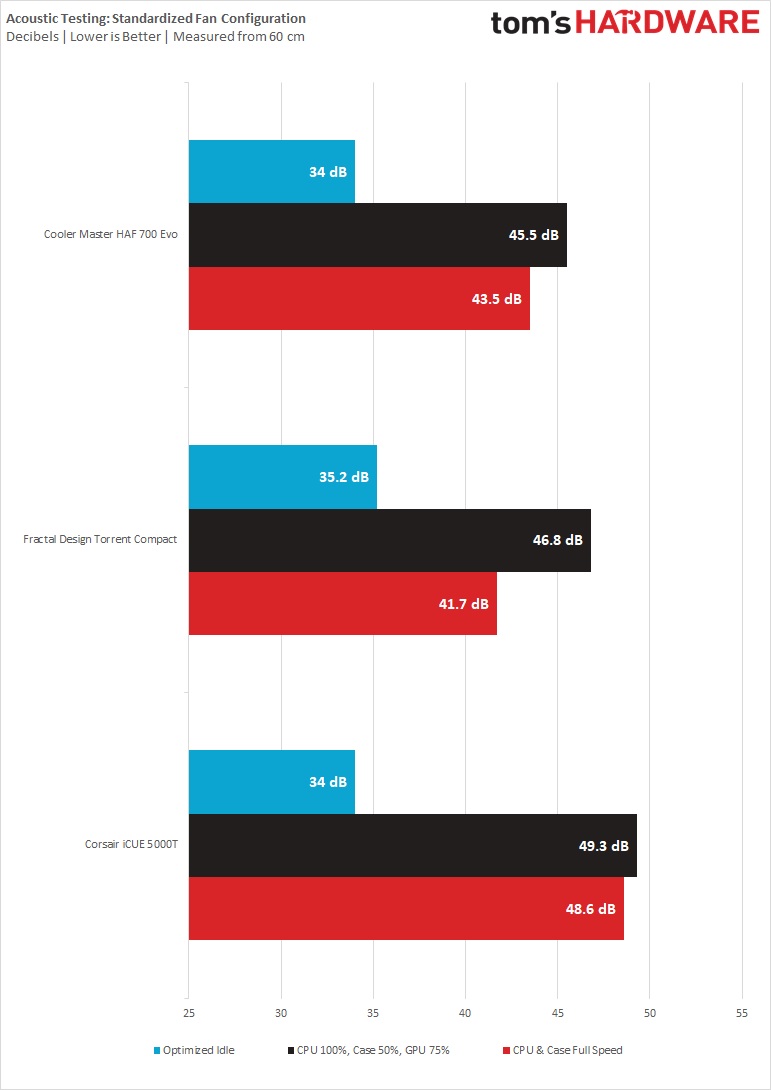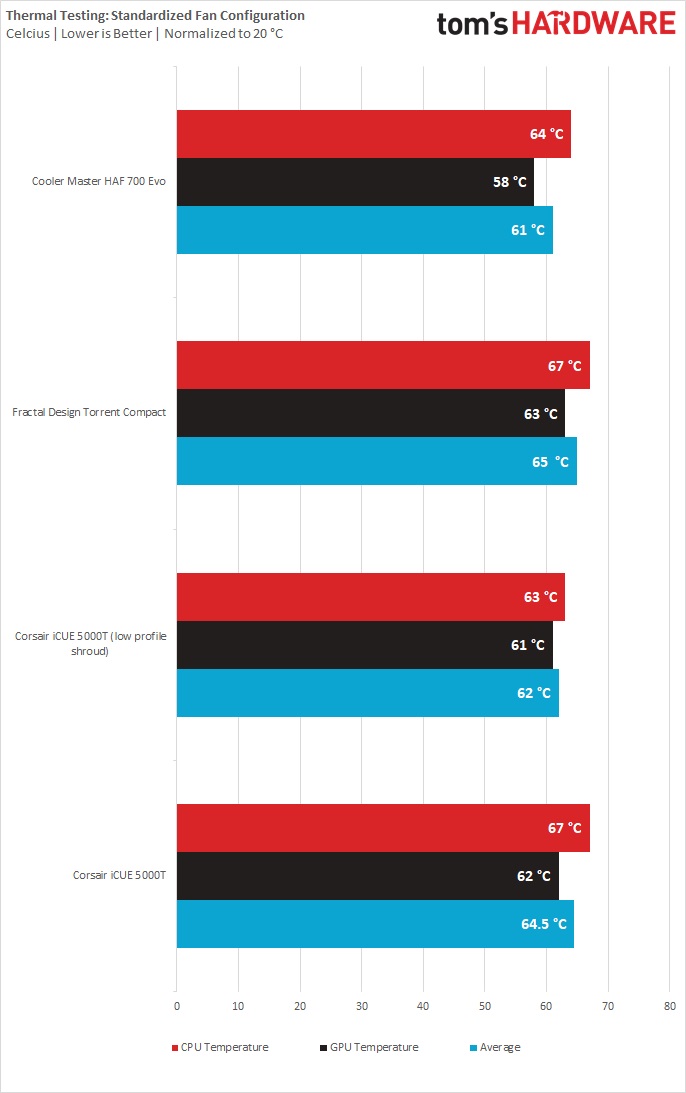Tom's Hardware Verdict
Corsair’s iCue 5000T aims to shine bright in an ocean of RGB cases, with over 200 individually addressable LEDs. It certainly succeeds there, but the company hasn’t skimped out on performance or practicality.
Pros
- +
+ Very spacious
- +
+ Generous cable space
- +
+ Motherboard-like front IO
- +
+ Good looks with or without RGB
Cons
- -
Expensive
- -
Outdated, noisy fans
- -
3.5-inch drive support could be better
Why you can trust Tom's Hardware
Last summer, we tested Corsair’s 7000D Airflow, a big full-tower case with no RGB, just great build quality and design, plus room for the beefiest of builds. The company’s latest iCue 5000T is another monster entirely. It’s still fairly big, and takes a little bit of this and that from Corsair’s latest case designs. But its biggest derivation from the 7000D is an abundance of RGB–208 total addressable RGBs to be exact–which comes at a cost. Specifically, the iCue 5000T is priced at $399, making it one of the most expensive cases in recent memory. So you really have to love RGB lighting, and be willing to pay for it, if you’re considering this case.
Corsair sent us the white model, though there’s also a black model available for the same price.
So, with a high price and an ocean of RGB, does the iCue deserve a spot on our Best PC Cases list? A lot of that obviously depends on how much you love (or hate) RGB, but the case has plenty of appreciable features beyond just lighting as well.
Corsair iCue 5000T Specifications
| Type | ATX Mid-Tower |
| Motherboard Support | Mini-ITX, Micro-ATX, ATX, E-ATX |
| Dimensions (HxWxD) | 22.05 x 9.88 X 20.87 inches |
| Max GPU Length | 15.7 inches |
| CPU Cooler Height | 6.69 inches |
| External Bays | X |
| Internal Bays | 4x 2.5-inch,2x 3.5 inch |
| Expansion Slots | 7, plus 2 vertical slots |
| Front I/O | 3x USB 3.0 Gen 2 Type-A (5 Gbps), 1X USB Type-C (up to10 Gbps), 3.5mm headphone/mic jack |
| Other | 208 total RGB LEDs |
| Front Fans | 3x 120mm |
| Rear Fans | None |
| Top Fans | None |
| Bottom Fans | None |
| Weight | 32.03 Pounds |
| Warranty | 2 years |
Features of the Corsair iCue 5000T
Most cases on the market feature some RGB, whether it’s as subtle as one LED strip or a few fans. But between its front fans and three of the four sides, the Corsair iCue 5000T, for 208 addressable LEDs in total, the iCue 5000T is pure RGB opulence. That said, when you look at the case in its powered-off state, it doesn’t look like a case that was designed to be lit up like the Las Vegas strip, which is oddly my favorite part about the 5000T. This case looks just as good with the RGBs turned off as it does with them on.

But the RGB is everywhere on the iCue 5000T– it’s on the roof, front panel, floor panel and of course the fans, which are Corsair LL120 RGB fans.
When I heard about the iCue 5000T, I hoped that Corsair would incorporate the features we saw in the 7000D Airflow, especially given its kind of insane $400 price. Well, they did.
One of the first things I do with any case is see how the side panels open. This is important to me because I’m always tinkering, so I was happy to see that the side panels were tool-free and swing open on the iCue 5000T.
Get Tom's Hardware's best news and in-depth reviews, straight to your inbox.
The tool-less trend continues with the top and front panel, though the top panel takes quite a bit of force to remove, whereas the front panel is almost too easy to remove. There were a handful of instances where I could’ve sworn that the front panel was connected, though it wasn’t, causing it to fall off. Attaching it is fairly simple, but do pay attention to making sure it’s attached before trying to move the case.
In recent years, Corsair has courted the DIY cooling community with its Hydro X lineup of custom cooling parts. And with a case this big, my liquid cooling support expectations were high, and they were met. There's radiator support up to 360 mm on the top, front, and on the motherboard tray.
The top IO is brilliant– it offers more USB ports than some motherboards. That said feels a bit odd that there isn’t an RGB button or controller here. Granted, the company wants you to use its iCue software to control the lighting (iCue is, after all, in the case’s name), but it would still be nice to have a simple way to cycle through a few presets without having to dig into menus with your mouse.
Internal Layout of the Corsair iCue 5000T
The iCue 5000T isn’t all about aesthetics; it’s as much of a pleasure to work in as it is to look at.
This case is big for a mid-tower, at 22.05 x 9.88 x 20.87 inches (560.324 x 250.952 x 530.09 mm). For some perspective, that’s just an inch shorter than its full-tower sibling, the 7000D Airflow (23.6 inches).
Because of that size, the largest CPU tower coolers and graphics cards should fit in here without issue. You get 6.69 inches (170 mm) of clearance for CPUs and 15.75 inches (400 mm) for GPUs. For reference, our Gigabyte RTX 3070 Ti Gaming OC is a triple-fan card and there was still plenty of room for the case fans to move air.
You may still cut things close with larger components though. Our Noctua NH-D15 cooler stands at 165 mm tall, just 5 mm short of the side panel, so be mindful about how high you seat the fans.
This case can technically fit E-ATX motherboards, although the Gigabyte Z690 Aorus Master, for example, is pushing it and will require you to remove the cable cover. As usual, your best bet for E-ATX motherboard support is to opt for a full tower that’s specifically designed for the biggest motherboards.
Speaking of RGB (again), behind the motherboard tray is where you’ll find the Corsair iCue Commander Core XT, a large RGB / fan hub. This is what brings this 5000T’s RGB goodness to life, along with it being a convenient fan hub, allowing for up to six fans (three more than the trio that’s included in the box) and six of Corsair’s RGB headers. That means you can’t plug devices with standard RGB headers into the case (at least without some unofficially supported conversion cable), but honestly, with three RGB fans and all the extra lights, you probably won’t feel the need to add even more lighting.
iCue is Corsair’s name for its RGB and system monitoring software, and this is how you’ll control all 208 of the case’s addressable lights. As noted earlier, there is no button on the top or front for cycling through lighting presets.
Desktop drives are still supported in this chassis, but barely. It’s surprising that a case this big only allows for two 3.5-inch drives, so buyers with lots of storage beware on that front. SSD / 2.5-inch drive support is comparatively generous; you get three 2.5-inch drive sleds behind the motherboard tray and room to fit two more within the hard drive cage (if you aren’t installing bigger 3.5-inch drives.
Cable Management of the Corsair iCue 5000T
In a broad sense, building a PC is easier than most people think, as long as you take your time. What often isn’t easy, though, is getting the right side panel on after stuffing a multitude of cables behind the motherboard tray. However, with the iCue 5000T, this part was effortless. Thanks to Corsair's cable management system (the company calls it RapidRoute), I could route and tie my cables down with no issues. There’s also quite a bit of clearance space behind the motherboard. You get about 1.2 inches, or 30 mm, which proved enough to swallow the chunky ATX power cable and any other cable clutter without bowing out the back of the case.
Corsair iCue 5000T Cooling
The iCue 5000T is equipped with three LL120 RGB fans. The LL120shave an RPM range of 600-1,500 RPM and features 16 addressable LEDs. These fans pull air into the chassis well enough, although they are loud (more on that later). The stock configuration has the three spinners just in front of the case, so you may want to throw one of them in the rear, or add your own, for exhaust.
Since this case is $400 and is decked out in RGB, I would’ve liked to have seen Corsair equip its newer fans, the QL120 RGB here, because the LL lineup is a bit old. But this is a fairly minor issue.
Testing Hardware
Since Intel’s 12 Gen “Alder Lake” has shaken up the desktop landscape (and taken prominent spots on our best CPUs for gaming list), we’ve updated our case testing hardware. We’re now using an Intel i7-12700KF, which is being cooled by a Noctua U12s air cooler. Our graphics card is a Gigabyte RTX 3070 Ti Gaming OC.
Corsair iCue 5000T Acoustic Results
Our acoustic test consists of three scenarios: We run the CPU at full load, the CPU and GPU at full load, and an optimized mode. The CPU full load test runs the CPU and case fans at their maximum speed. For the CPU and GPU full load acoustic test, we also stress the Gigabyte RTX 3070 Ti Gaming OC and set the fans at 75% speed, because in gaming the fans never run at 100 percent and are far too loud when they do.
For the optimized mode, we run the GPU fan speed at 30 percent and run the CPU and included case fans at their lowest speed.
The amount of noise the iCue 5000T can produce is actually hilarious. Between the volume and all of the lights, I might start calling this case Coachella. The effect is even more concert-like when you sync the RGB to the beat of the song you’re listening to. An interesting takeaway from this test is how little of a difference there is in sound levels in our GPU and CPU test. However, in a case like this, it’ll take a lot to get your fans to full speed, which you’ll see in the thermal testing.
Corsair iCue 5000T Thermal Results
For the thermal tests, all case and CPU fan speeds are set to 100%. The i7-12700K is set at a 4.7GHz clock at 1.3v on all performance cores to ensure consistent power consumption across test scenarios. Letting the GPU run at 75% fan speed enables it to maintain its power target while sticking to one set reasonable fan speed, so that the temperature is the only variable.
The iCue 5000T comes with an optional low profile PSU shroud that creates clearance for large radiators, but due to its quarter pipe shape, I was curious to see if it would affect the thermals, and it did–more so than I would have expected. Now, let’s not get it twisted– the results weren’t night and day, but a temperature difference of 4C is worth mentioning and isn’t within the margin of error.
Overall, the thermal performance of the iCue 5000T is really impressive, which at least somewhat helps justify its $400 price.
Conclusion
Whether you love it or hate it, RGB and PC hardware have been intertwined for years now, feeding off each other, and increasing sales in the process. Because of this, ther market for RGB-flooded battle stations isn’t likely to vanish anytime soon.
At the same time, prices for everything from graphics cards to motherboards to cases has been steadily climbing and now we have a $400 case to consider. Is it too expensive? If you’re buying a case specifically for RGB, no. Clearly, the primary stand-out feature of the iCue 5000T is its RGB, and much of its price is wrapped up in that. So if lots of RGB isn’t extremely high on your list of wants, this case doesn’t make sense. This is a case for RGB fanatics who don’t mind paying a high price for a whole lot of color-controlled glow.
That doesn’t mean that the iCue 5000T isn’t generally a well-designed chassis, 208 RGBs aside. But there are things that I wish Corsair did differently here. I’d like to see more hard drive support in a case this size. Offering just two 3.5-inch drive mounts here feels like a bit of a waste of space. Also, the inclusion of the older LL series fans in 2022 (especially at this price) gives me the feeling that Corsair is trying to empty its warehouse of old stock. For $400, you should get the company’s newest QL fans.
Corsair did a great job taking tidbits from its recent cases, like the side fan mounts, hinged doors, exquisite cable management, tool-less accessibility and of course, the most RGB I have ever seen on a stock PC case. Clearly, that’s not for everyone. But if lots of RGB and ports, excellent IO and room for big components are features you’re after, the Corsair iCue 5000T delivers.

Myles Goldman is a freelance writer for Tom's Hardware US. He reviews keyboards and cases.