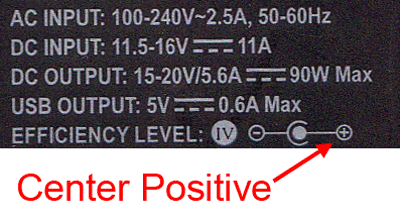Universal Laptop Power Adapters For The Air, Road, And Wall
Do You Need A New Adapter?
Frayed Power Cables
As notebooks get older, it's common to encounter fickle power adapters. Over time, plugs and connectors start exhibiting quirks. We've seen cords that have to be held a certain way to maintain a connection. We've seen others that simply stop charging the battery altogether. Few of those problems are do-it-yourself fixes. More often, the easier alternative is simply buying a new adapter.
From there, you can buy a straight replacement from your system's vendor. Or, you can go with a third-party solution. With a replacement, you know what you're getting. But a third-party's solution might include more features. It's a tough call, really. Before you go the third-party route, know that using non-factory equipment could very well void your machine's warranty, if it's still covered.
Asus says that, as long as the third-party adapter supports the right input/output voltage and power specs, your warranty remains intact. If the charger doesn't closely match the original adapter's specs, though, and damage occurs, the company may not honor your warranty. The reasoning is sensible. It would argue that the damage might have been caused by another company's power adapter, though it isn't clear how closely the third-party hardware would need to come to Asus' original equipment.
According to Dell, "all Dell-branded power adapters have to pass the Dell qualification process and necessary system-level certification." This means that only power adapters supplied by Dell or included with a Dell-branded solution are covered under the company's warranty policy. If damage occurs as a result of using a third-party adapter, your notebook isn't covered.
So, Where's The Problem?
Most AC adapters feature an LED built into the power brick. As you might imagine, this serves an actual purpose. If you plug in your notebook and that light doesn't turn on, something is wrong.
Get Tom's Hardware's best news and in-depth reviews, straight to your inbox.
Most AC adapters come as two parts: the AC cable and the DC power brick/output cable. If you aren't getting power, and you don't have an LED or a two-part adapter, there are some steps you can take to check for damage. Obviously, you should only follow these steps if you have experience with power equipment and already know what you're doing.
First, set your multimeter to measure AC voltage. If your power adapter comes as two parts, disconnect the AC cable from the power brick and make sure it's plugged into the wall socket. Attaching the test leads to the AC cable, you should get a reading close to 120 V. Be careful when you do this; the two test leads should never come in contact with one another as current passes through them.
In order to test the DC side, set the multimeter to measure DC voltage, similar to the picture above. After reattaching the power brick and AC plug, check the voltage by touching the inside and outside of the connector.
Usually, you'll find a diagram on the wall wart that illustrates the positive and negative contacts. If your adapter doesn't have this, most manufacturers expose negative polarity on the sleeve and positive polarity in the center. If your connector includes a center pin, ignore it. Dell uses that pin to transmit a signal that verifies whether the adapter is one of its own or not. Other manufacturers use it to center the plug. Most of the time, the inner and outer sleeves are the parts of the plug that actually carry current.
If you aren’t getting a reading on the AC cable, you might just need a new cord. An auction site could be your solution there. If you aren’t getting a reading on the DC side, there's a good chance that you need to replace the entire brick.
Current page: Do You Need A New Adapter?
Prev Page Keeping Mobile Devices Powered-Up Next Page Hitting The Highway Or Traveling By Air-
shreeharsha I actually thought they are going to release a standard for all the Laptop Power Adapters, one power adapter for all the notebooks. (only might be different wattages)Reply -
randomstar I can not honestly tell you the number of friends, customers, and others that bought a non-dell power adapter for a dell unit, and found out that it will run the unit, with reduced performance, but will not charge. and paid lots of money. I keep a collection of actual dell power supplies 65w, 90w, 120w ,just to help out when that happens. funny thing , if you shop around you can get the real ones for less than the kingston, etc "universal"!Reply -
JohnnyLucky It's a shame that there is no single International standard to go by. It would make things a lot simpler.Reply -
cadder And even worse than that- between my daughter and I we've owned 3 Dell laptops, and each one uses a different power adapter and plug.Reply -
soccerdocks cadderAnd even worse than that- between my daughter and I we've owned 3 Dell laptops, and each one uses a different power adapter and plug.Reply
That seems unusual. In my house we have 3 different laptops spanning 6 year purchase dates and they all have the exact same plug. Two of the laptops are Latitudes and the other is a Studio XPS. The only difference is that the Studio XPS came with a 130 watt adapter as opposed to 65 watt adapters for the Latitudes. So no gaming with that machine while plugged into the 65 watt adapters. -
legacy7955 shreeharshaI actually thought they are going to release a standard for all the Laptop Power Adapters, one power adapter for all the notebooks. (only might be different wattages)Reply
Actually this sort of standard DOES exist in Europe for smart phones and cell phones, I'm not sure if it includes laptop or netbooks but it might. I'll have to search around.
It seems the bottom line today is buy the OEM adapters if you want to play it safe. -
mayankleoboy1 thats another lame article consecutively.Reply
come on Toms, get the BD benchies out already. -
CaedenV This is exactly why I don't understand dropping serious money into a laptop. Have a good desktop, and a cheap laptop/netbook/smartphone/tablet for your portable needs. Batteries only last 2-4 years with consistent use, so after 2-3 years you need a $150 battery, plus if your power brick is worn out then it is another $120 for that...Reply
So that $800 laptop then requires another $270 to run after 3 years? And this is assuming you don't drop the thing, or break it through normal wear and tear. And laptops do not age as gracefully as desktops because they are generally crap hardware to begin with. Much better to stick with a $300 laptop, and a decent desktop. The desktop will keep up with the times longer and will have less maintenance, while the laptop can be swapped out when need be. -
simontay1984 My Toshiba Satellit Pro M30 is over 5 years old now and it still works fine. HDD and RAM has been upgraded. The battery went flat a long time ago and won't recharge.Reply
Instead of buying a new Lithium-Ion batt (that would only last about another 2 years anyway), I just use a 12V 7.2Ah Lead Acid connected to the PSU input when I don't have access to a mains supply for an extended period (e.g. on long train journey).
It works cos the PSU output voltage is 15V so 12V is close enough.