LG 38UC99 38-inch Curved Ultra-Wide FreeSync Monitor Review
LG redefines the “ultra” in ultra-wide with its 38" 38UC99. It’s a curved IPS panel with 3840x1600 pixels, FreeSync, and 75Hz operation. We’re checking out this sleek white behemoth today.
Why you can trust Tom's Hardware
OSD Setup & Calibration
The 38UC99 uses a single joystick/button to control everything. Pressing it once gives you access to the power toggle, input selection, and Bluetooth audio. A subsequent right-click brings up the full OSD, which occupies the right portion of the screen. You can also access settings using the included OnScreen Control software.
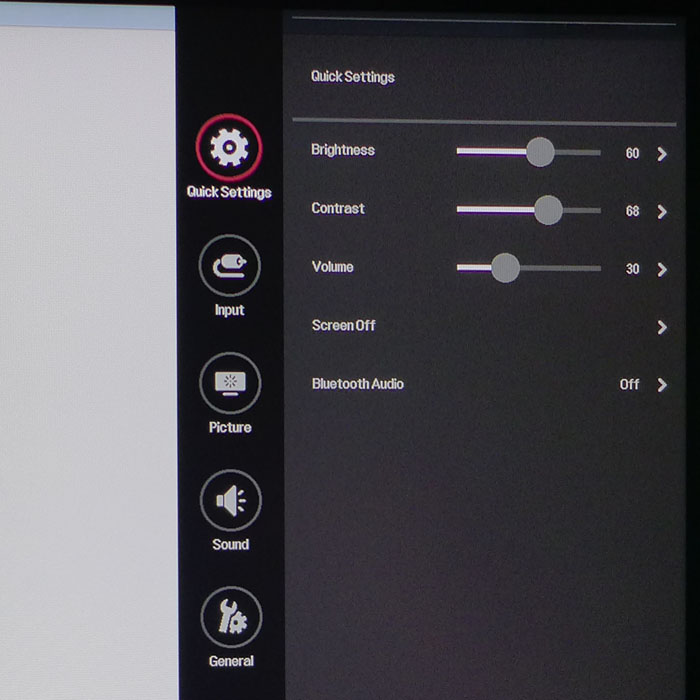
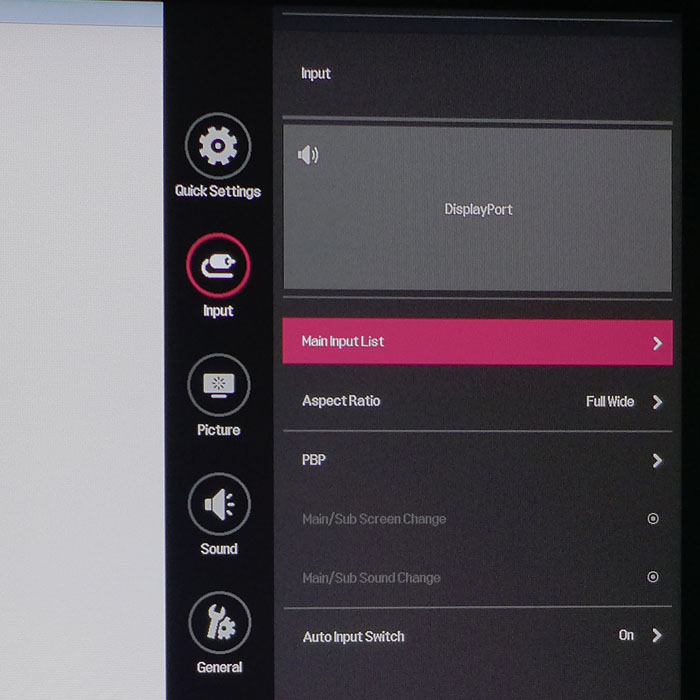
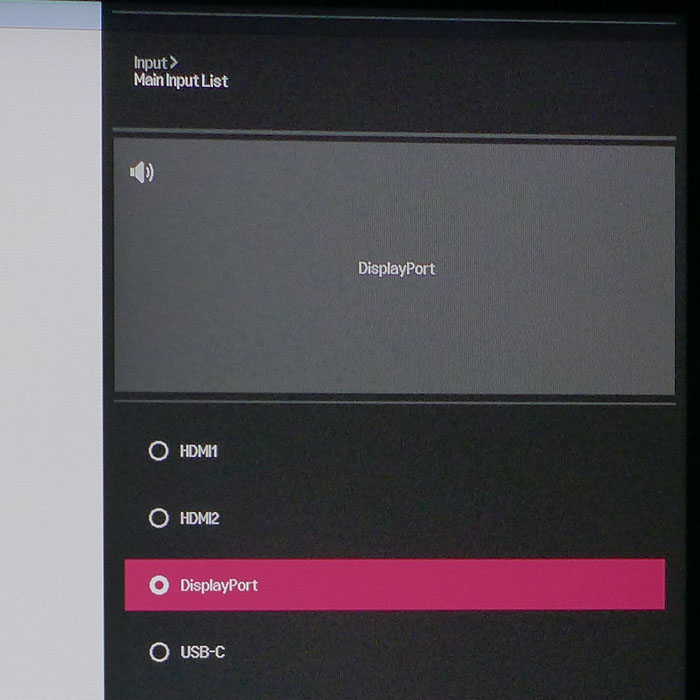
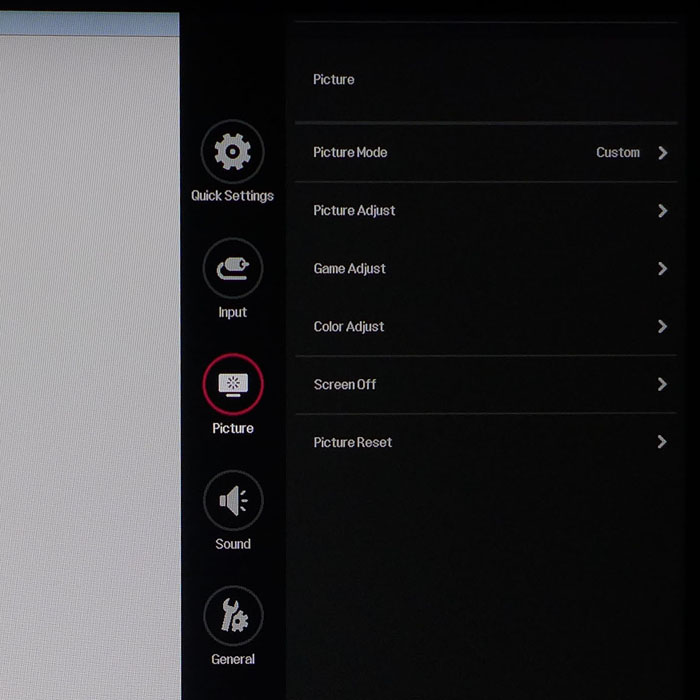
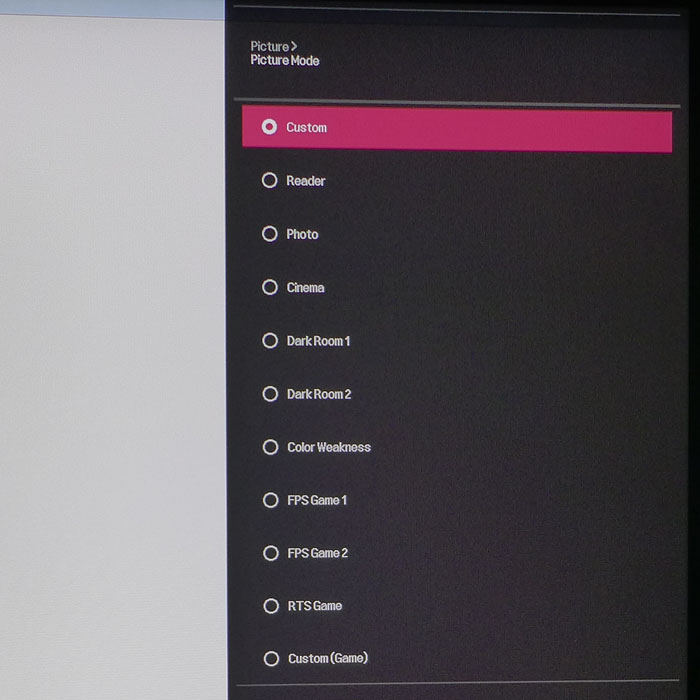
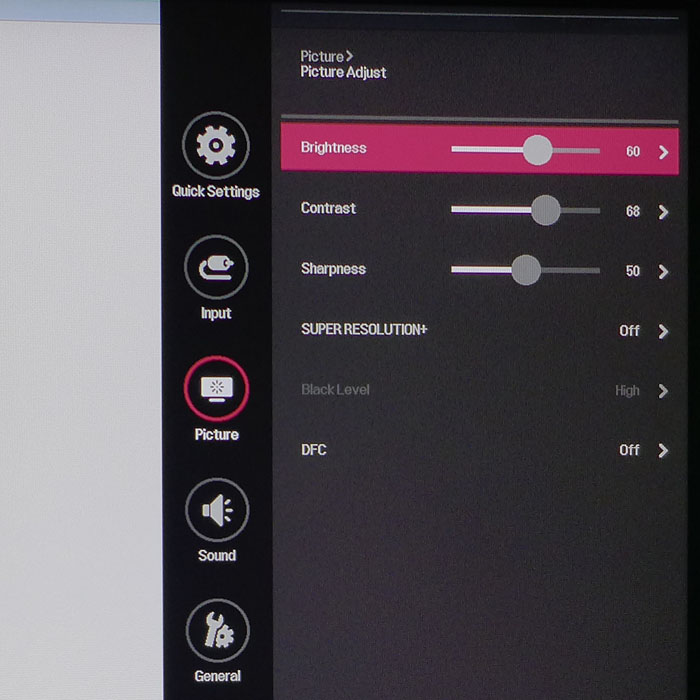
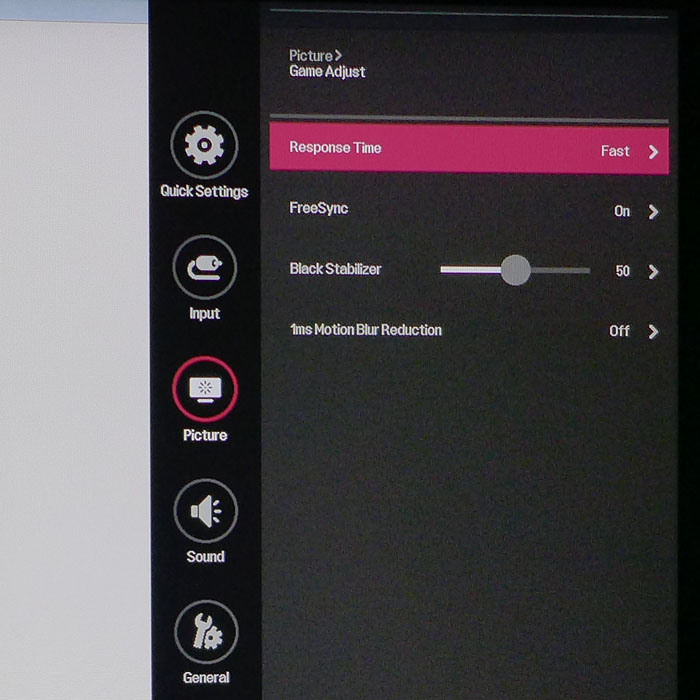
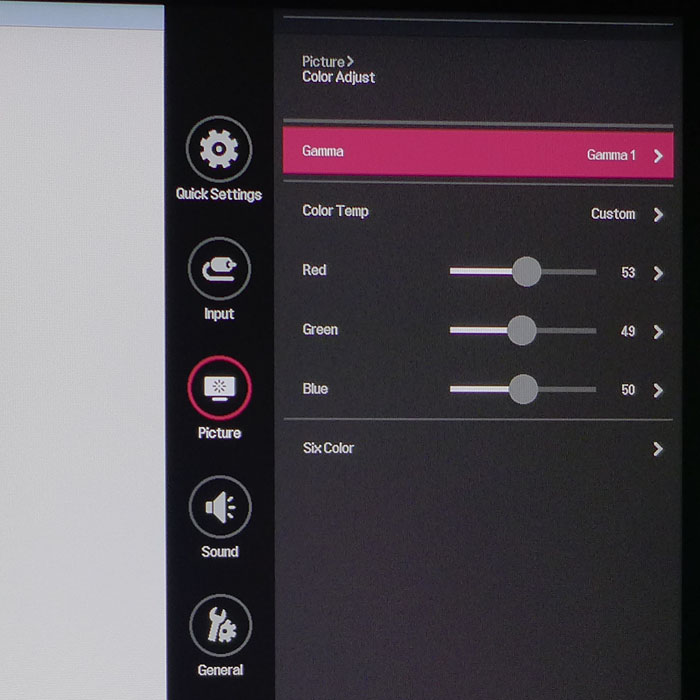
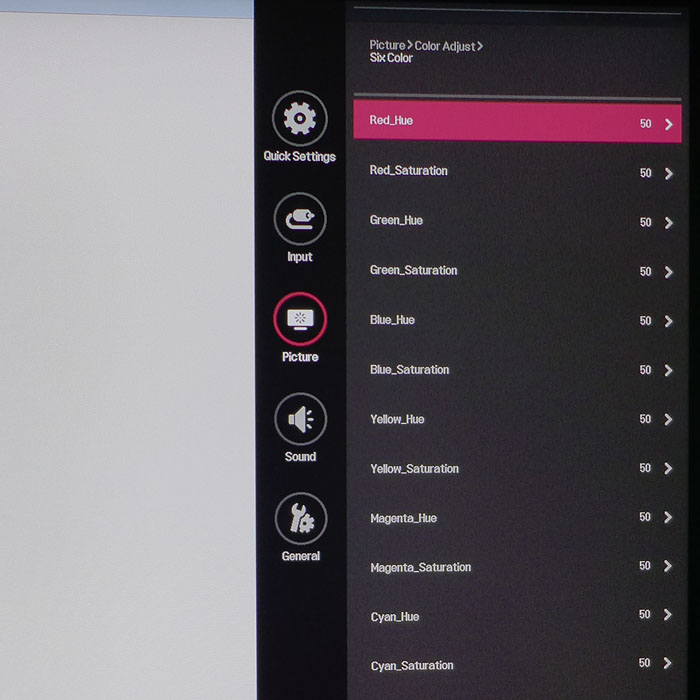
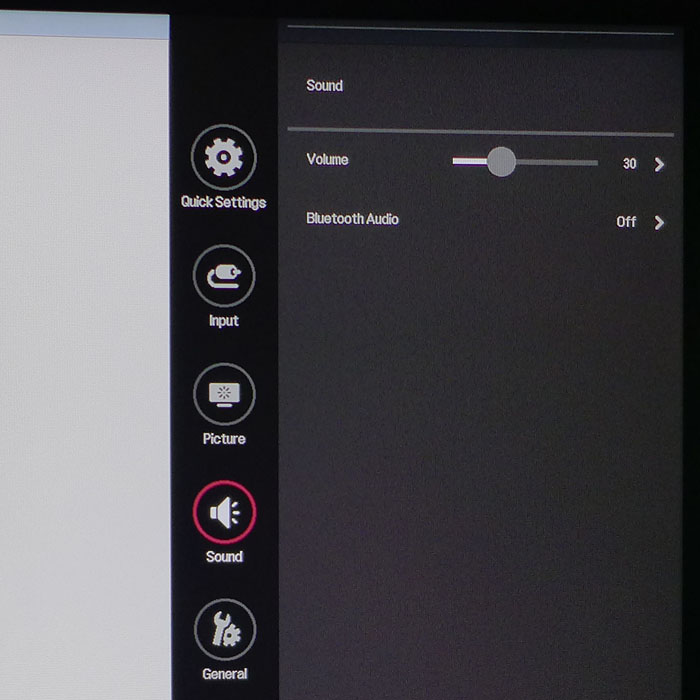
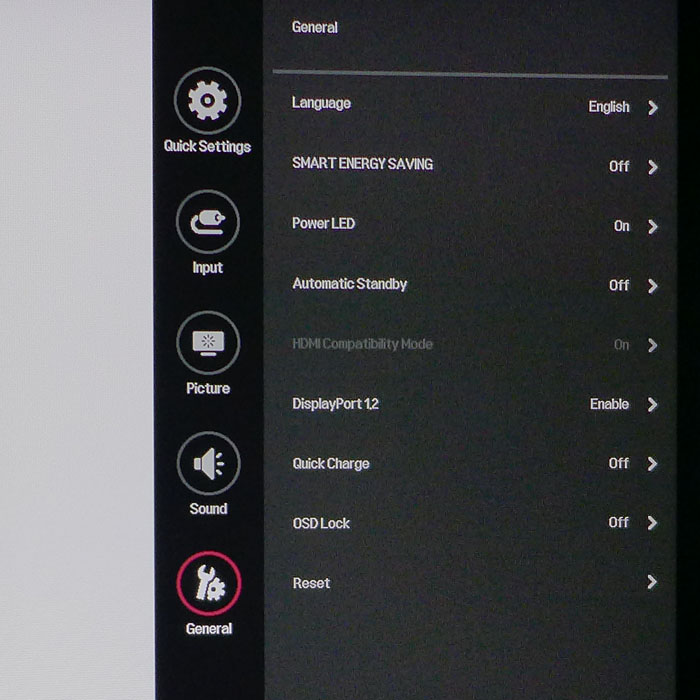
Quick Settings allows changes to brightness, contrast and audio volume. You can also blank the screen and toggle Bluetooth audio on and off.
The Input sub-menu is more than just a selector. It also contains the aspect ratio control and the PBP function. Ultra-wide monitors are great for displaying multiple sources, and the 38UC99 can handle two signals simultaneously. It also has automatic input sensing, which locks onto the first available source when waking from sleep mode. You can also manage screen real estate using the included Screen Split software.
The Picture menu has everything need for calibration. There are 11 image modes, and Custom is the default. We measured several of them and found they did not stray too far from Rec.709/D65/2.2. Custom is almost spot on out of the box, and we recommend that mode for gaming and all applications. It’s fully-adjustable with a single-point white balance, six-axis color management, and three gamma options. Other modes lock out these controls. Of particular import is the Game Adjust sub-menu. You’ll need to go there to turn on FreeSync for starters. It’s off by default. Or you can try the 1ms Motion Blur Reduction feature. It works just like ULMB on a G-Sync monitor by strobing the backlight between frames. It reduces output but not contrast, which is a first in our experience. It causes visible flickering, though, and we’d rather use FreeSync anyway. Response Time (overdrive) works extremely well in its Fast mode, reducing blur and avoiding any ghosting artifacts.
The Sound menu has a volume slider, which affects both the speakers and the headphone output; and a Bluetooth audio toggle. Yes, the 38UC99 can play audio from your phone or tablet through its better-than-average speakers.
Finally, we have the General menu which contains options like language, energy-saving, power LED, DisplayPort mode, OSD Lock, and Reset. The latter returns all settings to their factory defaults. If you have older devices that don’t play well with HDMI 2.0, there is a compatibility toggle here as well. Quick Charge enables that function from the USB-C connector if you aren’t using it for video.
Our only gripe with the OSD is that is has no signal information. We’d love to know if FreeSync is enabled, for instance, as well as the input resolution and refresh rate. You’ll have to resort to Windows Control Panel and AMD Catalyst for that status. Otherwise, we love the joystick and well-organized menu system and found the 38UC99 a breeze to set up and use.
Get Tom's Hardware's best news and in-depth reviews, straight to your inbox.
Calibration
The monitor ships with a calibration data sheet, but it only includes gamma and grayscale information. We wondered if that meant a non-standard color gamut was in use, but our measurements proved it is indeed sRGB with a D65 white point and perfect 2.2 gamma. The 38UC99 doesn’t need to be calibrated, but if you want to squeeze out that last 1%, it’s fairly easy. Stick with the default Gamma 1 setting, turn off the energy-saving feature, and tweak the RGB sliders for near-perfect color. If you choose to use the 1ms Motion Blur Reduction feature, it will reduce output, but you can adjust its brightness level independently of the FreeSync setting. Below are our recommended settings.
| LG 38UC99 Calibration Settings | |
|---|---|
| Picture Mode | Custom |
| Brightness 200cd/m2 | 60 |
| Brightness 120cd/m2 | 27 |
| Brightness 100cd/m2 | 20 |
| Brightness 80cd/m2 | 12 |
| Brightness 50cd/m2 | 0 |
| Contrast | 68 |
| Gamma | 1 |
| Color Temp Custom | Red 53, Green 49, Blue 50 |

Christian Eberle is a Contributing Editor for Tom's Hardware US. He's a veteran reviewer of A/V equipment, specializing in monitors. Christian began his obsession with tech when he built his first PC in 1991, a 286 running DOS 3.0 at a blazing 12MHz. In 2006, he undertook training from the Imaging Science Foundation in video calibration and testing and thus started a passion for precise imaging that persists to this day. He is also a professional musician with a degree from the New England Conservatory as a classical bassoonist which he used to good effect as a performer with the West Point Army Band from 1987 to 2013. He enjoys watching movies and listening to high-end audio in his custom-built home theater and can be seen riding trails near his home on a race-ready ICE VTX recumbent trike. Christian enjoys the endless summer in Florida where he lives with his wife and Chihuahua and plays with orchestras around the state.
-
Geekwad Looks like a great professional monitor, but not gaming (though I'm really happy to see the FreeSync adder anyway). If the range was ~35hz to 75hz, it'd be very different.Reply
Still, this looks to be a really great product for content creators. -
falchard For the price you can get 3 of LGs top range 27" 4k ips monitors which would probably be more effective. Still it's a nice halo product for selling panels.Reply -
ap3x it runs at 75hz by the way and it supports freesync. I have the 34UM95 which was the first model they release and it is fantastic for productivity and great for strategy games but not as much for FPS's. This monitor would be great all around and much better than having 3 separate monitors at 4k since that would basically difficult to run at any resolution that would take advantage of 4k x3. The immersion would also not be much better in that configuration because you already have to move your head to look at things with an ulrawide. 4k peripheral monitors is a waste anyway even if you could run it.Reply -
Kowmander The price of my Seiki 40" 4k makes me happier than the extra features I'm missing. But I do see the value of a curved screen at that width + desktop viewing distance.Reply -
ubercake 23Hz range for freesync?Reply
Just plopping "freesync" in there for the sake of being able to say "freesync" is weak.
That said, I think LG IPS panels are the best. -
falchard I am more surprised at manufacturers refusing to add freesync verse those that tack it on. A monitor with displayPort and neither gsync or freesync is bafflingReply -
Niva This is one amazing monitor. For the first time I'm seeing something which makes me consider my 30" Dell long in the tooth.Reply -
falchard You could also wait just a little more. LG tvs are starting to get cheaper Oled and HDR. We could see these coming to monitors in the next 2 years.Reply -
zon I would like to see this monitor go up against an Samsung CF791 when it gets released.Reply
Still don't get why TV's are HDR and not PC monitors yet. OLED is understand able with the issue with the blue sub pixel and the burn-in. But heard they fixed the blue sub pixel to an extent.