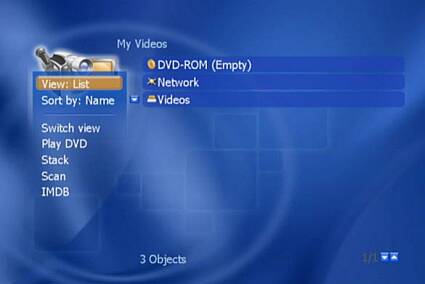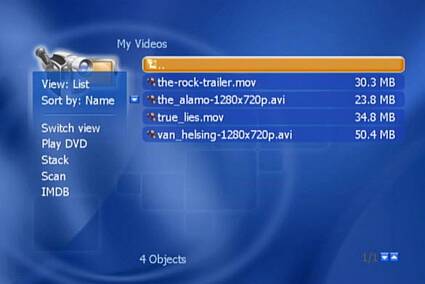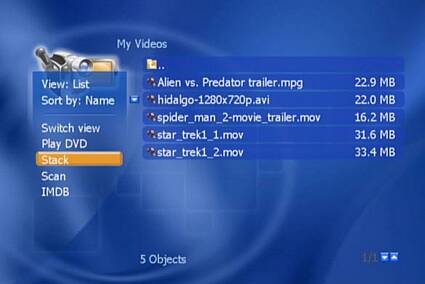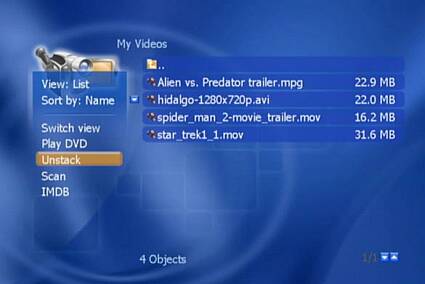Modding The Xbox Into The Ultimate Multimedia Center
Video Playback
A click on the video function and the XBMC opens the relevant submenu practically right away. From here, the data source is first selected: a DVD, a file-sharing protocol in the network or the local hard drive (videos). Display and sort order can be adapted as needed, as in all the other submenus.
If a DVD is selected as the data source, the XBMC first distinguishes between a data CD containing film files (for display see below) and a film DVD, which is played directly.
We downloaded a few official movie trailers for our tests and copied them to the computer with our network protocol. In order to give the XBMC access to this protocol, it has to be entered in the configuration file XboxMediaCenter.xml.
Suffice it to say, it can play back images in all the usual formats.
Switching to the network share provider is almost instantaneous. The file display for the hard drive would look exactly the same.
The stack function is useful: it automatically recognizes logically linked titles...
... and groups them together as a new menu item. This actually only becomes apparent when you deselect it or undo the action by choosing "unstack."
Get Tom's Hardware's best news and in-depth reviews, straight to your inbox.
Codecs: Divx, Xvid, WMA And QuickTime
This is no joke: the XBMC can even play video files in .mov format. However, it failed to play a file in QuickTime 6, which means that only Version 5 and previous versions are supported.

Patrick Schmid was the editor-in-chief for Tom's Hardware from 2005 to 2006. He wrote numerous articles on a wide range of hardware topics, including storage, CPUs, and system builds.