Tom's Hardware Verdict
The Monoprice Dark Matter 42772 34-inch requires a few tweaks for ultimate performance. But once properly set up, it delivers killer performance and a deeply saturated, colorful image. It’s a premium gaming display with a surprisingly affordable price.
Pros
- +
Class-leading contrast
- +
Huge color gamut
- +
Excellent video processing
- +
Great performance for the money
Cons
- -
Default gamma is too dark
- -
No overdrive at 165 Hz
- -
No sRGB mode
- -
No USB ports or speakers
Why you can trust Tom's Hardware
Nearly every product category in the tech sector has devices that could be considered “entry-level.” For the best gaming monitors, it’s typically a 24 or 25-inch 16:9 flat panel running at 144 Hz with Adaptive-Sync. But what if you want to try a different shape and size, say, an ultra-wide 21:9 curved screen? There’s also an entry-level there, such as a 34-inch panel running at 3440x1440 pixels with 144 Hz and Adaptive-Sync.
Perhaps you think that’s a premium purchase, and until recently, you’d be correct. But Monoprice has something to say about that. For $500, it’s offering the Dark Matter 42772, a 34-inch WQHD curved VA panel with 165 Hz, Adaptive-Sync, HDR and extended (very extended) color. Let’s take a close look and figure out if this display deserves a spot on our best gaming monitors list.
Monoprice Dark Matter 42772 Specs
| Panel Type / Backlight | VA / W-LED, edge array |
| Row 1 - Cell 0 | Quantum Dot Film |
| Screen Size / Aspect Ratio | 34 inches / 21:9 |
| Row 3 - Cell 0 | Curve radius: 1500mm |
| Max Resolution & Refresh Rate | 3440x1440 @ 165 Hz |
| Row 5 - Cell 0 | FreeSync: 48-165 Hz |
| Row 6 - Cell 0 | G-Sync Compatible |
| Native Color Depth & Gamut | 8-bit / DCI-P3 |
| Response Time (GTG) | 4ms |
| Brightness (mfr) | 400 nits |
| Contrast (mfr) | 3,000:1 |
| Speakers | None |
| Video Inputs | 2x DisplayPort 1.4a |
| Row 13 - Cell 0 | 2x HDMI 2.0 |
| Audio | 3.5mm headphone output |
| USB 3.0 | None |
| Power Consumption | 31w, brightness @ 200 nits |
| Panel Dimensions WxHxD w/base | 31.9 x 16-19.9 x 8.9 inches |
| Row 18 - Cell 0 | (809 x 406-506 x 226 mm) |
| Panel Thickness | 5.2 inches (132mm) |
| Bezel Width | Top/sides: 0.3 inch (8mm) |
| Row 21 - Cell 0 | Bottom: 0.7 inch (18mm) |
| Weight | 15.4 pounds (7kg) |
| Warranty | 1 year |
If you’ve followed Monoprice’s journey through various computer monitor categories, you know that its product numbers tell you nothing about the size, shape or specs of said display. The 42772 is a 34-inch WQHD (3440x1440) VA panel with a 1500R curvature. VA means high contrast, and this Dark Matter delivers it in spades. My initial measurement topped 5,000:1, ranking it among the very best monitors I’ve tested. It has a greater dynamic range than most LCD panels currently available.
The max refresh rate is 165 Hz, but that comes with a caveat. I discovered that the 42772 would run reliably at 165 Hz but without overdrive. To engage that, I had to drop down to 144 Hz. Is this a problem? In the test patterns I viewed, 144 Hz with overdrive looked visibly smoother than 165 Hz without overdrive. Adaptive-Sync works in either case but ultimately, the 42772 looks its best running at 144 Hz. This speed is available through its two DisplayPort 1.4a inputs.
The other star here, besides high contrast, is color gamut volume. The 42772 delivers a hair shy of 98% of DCI-P3, more than most desktop monitors can boast, thanks to a Quantum Dot film over the LED edge-array backlight. And with calibration, which is required, accuracy is relatively high. You also get HDR10 compatibility with decent brightness around 380 nits peak and the same contrast level as SDR. That means the SDR and HDR images don’t look vastly different. However, since the 42772 has a larger luminance range than most other monitors, it delivers an excellent picture in all situations.
A lighting feature in the back and aiming points round out the 42772’s gaming features. What it does best is deliver solid performance in an immersive screen format. It isn’t inexpensive at $500, but for a 34-inch ultra-wide, it costs less than most of its competition while bringing better color, contrast and video processing.
Assembly and Accessories
Like any Monoprice monitor, the 42772 requires a Phillips-head screwdriver for assembly. Provided fasteners attach the base to the stand. Remove the adaptor from the panel to bolt it onto the upright, then snap the panel in place. The resulting package has a bit of play, but once you’ve positioned it to your liking, it stays put. The accessory bag includes an IEC cord for the internal power supply plus a DisplayPort cable and a snap-on cover for the input panel. You also get four extended bolts for use with aftermarket arms and brackets.
Get Tom's Hardware's best news and in-depth reviews, straight to your inbox.
Product 360




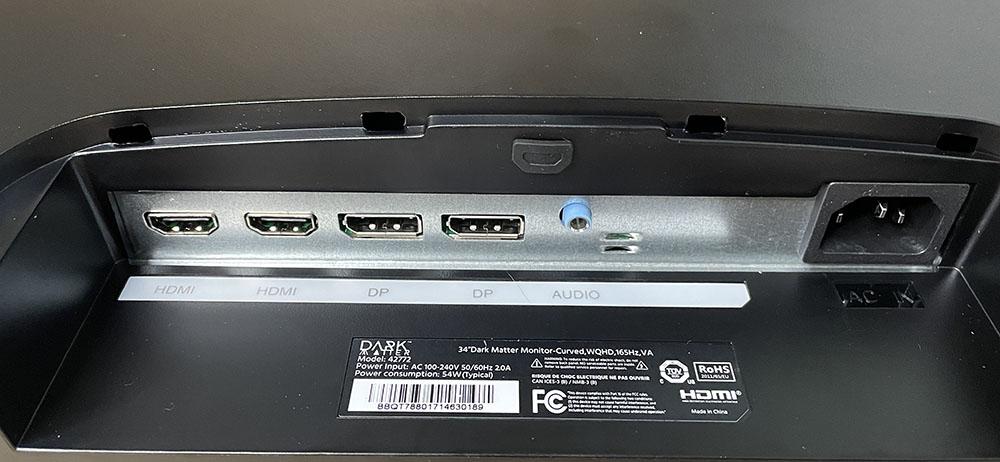
Monoprice’s Dark Matter line, and all its monitors, present understated styling that puts function well ahead of form, and that’s largely a good thing. A gaming monitor should be free of distractions, and it is definitely the case with this one. The bezel is 8mm wide and flush with the screen, which features an effective anti-glare layer. The bottom trim is 18mm wide and adorned only with a tiny Dark Matter logo. At the bottom right are four control keys and the power toggle. They click solidly and work fine, but I’d much rather have a joystick to navigate the OSD.
The lighting feature is subtle and found in the back, where the panel attaches to the stand. The photo is a bit misleading in that it shows red light at the top of the stand. There are no LEDs there. You can choose any color so long as it’s red, and it can either be steady, flickering, or off.
The stand includes a 10mm height adjustment along with 20 degrees swivel to either side and 5/15 degrees tilt. There is a bit of wobble in the panel-to-stand interface, but once you’ve settled on a position, it doesn’t move. For me, I’d like to see a taller stand so that I could put the panel perfectly vertical with my eye point at center-screen. The 42772 sat a tad low on my desk, so I had to tilt it up slightly.
The side view is a bit chunky like all curved monitors, and from the top, you can see the 1500R curvature. It’s subtle in practice, not enough to distort the image, but with enough wrap to immerse the viewer at a two-to-three-foot viewing distance. Pixel density is the same 109ppi as a 27-inch 16:9 QHD panel, so you won’t see the pixel structure unless you get uncomfortably close to the screen.
The input complement includes two each of DisplayPort 1.4a and HDMI 2.0. For 165 Hz and G-Sync, you’ll need to use DisplayPort. You also get a 3.5mm audio port for headphones or powered speakers. There is no built-in sound, nor are there USB ports.
OSD Features
Pressing any of the 42772’s control keys brings up a small icon-based quick menu. It gives access to picture modes, aiming points and luminance thresholds. Or you can press the leftmost button for the full OSD.
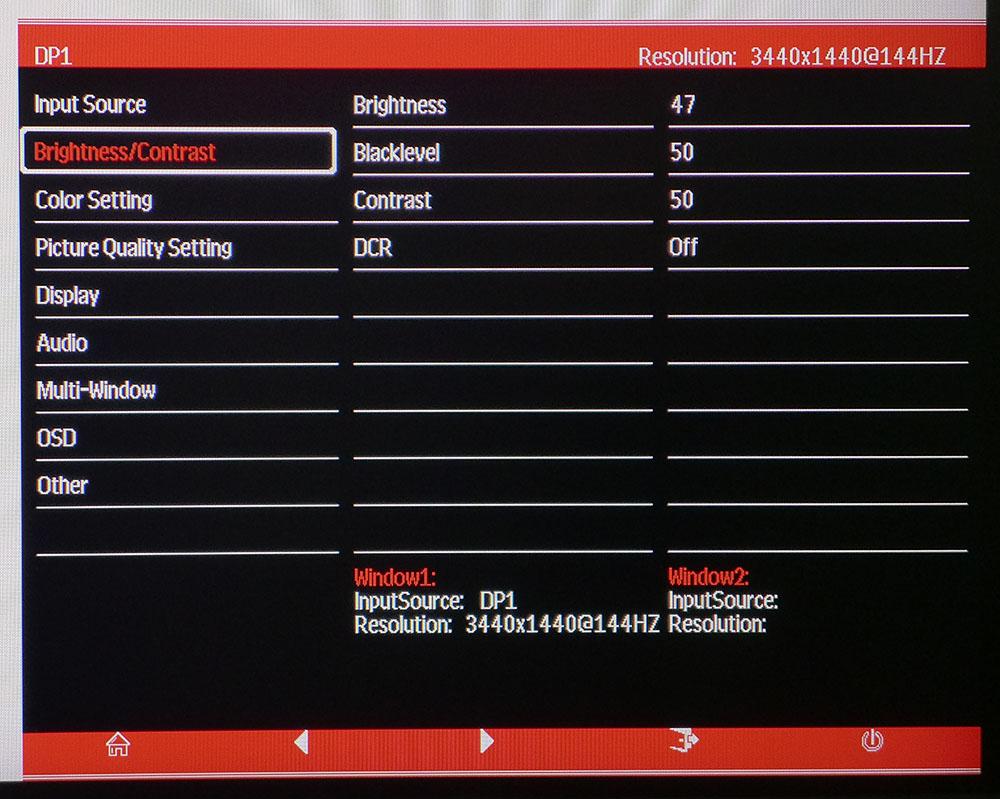
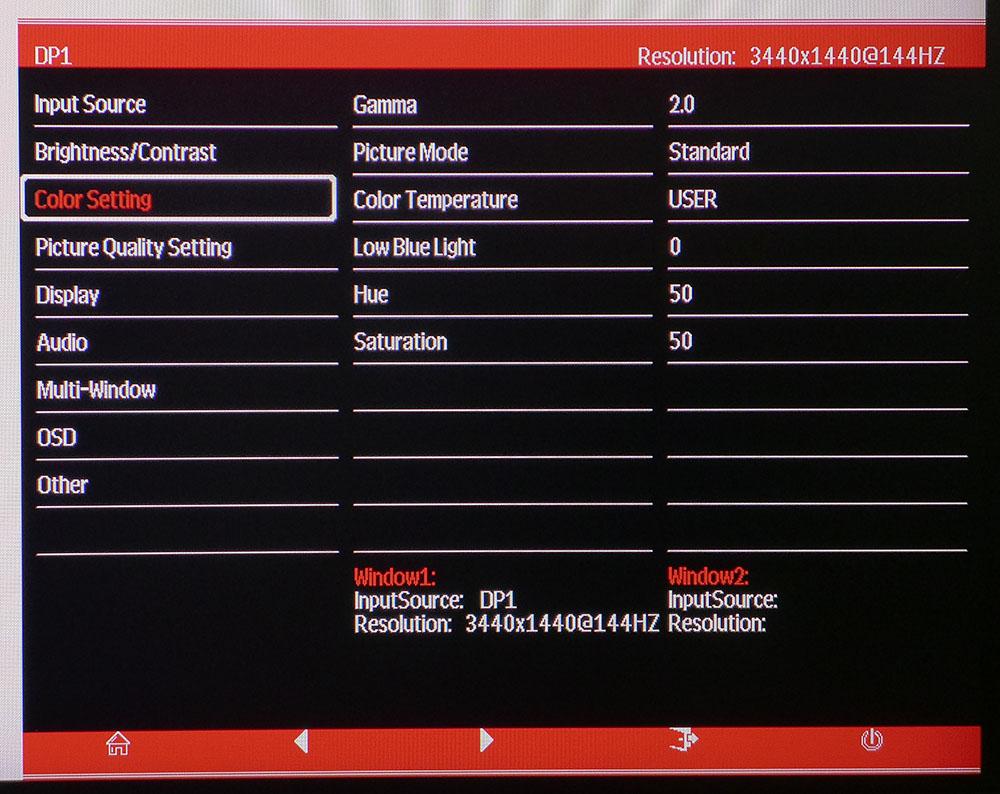
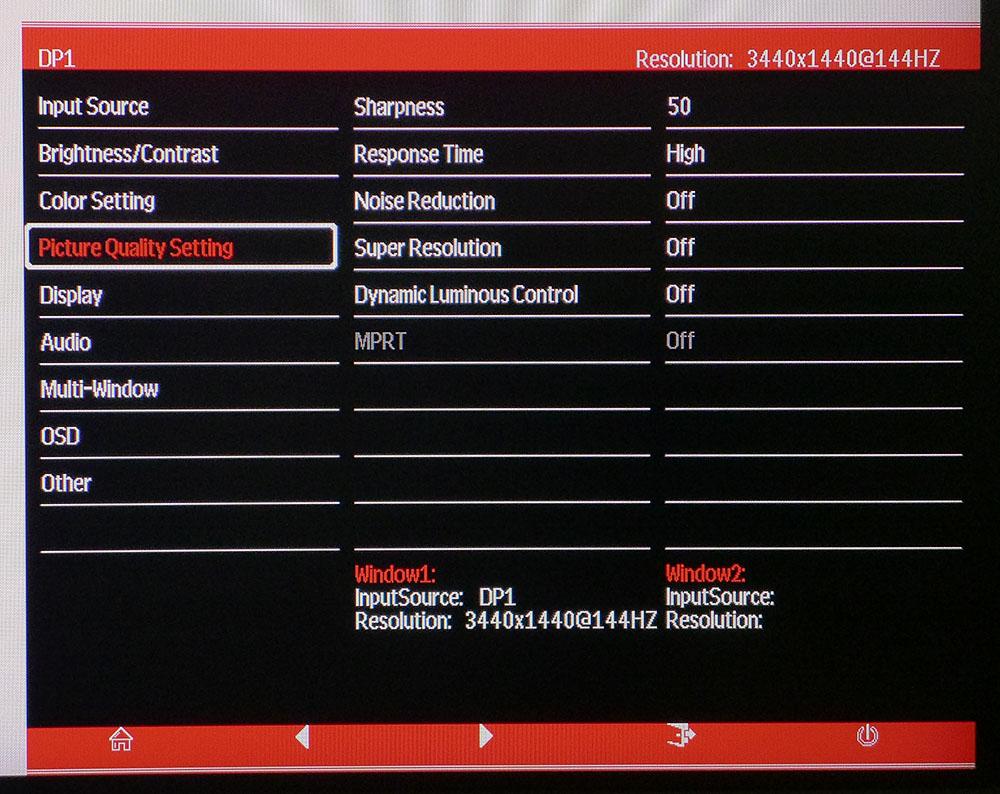
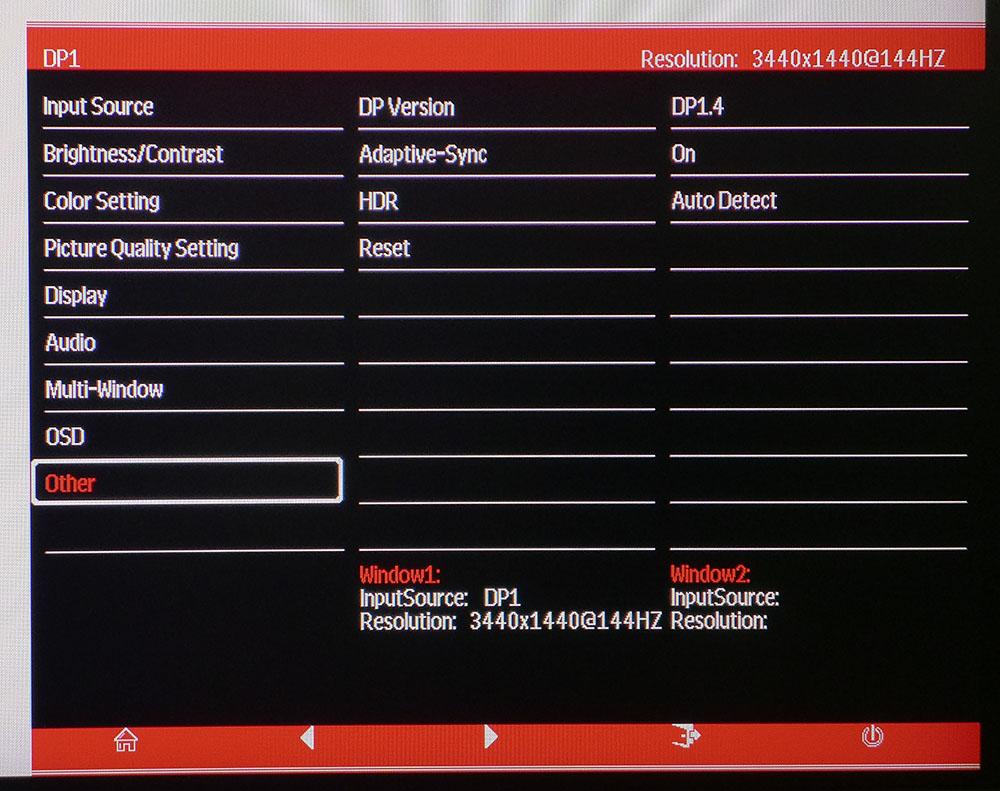
After the input selector, you get standard luminance controls and a DCR (dynamic contrast option). I found it made the image too dark for effective gameplay. It also grays out the Brightness and Contrast controls.
In the Color Setting menu, there are six picture modes. Standard is the default and the only one that unlocks all other image options. You can pick between two color temp presets or calibrate a set of RGB sliders. There are five gamma presets (1.8-2.6), which is good because the default 2.2 setting is very dark. I had to use 2.0 along with RGB tweaks to get the best possible image from the 42772. There also is a low blue light option for reading and color hue/saturation sliders. You won’t need to adjust them as there is a ton of color here already.
In Picture Quality Setting, you get a three-level overdrive (Response Time) that works up to 144 Hz. Noise Reduction and Sharpness are best left off as they reduce image clarity. Dynamic Luminous Control enhances highlight areas but crushes detail in the process. MPRT is unlocked when Adaptive-Sync and HDR are turned off. It reduces blur but also cuts brightness and creates a phasing artifact that shows as outlines around moving objects. The best setup for gaming is to run at 144 Hz with Adaptive-Sync and Response Time on High. That delivers the cleanest moving image.
The Other menu is where you’ll find the HDR toggle. Luckily, it has an Auto-Detect setting that works properly and eliminates the need to change the mode manually between SDR and HDR. When an HDR signal is present, there are no picture adjustments available.
Monoprice Dark Matter 42772 Settings
In the 42772’s Standard mode, the grayscale is fairly close to spec, with only minor errors. But the gamma tracking is very dark. Though the default setting is 2.2, it measures at 2.6, making the picture very murky. Switching to the 2.0 preset with a few tweaks in the User color temp makes the image much more vibrant. The RGB sliders are very coarse, so I couldn’t improve the grayscale score, but the User color temp helps flatten out the gamma tracking to a much better state and increases gamut accuracy as well. Below are the settings I used for my tests and gaming sessions. HDR signals lock out all image controls, but I found decent accuracy there.
| Picture Mode | Standard |
| Brightness 200 nits | 47 |
| Brightness 120 nits | 25 |
| Brightness 100 nits | 19 |
| Brightness 80 nits | 8 |
| Brightness 50 nits | 2 (min. 45 nits) |
| Contrast | 50 |
| Gamma | 2.0 |
| Color Temp User | Red 51, Green 47, Blue 47 |
Gaming and Hands-on
My first order of business was to find the right combination of video processing options to produce the best gaming experience. The 42772 has multiple settings that interact. For example, if you want to use MPRT (backlight strobe) for blur reduction, you must set HDR to Off. If it’s on Auto Detect, MPRT is grayed out. I quickly dismissed MPRT as a viable option because it dims the picture by around 50% and it produces a phasing artifact where two extra lines are drawn behind moving objects. It is not a usable alternative to Adaptive-Sync.
I mentioned earlier that Response Time (overdrive) is canceled when running at 165 Hz. Though I usually gravitate to the highest possible frame rate, it isn’t an advantage in this case. It’s better to run at 144 Hz and set Response Time to High. Adaptive-Sync should be left on and works equally well on FreeSync and G-Sync PCs. I had no trouble keeping frame rates at or near 144fps with my stable of video cards, a GeForce RTX 3090 and a Radeon RX 5700 XT. Response was quick, and control lag was non-existent as my mouse movements were translated into instant action. The overdrive produced a perfectly smooth and stutter-free experience.
Gaming image quality was very good in SDR mode. The extra color wasn’t overdone in Tomb Raider, though bright reds tended to be deeper and richer rather than glowing. An sRGB mode would be nice here, just to offer a choice. Earth tones had the most visible texture, with rough stone surfaces looking particularly nice. Grass and sky were lush and natural. I tried the DCR and Dynamic Luminous Control picture enhancements and found they made the image too dark. Since they also gray out the Brightness controls, I left them off.
A 34-inch ultra-wide monitor is an ideal shape and size for productivity. Since it’s the same height as a 27-inch 16:9 screen, you can easily see one full page of a Word document. Websites can be viewed without excessive scrolling. It was nice to place two or even three windows side by side when working. Its use for photo editing is also handy because there’s lots of extra room for toolbars and palettes.
All in all, I found the 42772 a very usable monitor for all tasks. Once you dial in the right settings, gaming is a lot of fun. I always enjoy a 21:9 screen for first-person shooters. You can enjoy so much more of the environment because it’s always in view with less mouse movement required to take it in. And it’s just as easy to get through workday tasks as with any 16:9 flat panel.
Game Setting Summary
- Refresh rate – 144 Hz
- Response Time – High
- Adaptive-Sync – On
- HDR – Auto Detect
- MPRT - Off
Current page: Features and Specifications
Next Page Response, Input Lag, Viewing Angles and Uniformity
Christian Eberle is a Contributing Editor for Tom's Hardware US. He's a veteran reviewer of A/V equipment, specializing in monitors. Christian began his obsession with tech when he built his first PC in 1991, a 286 running DOS 3.0 at a blazing 12MHz. In 2006, he undertook training from the Imaging Science Foundation in video calibration and testing and thus started a passion for precise imaging that persists to this day. He is also a professional musician with a degree from the New England Conservatory as a classical bassoonist which he used to good effect as a performer with the West Point Army Band from 1987 to 2013. He enjoys watching movies and listening to high-end audio in his custom-built home theater and can be seen riding trails near his home on a race-ready ICE VTX recumbent trike. Christian enjoys the endless summer in Florida where he lives with his wife and Chihuahua and plays with orchestras around the state.
-
RECONFX ReplyAdmin said:Monoprice’s latest Ultra-Wide gaming monitor is the Dark Matter 42772 with 3440x1440 resolution, 165 Hz, Adaptive-Sync, HDR and extended color. It sports a high-contrast VA panel with one of the largest color gamuts available.
Monoprice Dark Matter 42772 Review: Big Color, Contrast and Value : Read more
Awesome review, I'm trying to calibrate both the G34WQC and Dark Matter side by side.. but I'm confused as to what settings you would set in the Nvidia Control Panel in the bottom of the Resolution section: 8 bit full rgb... ybcbcr 4:4:4 limited 10 bit... 10 bit full rgb etc..? Theres so many variations I don't know which is correct for these monitors. Thanks!
