Why you can trust Tom's Hardware
Our HDR benchmarking uses Portrait Displays’ Calman software. To learn about our HDR testing, see our breakdown of how we test PC monitors.
To enable the Dark Matter 43548’s HDR mode, toggle it on in the Gaming Setup menu before applying an HDR10 signal. Windows won’t recognize the HDR compatibility otherwise. When your app goes back to SDR mode, switch HDR off.
HDR Brightness and Contrast
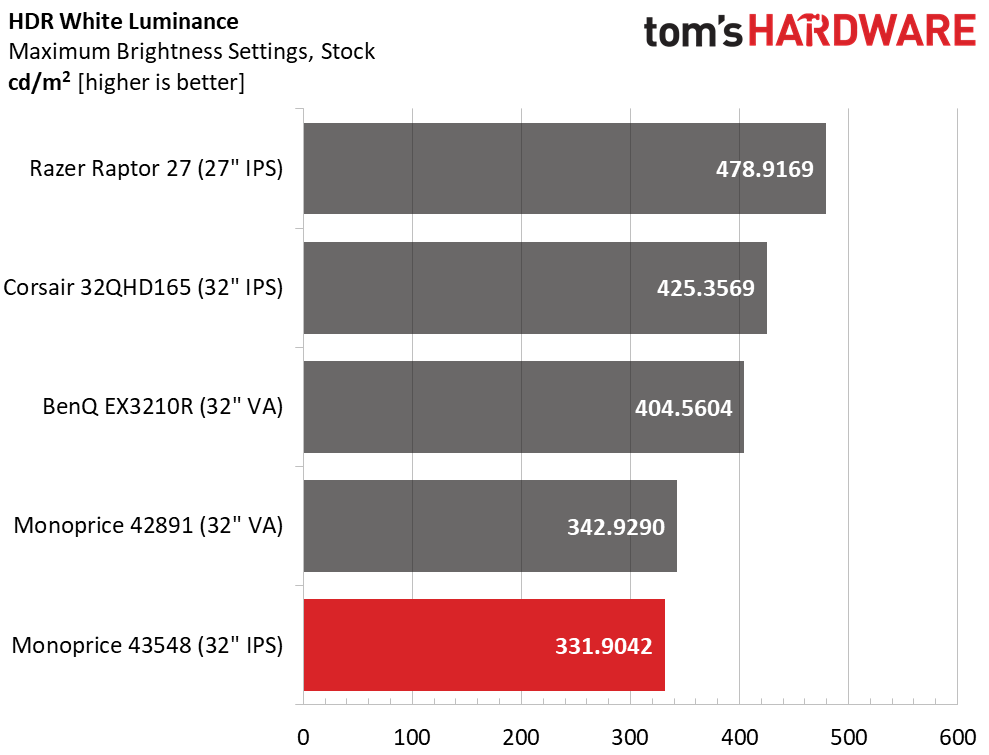
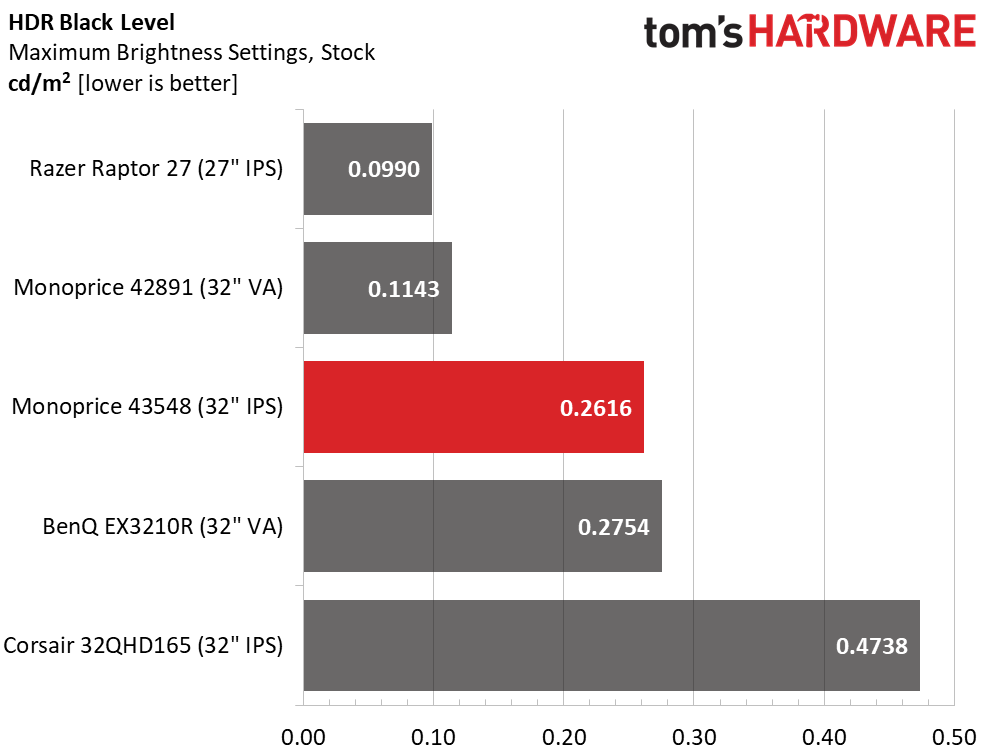
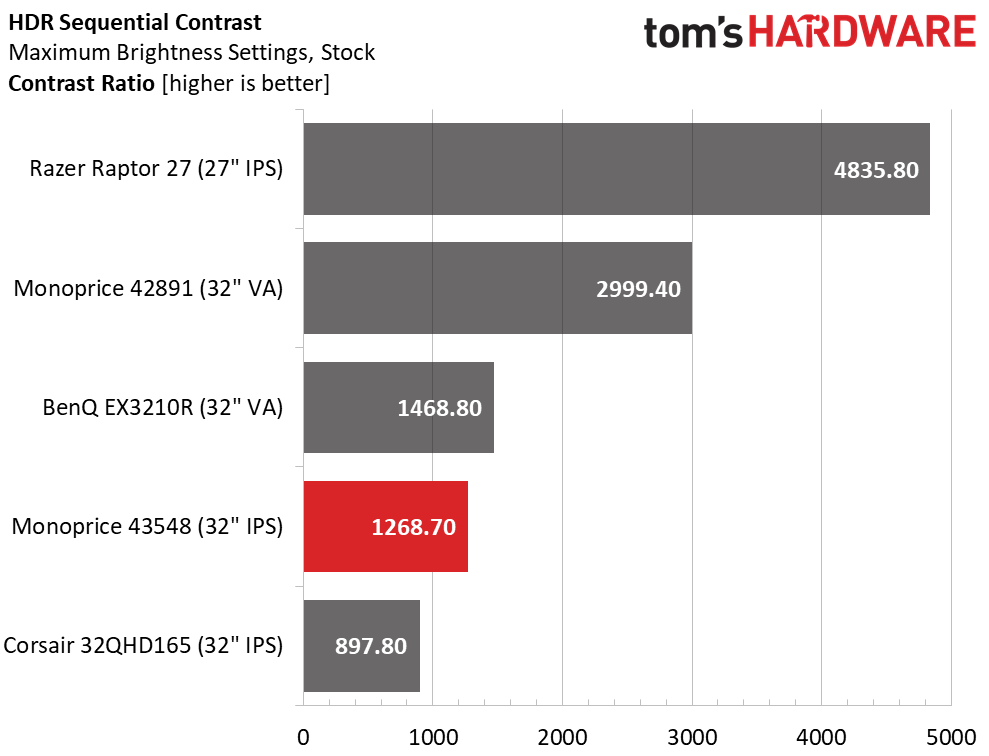
The 43548 doesn’t use dynamic contrast in HDR mode, so its performance is about the same as SDR. The two signal types don’t look any different. But if you’re playing HDR games or video, you should switch the mode on to get correct tone mapping. With 1,268.7:1 HDR contrast, there’s no extra image depth or color saturation.
Grayscale, EOTF and Color
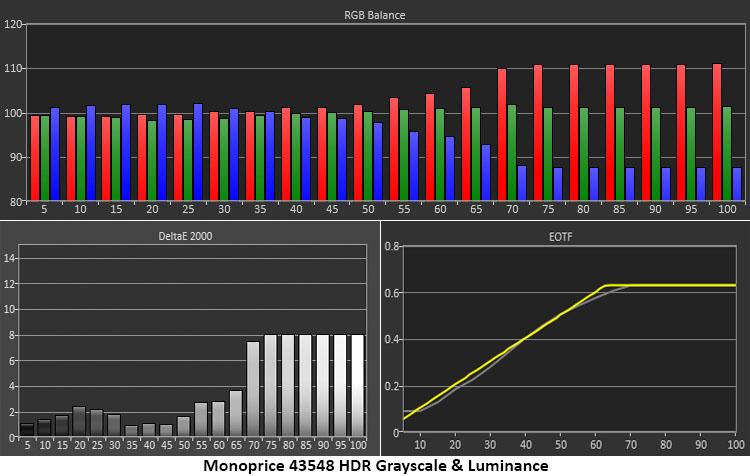
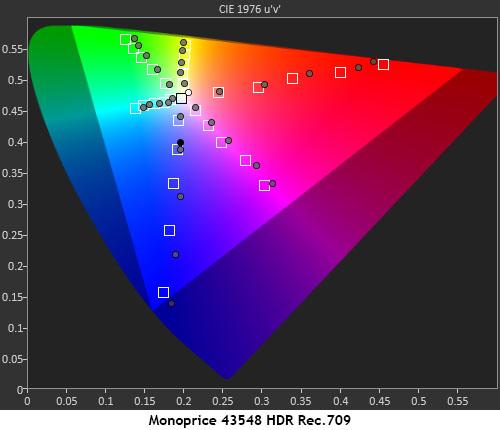
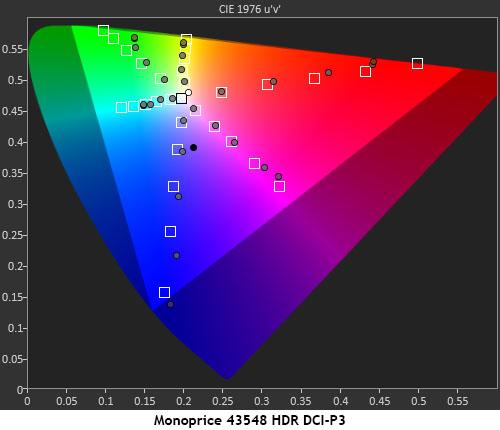
There are no image adjustments for HDR content, so things will look a tad warm, especially in brighter parts of the screen. Errors in the middle and darker tones are minimal. Luminance tracking is nearly spot-on, which means HDR tone-mapping is correct. Even though HDR content doesn’t look any different from SDR, you should turn on the HDR mode when playing HDR games and video.
In the gamut test, I compared both Rec.709 and DCI-P3 to the 43548’s actual color rendering. You can see that DCI-P3 content will be a tad redder, and that secondary colors follow the correct path for each color space. While extended color would be nice, the 43548 follows the right targets and tracking in its HDR mode.
Get Tom's Hardware's best news and in-depth reviews, straight to your inbox.

Christian Eberle is a Contributing Editor for Tom's Hardware US. He's a veteran reviewer of A/V equipment, specializing in monitors. Christian began his obsession with tech when he built his first PC in 1991, a 286 running DOS 3.0 at a blazing 12MHz. In 2006, he undertook training from the Imaging Science Foundation in video calibration and testing and thus started a passion for precise imaging that persists to this day. He is also a professional musician with a degree from the New England Conservatory as a classical bassoonist which he used to good effect as a performer with the West Point Army Band from 1987 to 2013. He enjoys watching movies and listening to high-end audio in his custom-built home theater and can be seen riding trails near his home on a race-ready ICE VTX recumbent trike. Christian enjoys the endless summer in Florida where he lives with his wife and Chihuahua and plays with orchestras around the state.
-
gggplaya Can you test this out, as well as all future monitors, with a PS5 and an Xbox Series X to see if they'll take in a 4k60 signal and automatically downscale to 1440p? Some 1440p monitors can do this and some can't. People want a dual purpose monitor and it would be nice to know which monitors can do this.Reply -
blppt HDR is nearly useless with IPS monitors. Its basically a grift. IPS by its very nature makes deep blacks impossible.Reply
In short, you want HDR, you go VA or OLED or maybe MicroLED whenever that comes out.