Early Verdict
The MSI GT73VR Titan SLI 4K comes with a high price tag, but brings performance that puts lesser-equipped laptops to shame. Just don't expect to be carrying it around often.
Pros
- +
Solid build quality
- +
Outstanding gaming performance
- +
Fast storage speeds
- +
Low grayscale errors
Cons
- -
Large and heavy
- -
Two power adapters required
- -
Poor battery life (even with one GPU disabled)
- -
Color errors
Why you can trust Tom's Hardware
Introduction & Product Tour
Dual graphics configurations in gaming laptops are rare, but they have a time and a place, namely when a single high-end graphics card isn't enough for the most demanding games at the most demanding settings, and this is more likely to happen at high resolutions. Dual GPUs boost performance, but often with some costs, like power consumption and price.
We've tested an occasional high-end system, and a few with 4K displays, and we've got a few more high-end configurations currently on our test bench as well. Today we'll examine MSI's GT73VR Titan SLI 4K, which runs two Nvidia GeForce GTX 1070s in SLI. Let's find out how hard we can push it.
Specifications
Packaging



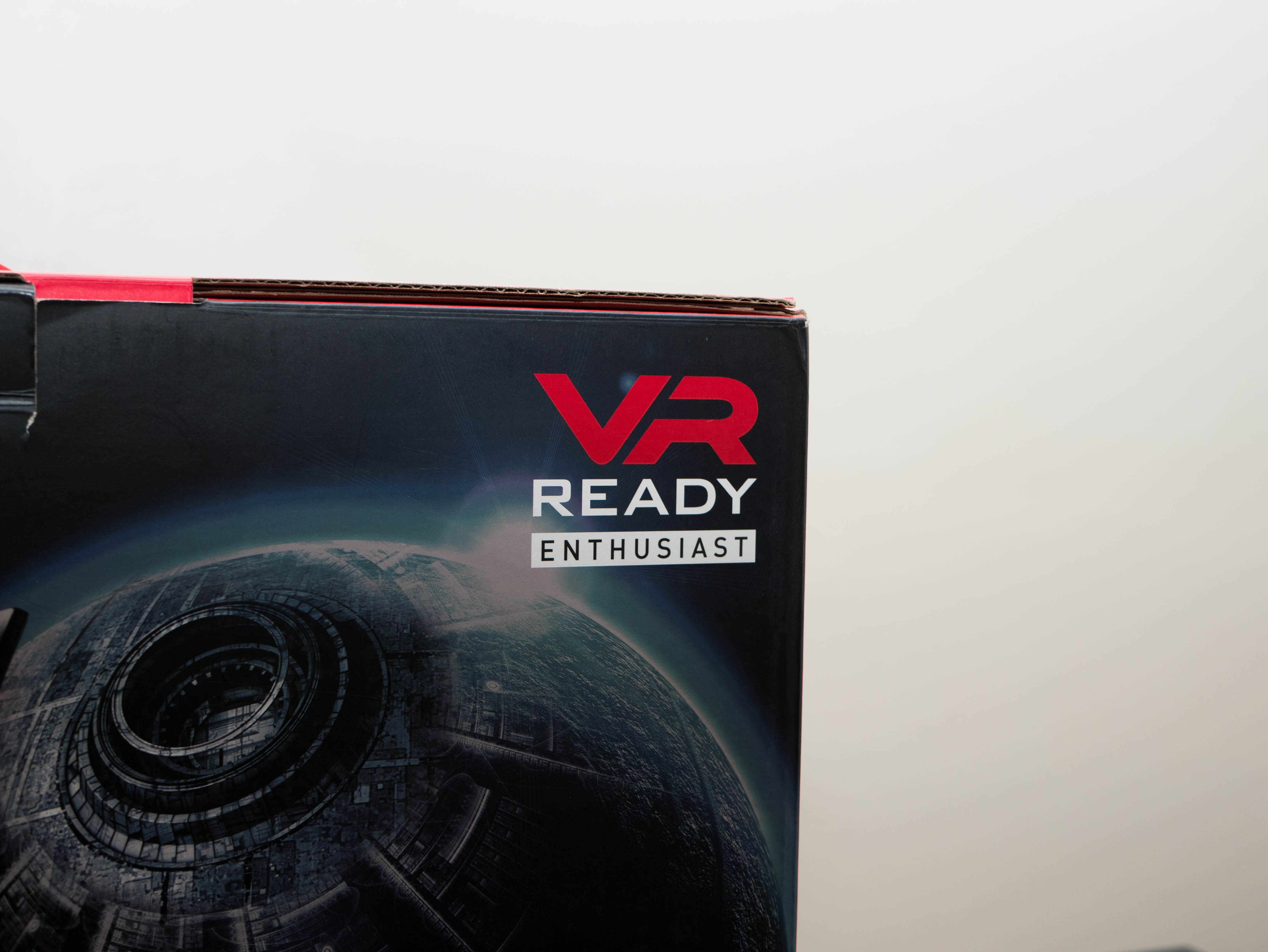
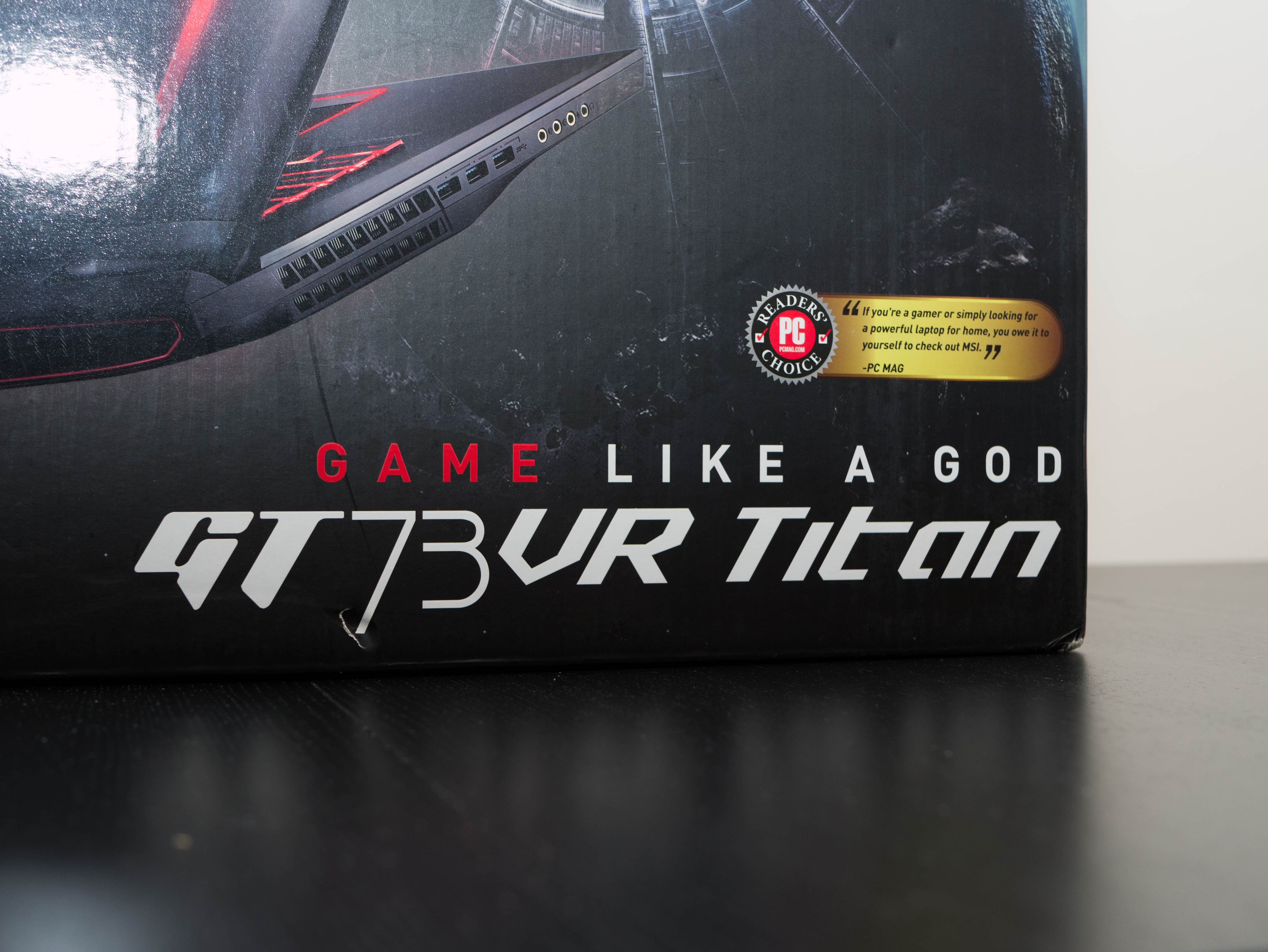



The MSI GT73VR Titan SLI 4K comes packaged in a large red box with a stylized graphic of the laptop printed on the front, along with the company's logo, and a VR Ready certification. The sides of the box feature additional MSI logos as well as the Gaming G Series dragon shield logo. Beneath them are several QR codes directing you to pages on MSI's website and social media accounts. There's a carry handle on the top that lets you easily carry the laptop and its accessories. On the back, you'll find another graphic boasting the laptop's capabilities, but we'll put these claims to the test soon enough.










Inside the box, you’ll find the Titan SLI protected by a plastic wrap, a cloth cover, and three thick blocks of closed-cell foam. Packed snugly next to the laptop is an additional box with several compartments. The top compartment box houses two 240W power adapters, which are conjoined at the power input. There are two separate compartments for the two AC power cords. Finally, the middle compartment holds the a connector that bridges the two power sources with the laptop; the bridge has two lights that illuminate when a 240W adapter is connected. Inside you'll also find a User's Guide and warranty info.
You can already see that the Titan SLI isn't made with easy portability in mind, but this is just one of the sacrifices necessary for a dual graphics setup. The layout of the packaging is well thought out overall.
Exterior





The MSI Titan SLI looks exactly how you'd envision. It's massive and aggressive, yet the black, brushed-metal finish gives it a sprinkle of refinement. However, that refinement is easily hidden by fingerprints and smudges, so keep a cleaning cloth handy. The MSI logo is front and center in reflective chrome, with the Gaming Series dragon shield logo under it. The shield has a new design, which we first saw during our review of the GE72VR Apache Pro. Two chrome-red accents adorn each side, which, along with the logo, light up when the Titan is powered. A subtle “TITAN” is printed near the hinge in matte black.







The brushed-metal finish makes its way inside and borders the keyboard and trackpad. Once again, you’re going to have to keep this surface clean if you want to avoid lasting fingerprints, especially because you’ll touch this surface frequently. On the top-right corner, you’ll find a strangely shaped power button cut into the surface. Beneath it are four buttons: the first one toggles between discrete and UMA graphics, the second one maximizes the fan speed, the third button launches XSplit Gamecaster, and the final button cycles SteelSeries Engine profiles. When activated, the buttons will light up in red.
Get Tom's Hardware's best news and in-depth reviews, straight to your inbox.




The bezel surrounding the display is constructed out of smooth plastic, and measures about 0.875" thick on the sides, 1" thick on the top, and 1.125" thick on the bottom. Instead of rubber feet to separate the display from the inner surface, the bezel has a raised lip bordering on each side. On the top bezel there’s a 2.1 megapixel webcam, the camera’s LED indicator, and a built-in microphone. On the bottom of the bezel, you’ll find MSI’s logo stamped in shiny chrome.


Unfortunately, the speakers are placed in the same spot we typically find them in: beneath the front lip, so you won't get maximum clarity or volume, because you'll block them with your arms virtually every time you type and use the trackpad. There's a ton of space on the upper surface where the speakers could have been placed; one ideal location is right above the keyboard, or they could've been placed on the bottom corners.



The edge construction departs from sleek brushed metal and lands on a black plastic material. Build quality isn't compromised, and the plastic frame feels just as robust, if not more so than the brushed-metal surfaces. The surface has a rough and grainy texture that gives the Titan a rugged feel. On the front lip, you'll find three status indicator LEDs corresponding to wireless LAN, battery, and drive activity. On the back edge, you'll find two large exhaust grilles bearing the traditional supercar-esque aesthetic we all know and love. These exhausts have several spokes and a thin red border around them. In between the exhausts is a stylized ridge containing the rear I/O. Additional exhaust ports can be found on the sides; these are less ostentatious, but just as wide as the rear exhausts. The side exhausts are two-tiered, with the top tier being part of the main chassis and the bottom tier actually belonging to the bottom panel.









Speaking of which, the bottom panel is constructed from the same plastic material as the top-tiered edges. The bottom panel's profile curves inward at the front and the sides to make the massive Titan appear thinner when viewed from the top. Four large intake cutouts span almost the entire bottom panel, with three sets of red grilles on the front half and one set of black grilles on the back end. There are four large rubber feet on each of the panel's lowest corners. A subwoofer is located right next to one of the front-most feet. Finally, there's an elevated tab on the rear on the panel, which, when all the screws are removed, make it easy to pull off the panel.
Overall, the build quality is solid, which we expect from a laptop called the "Titan." The plastic bits are robust and don't flex unless a lot of pressure is used. The sleek, brushed metal contrasts the plastic and give the rugged Titan a bit of refinement. This comes at the price of weight and size; the Titan is, well, titanic, and really barely portable.


The Titan's hinge offers a reasonable amount of flexibility, at around 135°. The construction is a bit different from the rest of the build; there's a smooth strip of plastic that covers the length of the Titan, but it can be snapped off with a bit of effort. Behind the hinge are rubber pads that make contact with the back of the display so that the plastic of the lid and the main chassis won't scratch each other. Overall, the movement is smooth, and sudden bumping and shaking won't jerk the display around much.



The right side I/O consists of two USB 3.0 ports, the SD card reader, and a lone Kensington lock behind the exhaust port. The left I/O includes three additional USB 3.0 ports, plus jacks for headphone, microphone, line-in and line-out. On the back, you'll find the LAN port, a mini-DisplayPort, a Thunderbolt 3 port (over Type-C), an HDMI port, and the power jack. Below them is a "TITAN" label with additional labels for each of the rear I/O.
Display
The GT73VR Titan SLI 4K features, as you might've guessed, an Ultra HD (3840x2160) matte IPS display. The display includes Nvidia's G-Sync and runs at 60Hz. Usually, the systems we test don't have the horsepower to exploit 4K in high-end gaming, but we're hopeful the Titan SLI can. Additional displays can be connected through mini-DisplayPort 1.2, HDMI 2.0, and Thunderbolt 3, which can daisy chain up to two 5K monitors. If you want to connect an Oculus Rift or an HTC Vive, the Titan has more than enough ports to choose from.
Input Devices



The Titan features a SteelSeries keyboard with backlighting and anti-ghosting, as is standard on nearly all of MSI's gaming laptops. The keyboard features a number pad, and several pre-configured functions on the top row: F2 shows display options, F3 locks the trackpad, F4 opens a user-defined program, F5 will cycle through different power saving profiles, F6 toggles the webcam, F7 cycles through power profiles, F10 activates Airplane Mode, and F12 puts the system to sleep. There are additional functions on the bottom row and number pad: Up and Down keys adjust brightness, Left and Right adjust volume, 0 mutes the speakers, and “-” and “+” adjust backlight intensity. The keys are well spaced and are comfortable to type with.
As for lighting, the Titan has three levels of brightness and three lighting zones for the left, middle, and right side of the keyboard. Using the SteelSeries Quick Launch button will cycle between preset lighting profiles. The keys feature RGB lighting, which can be adjusted using the LED Wizard application in MSI Dragon Center.


The trackpad is fairly standard; it's non clickable, and has separate left and right click buttons below it. Tracking is accurate, the matte surface is pleasing to touch, and has very little surface drag. Surrounding the trackpad is an LED light border that emulates whatever lighting configuration you've set for the keyboard
Interior





The bottom panel is really easy to take off. You just need to remove five screws and lift at the pull tab in the rear to pop the panel off. Now you can see the cooling solution, which spans over half of the interior. There are large heat sinks for the CPU and GPUs, and the CPU heat sink features heat pins. There are two large exhaust fans at the two rear corners, each with two sets of heat fins. The heat pipes are laid out in such a way that the left fan is responsible for cooling the middle GPU and the CPU, whereas the right fan cools both GPUs. You can even remove either of the GPUs from their slots if you so desire.




In between the CPU, a GPU, and two heat pipes rests two unoccupied DDR4 memory slots. Our configuration came with 32GB of memory on the motherboard. Right next to these slots is a Killer Wireless AC-1535, which is responsible for the Titan SLI's networking capabilities. Near the top you'll find a massive 8-cell, 75.24Wh lithium-ion battery. To the left of the battery is the subwoofer, and to the right is a heat sink for the SSDs.





Accessing the storage is more difficult. You need to unseat the right-most fan, GPU heat sink, and GPU, which requires unscrewing six regular screws and one hex-head screw. After this, remove three more screws to remove the storage area's heat sink. You'll finally be able to see three M.2 slots, two of which are occupied in this configuration. Furthermore, accessing the SATA slot requires you to remove the SSDs and three additional screws that secure the SATA drive shroud, which in turn holds an HDD with four more screws.
Software
MSI laptops have a standard set of pre-installed applications that are accessible through Dragon Center. This includes SCM (System Control Manager), SteelSeries Engine III, MSI True Color, Nahimic 2, and XSplit Gamecaster. Through SCM you can toggle Wi-Fi and Bluetooth, turn on the webcam, change display output settings, adjust the volume, and adjust the brightness. SteelSeries Engine III lets you create profiles for different keyboard settings depending on the games or applications you're running. MSI True Color offers the Titan six different display profiles. Nahimic 2 allows you to adjust audio settings and cycle through profiles. XSplit Gamecaster offers in-game recording functionality.
The Dragon Center offers additional tools. From the System Monitor tab, you can track resource usage. The LED Wizard allows you to adjust the keyboard and trackpad settings with effects such as breathing, waves, and audio-based feedback. System tuner gives you quick access to fan curves, power options, and audio settings. Mobile center allows you to connect your smartphone to the Titan. Tool & Help houses the help desk and user manuals, as well as image burn recovery and battery calibration.
MORE: Best Gaming Laptops
MORE: Gaming Laptop Previews
MORE: All Laptop Content
-
AgentLozen Who is this laptop built for? I'm curious. It seems so cumbersome to carry around and use that the laptop form factor is lost on it. There is a 4K display built into it but even those 1070s on SLI can't hold 60fps in most cases. Who would buy this and what would they do with it?Reply
If I had $3000 to burn and I wanted a somewhat portable computer, I would buy a desktop and stick it in an ITX case and purchase a 4K monitor separately. A GTX 1080Ti would hold up much better in 4K than two 1070s do. A big laptop might be a little more portable but it's so unweildly that the convenience is ultimately lost.
Anyway, I'm serious about wanting to know who this laptop is meant for and why just building a small desktop wouldn't be better.
One more thing, there is a spelling error near the top of the first page. I'll look that up in a second for you.
EDIT Power consumption is spelled wrong in the first paragraph. I want to see this article as polished as you can get it. -
deadsmiley @ 16.85" x 12.36" x 1.76" 8.59 lbs. it's about 3.5 lbs. lighter than my Alienware M18x R2. Heck even the M15x is a tad heavier. Both my daughter and my daughter-in-law love their M15x's.Reply
Although I do think that a single 1080 or SLI 1080 would be much better. Can't push 4k with this machine. My preference for screen resolution would be 1440p on a laptop this size. -
drajitsh Could you PLEASE add gamut testing & results after calibration. Most of the boutique sellers offer calibration services, so this does matter. Also, colour accuracy, including gretag-mac Beth would be appreciated.Reply -
John Wittenberg I own the 6820HK, not 7820HK, version with a 1080P screen, not 4K. Other specs were the same.Reply
The first one was DOA out of the box - no video out.
The brand new replacement was DOA after a half day of use. While copying files overnight the screen turned off, and when I woke the screen up the next morning it shows an all white output. Restarted and had no video out.
The replacement is now going to a MSI repair depot. I couldn't send it back to Newegg, again, since I had sent out a rebate on it (removed the UPC label).
This experience has soured me on MSI laptops. -
dstarr3 Reply19795162 said:There is a 4K display built into it but even those 1070s on SLI can't hold 60fps in most cases. Who would buy this and what would they do with it?
I think the problem is just marketing. If MSI stuck a 1080p or 1440p display on this thing, John Doe would look at everybody else with their 4K screens and go "Pft, I want the best, I want 4K," oblivious to the fact that it's just going to be a worse experience. -
deadsmiley Reply19796212 said:I own the 6820HK, not 7820HK, version with a 1080P screen, not 4K. Other specs were the same.
The first one was DOA out of the box - no video out.
The brand new replacement was DOA after a half day of use. While copying files overnight the screen turned off, and when I woke the screen up the next morning it shows an all white output. Restarted and had no video out.
The replacement is now going to a MSI repair depot. I couldn't send it back to Newegg, again, since I had sent out a rebate on it (removed the UPC label).
This experience has soured me on MSI laptops.
I have not owned an MSI. Sorry to hear you are having issues. It sounds pretty shitty actually.
-
ema21del9 Reply19796212 said:I own the 6820HK, not 7820HK, version with a 1080P screen, not 4K. Other specs were the same.
The first one was DOA out of the box - no video out.
The brand new replacement was DOA after a half day of use. While copying files overnight the screen turned off, and when I woke the screen up the next morning it shows an all white output. Restarted and had no video out.
The replacement is now going to a MSI repair depot. I couldn't send it back to Newegg, again, since I had sent out a rebate on it (removed the UPC label).
This experience has soured me on MSI laptops.
I had a bad experience with a Lenovo gaming laptop, that was the end of my experience buying laptops for gaming... -
Sam Hain SLI is bunk/defunct for the most part, so why oh why go in the hole for $3k+ for a ton (literally) of laptop that is going to have little to no SLI support in forthcoming titles?Reply
As another poster stated, 1440p would be the ideal rez here with a single GPU.

