Early Verdict
The Origin PC EVO 15-S offers some of the best value out of the Max-Q laptops we've tested so far. However, if you're looking for a gaming laptop with a good display, you might want to look elsewhere.
Pros
- +
Solid build quality and sleek design
- +
Excellent storage options
- +
Great performance
- +
Decent battery life
- +
Decent color accuracy and 120Hz refresh rate
Cons
- -
Poor contrasts, grayscale accuracy, RGB balance, and saturation
- -
Somewhat expensive
Why you can trust Tom's Hardware
Introduction & Product Tour
A few of the laptops we've reviewed recently were thin and portable, thanks to Nvidia's Max-Q technology. With Max-Q, laptop GPUs are able to deliver roughly 85-90% of the performance of a fully-fledged GPU, but with far less power consumption. After reviewing the Eurocom Q5, which features a GTX 1070 with Max-Q Design, we're interested to see how well the Origin PC EVO 15-S performs. It's another Max-Q GTX 1070-based contender.
Specifications
Packaging
Origin PC is a boutique PC builder. The company grants customers the option of receiving the laptop in the "Origin Wooden Crate Armor," which is basically a protective shipping crate that adds $41 to the final cost. You can opt out, but we received our EVO 15-S in such a crate. You can check out our review of the Origin PC EON17-SLX for more details.




Inside the wooden crate, you'll find Origin PC's customized black cardboard packaging, which is decorated with the company's logo in red. Inside are two additional boxes, one that holds the laptop and the other for the accessories. At the very top of the accessory box, you'll find a laptop sleeve. There is also the 180W power adapter, a shirt, and a poster. A smaller box contains the user guide, a CD with drivers, a booklet for the SSD, a microfiber cloth, and a 16GB USB.
Origin PC's unboxing experience is exceptional, even without the added crate armor. Many boutique vendors source barebones laptop chassis from companies like Clevo, and only use the default packaging. What sets Origin PC apart is that it takes the time to repackage a system and add in nifty extras.
Exterior



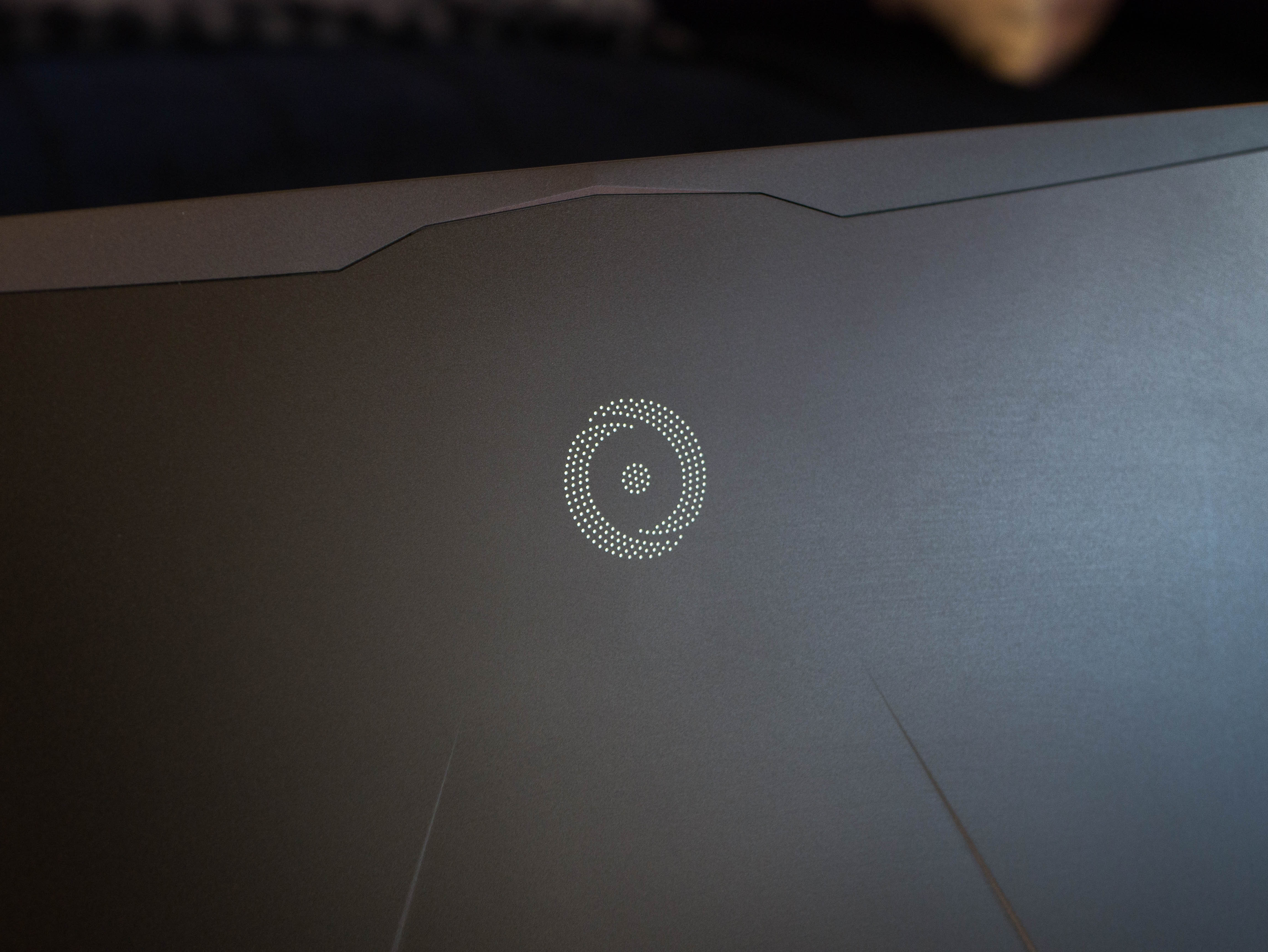
The Origin PC EVO 15-S is constructed of aluminum and is painted black. The metal is incredibly light, but it's sturdy, and the matte black surface looks and feels premium. Origin PC's perforated logo adorns the middle of the lid and glows white when the system is powered. There are two minimal accents under the logo that add a slight aggressiveness to the EVO 15-S design without drawing too much attention. If you walk into a coffee shop with this, you won't turn heads. Perhaps that's what you want.






The top of the laptop uses the same aluminum construction, and its matte texture doesn't attract nearly as many blemishes as a brushed surface would. However, prolonged use will introduce smudges, so it's no use prolonging the inevitable. Keep the included microfiber cloth handy and you'll be fine.
At the rear end of the top surface you'll find the power button (and its red logo) and two groups of perforations. The cutouts act as a speaker grille. Top-facing speakers are ideal for optimal sound quality, because they won't be obstructed during normal use. The speakers produce excellent volume without much distortion.
Get Tom's Hardware's best news and in-depth reviews, straight to your inbox.



The EVO 15-S’ 15.6” display has a relatively standard bezel as far as gaming laptops go. Unlike the rest of the chassis, the bezels are constructed out of plastic, but this area isn’t as critical. The side bezels are 0.6875”, while the top bezel measures 0.875”. The bottom bezel is the biggest, measuring 0.9375”. There are two small rubber feet on the side bezels and three long rubber feet on the top and bottom bezels. These separate the display from the interior surface when the lid is closed. The top bezel houses the 2.0 megapixel Full HD (1920x1080) webcam. Finally, Origin PC’s logo is printed on the bottom bezel in white.
The edges fold over from the bottom panel and feature the same aluminum construction as the rest of the body. There are two exhaust ports on the rear edge of the laptop—the left corresponds to the GPU's exhaust fan while the right vents service the CPU. Upon closer inspection, part of the CPU's exhaust vents are blocked off. To compensate for this, the left side of the EVO 15-S has additional vents for the CPU. This is because the CPU only has one exhaust fan, whereas the GPU has two.
The front edge includes several LED indicators for power, charging, disk usage, and airplane mode status.
The EVO 15-S is incredibly thin at 0.74", so the bulky RJ-45 LAN port has a clamp that widens when an Ethernet cable is plugged in.



The EVO 15-S hinges are connected to the display bezels and are plastic. If you look closely enough, you’ll find that the hinges feature a knurled design, perhaps to set the plastic construction apart from the rest of the metal build. The hinges are smooth and offer a fairly standard 135° of motion, which is unfortunate considering many thin and light laptops can extend at least 180°. The EVO 15-S is a gaming laptop, so this isn't a big concern.






The bottom panel is far more aggressive than the rest of the laptop's sleek exterior. It features numerous exhaust cutouts near the rear end of the panel. It also exhibits angled accenting, making for an edgier design. The bottom panel has three rubber feet to keep the laptop stable. There are two small rubber feet near the front corners and one large rubber foot spanning nearly the entire length of the laptop.


On the left of the laptop, you’ll find the DC power-in, an HDMI port, two mini DisplayPorts, two USB 3.1 Type-C ports, and two USB 3.0 ports. The right side includes a microphone jack, a combination headphone/SPDIF jack, two card readers, the RJ-45 LAN port, and a Kensington lock.
Display
The display is a 15.6” Full HD (1920x1080) IPS display with a 5ms response time and a 120Hz refresh rate. You can also downgrade to a 60Hz FHD IPS display or upgrade to an Ultra HD (3840x2160) IPS display. Additional displays can be connected via HDMI 2.0 or the two DisplayPorts.
Input Devices



The EVO 15-S has a full-sized keyboard with evenly spaced keys and a satisfying bumpy actuation, making for a comfortable typing experience. The keys have a translucent white font that allows the backlighting to peer through keycaps without excessive backlight bleed. The WASD keys have a white border around the font.
The function row looks like this: F1 toggles touchpad functionality; F2 switches between displays; F3, F5, and F6 adjust audio; F7 opens the Project menu; F8 and F9 adjust display brightness; F10 toggles the webcam; F11 toggles Airplane mode; F12 puts the laptop to sleep. Additionally, you can open the ComboKeys software by pressing “Fn + /” and adjust backlight levels with “Fn and *,” “Fn and -,” and “Fn and +.”


The touchpad is accurate and comfortable to use. Its surface has a rough texture that contrasts the laptop's aluminum construction. The left and right buttons are separated from the rest of the touchpad, and its bumpy feedback is quite nice. On the top left of the touchpad, you’ll find a fingerprint sensor that can be used to log in to your Windows profile. The sensor works almost immediately, which makes signing in to Windows seamless.
Interior




The bottom panel is secured to the laptop with 11 screws. Once the screws are removed, pull the bottom panel off from the rear and swing it upward to loosen it from the front lip. Looking down from the top with the rear facing towards you, you’ll find a split cooling solution consisting of three fans, two for the GPU and one for the CPU. The cooler is combined with pipes making contact with the CPU and GPU heatsinks, as we typically see in these laptops. We'll see how this affects thermal performance





On the far right, you'll find a SATA slot into which you can slip an HDD. On the front left, you’ll find the 55 Wh battery. Right next to it is an M.2 2280 slot. A separate M.2 2242 slot is located just above the battery, below the GPU exhaust fans. Next to the M.2 2280 slot, you’ll find the Killer Wireless-AC 1535, which handles wireless connectivity. Above that rests two DDR4 memory slots.
Software
Pressing “Fn + /” will launch ComboKeys, which is pre-loaded. From here, you can create macros, track statistics, and adjust backlight settings. The keyboard is split into three sections: left, middle, and right. The lights can be adjusted to any color in the RGB spectrum. Additionally, there are special settings, such as breathing, color cycling, and a left-to-right wave effect.
MORE: Best Gaming Laptops
MORE: Gaming Laptop Previews
MORE: All Laptop Content

