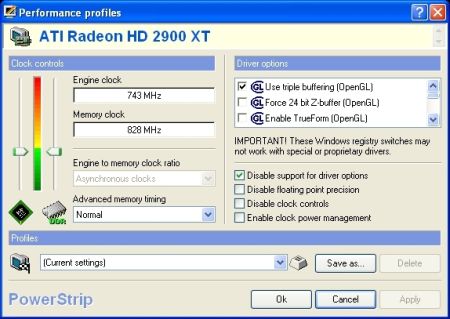Overclock Your Graphics Card in 5 Minutes
Determining The Optimal Clock Speed
Beware! Overclocking and especially reprogramming your card's BIOS can damage your graphics card. Any changes you make are at your own risk. Also, you risk voiding your card's warranty.
The first and most important step is determining the optimal clock speed for both the graphics chip and the video memory; there are several ways to do this. The two most widely used are unlocking the overclocking section in Nvidia's graphics driver with the Coolbits registry hack under Windows XP, or using a third-party utility such as Powerstrip.
With the current generation of Forceware drivers the Coolbits hack has practically no effect, since Nvidia has switched to a new user interface. The overclocking section is not compatible with all motherboards, and tends to work best with Nvidia logic chipsets.
Powerstrip is a separate third-party utility that is installed independently of the graphics driver, and enables the user to increase the frequencies for the card's GPU and memory. Be very cautious when adjusting the clock speeds, however. Setting the frequency too high can result in visual artifacts, can cause Windows to freeze, or may overheat the graphics chip or the memory.
Overclocking the graphics card using Powerstrip.
To begin your testing, raise the clock speeds of the GPU and the memory by 5%. If you see pixel errors, reduce the clock speed again immediately. Should your card react badly at this level, you may as well forget about overclocking it altogether, since the performance boost at five percent is much too low to risk a voided warranty or even a damaged graphics chip.
If all goes well and you don't see any pixel errors or artifacts, run a 3D game or a benchmark. The game or benchmark should run in a stable manner, without producing any visual abnormalities for at least 10 minutes. If this is the case, try raising the frequencies to 10% over the default speeds. Again, if you see any errors or artifacts, reduce clock speeds immediately. Otherwise, run a benchmark or game for at least 30 minutes to test your settings. Once more, should you perceive any pixel errors or visual artifacts, reset the card to its default frequencies.
Get Tom's Hardware's best news and in-depth reviews, straight to your inbox.
Anything above 10% over default speeds is a combination of luck and cautious experimentation, as the maximum attainable speed is different for every card. In our specific case, the manufacturer (MSI) allows the card to be overclocked by up to 10% through the driver. Therefore, we can forego the testing with Powerstrip. Many MSI models offer this feature, called Dynamic Overclocking Technology (DOT).
Current page: Determining The Optimal Clock Speed
Prev Page Oblivion Performance Up By 9.5% Next Page Starting Nibitor And Acquiring BIOS Information