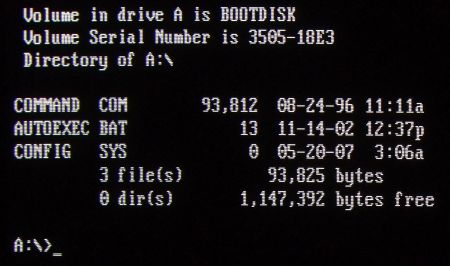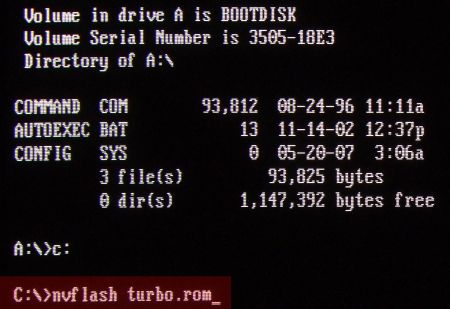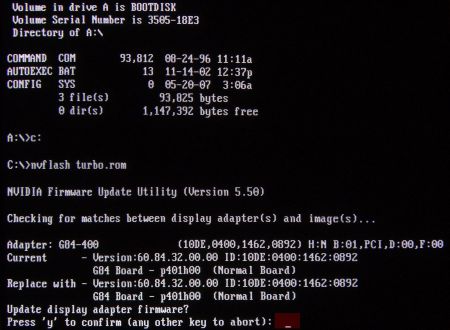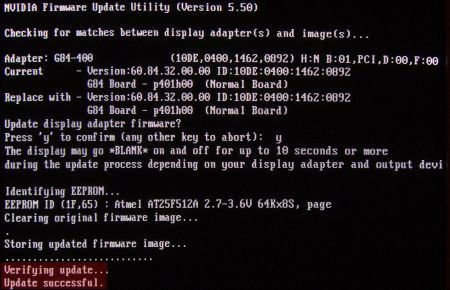Overclock Your Graphics Card in 5 Minutes
Booting In DOS Mode
In order to flash the new BIOS to the graphics card, you'll need a DOS boot environment and a BIOS flashing utility called Nvflash. You can use a conventional floppy disk, a bootable CD or a USB stick as a boot medium. Whichever you choose, it should contain Nvflash, cwsdpmi.exe (included with Nvflash), the new ROM file, as well as a backup file with the current BIOS. To prevent any accidents, write down the file names of the two ROM files so you can tell them apart, and limit their names to eight characters.
Now insert the boot disk and restart your system; you may need to modify the boot sequence in your computer's BIOS so it starts from the correct drive. If you have an SLI system, remove the second card before proceeding. Caution! These steps modify the graphics card's BIOS. Incorrect settings or a failed or aborted flash process may damage your card and will almost certainly void your warranty.
18. Insert the boot disk and start up your system in DOS mode.
19. Type Nvflash.exe, leave a space, then type Name.rom of your ROM BIOS file.
20. Confirm by pressing Y (or Z, depending on your keyboard language layout).
21. Do not power down your system! Wait for the message 'Update successful'.
Do not restart the system, under any circumstances, while the flash process is in progress. If an error occurs, all you can do is repeat the flash process or revert to the original ROM file. At any rate, do not restart your system between flashing attempts, since the graphics card will not start with a faulty BIOS.
Get Tom's Hardware's best news and in-depth reviews, straight to your inbox.
If you see the messages "Verifying update" and "Update successful", everything has gone smoothly and the graphics card BIOS has been updated with your new settings. Eject your boot medium, switch back to your old boot sequence in the BIOS and restart your OS.
Current page: Booting In DOS Mode
Prev Page Saving The Graphics Card's New BIOS Settings Next Page Verifying The Clock Speeds