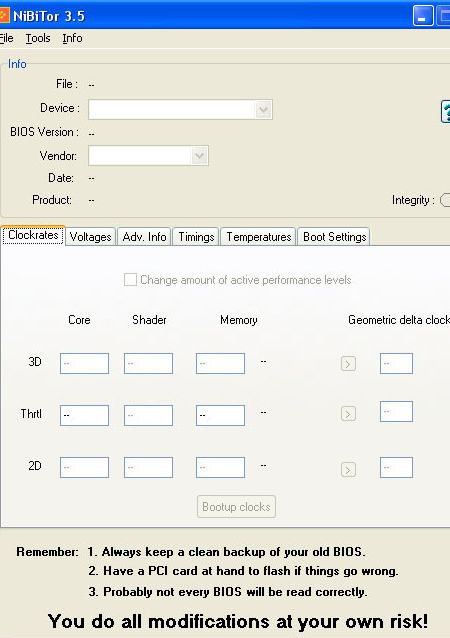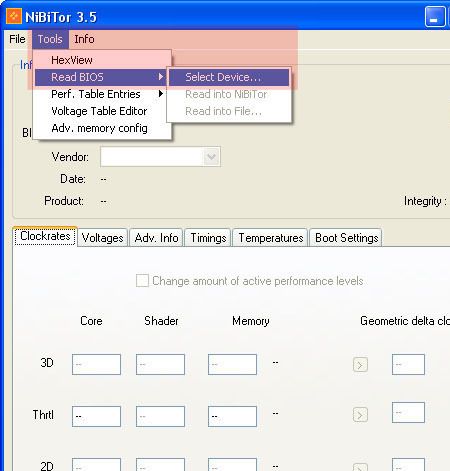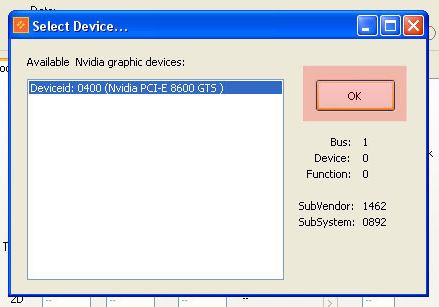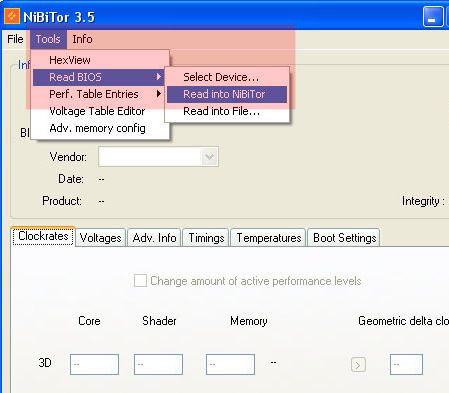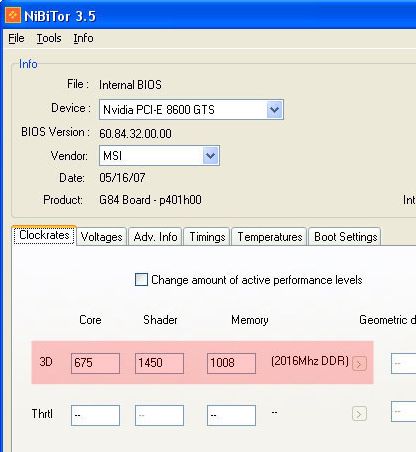Overclock Your Graphics Card in 5 Minutes
Starting Nibitor And Acquiring BIOS Information
Nibitor is a simple EXE file and does not need require an installation procedure; simply launch the tool with a double click. Once it starts, it will read your card's BIOS settings and information, as well as its clock speeds.
Nibitor can be a helpful tool even if you don't plan to overclock your card, since you can use it to determine your model's clock speeds. For example, you could check whether the factory-overclocked card you bought really runs at the clock speeds promised by the manufacturer.
Don't worry about accidentally changing something, though. Nibitor can only read the BIOS, not alter it, meaning that that all of your mouse clicks and selections are completely safe. Only reprogramming the BIOS with another tool called Nvflash changes the card's settings.
1. Start the graphics card BIOS tool Nibitor.
2. Read the BIOS by selecting the appropriate menu entry.
3. Select the graphics card and confirm by clicking OK.
4. Acquire specific BIOS data via the Nibitor menu.
Get Tom's Hardware's best news and in-depth reviews, straight to your inbox.
The core speed refers to the graphics processor, or GPU. The pixel shader unit's clock speed cannot be determined or adjusted using the graphics driver. One possible way to change it nonetheless is to reprogram the BIOS. Memory stands for the video memory and its settings. Here, the clock speeds given for DDR-RAM are twice as high as the actual physical frequency. All values are given in MHz.
5. Nibitor now displays the graphics card's various frequencies.
Current page: Starting Nibitor And Acquiring BIOS Information
Prev Page Determining The Optimal Clock Speed Next Page Saving The Graphics Card BIOS