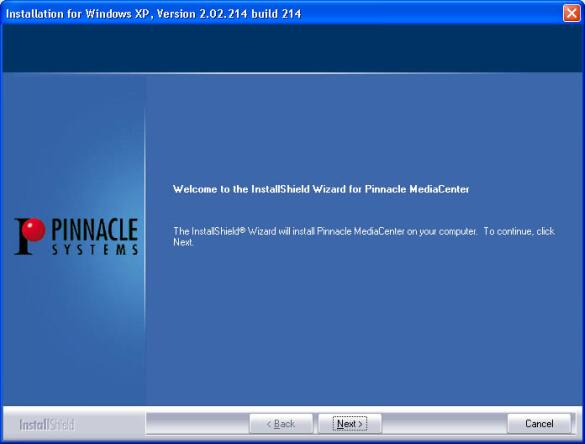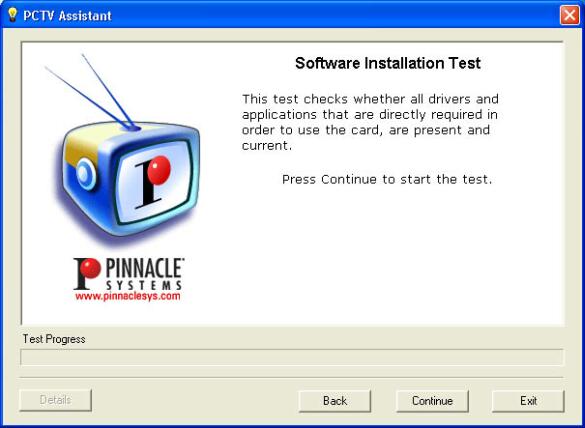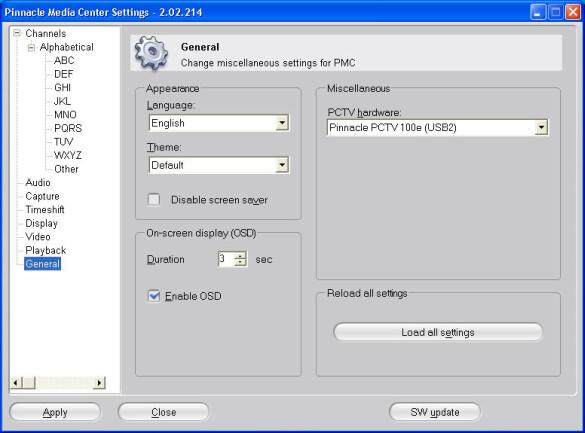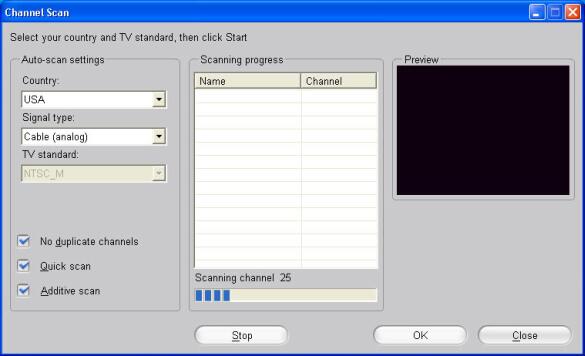PCTV MediaCenter: The Complete TV Experience for your PC?
Installation And Configuration
The installation CD has all the necessary programs and drivers. The installation process is quite standard, with no surprises - just insert the CD and follow the instructions through the various screens. Once the installation process is finished, you have to reboot the computer.
Pinnacle has endeavored to facilitate configuration of its products as much as possible, which is evident with PCTV MediaCenter, and noticeable for the user. Once the computer has restarted, the PCTV assistant runs automatically to check not only whether the installation was successful, but also whether the computer will be able to run the applications without problems.
Note that we strongly recommend that you install version 2.02.214 of the software. If that version isn't the one that came with your unit, go to the Pinnacle Web site (www.pinnaclesys.com) and download it. Version 2.01.191, the one we received, seemed unstable, and even caused the PC to suddenly shut off.
Then it's time to set up MediaCenter. Aside from configuring the video and audio options - computer monitor or TV, 4:3 or 16:9 aspect ratio, contrast level and so on - this stage is also necessary for the software to automatically recognize your TV channels.
Recognition of TV channels can be done manually or automatically thanks to a built-in channel scanner. You just choose your country and the type of connection (broadcast or cable) and the software takes care of collecting the available channels.
Finally, two functions are particularly interesting: TimeShift and recording options. TimeShift lets you interrupt a TV program and finish watching it later; the program is recorded in a temporary file on the computer's hard disk. You can also go back or forward in the program to skip the commercials, for example. To control the disk space taken up by TimeShift, you can choose the maximum size of the temp file, or the maximum recording length.
For recording, four levels of quality are offered:
Get Tom's Hardware's best news and in-depth reviews, straight to your inbox.
| Header Cell - Column 0 | VCD | SVCD | DVD Long | DVD |
|---|---|---|---|---|
| Compression | MPEG1 | MPEG2 | MPEG2 | MPEG2 |
| Transfer rate | 1.15 | 2.5 | 3.5 | 6.0 |
| Resolution | 352x288 | 480x576 | 352x576 | 720x576 |
Choosing VCD format lets you conserve space on the hard disk, but at the expense of quality, while DVD format offers optimum quality but uses a lot more disk space. By default, the DVD Longplay option is enabled, which is a good compromise between quality and disk space.
All adjustments are also accessible via the MediaCenter interface, and can be changed with the remote control.
Current page: Installation And Configuration
Prev Page Introduction Next Page Remote-Control Multimedia