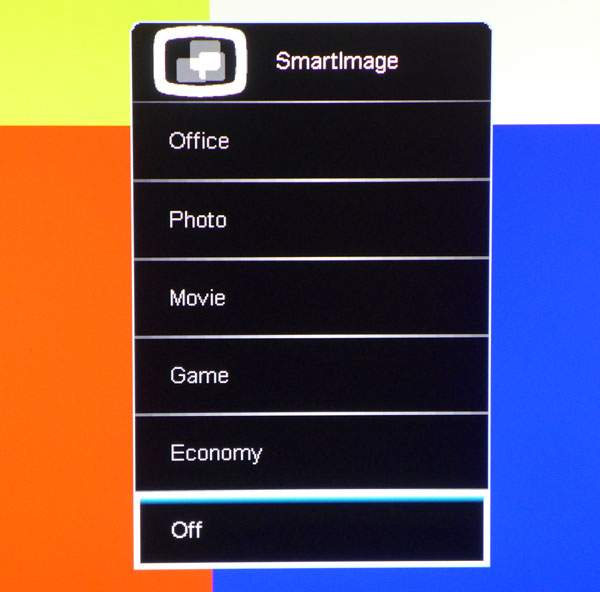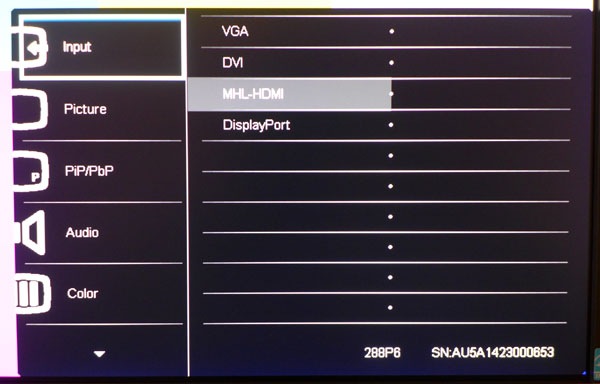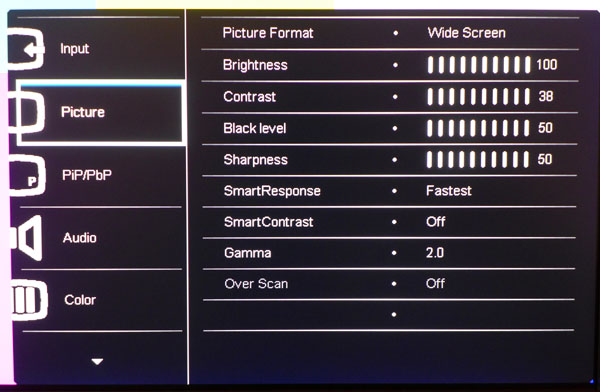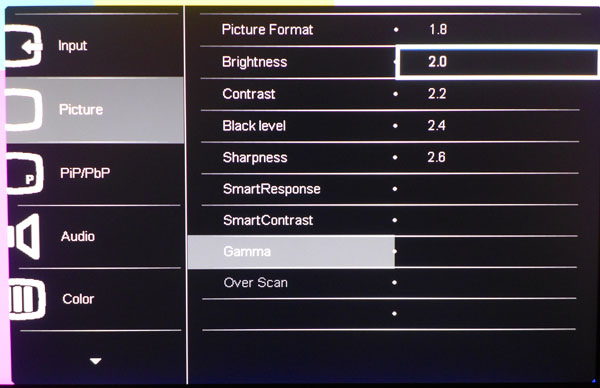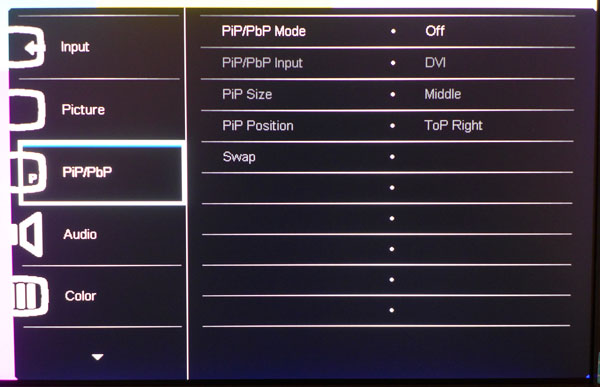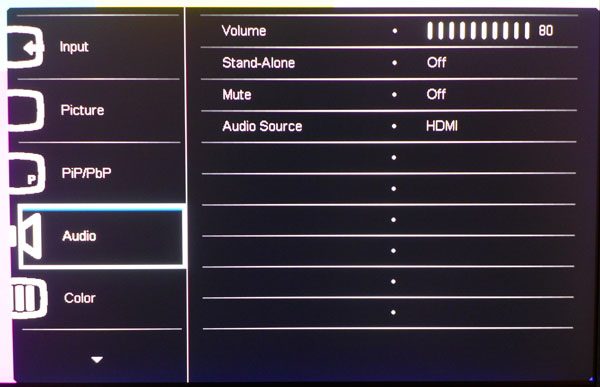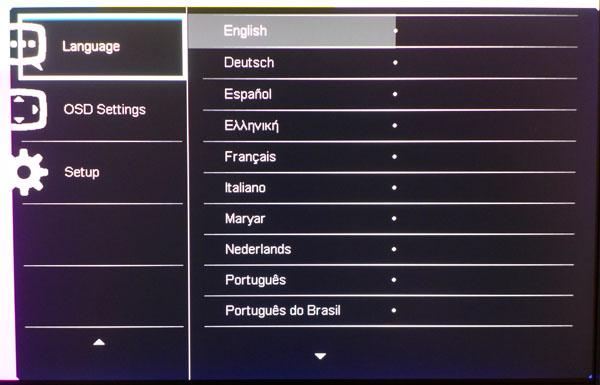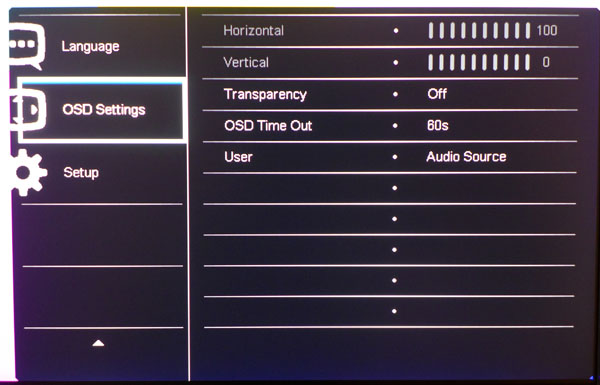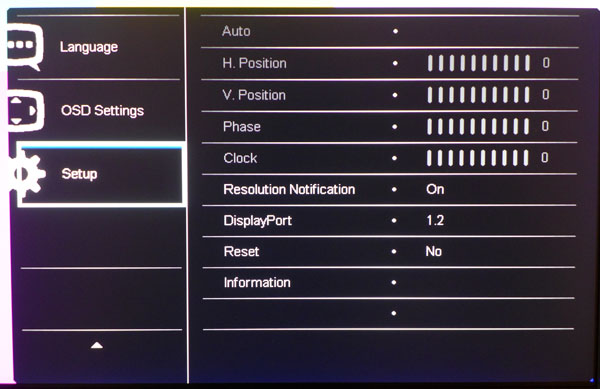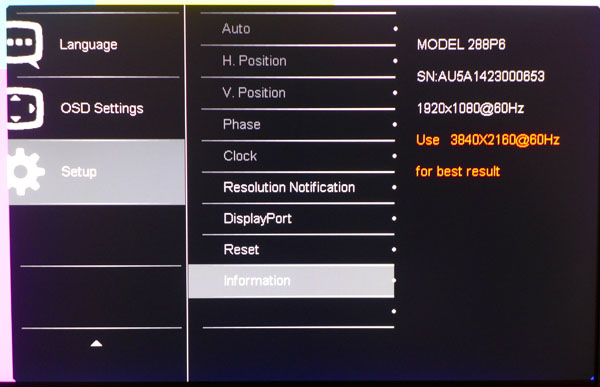Philips 288P6LJEB 28-Inch Ultra HD Monitor Review
We're hard at work reviewing every 4K screen we can get our hands on so that you know which one is best. With our evaluation of Philips' 288P6LJEB, only one available monitor remains. How does this 28" Ultra HD display size up to its competition?
Why you can trust Tom's Hardware
OSD Setup And Calibration Of The Philips 288P6LJEB
OSD Tour
The bezel buttons can directly access picture modes, inputs, audio controls or the PIP/PBP options. Touching the far left one is the only way to see the list of SmartImage presets.
SmartImage is separate from the color modes in the OSD. Engaging any of the presets shown above locks out further adjustment and turns on features like dynamic contrast or reduces the backlight to conserve energy. If you want to retain full control, set SmartImage to off (as it is by default).
Pressing the far right bezel key brings up the full OSD. Regardless of where you left off, it always starts with the input select screen. If you only connect one source at a time, the 288P6LJEB automatically detects it and switches to the appropriate input.
The Picture menu lets you choose aspect ratios of either Wide Screen or 4:3. Brightness and Contrast work as expected but - surprise - there’s also a black level control. For PC signals, you can leave it on the default setting of 50. If you connect a video source like a Blu-ray player, you may want to adjust it up or down to be sure you’re seeing full shadow detail. Use a proper PLUGE test pattern for best results.
SmartResponse is a pixel clock adjuster with three speed levels. Use Fastest for the best screen response. SmartContrast is a dynamic contrast control and can be either on or off. Use it judiciously because it clips detail in the brightest and darkest areas of the image.
There are five gamma presets. The 2.2 setting works fine if you don’t calibrate. However, we had to select 2.0 when we accessed the User color mode. For more detail, see our gamma results on page five.
The 288P6LJEB can display images from two sources in either a PIP or PBP configuration, so long as the input resolution is the same. Once configured, you can place the PIP window in the top- or bottom-right and choose one of three sizes.
Get Tom's Hardware's best news and in-depth reviews, straight to your inbox.
Audio coming from this monitor is among the best we’ve experienced. Not only do the speakers sound decent, but the audio source switches automatically between analog, HDMI or DisplayPort. The volume control affects both the speakers and the headphone output.
In Color Temp mode, you can change the white point by Kelvin values using presets of 5000, 6500, 7500, 8200, 9300 and 11500. sRGB mode is the same as choosing 6500K. When you select User Define, you can adjust the RGB sliders. You have to change the gamma preset to 2.0 if you want to maintain a 2.2 measured value.
The OSD is available in 21 languages.
The OSD Settings entry appears to allow movement of the menu, but the controls are in fact grayed out. You can change the transparency (four levels) and set the timeout as long as 60 seconds. The User option changes the function of one of the bezel control keys, letting you choose between Audio Source, Volume or Input Select.
If you use the VGA connection, you can adjust the position, phase and clock parameters in this menu. DisplayPort should be set to 1.2 for 60Hz operation at full resolution. If you use HDMI, you can still have 3840x2160 pixels, albeit at a maximum 30Hz refresh rate. Finally, you can reset the entire OSD here.
Signal info is basic and includes a reminder that 3840x2160 is the monitor’s optimum resolution. You also get the model and serial number.
Calibration
From the factory, the 288P6LJEB arrives with a Color Temp mode at 6500K. This measured well in our tests, and is a perfectly acceptable fire-and-forget configuration for good image quality. If you want to adjust the white balance, specify the User mode to unlock RGB sliders. For some reason, this also alters the gamma, so you’ll have to go back to the Picture menu and change the preset to 2.0. The sliders can only be reduced, so you’ll take a hit to contrast. We also had to lower the contrast control 12 clicks to fix issues at 90- and 100-percent brightness. This put us in a situation where we had to choose between contrast performance and grayscale accuracy. We preferred the more accurate picture. As it turns out, ANSI contrast and gamma are very good, which offsets the reduction in on/off contrast.
| Philips 288P6LJEB Calibration Settings | |
|---|---|
| SmartImage | Off |
| Brightness | 100 |
| Contrast | 38 |
| Black Level | 50 |
| Sharpness | 50 |
| Gamma | 2.0 |
| Color Temp (User Define) | Red 100, Green 98, Blue 79 |
Current page: OSD Setup And Calibration Of The Philips 288P6LJEB
Prev Page Packaging, Physical Layout And Accessories Next Page Results: Brightness And Contrast
Christian Eberle is a Contributing Editor for Tom's Hardware US. He's a veteran reviewer of A/V equipment, specializing in monitors. Christian began his obsession with tech when he built his first PC in 1991, a 286 running DOS 3.0 at a blazing 12MHz. In 2006, he undertook training from the Imaging Science Foundation in video calibration and testing and thus started a passion for precise imaging that persists to this day. He is also a professional musician with a degree from the New England Conservatory as a classical bassoonist which he used to good effect as a performer with the West Point Army Band from 1987 to 2013. He enjoys watching movies and listening to high-end audio in his custom-built home theater and can be seen riding trails near his home on a race-ready ICE VTX recumbent trike. Christian enjoys the endless summer in Florida where he lives with his wife and Chihuahua and plays with orchestras around the state.
-
envy14tpe It seems as though this is a 4k gaming monitor but I don't think that really lives up to the demand for fast fps gaming. 2160p sounds great but if its lag isn't that good it loses out to the 1440p 144Hz Asus PG278Q monitor. That seems more appropriate for gaming.Reply
I know this review is about 4k gaming but I'd like to see how the speed of a 1440p compares. There is a tradeoff when you take resolution over speed. -
ubercake Great review.Reply
If I'm looking in the $799 price range, I'm looking for higher-than-1080p resolutions and I'm either looking for the color accuracy of an IPS or PLS monitor for work purposes or I'm looking for TN gaming performance.
Since this is a TN monitor, we need to consider gaming performance. No G-sync at $799 retail? I can get the Acer 4K 60Hz with G-sync for this price or less. That's just too much for this Philips, but the Amazon price of around $580 seems closer to the target. Further, if a monitor is not using G-sync or a high refresh rate (120Hz+), I definitely wouldn't consider it for gaming. $580 might be worth simply upgrading to 4K though if you're on a 60Hz, but the contrast on this monitor kind of stinks.
Also, I'm not looking for color accuracy in a TN monitor. If I want color accuracy for matching print to screen colors, I'm looking at IPS or PLS options. On the other hand, when looking for a good TN monitor for gaming, you want good contrast for picking out bad guys in shadows and this monitor has not-so-good contrast.
I might consider this monitor for productivity, but nothing else. -
general lee "When viewed head-on, they are indistinguishable from an IPS monitor." Yeah, no. Put any solid Win 8 color to the desktop and see how the gamma shift makes upper and lower parts of the monitor look completely different, even when viewing head on. The new 4K TN panels might be color accurate to a calibrator, but it doesn't take into account the viewing angle, which is only 90 degrees in dead center of the monitor when viewed head on. These are simply not good for color accurate work, period. The same goes for VA's due to its gamma shift viewing cone. That said, these are better than the cheaper TN panels you find in budget models and 144 Hz monitors, and are good enough for non-color critical work. I'd still go for IPS for color work, and VA for media consumption due to it's superior contrast. TN is only good for fast-paced CS:GO type gaming where motion performance and visibility trumps any picture quality concerns.Reply -
ahnilated Why would you buy a monitor that is not true 4K resolution? 4096 X 2160 is true 4K resolution and not down sampled or just cut off.Reply -
Eggz Accuracy check on the following paragraph, concerning color reproduction of 4K displays:Reply
Tom's Hardware said:We covered the subject of pricing in Planar IX2850 28-Inch Ultra HD Monitor Review: Affordable 4K, but it bears repeating. If you want 4K today, you have three choices. At the high end are 32-inch IGZO panels from Dell, Asus and Sharp. They sell for between $2000 and $3000. The Dell UP3214Q offers a wide gamut option, while the other two are sRGB-only.
Is that correct about the Sharp display? It boasts a "1.07 Billion Color Palette." That's a 10-bit panel, I believe, unless there is some sort of trickery I'm not seeing. The touch version of the Sharp also has the same panel, boasting "1.07 billion colours." -
Eggz Accuracy check on the following paragraph, concerning color reproduction of 4K displays:Reply
Tom's Hardware said:We covered the subject of pricing in Planar IX2850 28-Inch Ultra HD Monitor Review: Affordable 4K, but it bears repeating. If you want 4K today, you have three choices. At the high end are 32-inch IGZO panels from Dell, Asus and Sharp. They sell for between $2000 and $3000. The Dell UP3214Q offers a wide gamut option, while the other two are sRGB-only.
Is that correct about the Sharp display? It boasts a "1.07 Billion Color Palette." That's a 10-bit panel, I believe, unless there is some sort of trickery I'm not seeing. The touch version of the Sharp also has the same panel, boasting "1.07 billion colours." -
Bondfc11 4K and gaming just don't mix right now. I am not a 120 or 144 hz snob by any means, but I just cannot go back to lower FPS and slightly increased lag. It is noticeable once you have been in a higher bracket for a period of time.Reply
I played a few games on a 28" ASUS and returned it - just couldn't take the pixel density (size issue on the desktop - I know scale scale scale, but I didn't like it), I didn't like the higher lag, lower FPS, and hated to have to drop the native resolution for some tasks.
Personally, I will not buy 4K until these issues are no longer issues. I find it funny when people say "well just scale up or change the native res to 1440/1080". Ok fine, but why buy 4K if you have to do those things? 4K and me are just not ready for prime time. -
wiyosaya Reply14714619 said:Oh, how I miss Sony and its Trinitron!
Agreed! Sony tossed innovation out the door when they hired its first western CEO. They have not quite yet figured out that innovation was what made Sony legendary even though they got rid of the western wonk.