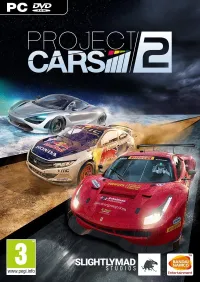Project CARS 2 Performance Review
Graphics & Rendering Settings
Graphics & Rendering Settings
There are a significant number of graphics options available in Project CARS 2. Texture quality and filtering, track detail, shading, cars, grass quality, particle density, and anti-aliasing: almost everything can be customized. It's regrettable that there are no presets available, though. These would have made it a lot easier to choose and manage our settings. Thankfully, each option is accompanied by a brief explanation.
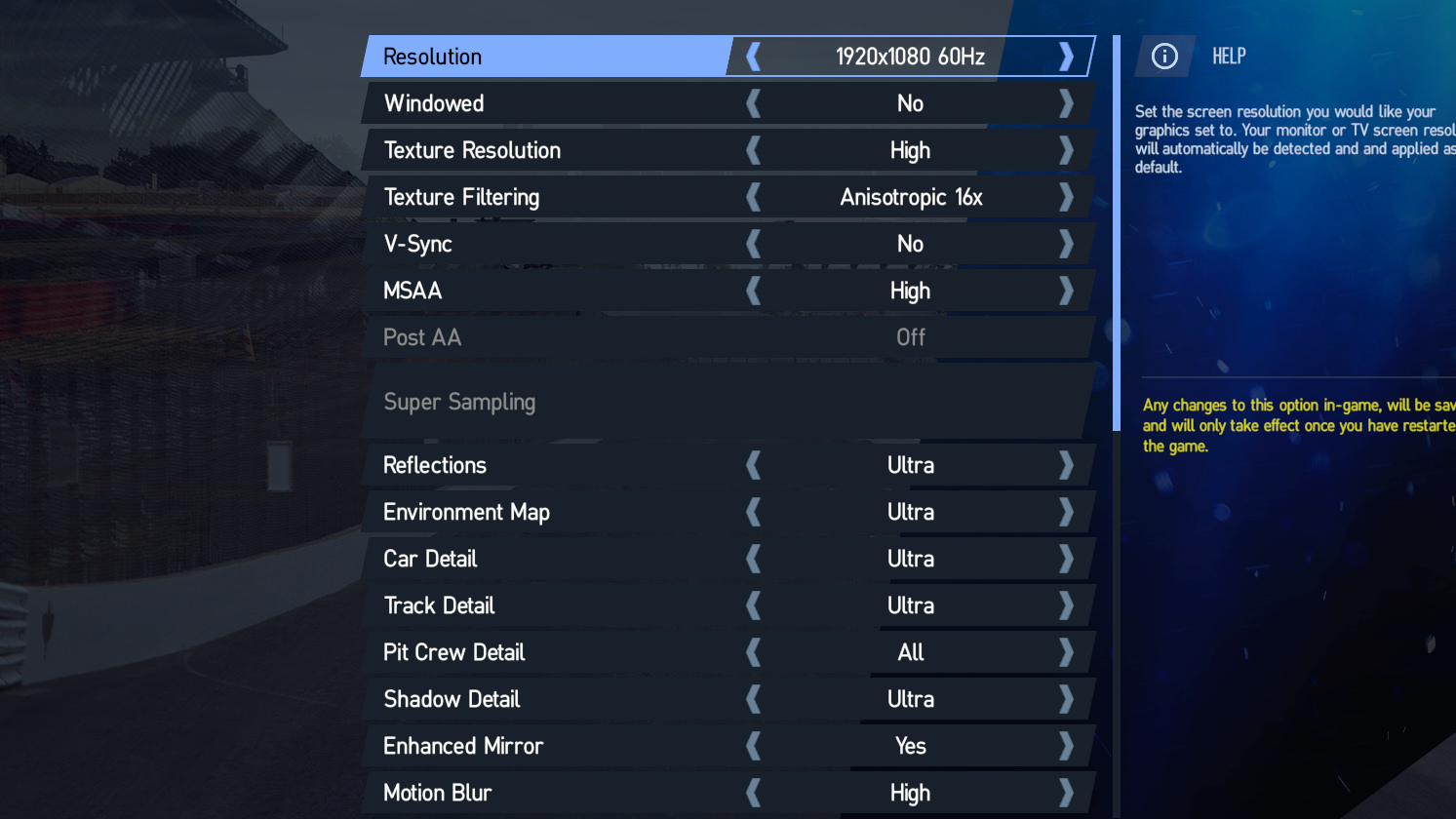
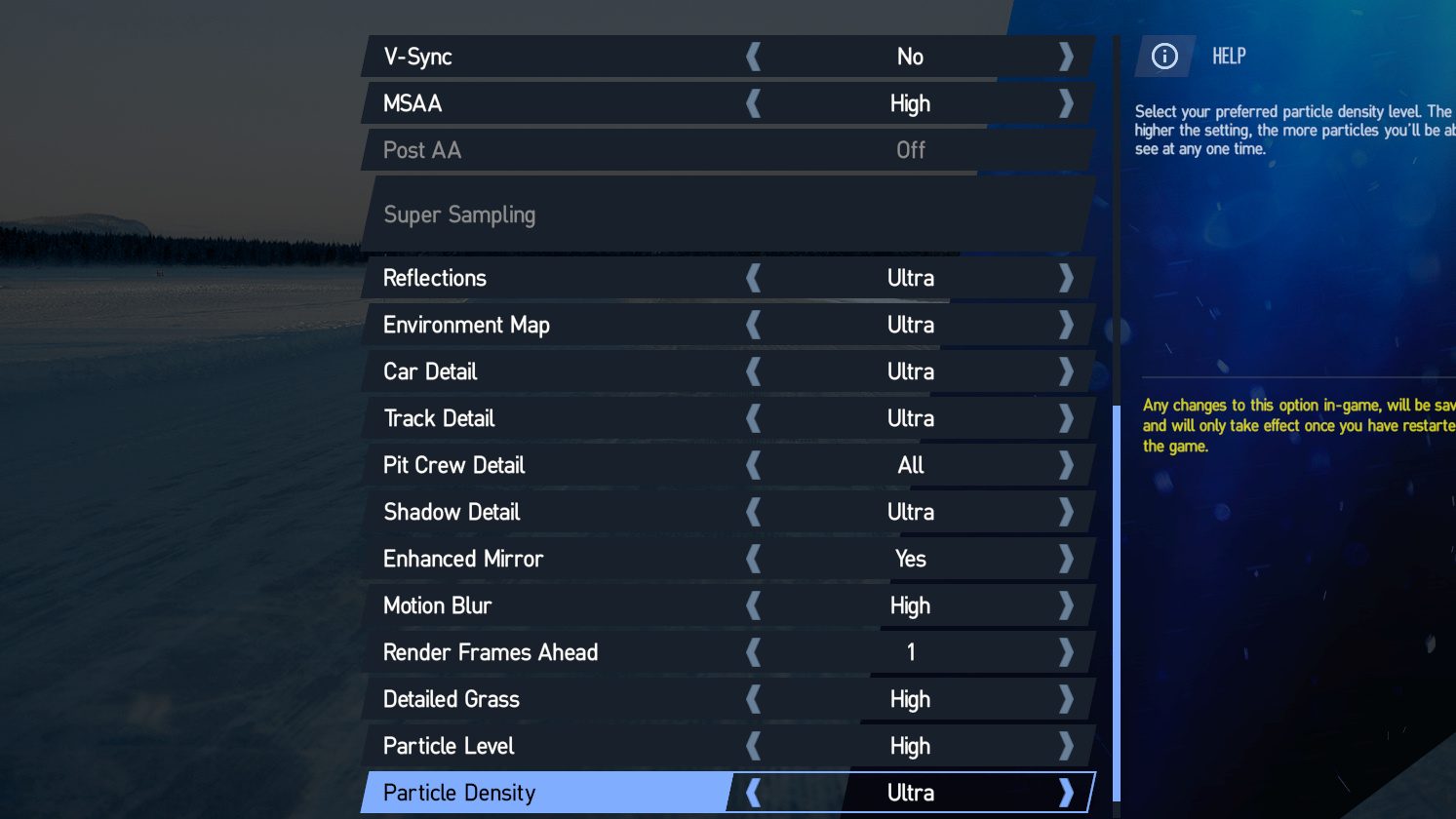
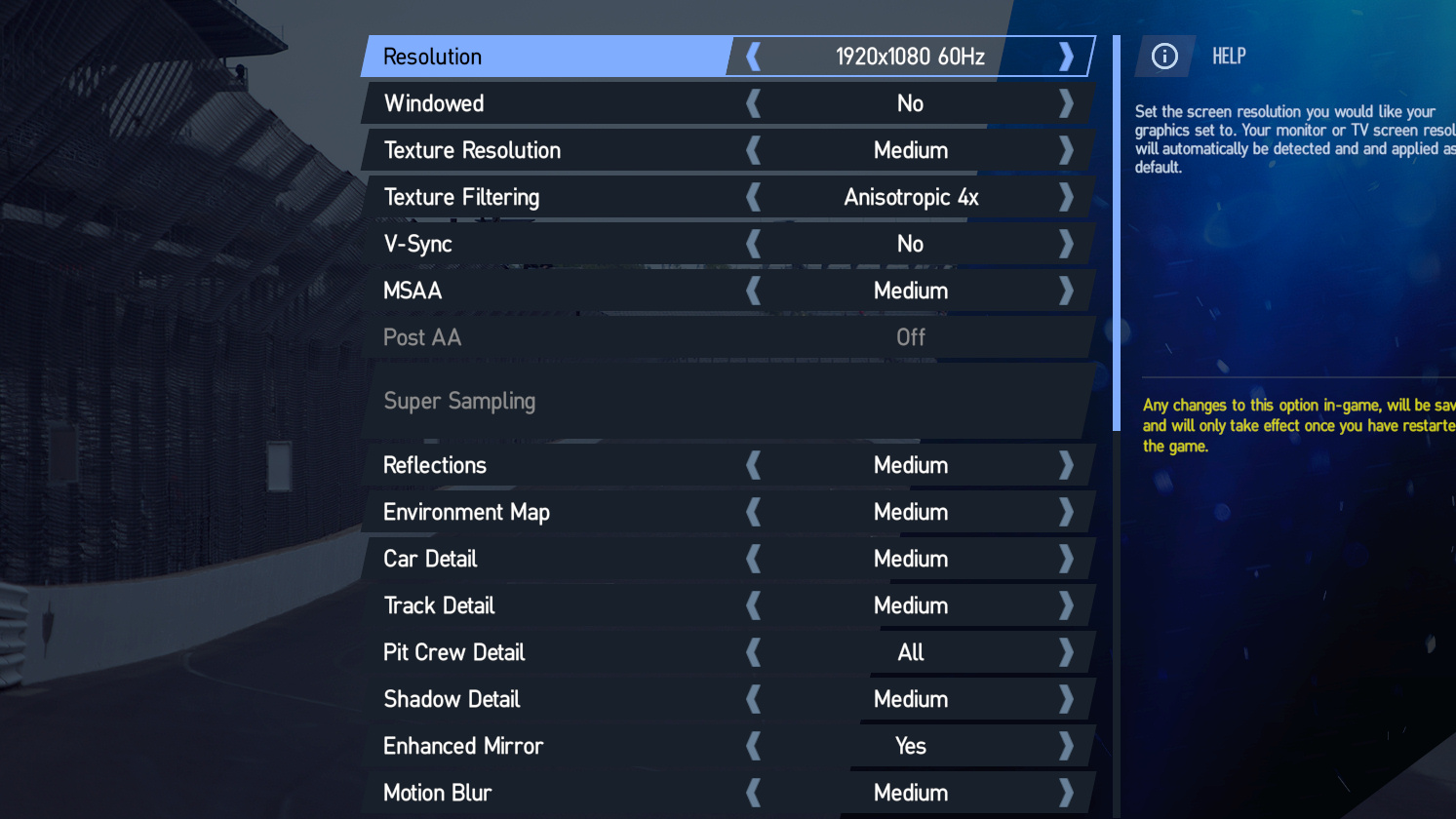
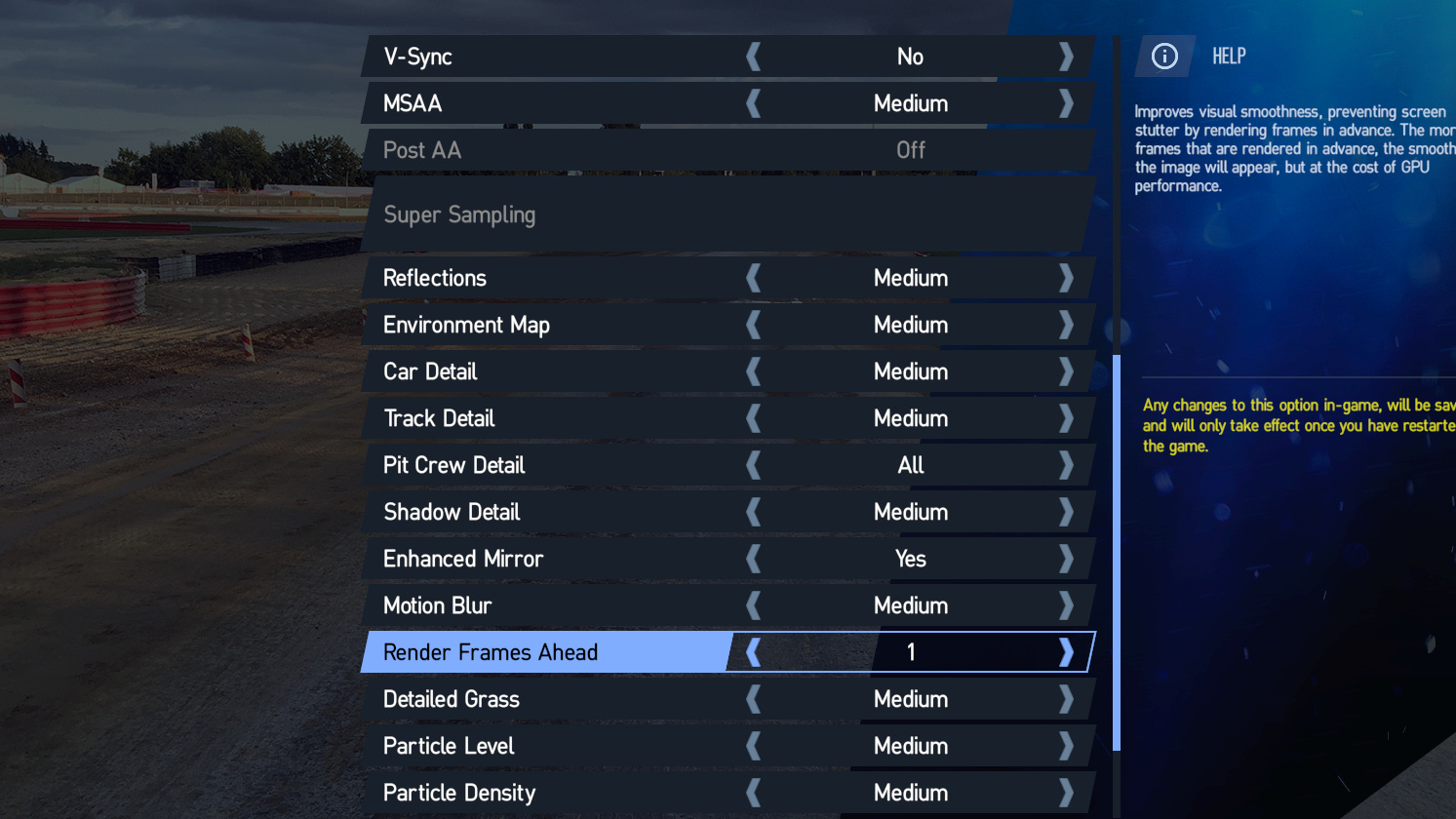
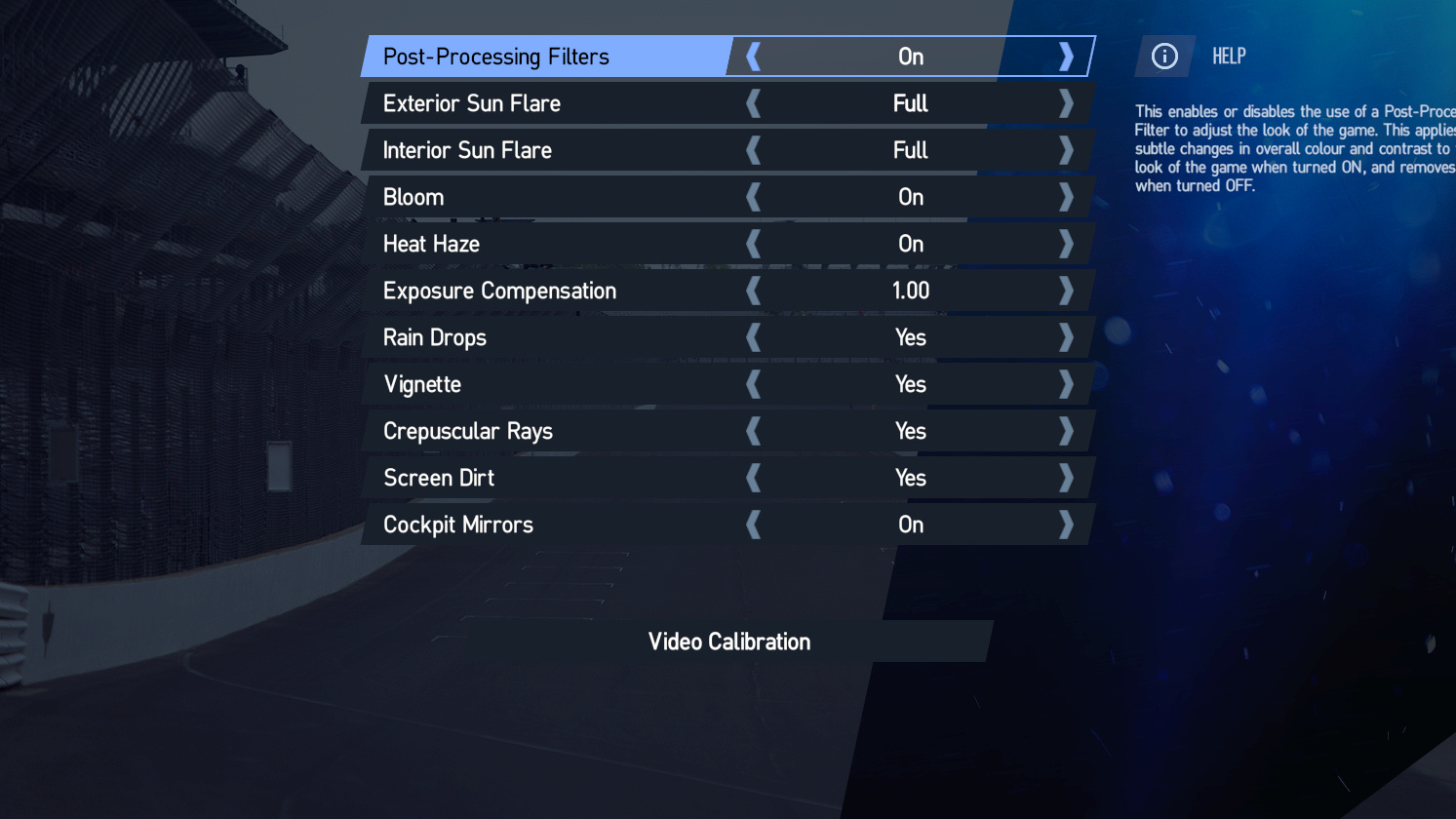
Medium/Ultra




The main difference between our Medium and Ultra modes can be found in the quality of shading and lighting, in the complexity and density of decorative elements (spectators, vehicles, and even trees), and to a lesser extent, anti-aliasing quality. Reflections are also more detailed dialed up to Ultra, as you might expect.
Overall, the Medium setting is acceptable, even though it is understandably less visually appealing. We did notice a tendency for far-away trees to shimmer, though, which gets annoying from a game so focused on realism.
Low/Ultra




With the settings pushed down as far as they go, it's hard to call this an immersive experience. The shadows, grass, and spectators all disappear. The textures lose all of their detail. And we're haunted by aliasing artifacts. In short, if you have to stomach the lowest graphics quality options, it's time to upgrade. Project CARS 2 just won't be enjoyable for you.
MORE: Star Wars Battlefront II Performance Review
MORE: Wolfenstein II Performance Review
MORE: Destiny 2 Performance Review
Get Tom's Hardware's best news and in-depth reviews, straight to your inbox.
Current page: Graphics & Rendering Settings
Prev Page How We Tested Project Cars 2 Next Page Benchmarks: FPS, Frame Time & Smoothness (1080p)-
spdragoo Question on the Minimum/Recommended specs:Reply
Configuration
Recommended
<snip>
Graphics
GeForce GTX 1080 or Radeon RX 480
I'm assuming the "GTX 1080" is a misprint. While I'm an AMD fan, I know the RX 580 isn't anywhere near as good as the GTX 1080. Also, I didn't see any testing done with the GTX 1080, but the GTX 1060 did show up.
Also...any plans to do some more testing with other older/lower GPUs? I'm only asking because a) although the listed minimum (GTX 680) isn't too far off the RX 580/GTX 1060 in performance, it is 3 generations behind (& you did testing with GPUs that are technically lower on the hierarchy than a GTX 680); & b) my own GPU (R9 380) is roughly comparable to the 680 (& superior to the GTX 1050/1050TI & RX 460/560 that were used in testing). -
anbello262 I would actually like to ask the exact opposite. Any chance of testing 1080 or 1080ti and 4k? This game has ultra realistic graphics that are really affected by resolution/alias.Reply -
Th_Redman I want to try to understand why my old i-7 950(overclocked to 4GHz from 3.06 stock)with a great aftermarket air cooler supposedly couldn't run this game(says minimum i5 3470). I have it paired with a Zotac GTX 970 and 12 GB's of DDR3 1600Mhz RAM so shouldn't that be enough to run the game with good FPS at 1920x1080P resolution?Reply -
kerberosa20 try it and u will see if it will be enoughReply
but stock i7 950 has around half single core performance of i7 3450...
so dont expect miracles -
nmezib Any hope of doing VR performance? Like with using Nvidias FCAT tool, or by measuring reprojection times, etc.?Reply
VR sim racing is a real big deal, and PCars 2 is one of the best looking but most demanding of them. It would be nice to have a list of the most important graphics settings with respect to performance impact. -
cooldex yea woulda like to see 4k tested with gtx 1070 but i actually have the first one which ran pretty well on my laptop at 40fps at 4k (1070)Reply -
gadgety ReplyShortly after the release of Project CARS (Community Assisted Racing Simulator), Slightly Mad Studios and World of Mass Development started fundraising for its sequel.
They didn't make enough profit on the first?