Why you can trust Tom's Hardware
Sapphire has its own GPU tweaking software called Trixx. The Trixx software has come a long way from when it first was launched several years ago, even though it uses the same radial dial icon we all recognize. The latest version, 7.0.1, has an updated GUI with tabs across the top each corresponding to different sections and functions of the software. The top portion with the tabs is a slate blue while the bottom is white with similar blue text. The contrasting colors are easy on the ease and quite legible.
When opening the application you are greeted by the Dashboard tab. On the right are circle charts that display monitoring information. This includes GPU and memory clocks, temperature and load and GPU voltage so you can easily see it a glance. Oddly enough, it seems that overclocking is not available on this version of the software though it was with the Pulse. Also missing is the Settings tab for any adjustments (start on windows, start minimized, etc). Any overclocking will have to be done in Radeon Wattman which is a bit disappointing. Part of the allure of these applications is to overclock with it.
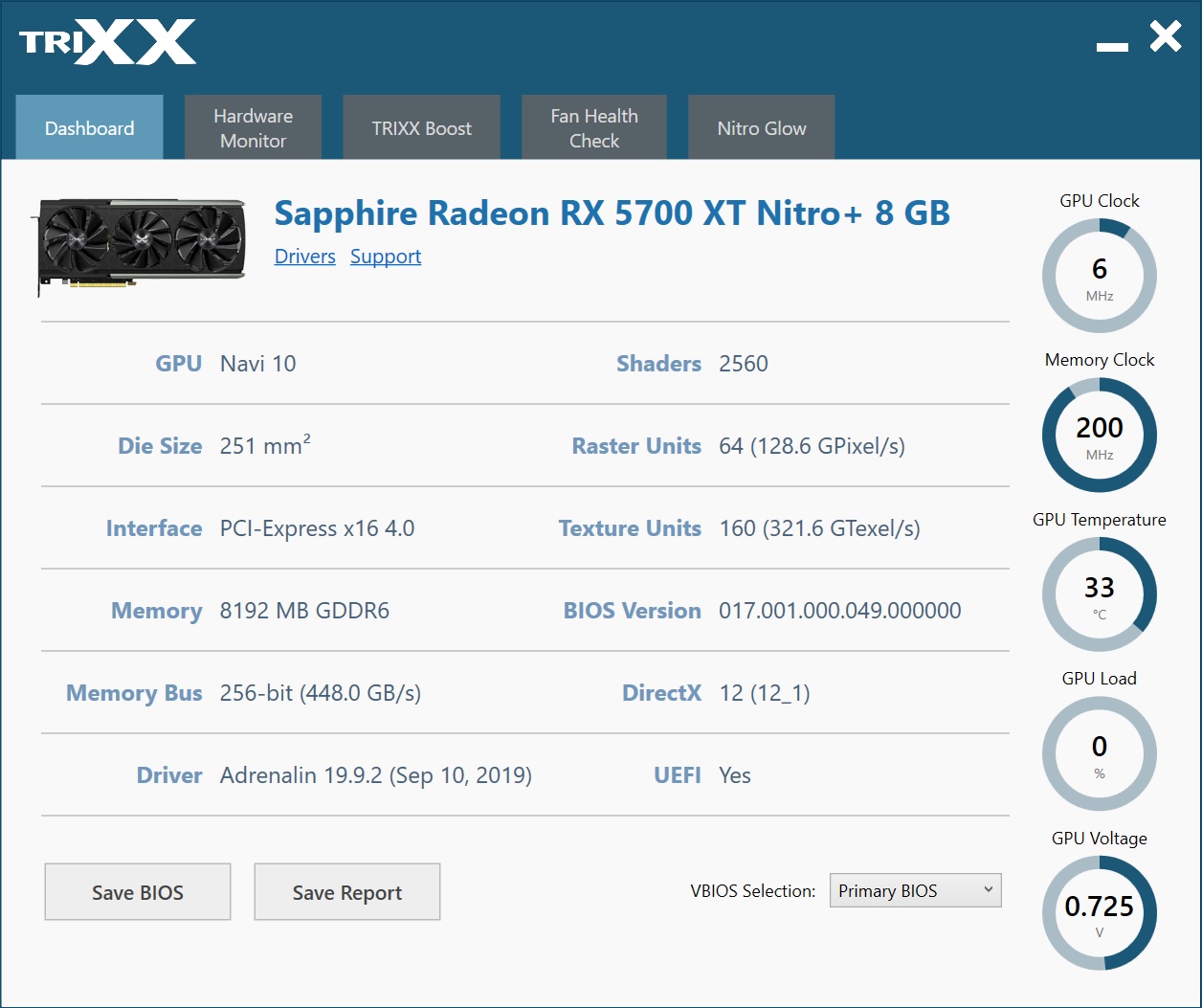
Inside the Hardware Monitor tab are 20 different real-time graphs which cover all the basic and a whole lot more. This includes clock speeds (GPU, Memory and SOC), temperatures (GPU, GPU Hot Spot, Memory, VRMs), voltages (Memory, SOC, GPU) fan speeds, loads and power draw. It even captures CPU temperature and system memory giving users a peak into their system status. This setup works well however, I would like the ability to customize this section and move the charts around. Without a settings tab, this seems impossible in the current version.
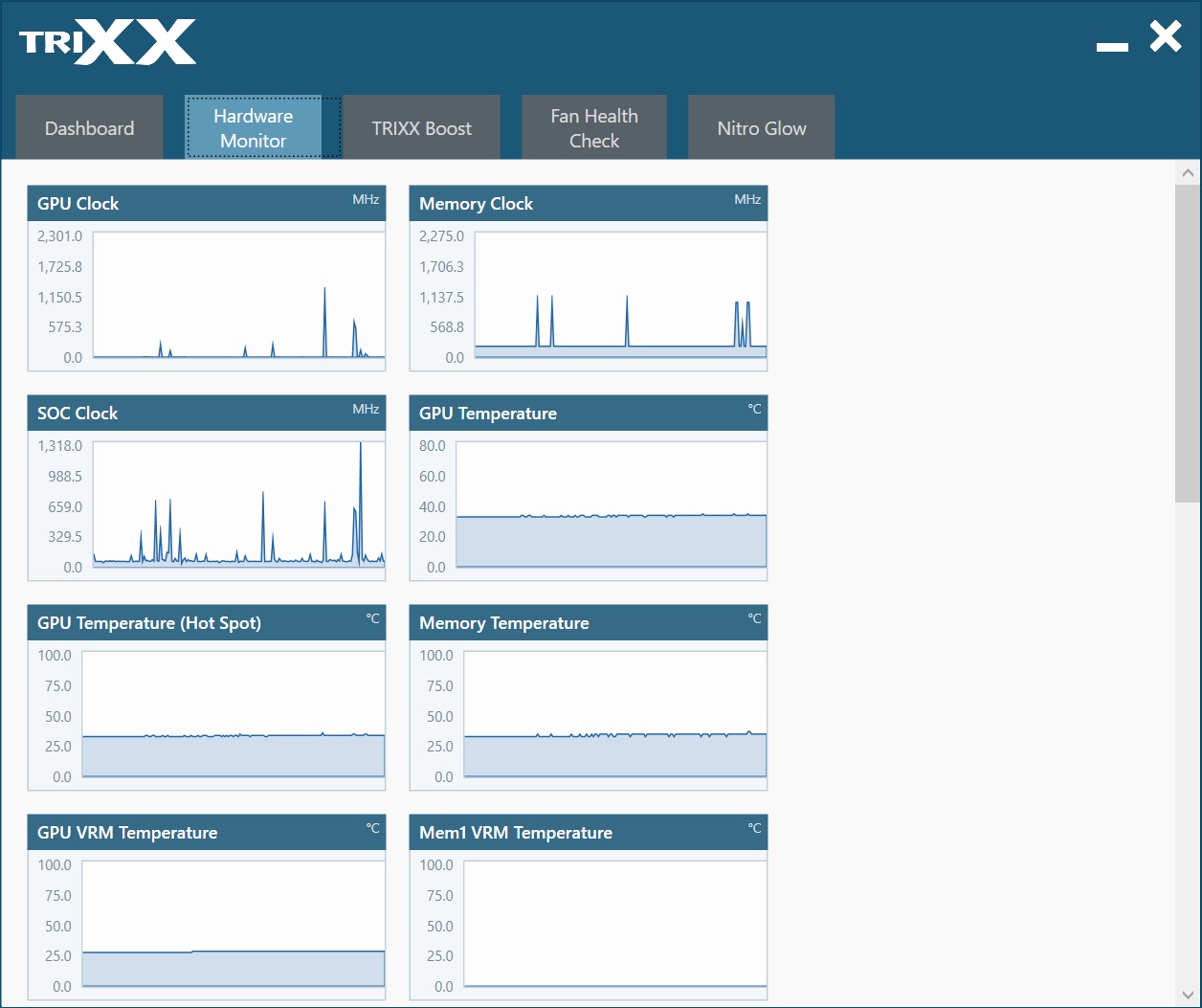
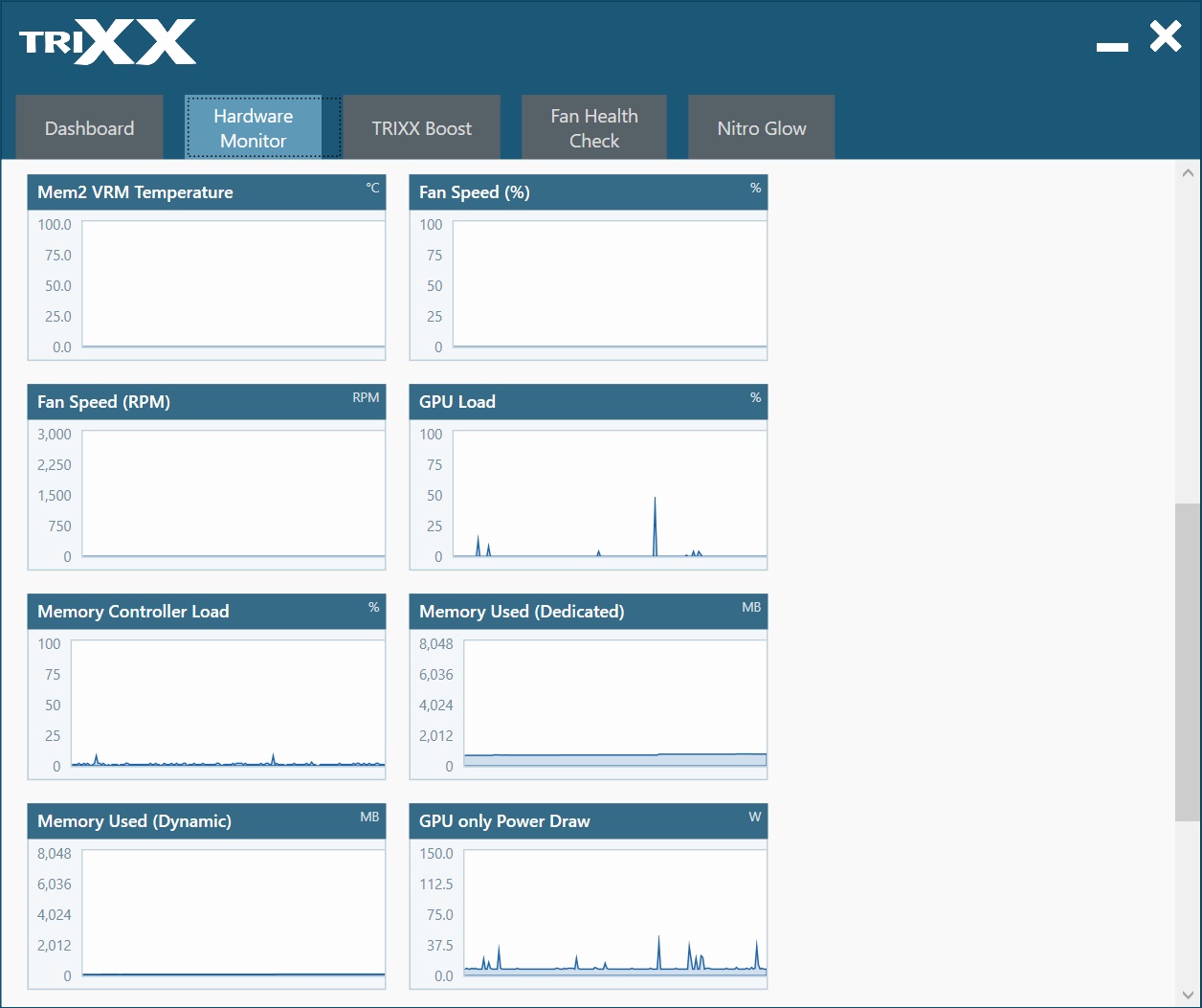
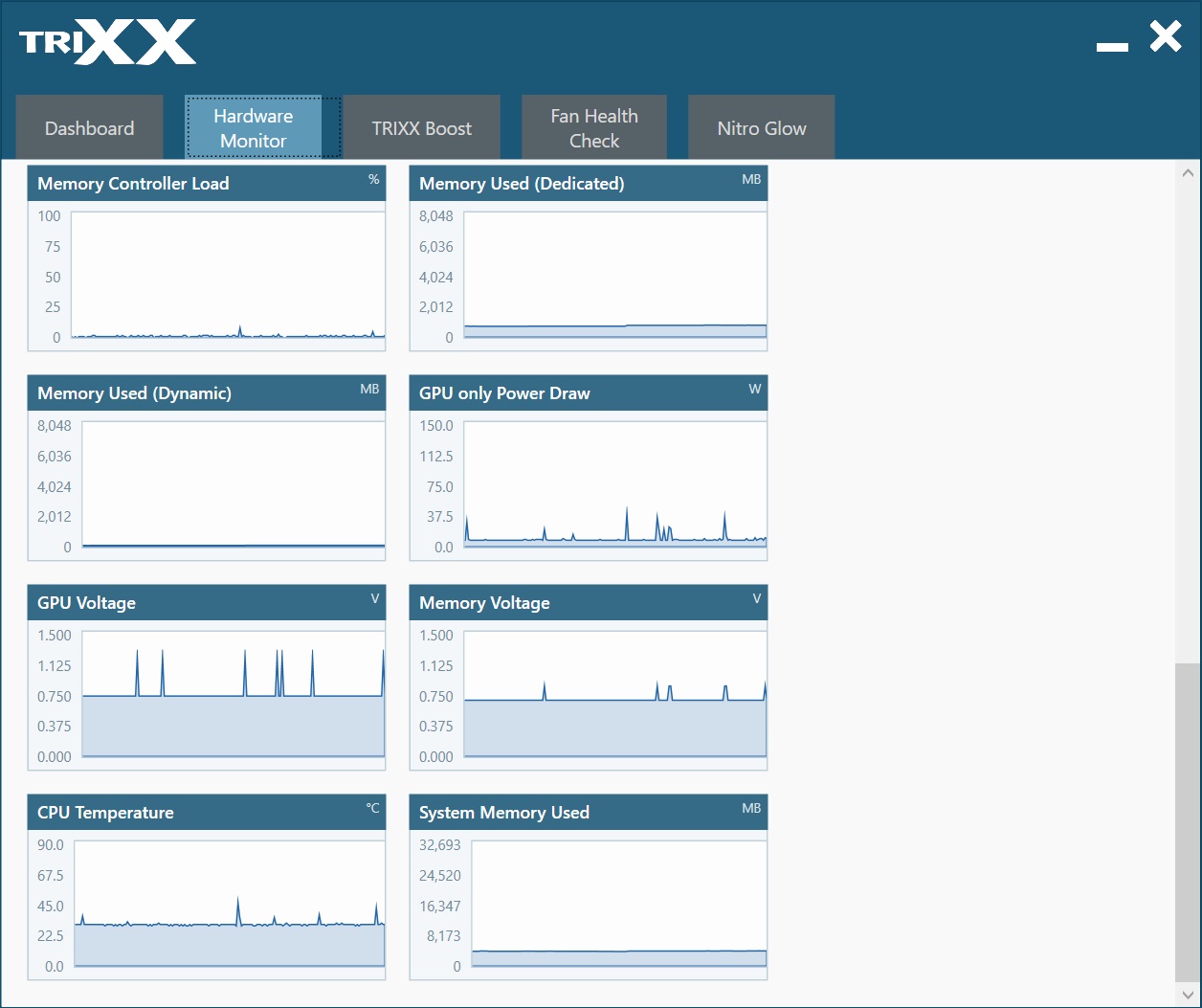
Trixx Boost section consists of a resolution scale which allows you to run games at higher FPS rates by reducing the rendering resolution slightly then upscaling the final output. By default, Trixx Boost is set at 85% resolution scale. At 4K, this creates a custom 3264x1836 resolution. As a side note, this only works in DX9, DX12, and Vulkan at this time.
We will not get into testing performance of this feature, but past testing showed notable improvements compared to running at native 4K resolution. The key is deciding if the trade-off in quality is acceptable.
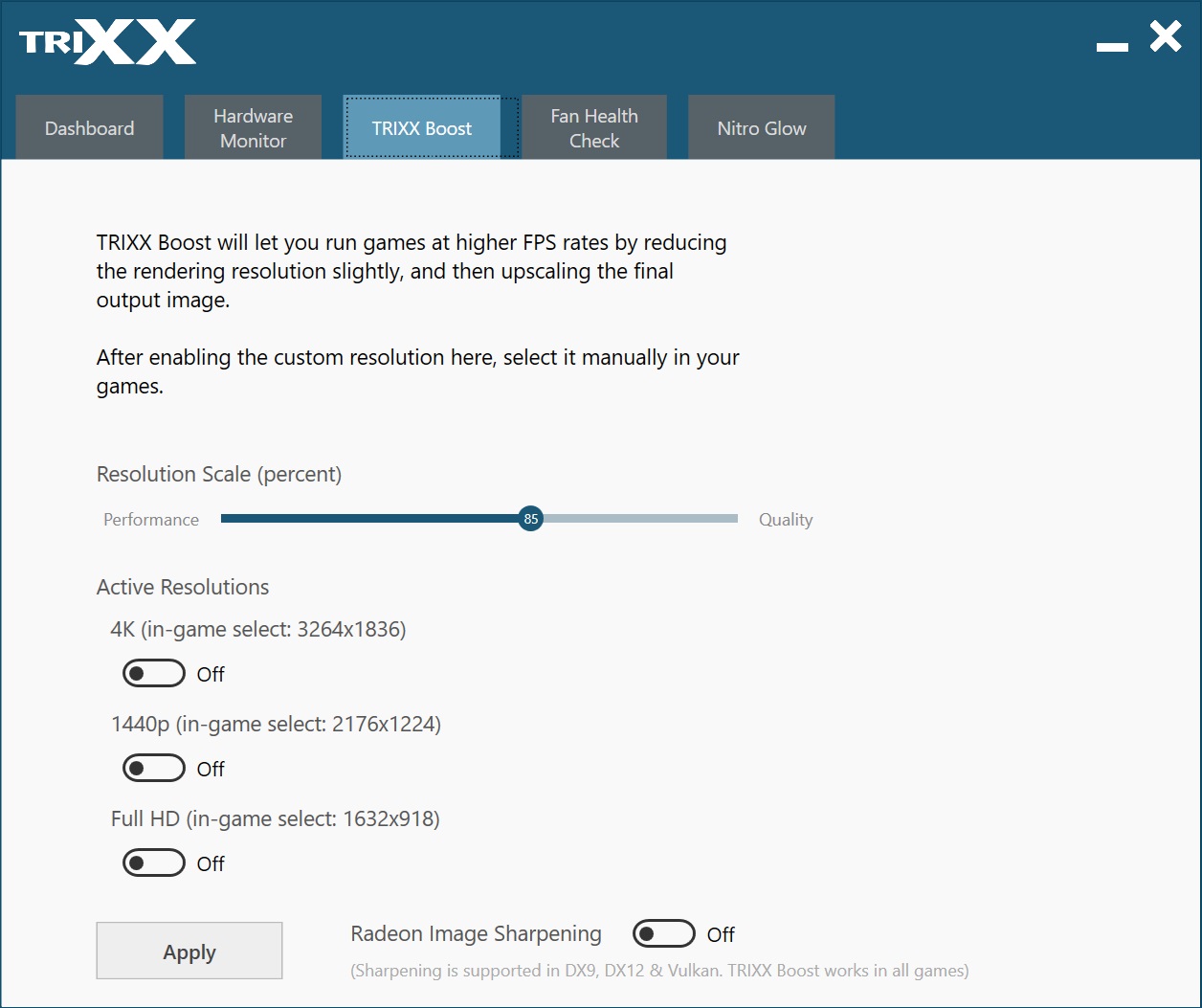
The tab to the right is Fan Health Check. In this section, you click a button which sends the fans into a frenzy. They spin at what seems like their maximum speed for a short time and wind down. The screen then returns a result stating the fan health is OK (or not). In our case, the fans were fine.
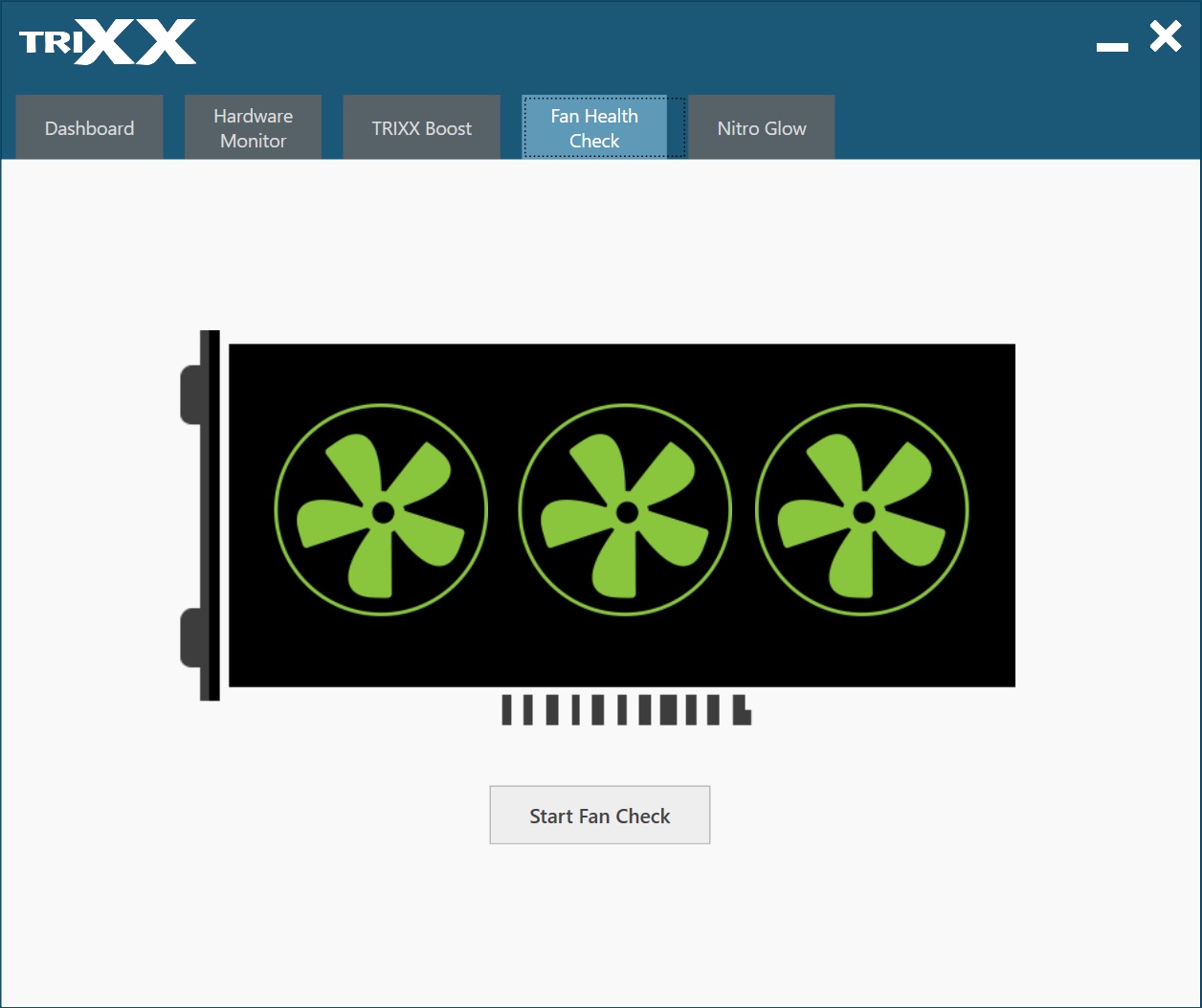
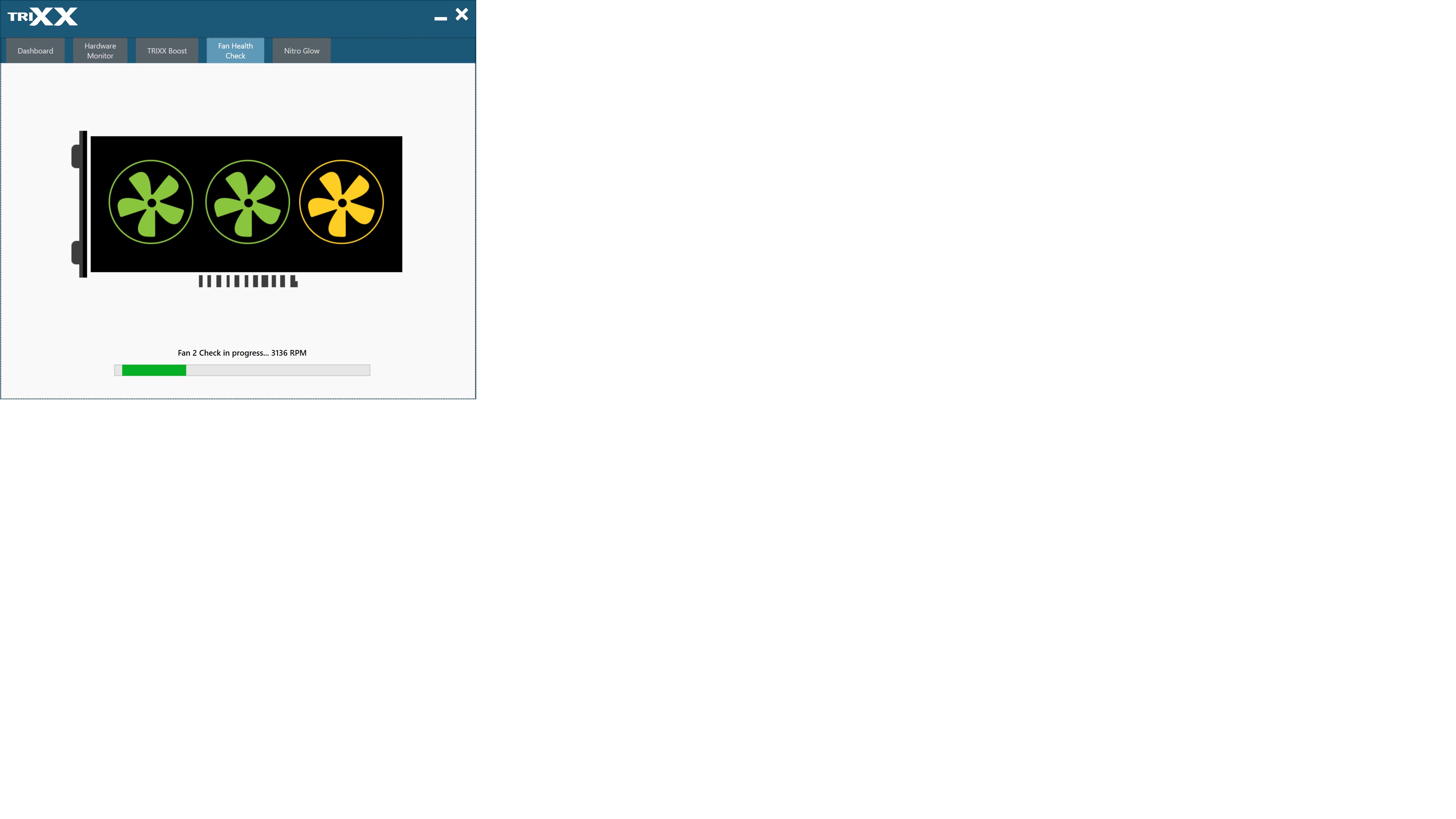
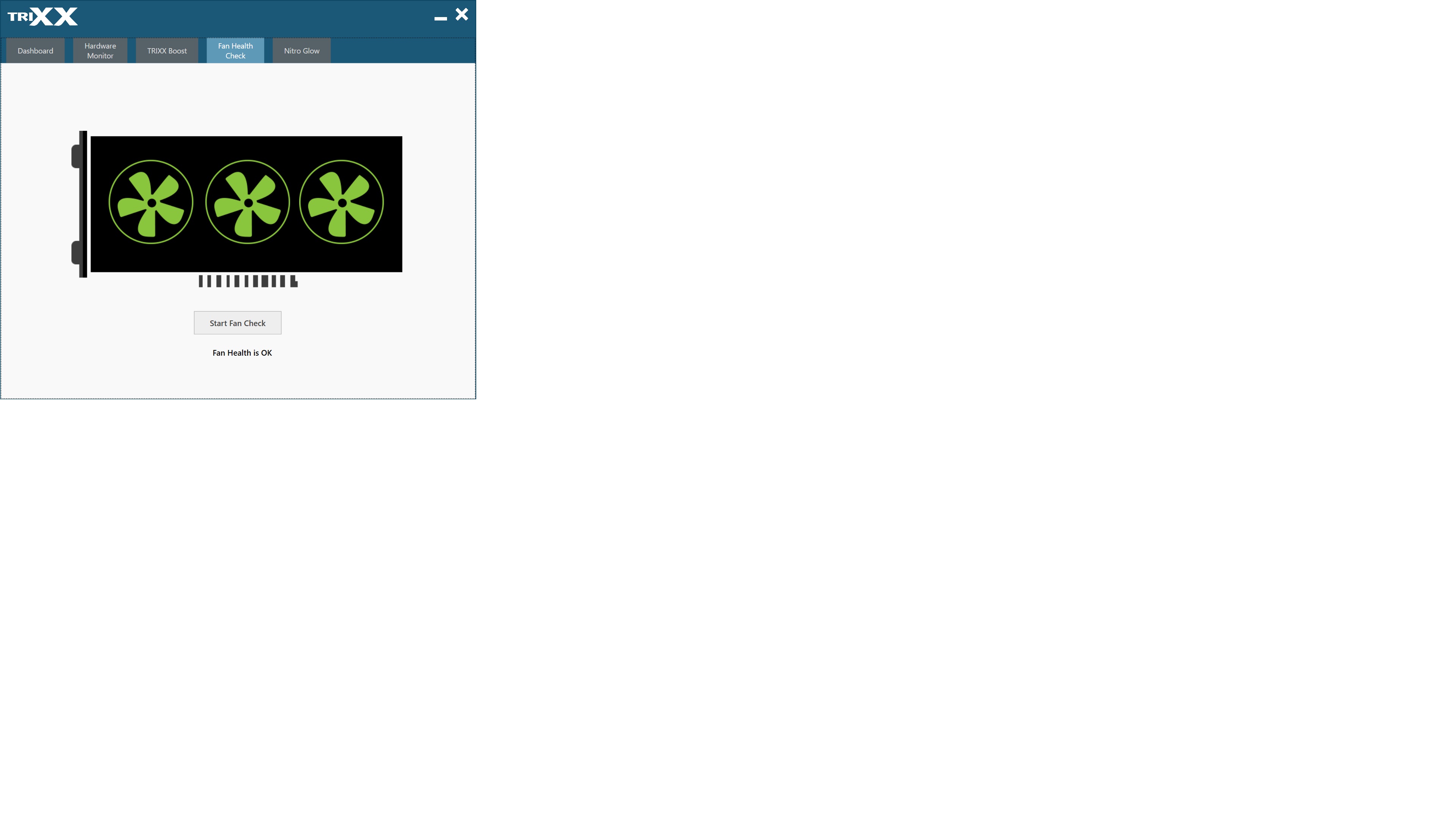
Last is the Nitro Glow section where the integrated RGB LEDs are controlled. Trixx includes eight different effects (Runway, Single Color, Rainbow, Serial, Audio Visualization, Custom Color, External Source and Off) along with two sliders for adjusting the brightness and the color changing speeds.
Get Tom's Hardware's best news and in-depth reviews, straight to your inbox.
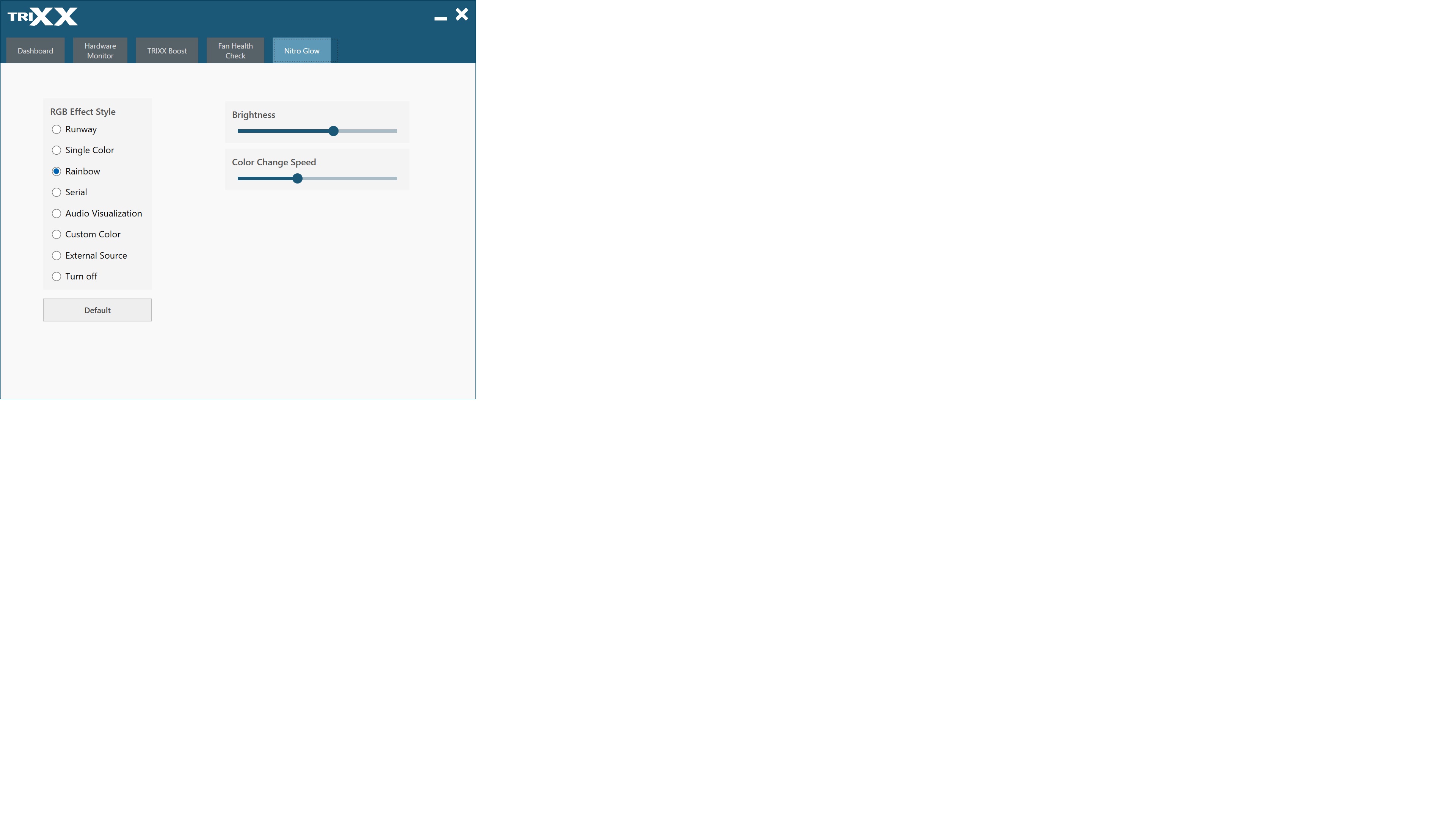
MORE: Best Graphics Cards
MORE: Desktop GPU Performance Hierarchy Table
MORE: All Graphics Content
Current page: Software: Sapphire Trixx
Prev Page Power Consumption, Fan Speeds, Clock Rates and Temperature Next Page Conclusion
Joe Shields is a staff writer at Tom’s Hardware. He reviews motherboards and PC components.
-
HideOut They specs chart shows the same memory bandwidth as the stocker but with the factory OC it should be higher, much like the TFlops calculation. Sounds like a nice card, but paying a huge premium for what, 3-5% more speed? Doesn't sound like a great buy though.Reply -
King_V Well, you're paying for more than just the extra speed - also for a very well engineered, quiet cooling solution, as well as better regulation, etc.Reply
Though, I do have to agree - I like quiet, and will pay extra for it, but I'm not sure I'd pay that much of premium for it. I might, but then it was mentioned that the Power Color variant has a good cooler and a bit lower of a price.
A nice card, but, not sure it justifies the premium. -
Loadedaxe Once you pass this price point there is no need to go AMD. Might as well get a 2070Reply
I have been waiting for the custom aibs for the 5700, and minus the PC Red Devil, I am completely disappointed. However, I wont buy a Power Color, I have been burnt by them twice.
Lets see what the MSI Gaming X looks like when it lands price wise. I may just jump ship this round. -
King_V ReplyLoadedaxe said:Once you pass this price point there is no need to go AMD. Might as well get a 2070
The 2070 non-super generally performs less than the 5700XT, so why, if the prices were about the same, would anyone choose the lesser performing card? -
waltc3 My Built-by-AMD 50th Ann 5700XT sports significantly higher boost clocks, and costs $20 less....I have zero problems with it.Reply -
Loadedaxe Reply
I was referring to the super. Its $40 more.King_V said:The 2070 non-super generally performs less than the 5700XT, so why, if the prices were about the same, would anyone choose the lesser performing card? -
King_V Gotcha. Not sure I'd go to the 2070 Super over the Sapphire, not enough performance gain to justify the $499 price of entry.Reply
Then again, I'm thinking the premium for the Nitro+ is also probably more than I'd be willing to pay for it. I'm 2 for 2 on PowerColor success, though, so that brand wouldn't make me hesitant.
Come to think of it, I haven't ever having a new video card I've bought fail on me. Used ones, either, with only 3 exceptions - two dead when I got them (both Nvidia), and one that worked, but had slightly blurry output (back when CRTs and VGA output was still fairly common), also Nvidia. Still, given the number of used cards I'd come across, and the "who knows what the heck the previous owner did" state of the ones that did fail, I'm confident in all video cards in general. -
Regulus Star* In the last few days we have now started to see prices fall at a few retailers with the lowest price I've seen being £429.99 these new lower prices should start to tip the scales even more when comparing against alternative brands & architecture. And not to mention the price to performance ratio.Reply -
Big Nish I purchased this card to replace my reference 5700XT and, while it is a good card in many respects, it suffers from the same technical flaw as my original Sapphire RX480 Nitro+. The heat sink is simply not large enough to passively maintain a fixed low GPU temp under desktop conditions, which makes the fans come on periodically. Under desktop conditions the GPU temps steadily climbs up to 59degC and then the fans come on until the temp drops down to 49degC at which point the fans stop. Then the cycle constantly repeats: the GPU temp steadily climbs back up to 59degC and the fans come back on and then off once it reaches 49degC again. As mentioned this is just using desktop applications such as Word/Outlook or browsing etc which, according to Sapphire's claim, should see no fans coming on. The time it takes between fan off to fan on is approx. every 3.5 minutes. This fan on/off cycling is really annoying - its actually more annoying than the constant low level fan noise of eh reference card - and makes Sapphire's the 'fan stop at idle' claim misleading. Please note that I am currently using the card's quiet BIOS and have an HP 1440p monitor with a fixed 75Hz refresh rate. I have also tried lowering my monitor to a 60Hz refresh, but the card exhibits the same fan on/off cycling. GRRRR. My Sapphire VEGA 64 Nitro+ was able to stay cool enough under all desktop conditions that the fans never came on. I think Sapphire should have used the exact same heat sink for the RX 5700 XT. Unfortunately, this fan cycling in the desktop has spoilt my enjoyment of this card quite a bit.Reply