ViewSonic VP3881 38" Curved HDR Monitor Review: Professional sRGB
Why you can trust Tom's Hardware
Grayscale, Gamma & Color
Not only is calibrating the VP3881 unnecessary, there's no real gain to be had. While we recorded better numbers after adjustment, the difference is minute. We measured the Custom mode, along with sRGB and Rec.709.
Grayscale Tracking
We describe our grayscale and gamma tests in detail here.
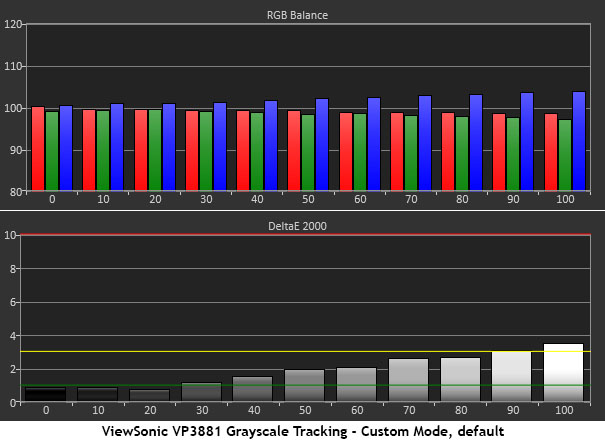
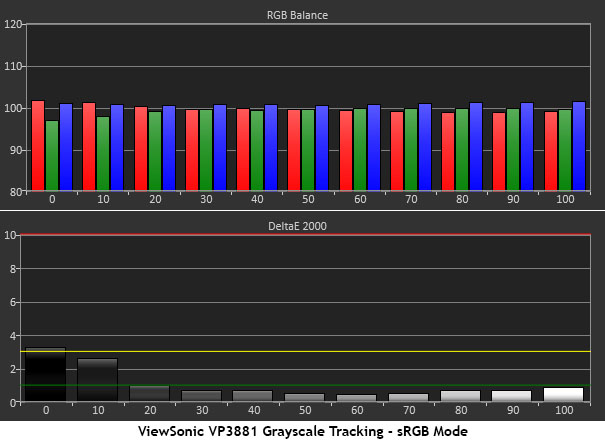
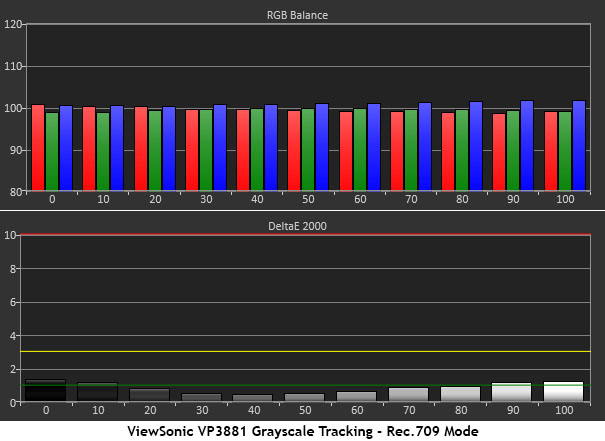
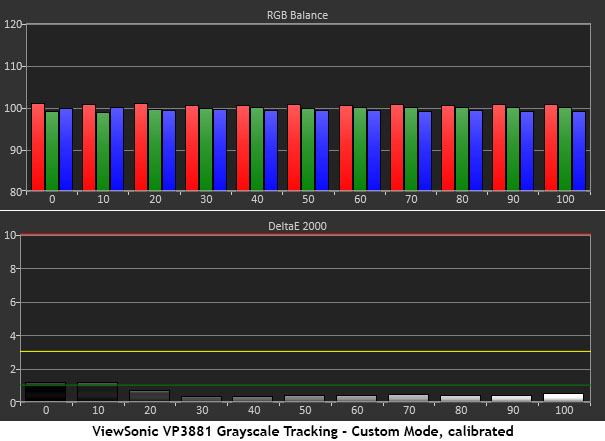
Custom is the VP3881’s default mode. It runs a tiny bit blue at the brighter end of the scale. The errors are almost imperceptible, but in the professional realm, you're better served selecting either sRGB or Rec.709. Neither allow calibration in the OSD, but as you can see, no changes are necessary. It’s some of the best out-of-box performance we’ve seen recently.
It’s important to note that gamma is different in each mode. Custom can be set anywhere from 1.8 to 2.6. We used 2.2 for our tests. sRGB also follows a fixed 2.2 curve. Rec.709 uses the power function at a value of 2.4. The very best grayscale accuracy comes from a calibration in the Custom mode. There, we achieved near-perfection.
Regardless of mode, the VP3881 delivers excellent performance here.
Comparisons
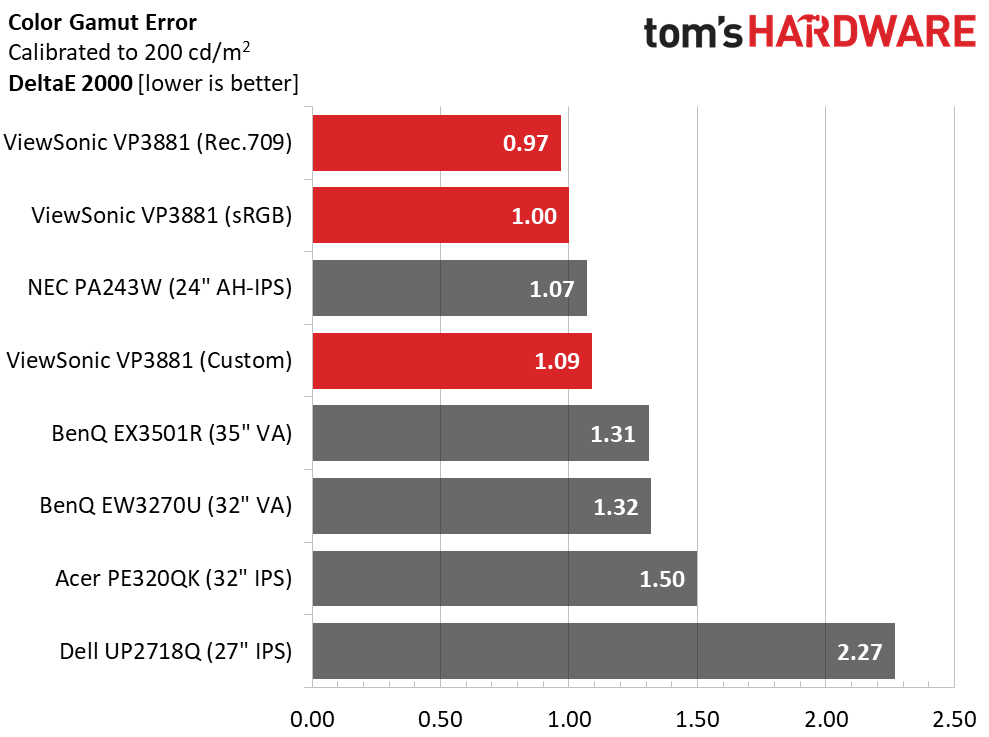
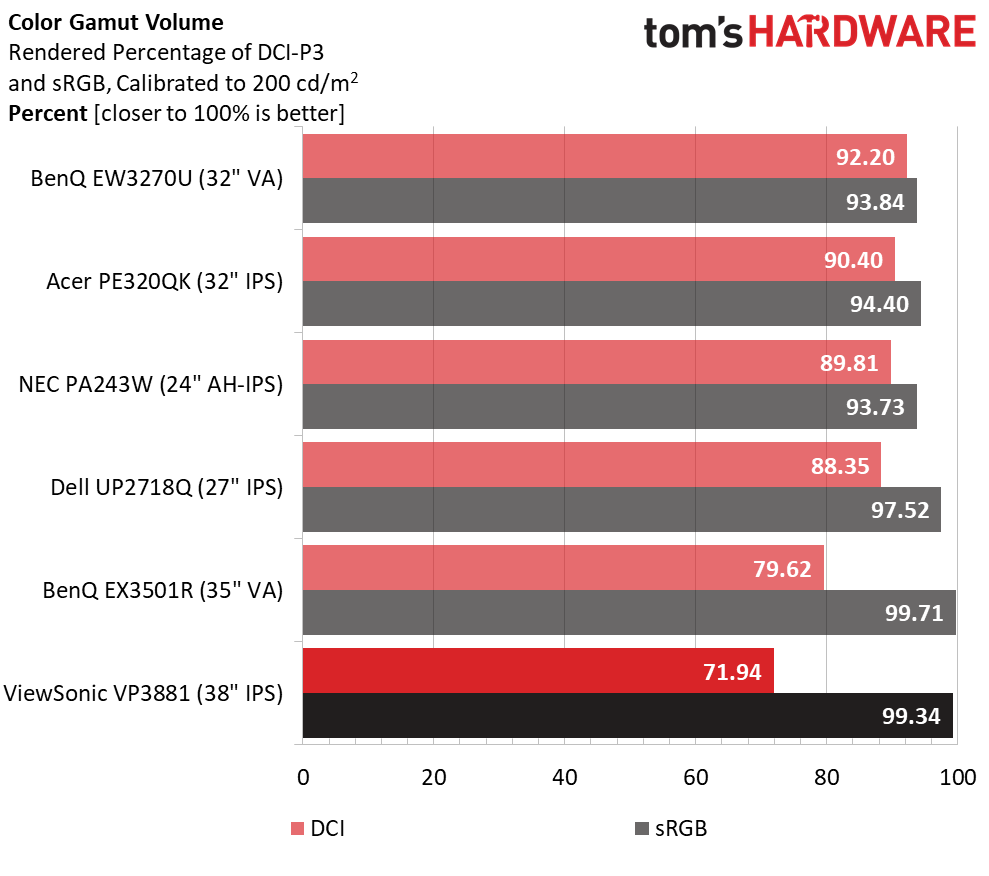
Gamma Response
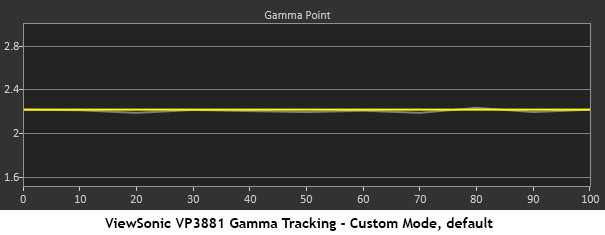
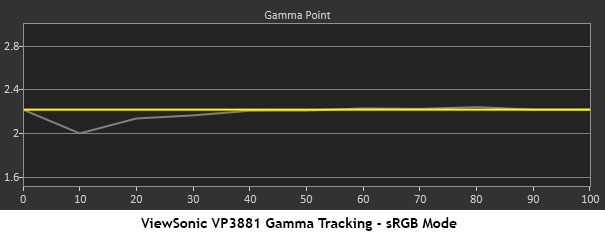
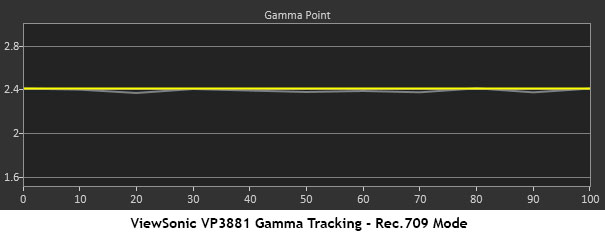
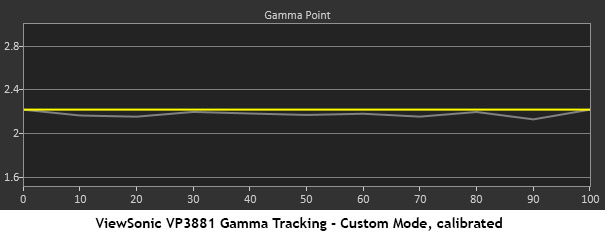
As you’ll see in these next two tests, the VP3881’s accuracy doesn’t stop with grayscale tracking. These results suggest that adding ViewSonic’s Colorbration package probably isn’t necessary; the OSD seems to have everything a professional could desire.
Gamma is the key to everything. A flat trace means high perceived contrast and color saturation accuracy in all parts of the gamut. The Custom mode tracks flat both before and after calibration. sRGB shows a dip at the 10 percent level, which runs too light. Otherwise, it's right on target.
Get Tom's Hardware's best news and in-depth reviews, straight to your inbox.
Rec.709 tracks the 2.4 power function quite closely. We would prefer to see BT.1886 for that mode since the industry moved to that standard a few years ago. In the meantime, we'll hope for this from a future firmware update.
Our calibration shows that the OSD’s gamma labels are correct. Set 2.2, and you get 2.2.
Comparisons
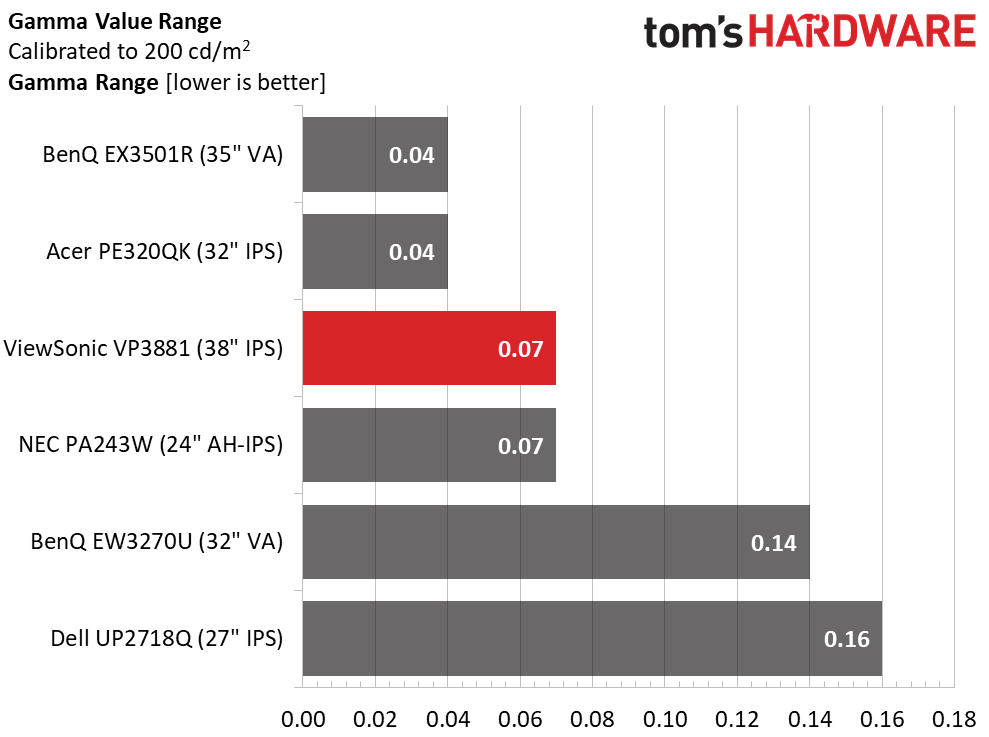
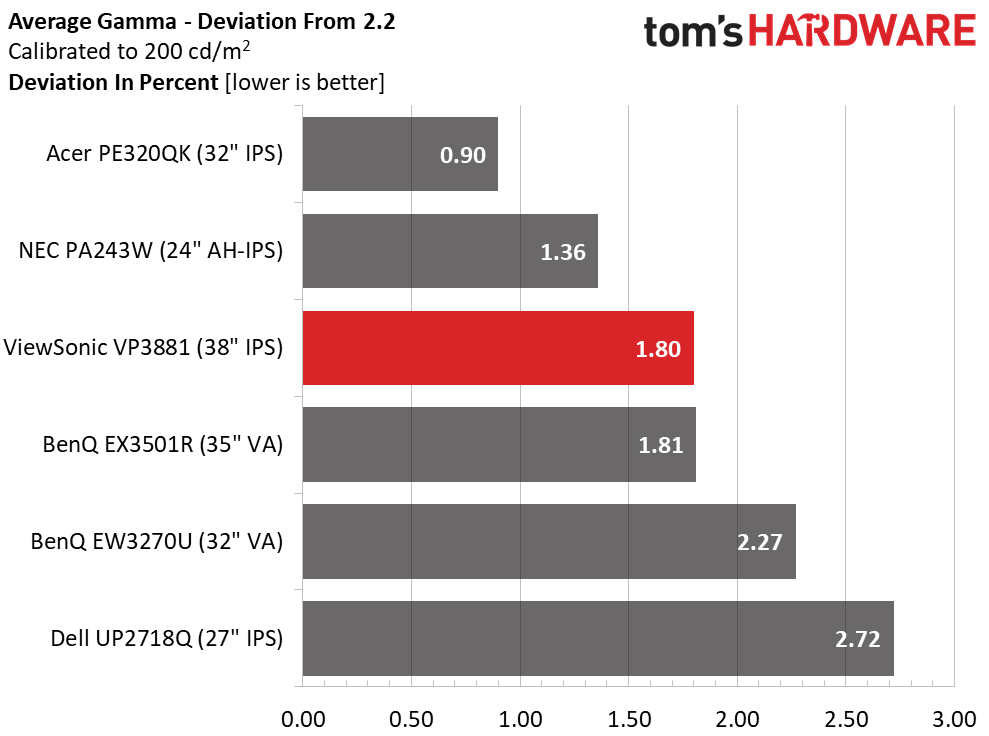
The above charts represent the VP3881’s Custom mode.
With tight tracking in a small .07 range of values and an average of 2.16, ViewSonic nailed this metric.
sRGB and Rec.709 generate similar results and are equally accurate in this test. Even though the VP3881 finishes third here, it truly can’t get much better.
Color Gamut & Luminance
The VP3881 is an sRGB monitor, so we compared against that gamut only. If you’re curious about extended color support, that information is on page five in our HDR tests.
For sRGB and Rec.709 accuracy, this monitor has few peers.
For details on our color gamut testing and volume calculations, click here.
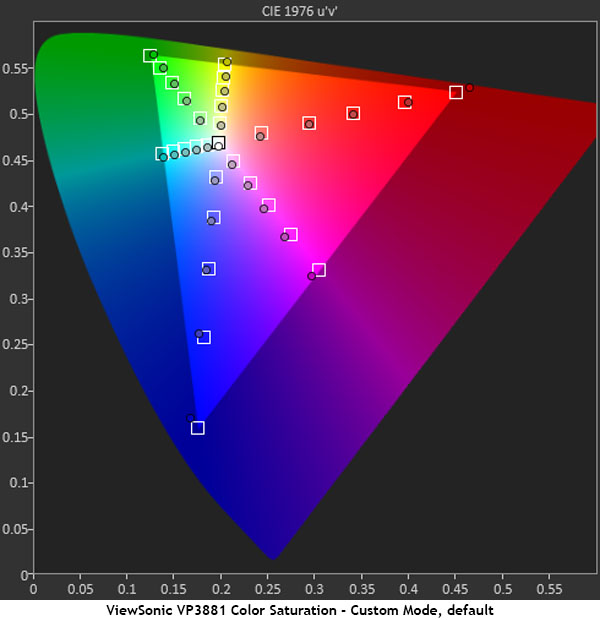
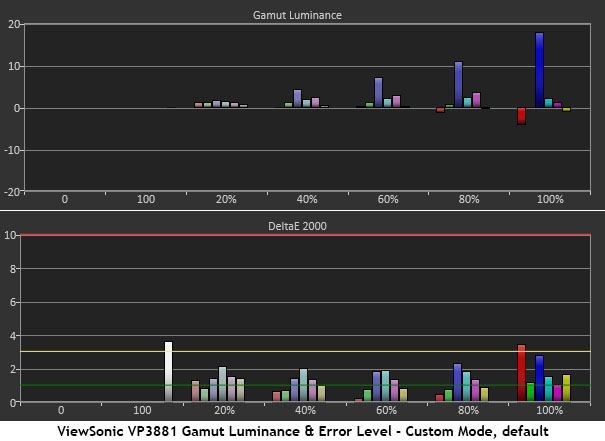
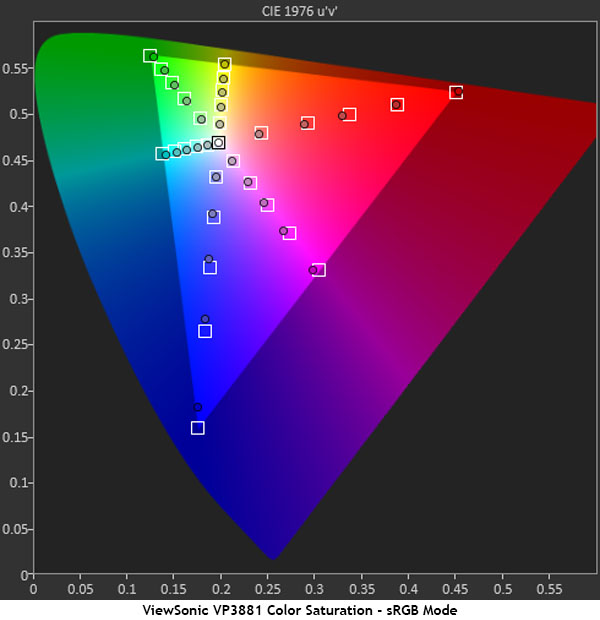
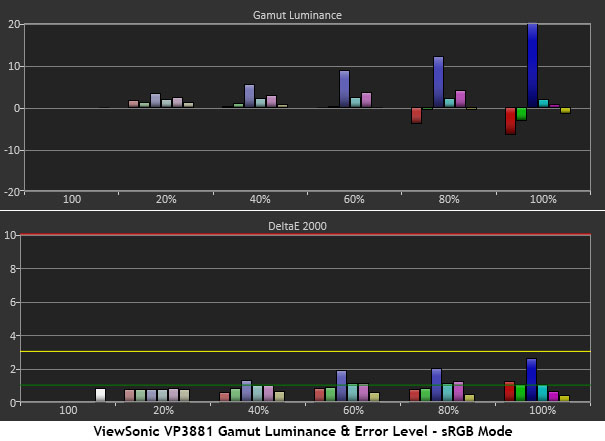
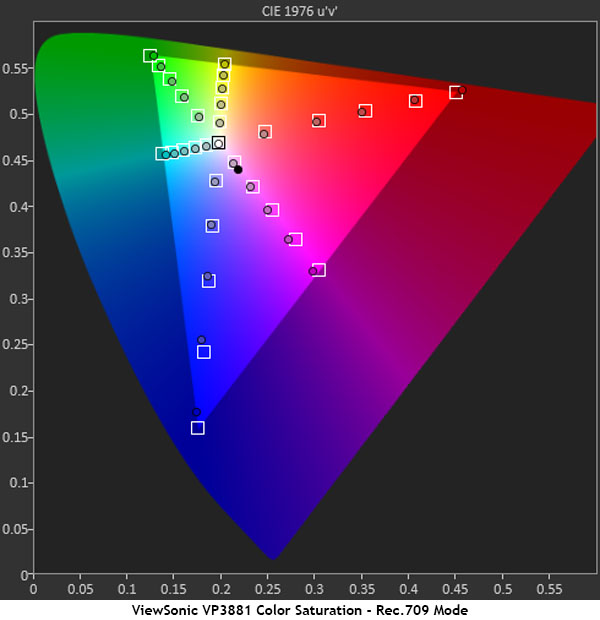
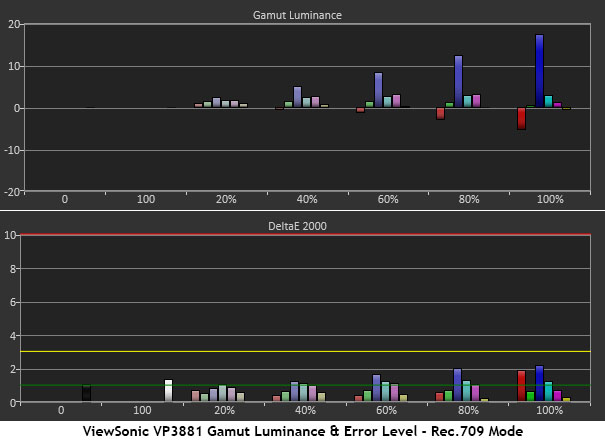
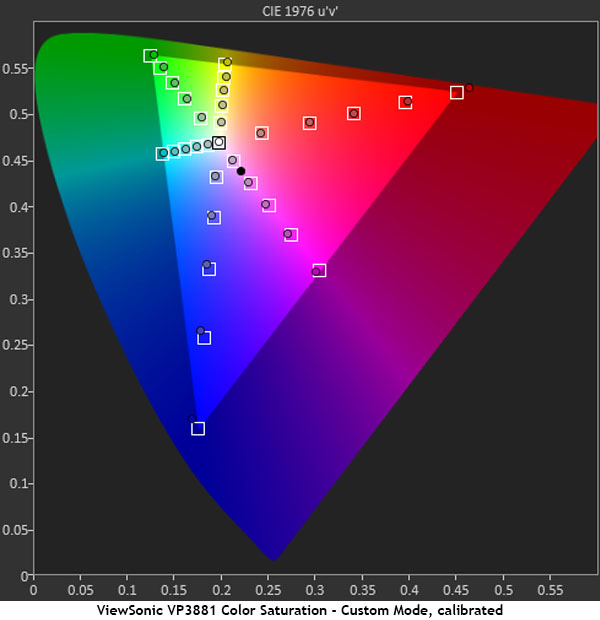
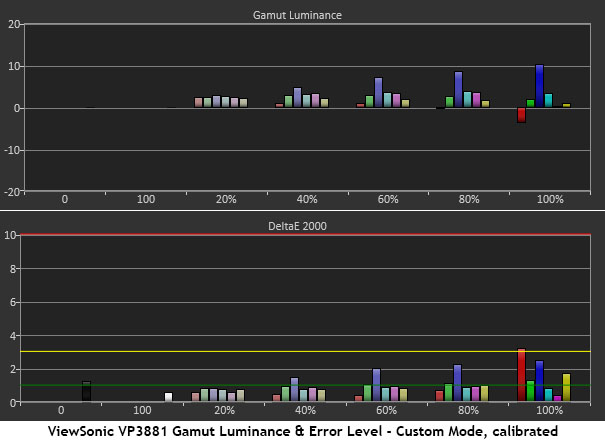
The differences between all four pairs of charts are quite small. We were careful to apply the correct gamma compensation for each mode during our measuring runs. Custom stays at 2.2. You can see that before and after calibration luminance levels are near-neutral and saturation targets are spot-on. Not a single point is out of contact with the 1dE square except for 100 percent red, which is slightly oversaturated. That error just cracks the 3dE line. We doubt anyone will see such a small aberration.
sRGB also follows a 2.2 gamma while Rec.709 uses 2.4. Those modes deliver equal accuracy., so there's no fault to be found here.
Comparisons
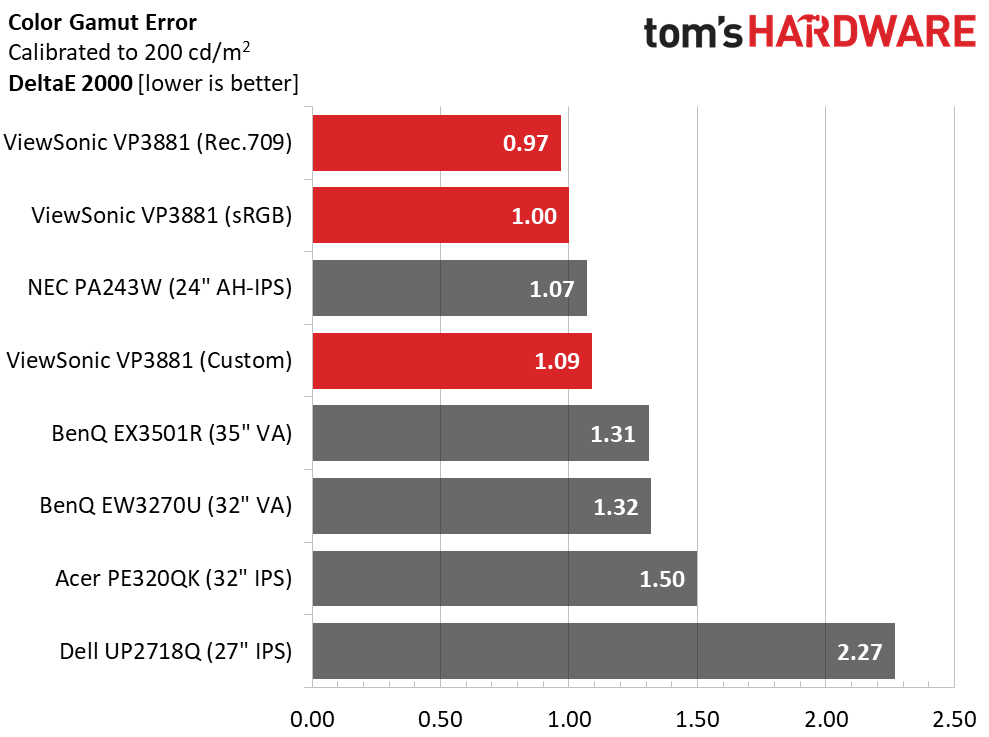
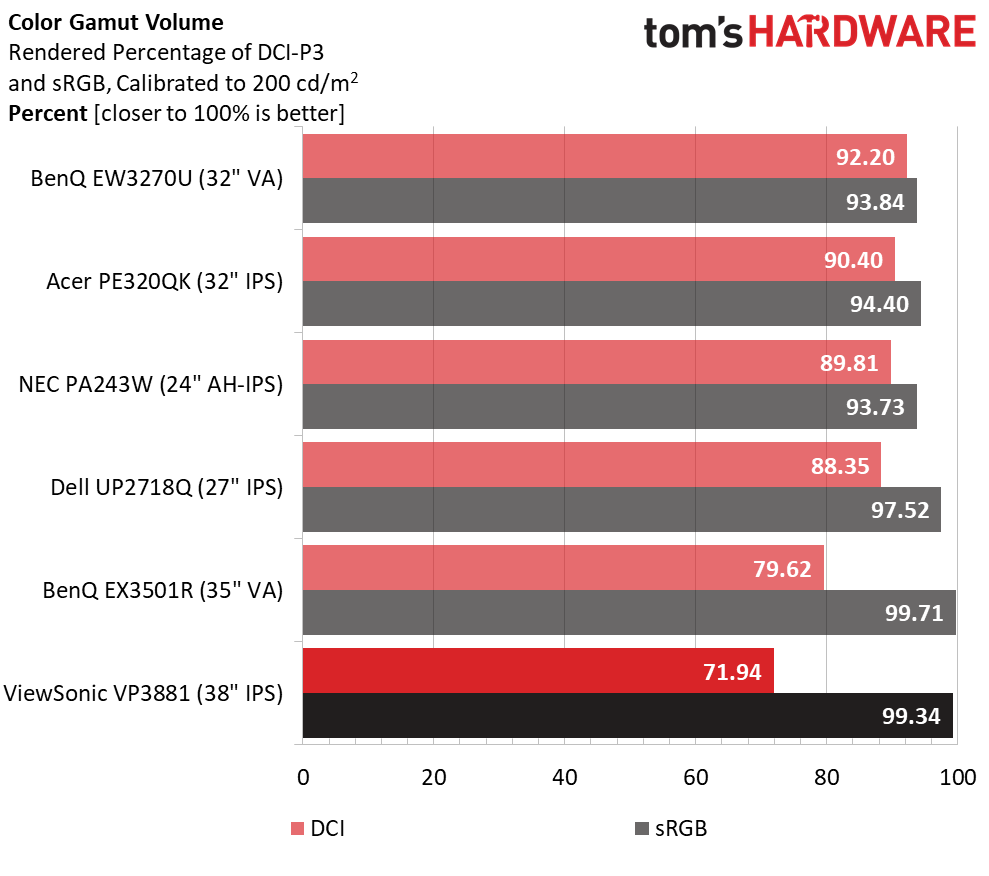
We would expect any professional screen to achieve the kind of numbers shown above. But the VP3881 is slightly above the rest. Only the NEC gets close, and that’s post-adjustment. The Dell lags a little because it relies on a software calibration for ultimate performance.
While the ViewSonic sells for a premium price, it’s not the most expensive professional display out there. Still, it offers performance superior to just about every other product.
The gamut volume comparison is slightly unfair to the VP3881 since it's not advertised as a DCI monitor. It nails the sRGB gamut with an almost-perfect 99.34 percent. But the HDR-capable screens we’ve reviewed come closer to DCI. 71.94% is well short of the mark.
Users working in sRGB and Rec.709 are set, but if you need a larger gamut, the EW3270U is the current leader.
MORE: Best Gaming Monitors
MORE: How We Test Monitors
MORE: All Monitor Content
Current page: Grayscale, Gamma & Color
Prev Page Brightness & Contrast Next Page HDR Grayscale, EOTF, & Color
Christian Eberle is a Contributing Editor for Tom's Hardware US. He's a veteran reviewer of A/V equipment, specializing in monitors. Christian began his obsession with tech when he built his first PC in 1991, a 286 running DOS 3.0 at a blazing 12MHz. In 2006, he undertook training from the Imaging Science Foundation in video calibration and testing and thus started a passion for precise imaging that persists to this day. He is also a professional musician with a degree from the New England Conservatory as a classical bassoonist which he used to good effect as a performer with the West Point Army Band from 1987 to 2013. He enjoys watching movies and listening to high-end audio in his custom-built home theater and can be seen riding trails near his home on a race-ready ICE VTX recumbent trike. Christian enjoys the endless summer in Florida where he lives with his wife and Chihuahua and plays with orchestras around the state.
-
emeraldsmines1990 To all Monitors makers , we demand more height wide screens ... stop focusing on gaming monitors and bring us please WIDE AND TALL Monitors.Reply
For productivity , that is :
3840 x 2400 Resolution and not Curved.
-
Rushnerd I have one of these except it's acer and way cheaper. It's taller than my old 27" and the resolution, while not true 4K, is still more than enough, especially trying to run games faster than 75hz.Reply
Plus the curve on this thing is pretty subtle and with a panel this wide, it's pretty helpful. -
WINTERLORD i agree i really like the monitor reviews they have here at toms hardware. in paticuler the gaming and HDR and even budget HDRReply -
photonboy EMERALDSMINES1990,Reply
Uh...what do you mean by "wide and tall" anyway?
Wide and Ultrawide are references to the Aspect Ratio being more wide than it is tall. You can't be both wider and taller at the same time in terms of Aspect.
Or maybe you just mean physically wider (i.e. 30"+) while having both high pixel density and 16:10 (less wide) aspect ratio?
Also, being CURVED is a necessity for most if the monitor is PHYSICALLY TOO WIDE regardless of Aspect Ratio... of course you can sit further BACK from the monitor so you don't keep turning your head off axis and distorting the text so much but that defeats the purpose too of getting a large monitor.
And is there really that much demand for 16:10 these days? If you had something like a 30", 3840x2160 (4K) monitor there's lots of pixels to work with. Does it really need to be TALLER than this?
I think the original point of 16:10 was that two 8:10 pages could be next to each other but then when 16:9 became standard games and video optimized for this ratio so the demand really dropped.
I guess I just don't see much demand for super large, 16:10 monitors. -
hotaru251 assume they meant they want screens like in CRT days...Reply
where you have a more square (ish) screen ratehr than a longer only screen.
I could udnerstand not wanting a screen that is 3x as long as it is tall. -
totaldarknessincar Dear Monitor makers and Tomshardware.Reply
We don't want to read reviews of monitors with technology we have seen before. the LG 38UC99 came out 2 years ago. Then we had the ACER 38 inch ultrawide. Then we had the HP 38 inch ultrawide, followed by the Dell 38 inch ultrawide, there may have been another company, even LG updated the 38uc99 to make way for 38WK95C; and now viewsonic.
They are all base on LG's screen, they are all missing displayport 1.4 for some odd reason despite the 1000-1300 premium price rage and displayport 1.4 has been certified for years now. They are are barely able to get 75 refreshes, they all are freesync only, despite NVIDIA GPUs dominating the high end space, they are don't have wide, DCI P3 color gamuts, they are have crappy contrast ration that in practice is only like 800:1, they all aren't bright, peaking at about 300 nits, and they all are curved.
Please wake me up when we have
38 inch ultrawide or any 38 inch monitor
that is not curved
That can do 100hz minimum
That is truly 4K (i'm not paying 1300 for a monitor that i plan on having for 6+ years (I bought a dell u3011 in 2010 and I'm still using it now (8 years)). 4K will for sure be the standard in 6-8 years for most medium to high end monitors and to already not have it, is setting yourself up for failure.
-It needs to have at least 600 nits
-HDR
-Basically take that LG 5K monitor that is about to come out, that is 34 inches, and increase the size, increase the refresh, add HDR, add displayport 1.4 and we are set. -
emeraldsmines1990 Reply21139859 said:EMERALDSMINES1990,
Uh...what do you mean by "wide and tall" anyway?
Wide and Ultrawide are references to the Aspect Ratio being more wide than it is tall. You can't be both wider and taller at the same time in terms of Aspect.
Or maybe you just mean physically wider (i.e. 30"+) while having both high pixel density and 16:10 (less wide) aspect ratio?
Also, being CURVED is a necessity for most if the monitor is PHYSICALLY TOO WIDE regardless of Aspect Ratio... of course you can sit further BACK from the monitor so you don't keep turning your head off axis and distorting the text so much but that defeats the purpose too of getting a large monitor.
And is there really that much demand for 16:10 these days? If you had something like a 30", 3840x2160 (4K) monitor there's lots of pixels to work with. Does it really need to be TALLER than this?
I think the original point of 16:10 was that two 8:10 pages could be next to each other but then when 16:9 became standard games and video optimized for this ratio so the demand really dropped.
I guess I just don't see much demand for super large, 16:10 monitors.
For Productivity 4:3 is the best . and if you look at Famous Tablet makers they realized that 4:3 is the best and Apple IPAD is 4:3 the same as Samsung Tab S3 ...
it is the best for productivity, when they moved to wide screens 16:9/16:10 (FHD) people loved it for watching movies mostly nothing more.
4:3 is the best , and the Tablet makers figured it out very well.
Samsung Tab s3
9.7” QXGA (2048 x 1536)
4:3
and Ipad Pro
2224x1668
4:3 as well.
and I personally like to game on 4:3 because I want to see more vertical the same I want to see more horizontal.
Even the MS surface is 2256 x 1504 (3:2)
Edit : Let me explain more why 4:3 is better than wide screens for work ..
first of all if one application , you will have bigger space to work with all directions .
now for multi windows , in wide screen , people will split it left right and never up down because it is wide.
here each part on right and left , will need to scroll in all directions because the width is half and the height is lower than 4:3 ..
However , if you have 4:3 monitor and you split the screen up and down using two apps , Both will have full width and the only scrolling you will need is up and down , not all directions. Also , having the width maximized in the upper up and lower app , is much easier to work with and monitor.
and so on. -
therealduckofdeath Try an Ultrawide first, EMERALDSMINES1990. You'll realise that a huge 4:3 display is exceptionally bad for productivity. You'll ruin your neck in a few days as our heads and eyes move excellently from side to side while they don't enjoy up and down as much. If a 4:3 display would be as wide as this it would have to be placed on the floor to work ergonomically.Reply
The Ultrawide makes sense, as you get more workspace without having to split your area over two displays. The curve also makes sense as it counters the warping effect you otherwise get with that much display so close to your face. -
Rushnerd Replyemeraldsmines1990 "I personally like to game on 4:3 because I want to see more vertical the same I want to see more horizontal."
I can do 4:3 in considerable size on my 38" Acer display, but the "productivity" you mentioned? This monitor is equal to over 3 1080p monitors and the size gets around 4K scaling issues.
If you haven't tried ultrawide gaming yet, you really should. That said i've been playing some 4:3 games lately, and other 4:3 ones modded for ultrawide, it's great.
I also want to add that I thought a 38" 3840X1600 monitor was completely overkill and too much, but it's even better than the last acer 34" ultrawide I used. It's hard to put into words what it's like to be almost completely surrounded by a game in nearly 4K.
EDIT: I do youtube videos for my channel a lot and they have made 21:9 more or less the new standard for 16:9 screens along with the fact that editing videos at this res and size is a dream come true.
therealduckofdeath
I bought a 40" Tv once years ago as a monitor, it's only 2" bigger than this one, but that tv was so tall and big that it was impossible to use and hurt!
"You'll realise that a huge 4:3 display is exceptionally bad for productivity. You'll ruin your neck in a few days as our heads and eyes move excellently from side to side while they don't enjoy up and down as much." -
emeraldsmines1990 Reply21142360 said:Try an Ultrawide first, EMERALDSMINES1990. You'll realise that a huge 4:3 display is exceptionally bad for productivity. You'll ruin your neck in a few days as our heads and eyes move excellently from side to side while they don't enjoy up and down as much. If a 4:3 display would be as wide as this it would have to be placed on the floor to work ergonomically.
The Ultrawide makes sense, as you get more workspace without having to split your area over two displays. The curve also makes sense as it counters the warping effect you otherwise get with that much display so close to your face.
Ultra Wide is for gaming only . for productivity 4:3 is way better. a 30 inch 4:3 is good enough size and wont be that big.
keep in mind that many people when they used 3 monitors setup for gaming they put them in vertical mode (pivoted) so not all people really prefer ultra wide over 4:3
example
https://www.youtube.com/watch?v=MJNkwlSqXUM