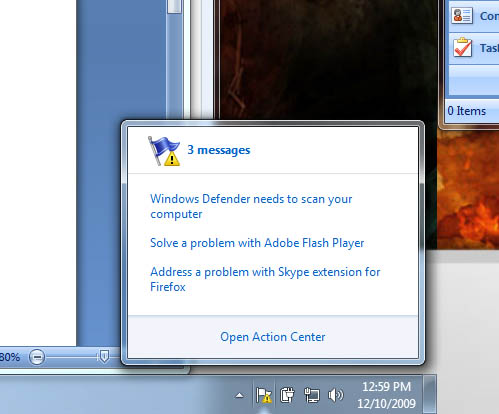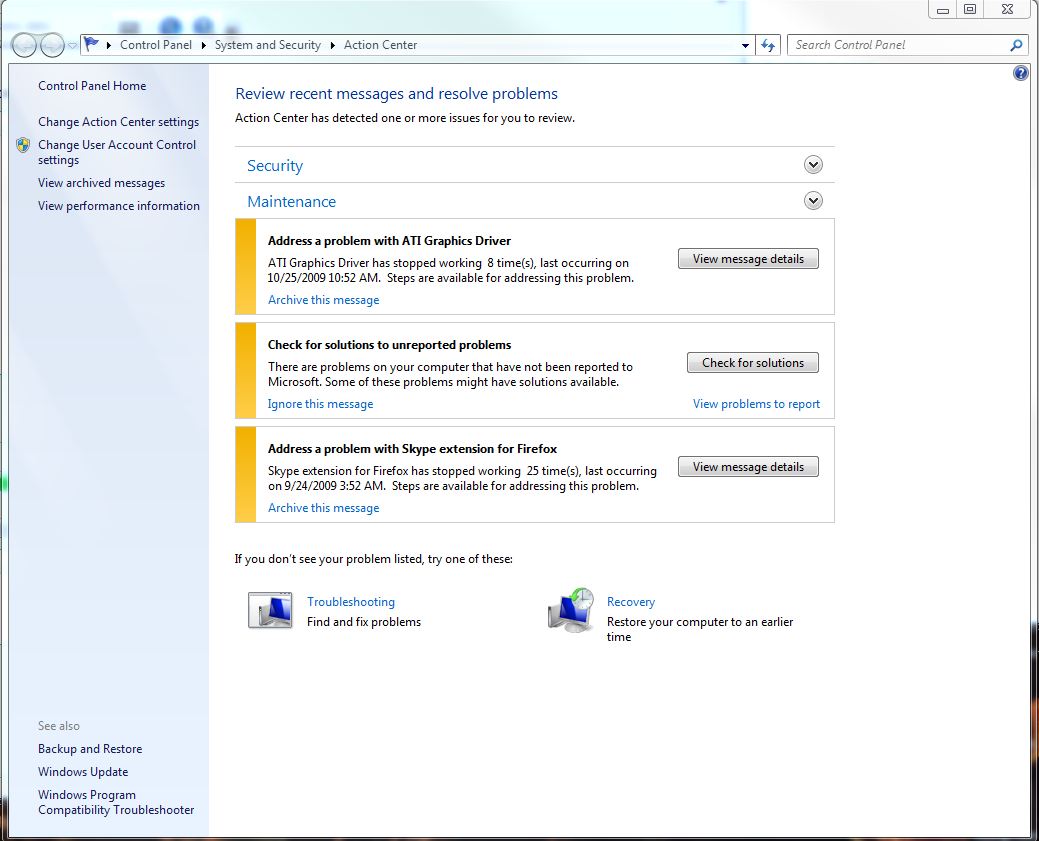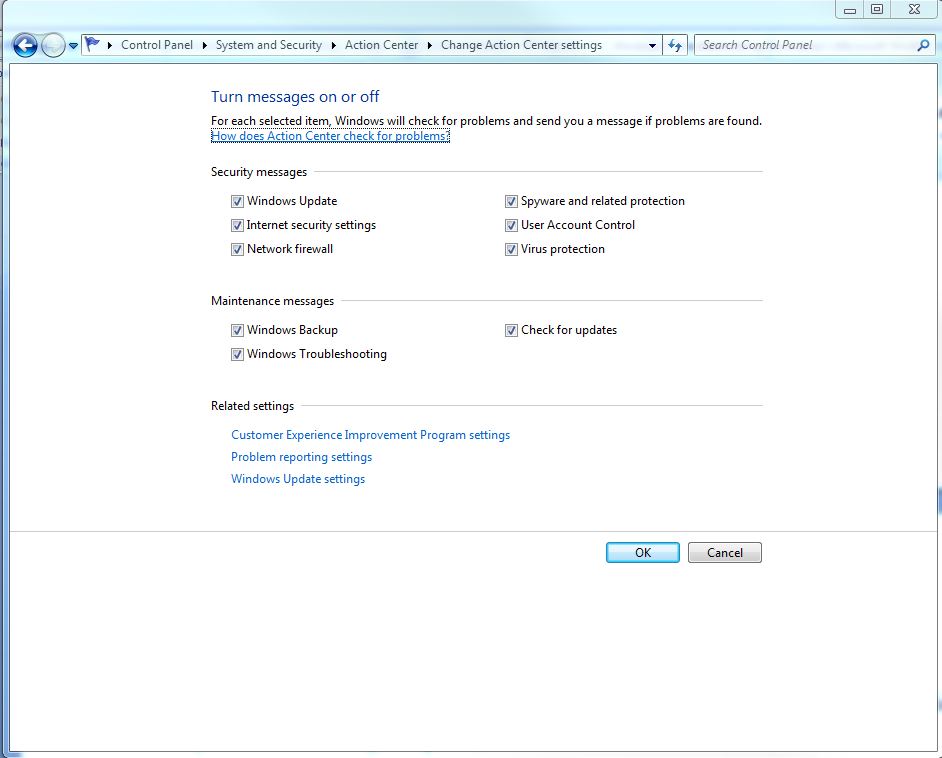Troubleshooting Windows 7 With Microsoft's Built-In Tools
The Windows Action Center
Assuming your installation of Windows is actually running, the place to begin your hunt for a solution is the Windows Action Center. You’ll typically first encounter the Action Center as a small flag with an alert icon in your system tray.
Just click on the flag, then click on “Open Action Center.”
The key area you’ll want to explore is under "maintenance." See those messages? Note in particular the one that reads “Address a problem with ATI Graphics Driver.”
At the time, I was running an early beta of the Radeon HD 5870 driver. Removing that and installing the shipping Catalyst 9.11 driver cured a number of stability issues with several games.
Now let’s revisit my problem with Firefox.
The third one down, "Address a problem with Skype extension for Firefox" is another key message. As I noted earlier, I’d been having substantial stability issues with Firefox 3.5. Firefox would crash mysteriously, but the core Firefox process would “stick” in memory. I’d have to bring up task manager and manually kill the Firefox process. After disabling the Skype extension, most of my Firefox problems miraculously cleared up.
The Action Center is useful, but sometimes it’s too much of a nag. That little flagged exclamation point pops up when Windows wants to check for updates, if you haven’t backed up the system, and other actions useful for average users, but less useful for power users. You can tweak Action Center to only pop up with messages you consider important.
Get Tom's Hardware's best news and in-depth reviews, straight to your inbox.
The Action Center can get you started, particularly with driver or applications issues. But it’s possible that you’ll need to dig deeper.
Current page: The Windows Action Center
Prev Page It All Began With Firefox 3.5 Next Page Checking For Solutions-
cryogenic The title of this article should have been "Troubleshooting your **PC** With Microsoft's Built-In Tools".Reply
None of the techniques explained actually troubleshoot windows itself, but applications, drivers, hardware etc. -
cknobman CryogenicThe title of this article should have been "Troubleshooting your **PC** With Microsoft's Built-In Tools". None of the techniques explained actually troubleshoot windows itself, but applications, drivers, hardware etc.Reply
Title of you post should have been:
"I nitpick and bitch about anything and everything." -
ajcroteau This is a great article with a lot of fantastic information. First and foremost.Reply
However, one thing you started talking about was people who were gripping about their computer blaming Microsoft for their problems. These are the people who know little to nothing about computers except how to turn it on, check for email, play a few games, and surf the net. I think a lot of this information is really geared toward people who have a more advanced understanding of computers. For example, you talked about your components starting to fail and they all leading up to an ICH10 component which was most likely the culprit and figured the appropriate course of action was to replace the motherboard... there aren't a lot of people who could have put those dots together. Especially the people blaming microsoft for all their computer problems... -
JohnnyLucky Thanks for an informative article. I am going to be installing Windows 7 this evening. Should be interesting.Reply -
Good Article,Reply
I haven't used 7 yet but Looking at the Action center and Compatibility settings seem amazing.
Really looks like it makes it a lot easier then Event Viewer. -
coldmast This article is good for... um let's say... (better then your) average computer user, but still not really something for people who know their way around the trenches of an OS; all the helpful free third party applications and free support that is out there (in them interwebz').Reply
@ajcroteau: FORUMS(even those on Tom's) are an excellent resource to find out what is really (going on or going) wrong with your computer; though I don't suggest posting until you at least look for a similar circumstance. Somewhere out there -- is a saint! (or a non-religious altruistic computer guru who makes the table scraps that I pride myself on knowing look utterly insignificant) whose got the answer to your burning question; and all you have to do is be polite, patient, and read up on some forum posting guidelines (usually as a sticky note at the top of the forums).
Don't worry I (try to at least) only blame Windows when it's Microsoft's fault. -
volks1470 Yes, I have noticed that Windows 7 does not like extreme overclocking. I'm stuck with a X3 720 @ 3.737GHz, even that BSODs every so often. In XP, I could OC more and get better stability.Reply