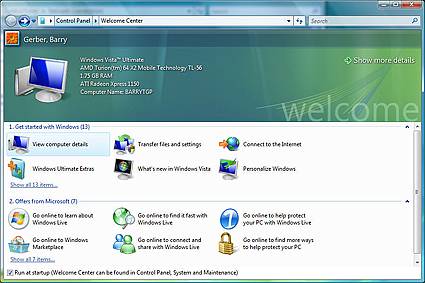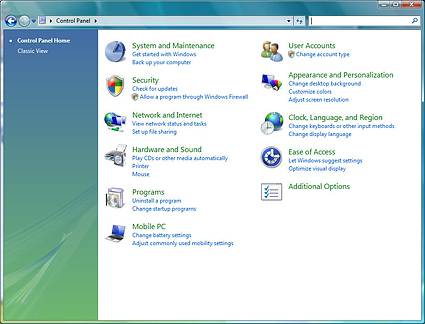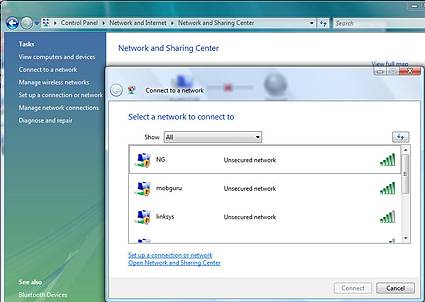Windows Vista Ultimate, A Hands On Diary: Entry #1
Getting Connected
The first serious thing I did was to set up the computer to connect wirelessly to my home network. Follow along on the three screen captures below. After floundering around for a while, I went to the Vista Welcome Center, which by default opens when Windows starts up. I clicked on Control Panel near the top left side of the Welcome Center Window. This took me to the Vista Control Panel Home window. Clicking on Network and Internet took me to the Network and Sharing Center where, after clicking Connect to a network, I was able to set up my wireless connection pretty much as with XP.
Click image for a larger version.
Click image for a larger version.
Click image for a larger version.
With XP, the first thing I usually do is to turn off the Windows Firewall. I hate it, because it seems to incessantly ask me for permission to go to a site or run some code. I didn't turn off the Vista Firewall. This time and so far I've been asked only once whether I wanted to permit some code to run through the firewall.
Get Tom's Hardware's best news and in-depth reviews, straight to your inbox.
Current page: Getting Connected
Prev Page Gimme The Classic Windows Look And Feel Anytime Next Page Connecting Outlook 2007 To Exchange Server