The Definitive Windows 8 Review And User Guide
The new version of Windows is now available on store shelves, and we have the complete lowdown on Microsoft's latest operating system. Join us as we thoroughly dissect the Windows 8 UI (Metro), Apps, Desktop, Gestures, IE10, SkyDrive, and Windows Store.
Gestures, Text Selection, And Copy/Paste
So far, all of our navigational references have centered on the use of a mouse. Months after the Windows 8 launch, that's how most of us will still be working our way around the operating system.
But it's a well-established fact that Windows 8 was designed with touch in mind. On this page, we'll walk you through the built-in multi-touch gesture, text selection and copy/paste functions, as well as cover the on-screen keyboard.
Mutli-touch Gestures
The Windows 8 UI supports the following multi-touch gestures:
| Gesture | Name | Mouse Equivalent or Effect |
|---|---|---|
TapLeft-Click
SlideLeft-Click, Hold, Drag
Press and HoldHover
Stay on the Cutting Edge
Join the experts who read Tom's Hardware for the inside track on enthusiast PC tech news — and have for over 25 years. We'll send breaking news and in-depth reviews of CPUs, GPUs, AI, maker hardware and more straight to your inbox.
Drag to CloseLeft-Click, Hold, Drag to bottom
Pinch/Stretch To ZoomCtrl + Scroll Wheel
RotateN/A
Swipe From RightActivates the Charms Bar
Swipe From LeftActivates the Switcher
Swipe From Top/BottomActivates the App and Navigation Bars
Swipe In and Out From Left EdgeCycle Through Recent Apps
The Toshiba Satelite S995 does have a Windows 8-compatible trackpad, which is supposed to work with Windows 8 gestures. In practice, it's pretty hit-or-miss, but unfortunately mostly miss. All of the multi-touch gestures are slow, at best, and sometimes they're completely unresponsive. Even the simple two-finger scroll and pinch-to-zoom actions are choppy. Swiping from one edge or the other is basically a bust.
On this model laptop, the trackpad surface is textured and slightly recessed. This makes the swipe-from-edge gesture difficult to pull off without the texture slowing you down, or the small recess causing your fingers to jump directly onto the pad instead of coming in from the actual edge. We're not sure if this experience should be blamed on bad drivers, poorly-designed hardware, or a combination thereof, but Toshiba's Satellite P845t-S4310, which comes equipped with a modern clickpad and touchscreen, changes everything for the better.
All of the gestures work flawlessly on Toshiba's higher-end model. In fact, the touch sensitivity is on par with, if not better, than a third-generation iPad. I guess this one all comes down to input hardware and drivers. As an admitted hater of trackpads, if Windows 8 can get us closer to making Apple-style clickpads and smooth scrolling standard features, then I'm excited.
Text Selection And Copy/Paste
The touch-oriented functionality of text selection and copy/paste are very much related in Windows 8. Individual words are easily selected by simply tapping on the word and highlighting it between two text selectors (represented by white dots with thick black outlines). Additional text can be added by dragging the dots. Tapping any highlighted text then brings up the option to cut, copy, or paste.
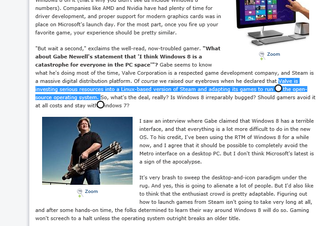
Pasting happens in the reverse order. Just tap an area that accepts text input, such as a search box, location bar, or email body. This brings up a flashing cursor and one text selector dot. Simply tap the dot to display the cut, copy, and paste options again.

Current page: Gestures, Text Selection, And Copy/Paste
Prev Page App And Navigation Bars Next Page Two Keyboards: One Virtual, One PhysicalMost Popular

